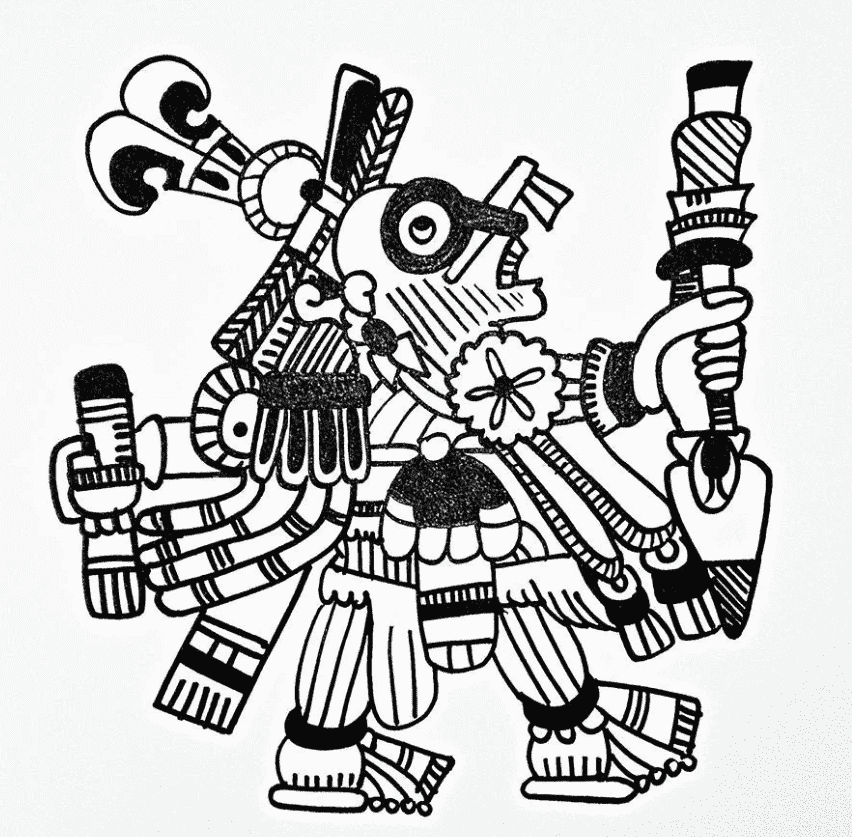Live Photos capture more than a moment, blending a static image with a brief video for a dynamic, memorable experience. Editing Live Photos on Mac offers creative ways to enhance and customize these unique snapshots. In this guide, we'll explore the best tools and techniques for real-time Live Photo editing, from basic adjustments in Apple Photos to advanced effects in Filmora. Dive in to discover how to make the most of your Live Photos with a live picture editor.
In this article
Part 1: Understanding Live Photos & Why Edit Live Photos in Editor?
What Are Live Photos?
Live Photos is a unique photography feature from Apple, that stitches together a still image with a short video that records 1.5 seconds before and after you click the shutter. It creates a small clip with movement and sound attached, as a result making your photos more expressive and dynamic. Live Photos are great for any moment that's better preserved with motion: laughter, a child taking their first steps, waves at the beach.
Live Photos give you more than a single image — they're a fuller sense of the moment, encapsulated in an atmosphere, heard in sounds, and caught in details that we often miss in a still photo. The result is a more living multimedia memory.
Here's how editing Live Photos can improve your photo experience:
- Capturing the Perfect Frame: Additionally, you can determine the "Key Photo," otherwise known as the main frame, of the whole sequence. So choosing an apt look, a proper angle or an expression is easy.
- Adding GIF-Like Effects: You're able to turn your Live Photos into playful loops or bounces that replicate the feel of a GIF. These effects give motion and make your photos more engaging on social media.
- Highlighting Colors and Lighting: However, you can do invisible tricks with editing Live Photos — you can fix brightness, contrast, and color balance. These help to accentuate the mood in the scene being warmer, colder or more bright.
- Creating Long Exposure Effects: The same with Live Photos, you can do a long exposure to blur the motion, and make your shot of moving water, lights or clouds look more creative.
Editing Live Photos allows you to accentuate the best moments captured each time, so it is a more beautiful and compelling visual experience. Live picture editing represents making real time alterations to photographs & videos possessing edits both on the still picture and a motion. With Live Photos, live editing is all about changing how the whole sequence is looking and feeling, whether that's making some lighting adjustments or a color tweak, refining which frame is best to use, or adding motion effects.
Applications of Live Picture Editing:
- Photo Filters: Warm, contrasted, or stylized looks can be added to add warmth, contrast, or stylized looks to the photo's mood or tone.
- Lighting Adjustments: Have the option to change brightness, exposure, or contrast in order to make it more visible and focusable.
- Focus Modifications: Sharpen some parts of the image to create depth.
- Loop and Bounce Effects: Transform your Live Photo into a continuous loop or a bounce effect, ideal for social media sharing.
With live picture editing, you have the flexibility to fine-tune both static and dynamic aspects of your photos, creating images that feel polished and professional while retaining their lively, memorable quality.
- Superb video stabilization with low distortion.
- Vast video/audio effects and creative assets.
- Powerful AI for effortless content creation.
- Intuitive, professional yet beginner-friendly.
- Works on Mac, Windows, iOS, and Android.

Part 2: How to Edit iPhone Live Photos on Mac with Live Picture Editor
The versatile tools provided by Wondershare Filmora to enhance Live Photos on Mac include drawn objects, overlays, and effects. More features you can add are retro film effects and animated stickers. With Filmora's Color Correction, you can adjust color balance, saturation and temperature for the glossier look. Motion effects and transitions also let you move between stills and motion smoothly, making it what might be called a mini movie. Thanks to these features, Filmora is the best tool for making GIFs or videos of Live Photos that will make great sharing online.
Key Features:
- Custom Color Grading: Modify the color of the Live Photos, bright or add shades to make it look cinematic.
- Seamless Transitions: Insert screen changes such as fades, wipes, zooms to make the show and performance look smooth.
- Pan and Zoom Effects: Inflate the notion of motion within a frame which works well when the subject is to provide emphasis on specific parts of the photo.
- Cinematic Mode Editor: Filmora has the power and the ability to lock a certain area of focus while blurring the rest of the shot.
- Special Effects Library: Users can select different effects on Live Photos such as lens flares, affected glitches and many others.
Step1Import Your live photo
Method 1: Using AirDrop
In the Photos app on your iPhone, Select the Live Photos.
Then tap the Share button and turn on All Photos Data under Options.
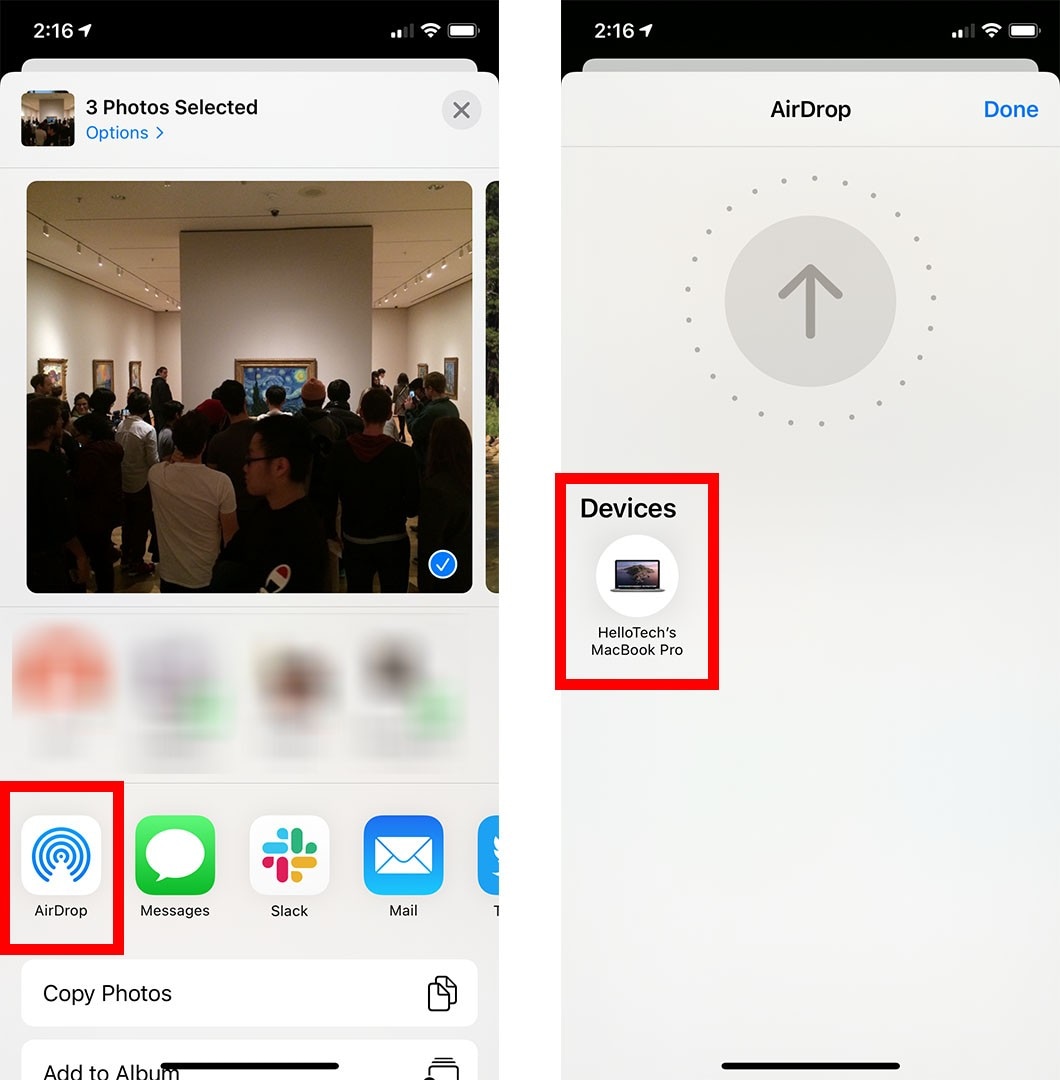
Then choose the Mac you want to transfer via AirDrop. Make sure AirDrop is switched on for the Mac.
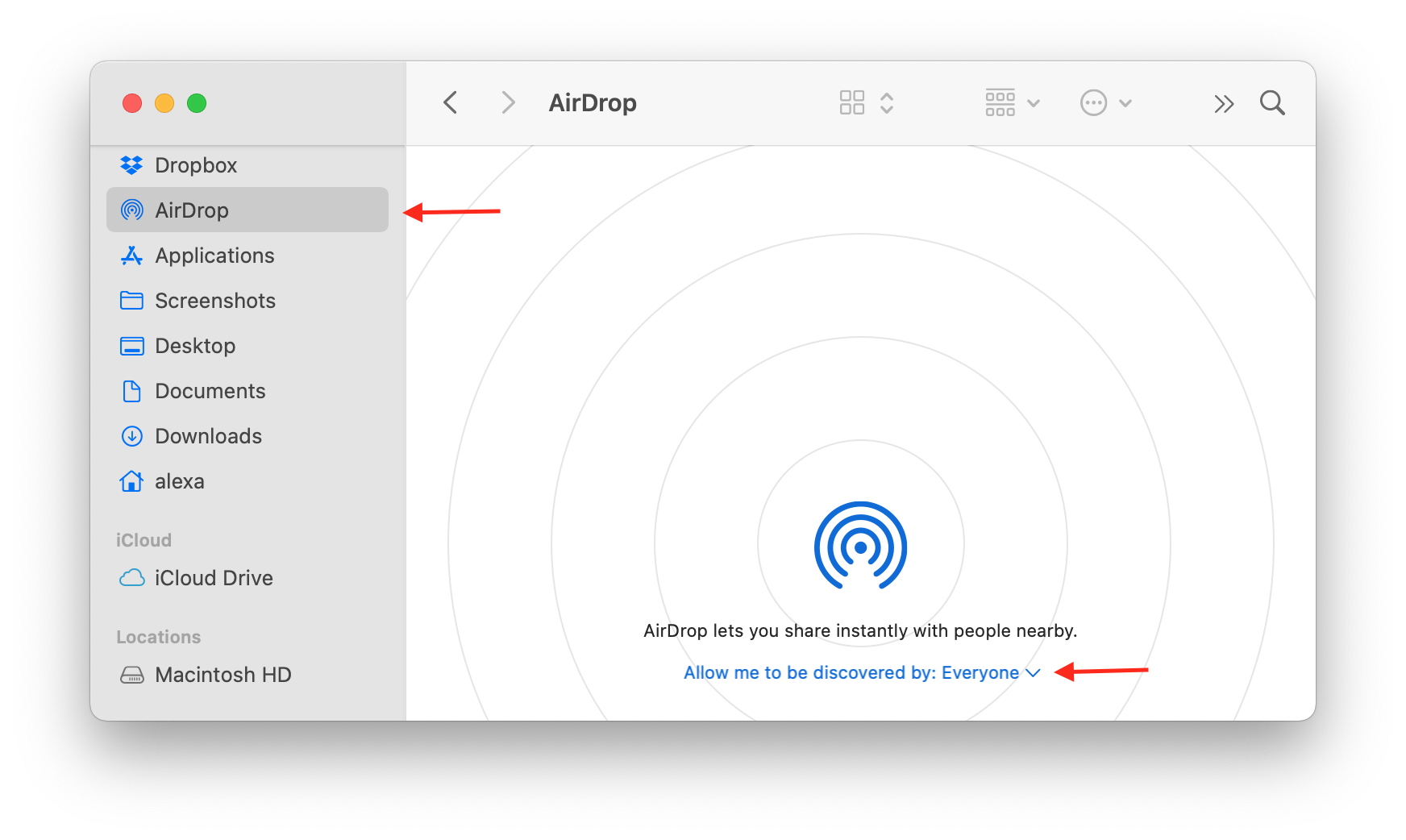
After the transfer, a folder with four files appears on Mac. Find the Live Photos and import it.
Method 2: Using a USB Cable
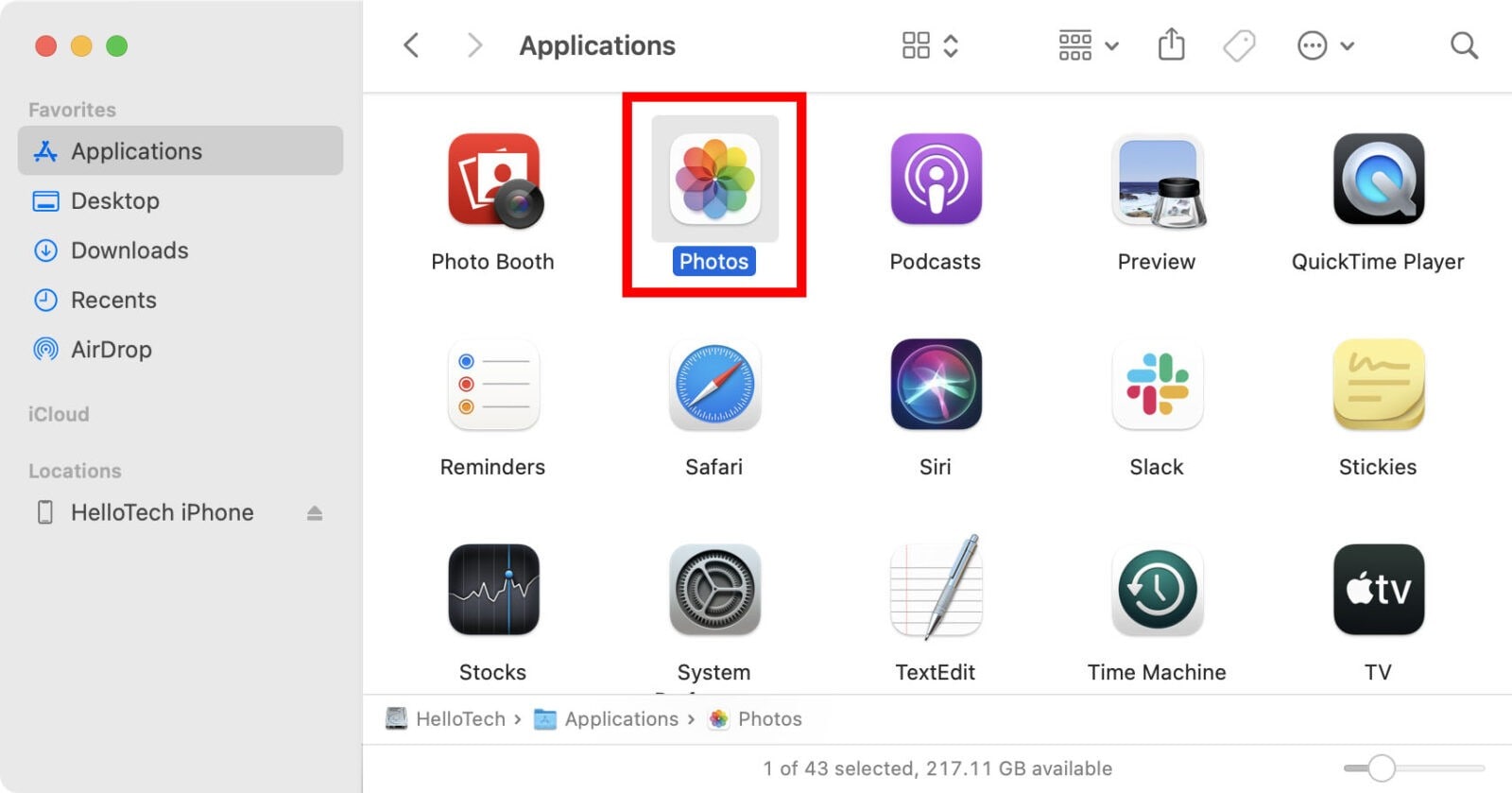
Once you have your iPhone connected to your Mac with a USB cable.
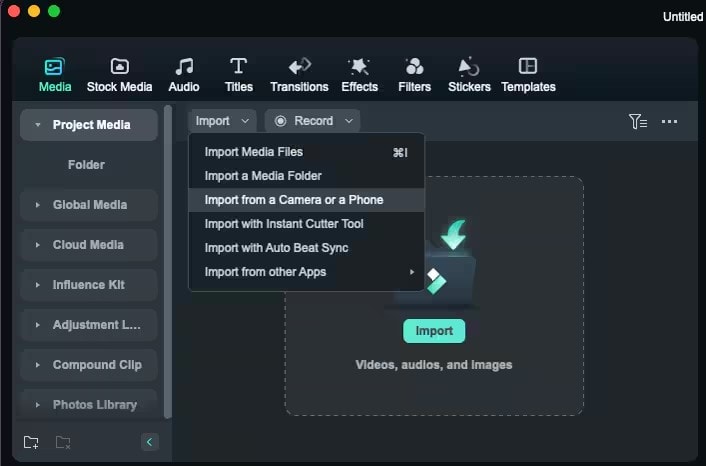
You can import live photos from Import from Camera on your Mac.
Method 3: Import from Photos Library
Filmora asks for access to your Photos library. As you sync your iPhone with your Mac, launch the Photos app. Then, go to the Devices section, select your iPhone, mark the photos you want to import, and press Import.
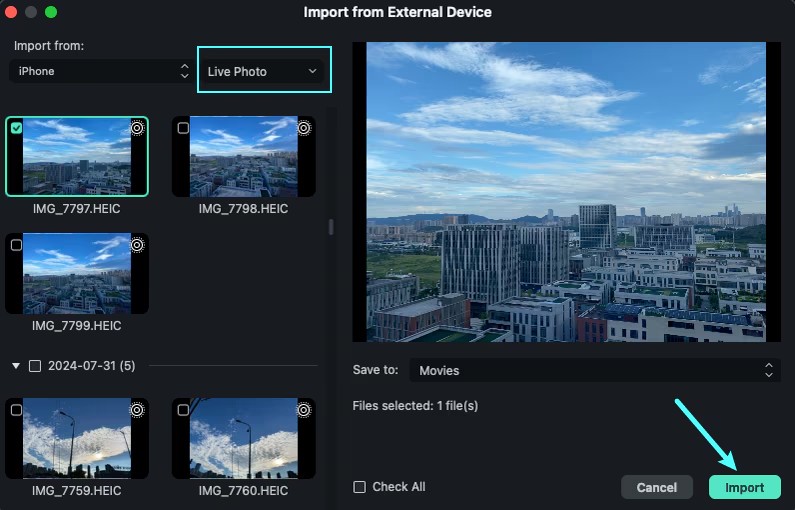
Live photos synchronize directly to Filmora's media area from the Photos library.
Step2Edit Your live photo
Whether you want to refine lighting, add transitions, or apply unique effects, Filmora provides powerful tools to elevate your Live Photos.
Color Correction Tools: Filmora provides color correction options that you can access by clicking on timeline and right clicking the live photo that will open multiple editing options on the right bar. Click on "Color." Here you can use the features such as brightness, temperature, tint, tone, contrast and white balance.
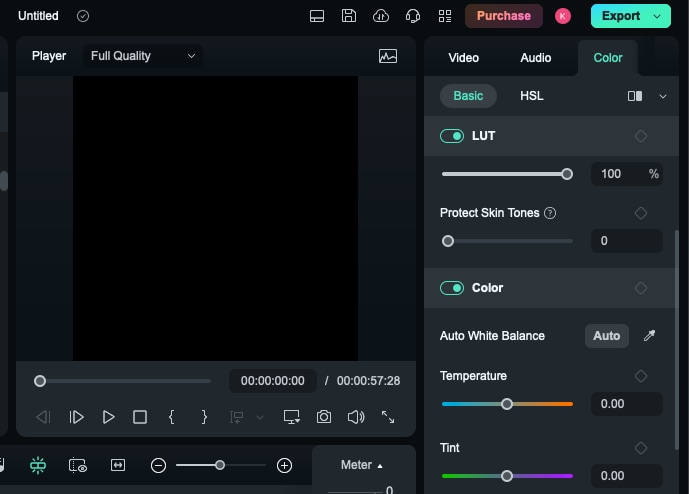
Within the color option you will see basic color correction tools and HSL options which stands for adjusting the Hue, Saturation and Luminance of your live photo.
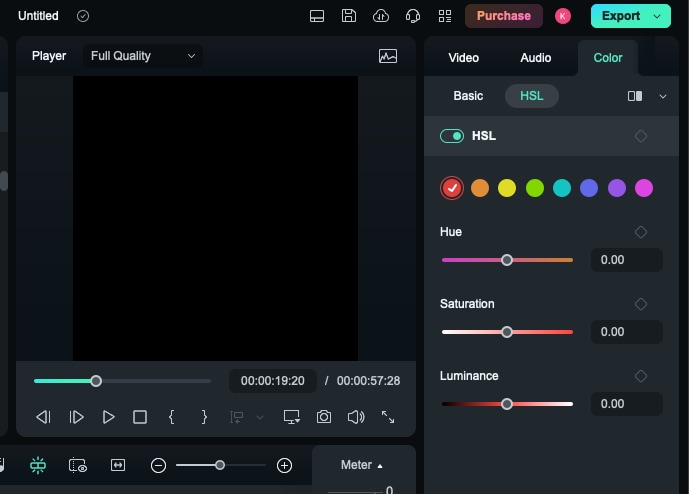
Creative Filters, Transitions, Effects: On the top right, you can see options like filters, transitions, effects, etc so Live Photos can be easily changed by applying one of the available filters and transitions that will give a new appearance to your photos.
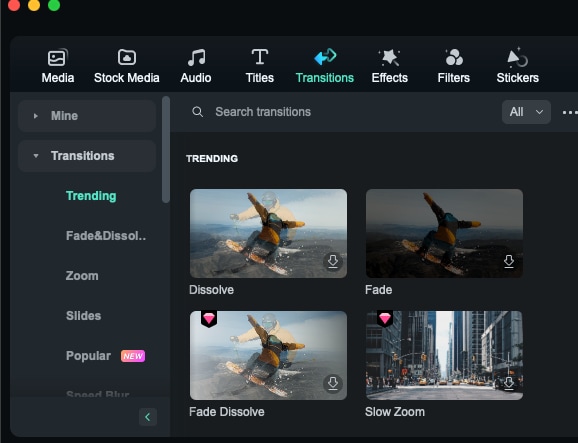
Along with transitions you will also get access to multiple effects including trending effects, shaky effects, zoom effects, flickering effects and many others.
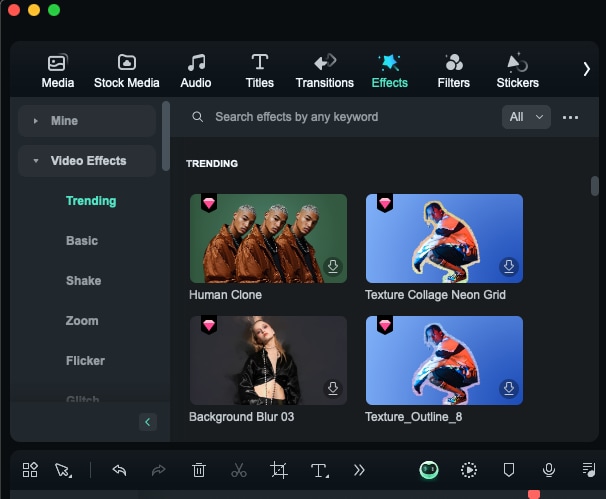
Stickers and Animated Icons: Use the animated stickers or overlay text to respond to an emotion or maybe an emphasis to your photo.
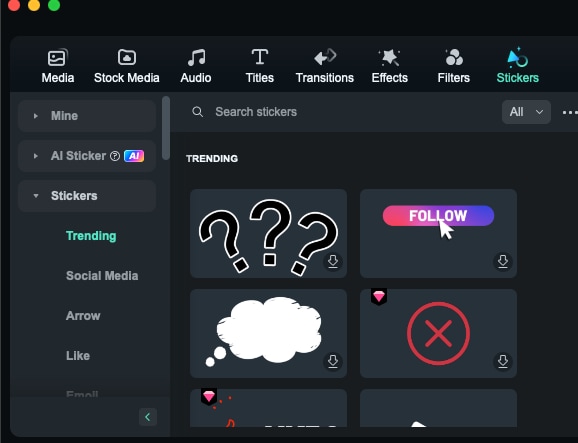
Step3Export Your Edited Live Photo
After that, you can choose to add music or text to the live photo clip, or just export it. Select if you want to Upload to Filmora, to share online, or OK to save to your device.
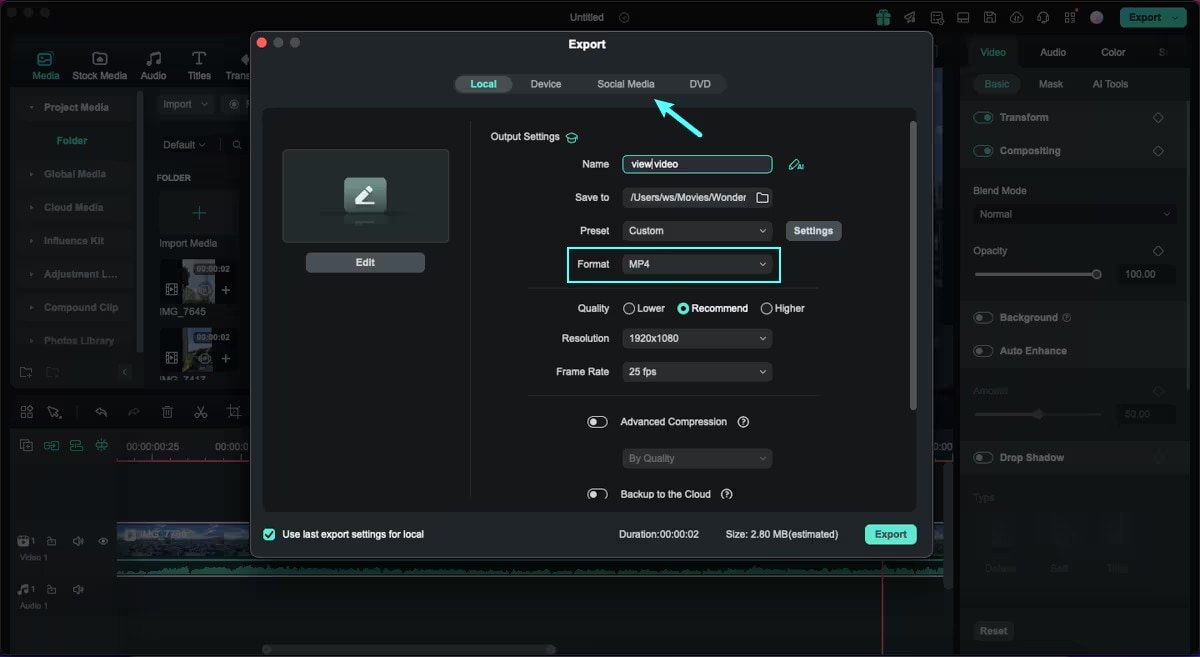
Conclusion
Realtime live picture editing on your Mac using the editing Live Photos makes it possible to give a unique look to your moments. Whether you need to change lighting or add effects or detailed changes into your photos, having a good live photo editor can help a lot. Every tip mentioned here will enable you to edit Live Photos with high ease, and get fabulous results. Try the Filmora Mac out and have fun like no other as you get to give your photos a brand new look that is captivating.



 100% Security Verified | No Subscription Required | No Malware
100% Security Verified | No Subscription Required | No Malware