Many people love turning Live Photos into GIFs because it’s fun, expressive, and perfect for sharing on social media or in messages.
And if you want to learn how to make a GIF from a Live Photo, it’s actually easy. However, most tutorials only show the basics. They explain how to make a Live Photo to GIF using built-in tools or third-party apps. What they don’t cover is how to make a Live Photo into a GIF that actually stands out. Simple conversion is just the first step.

To truly make your content stand out, you need more than just pressing a few buttons. This guide will show you not only how to turn a Live Photo into a GIF, but also how to enhance it.
Part 1. How to Turn Live Photos into GIF with iPhone Built-in Tools
Live Photos capture more than just a still image. They record a short 1.5-second video before and after the photo is taken, giving life to the moment. On the other hand, a GIF is a looping animation that plays continuously, without sound.
If you want to learn how to make a GIF from a Live Photo using only your iPhone, you’re in luck. Apple has built simple tools right into the Photos app that let you create animated effects without needing any extra apps. Many people search for how to make Live Photo GIF, but they don’t realize the solution is already in their pocket.
Step 1. Open the Photos app on your iPhone.
Step 2. Find the Live Photo you want to use. You can check if it’s a Live Photo by looking for the “LIVE” label in the top-left corner.

Step 3. Swipe up on the photo. This will reveal the Effects section.
Step 4. Select either Loop (creates a smooth looping effect) or Bounce (plays the motion forward and then backward).
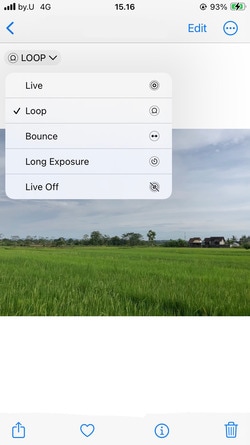
Step 5. Once the effect is applied, tap the File > Export > Export GIF. If you don’t see that option, choose Export Unmodified Original to save the Live Photo as a short video instead.
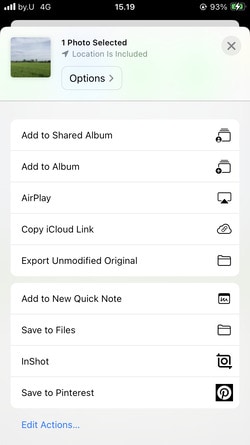
This method is the fastest way to make a GIF from a Live Photo when you just want something quick and easy.
Part 2. How to Turn Live Photos into GIF Using Third-Party Apps
Sometimes, the basic iPhone tools aren’t enough. Sure, you can easily make a GIF from a Live Photo using the Photos app, but what if you want to fine-tune the result? Maybe you want to adjust the playback speed, trim certain parts, or even add creative touches like animated stickers, filters, or funny captions.
In this case, third-party apps become very useful. They offer much more control over how to make Live Photo GIFs and let you craft a final product that feels polished and fun.
Here, we’ll explore two popular apps that help you turn Live Photos into GIFs with extra flair.
1. GIPHY
If you spend time sharing funny or expressive GIFs online, you’ve likely come across GIPHY. But did you know you can make a GIF from a Live Photo directly inside the GIPHY app? It’s not just a GIF search platform. It’s also a powerful GIF creator.
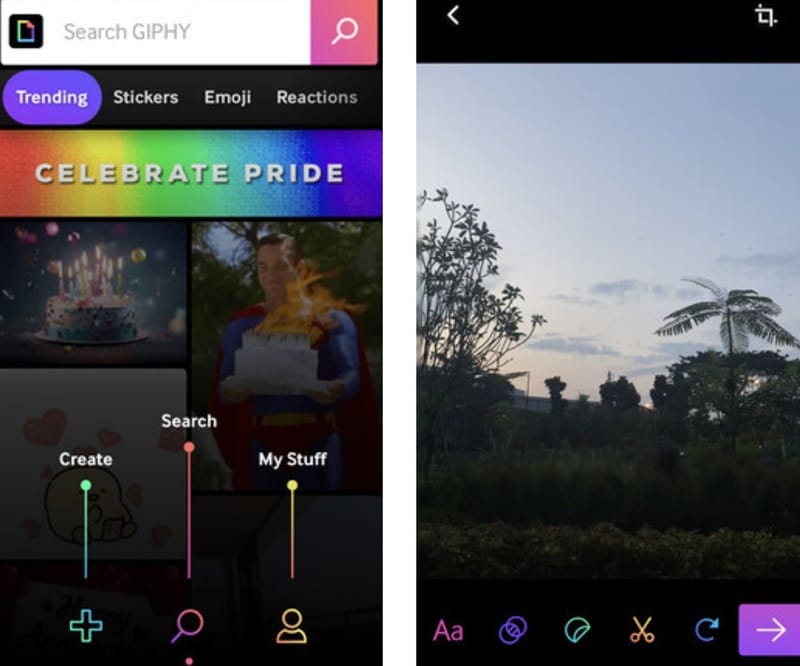
How to use GIPHY:
- Download and open the GIPHY app, then tap the plus icon to start creating.
- Select your desired Live Photo from your camera roll.
- Use GIPHY’s built-in tools to trim the clip, adjust the speed, or add animated stickers, filters, and text overlays.
- Once you’re happy, save the finished GIF or upload it directly to GIPHY’s massive online library, where others can find and share it.
2. Lively App
Lively is a simpler app that focuses purely on converting Live Photos to GIFs. It skips the social sharing features and sticks to doing one job well.
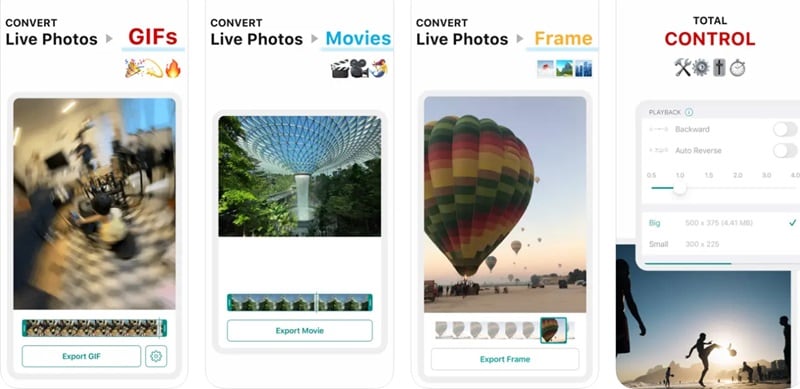
How to use Lively:
- Open Lively and pick the Live Photo you want to edit.
- Trim the clip, reverse the playback direction, or select a specific frame range.
- Export it directly as a GIF to your camera roll, ready for sharing or uploading elsewhere.
If you’re looking for a clean, no-fuss way to make a live photo into a GIF, Lively is a fantastic pick.
Part 3. How to Turn Live Photos into GIF Like a Pro Using Filmora
If you want to turn a Live Photo into a GIF that looks polished and professional, Wondershare Filmora is the tool to use. While apps on your iPhone let you do quick conversions, they can’t match the editing flexibility that a desktop video editor like Filmora offers.
With Filmora, you can import the Live Photo’s video file (MOV format) and go beyond basic edits. You can cut the perfect moment, adjust playback speed, add effects, place fun stickers, or include text overlays.

What makes it even better is Filmora’s AI tools, which help you work smarter, not harder. You can apply auto-cuts to highlight key scenes, generate AI-powered music, or create captions without typing them manually.
Once you’re happy with the edits, you can export your creation as a high-quality GIF. You have full control over the resolution, frame rate, and size, making it ideal for sharing on Instagram, Twitter, WhatsApp, or even using in marketing campaigns.
How to create a GIF from a Live Photo using Filmora
Step1Transfer the Live Photo to Your Computer
First, you need to move the Live Photo (saved as a MOV file) from your iPhone to your computer. Use AirDrop, email, or cloud services like Google Drive or Dropbox to do this.
Step2Open Filmora and Import the File
Launch Filmora on your desktop. Click Import and select the MOV file you just transferred. Drag the file into the timeline to start editing.
Step3Edit and Customize
Trim your video to select the best moment. Adjust the speed if you want it to loop faster or slower. Add effects, transitions, stickers, or text to make the GIF more engaging and personalized.
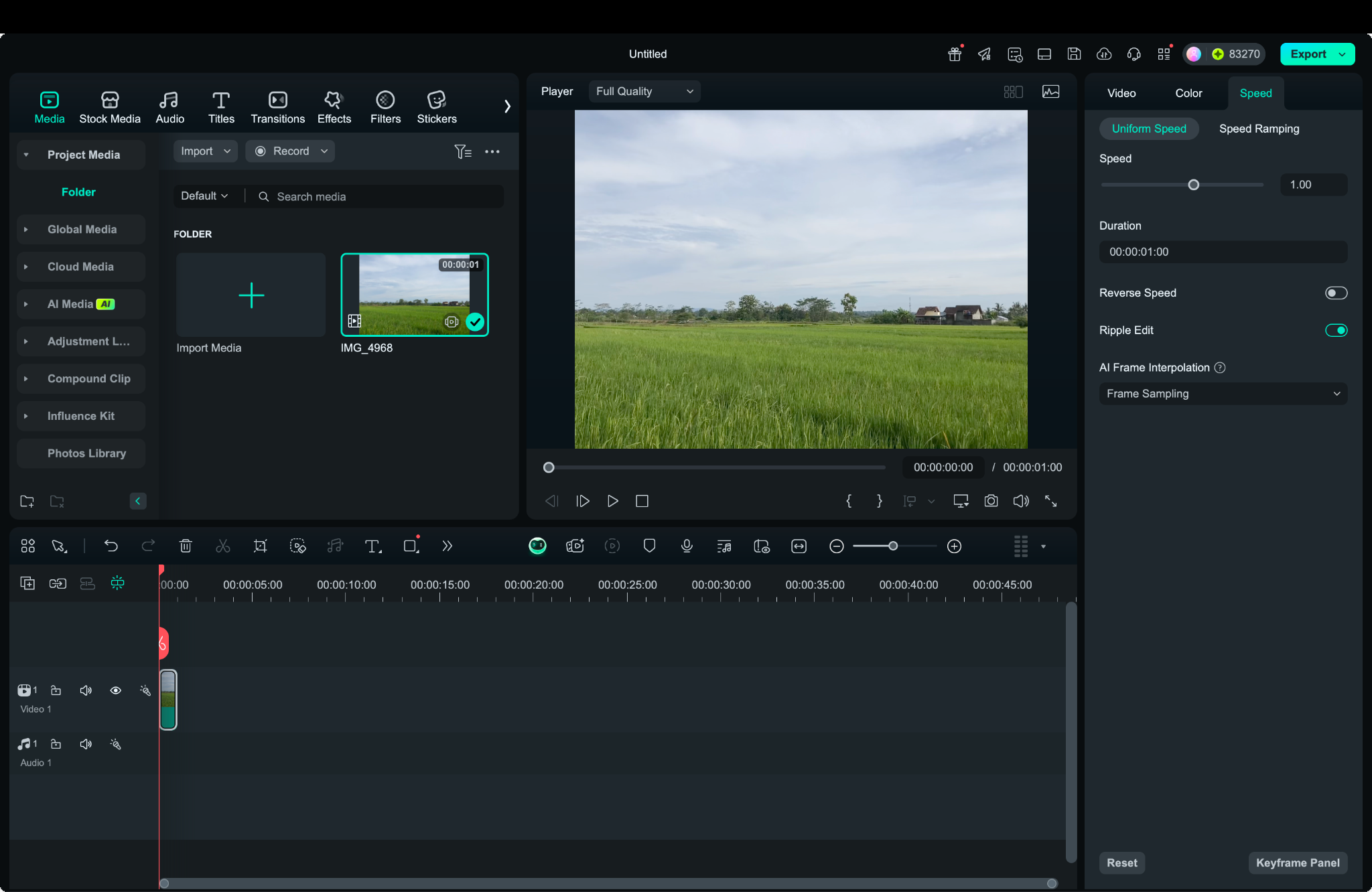
Step4Export as a GIF
When you’re done, click Export and choose GIF as the format. Customize the settings, including resolution and loop style, and then save the final GIF to your computer.
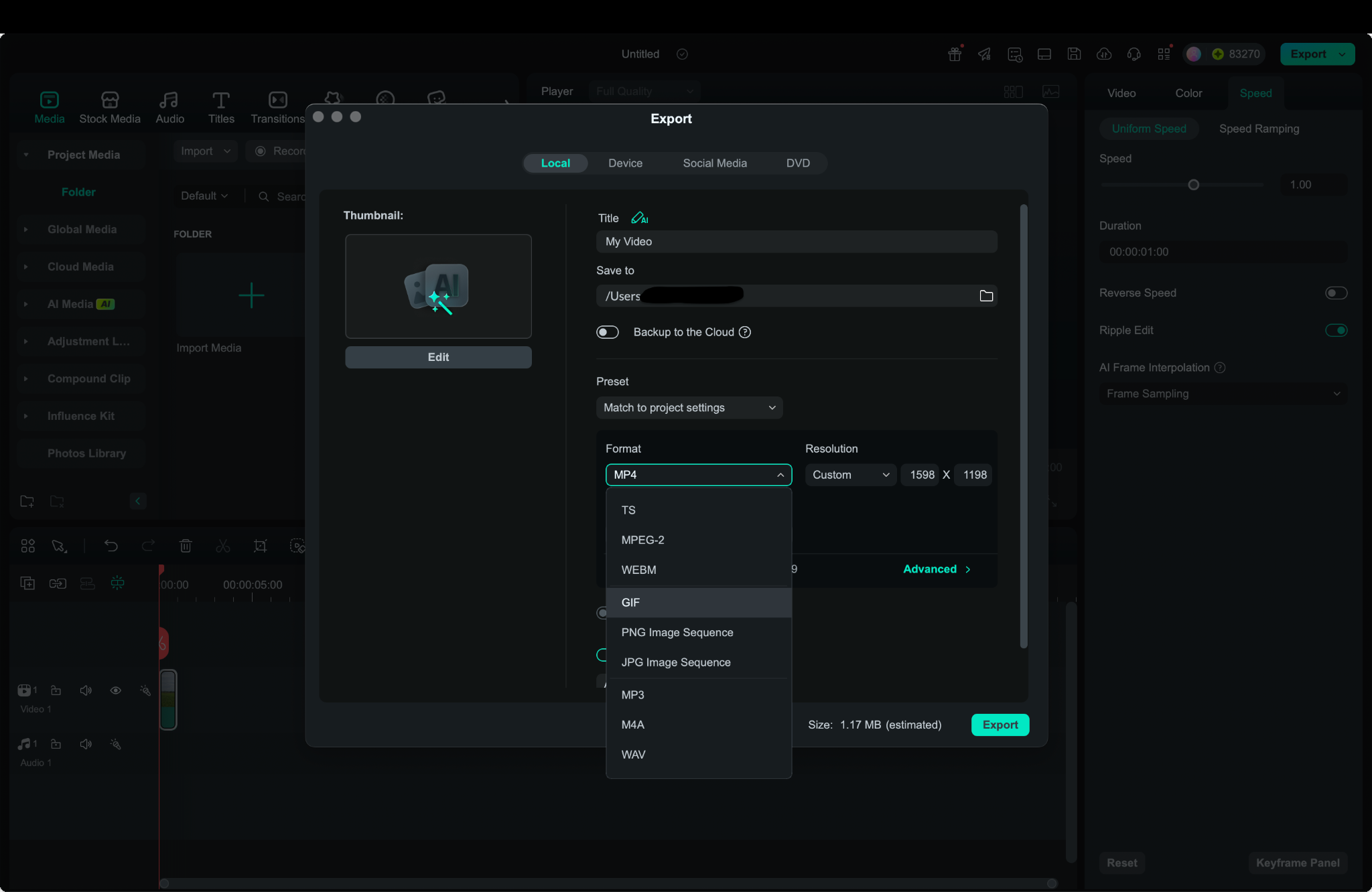
Filmora vs Other Methods – Why It’s Worth It
| Feature | iPhone Photos App | GIPHY App | Lively App | Filmora |
| Easy conversion | ✅ | ✅ | ✅ | ✅ |
| Advanced editing | ❌ | Limited | ✅ | Full editor + AI tools |
| No watermarks | ✅ | ❌ | ❌ | ✅ |
| Export control (size, fps) | ❌ | Limited | Limited | Full control |
| Creative effects (music, stickers, text) | ❌ | Some | ❌ | AI Music & Stickers, Smart Text |
Conclusion
Turning a Live Photo into a GIF is a fun and creative way to share your favorite moments. You can stick with simple tools like the iPhone Photos app for quick conversions or explore third-party apps such as GIPHY and Lively if you want extra features like trimming and stickers.
But if you’re aiming for the best results, Filmora offers a truly professional edge. With Filmora, you can turn live photo to GIF, edit it with advanced tools, add eye-catching effects, and export it with full control over quality. It’s perfect for anyone who wants their GIFs to stand out, whether for personal use, social media, or marketing projects.
Give Filmora a try and you’ll unlock a whole new level of creativity!



 100% Security Verified | No Subscription Required | No Malware
100% Security Verified | No Subscription Required | No Malware

