Have you ever wondered how a video played backward was done? Most of the time, this effect is achieved using reverse video apps.
Whether water flows backward or objects magically reassemble, anyone can create captivating effects with just a few taps. Whether you're a beginner or a pro, the right reverse video maker app makes the process seamless.
This guide explores the best reverse video apps and compares their features. It also provides a step-by-step guide to help you effortlessly create stunning rewind effects. Get ready to bring a whole new dimension to your videos!
In this article
Part 1: Top Reverse Video Apps on iOS/Android
If you like videography, reversing or watching videos backwards would have intrigued you. Tenet, a time-inversion film, follows this idea for most sequences.
However, the film's visual effects may have used several innovative techniques. You'll need a reverse video maker app if you want to make excellent reverse videos via iOS or Android. This section will explore the best reverse video apps with step-by-step instructions. Let's begin!
1- Wondershare Filmora (recommended)
Wondershare Filmora is a straightforward best reverse video app that allows you to reverse videos. Excellent editing tools, filters, and plugins are included in the program to improve the quality of videos. Because of its sleek user interface, even beginners may easily utilise it. Additionally, it could meet most of your needs for video editing. It offers a wide range of video effects and other professional editing tools to enhance video quality.
Top Features:
- Reverse Playback: Easily play your video in reverse with a single tap.
- Speed Control: Adjust playback speed for slow-motion or fast-rewind effects.
- Multi-Track Editing: Add multiple video, image, and audio layers for professional results.
- Effects & Transitions: Access a massive library of transitions, filters, and animated elements.
Following are the step-by-step instructions to make a reverse video by using the best reverse video maker app:
01of 06Start a New Project
Open the Filmora app. Tap "New Project" on the homepage to begin editing.

02of 06Import Your Video
Browse your device and select the clip you want to reverse. Tap "Import" to add it to your project.
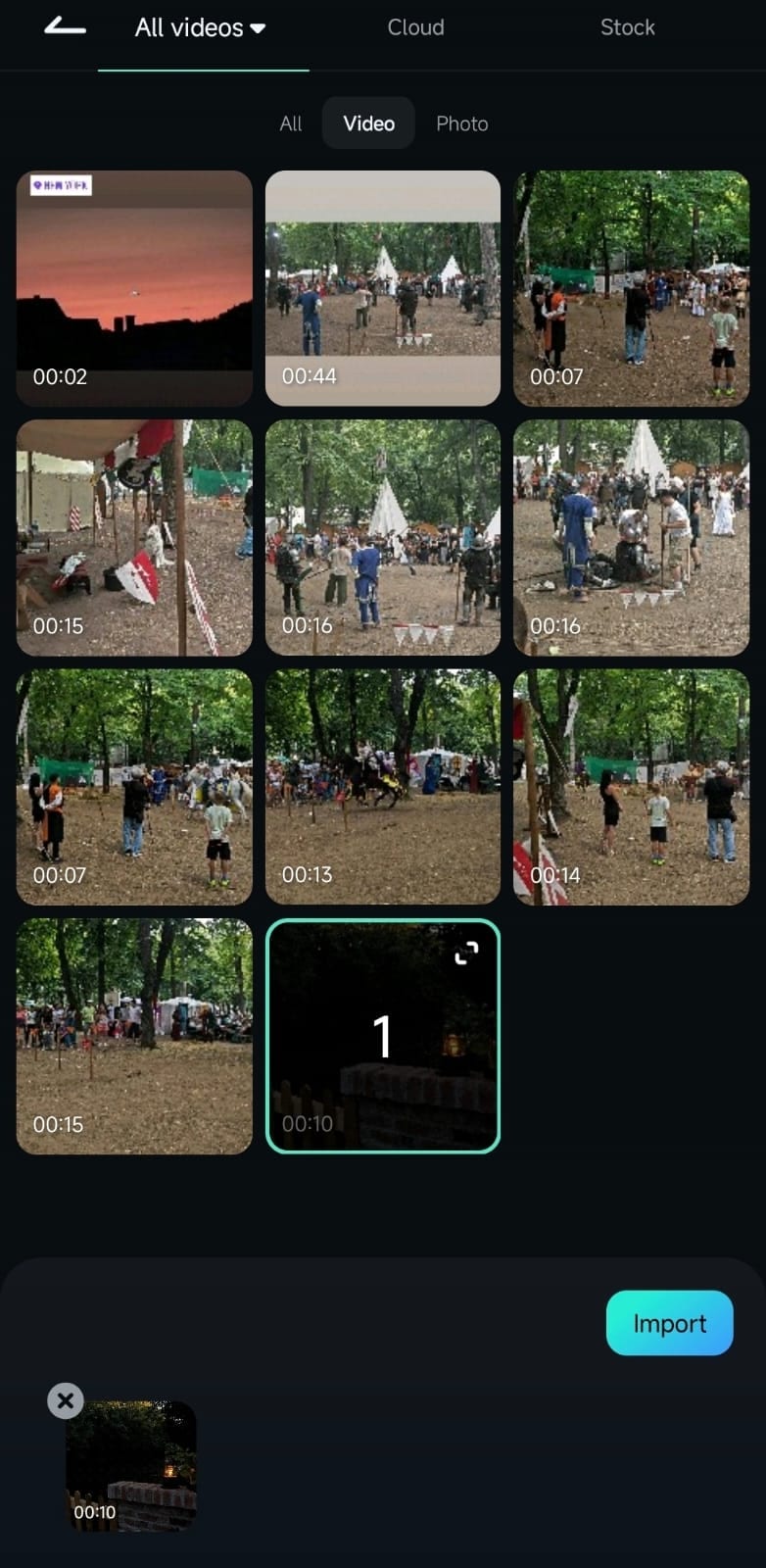
03of 06Select and Trim the Clip
Once inside the editing workspace, tap the video in the timeline. Hit the Trim button at the bottom to make precise edits.

04of 06Apply the Reverse Effect
Scroll through the editing toolbar until you find the Reverse option. Tap it once, and Filmora will automatically reverse the video.

05of 06Enhance with Effects (Optional)
Add filters, elements, or transitions to make the reversed clip more engaging. Tap "Effects" at the top to explore 158 filters and 191 elements for customisation.
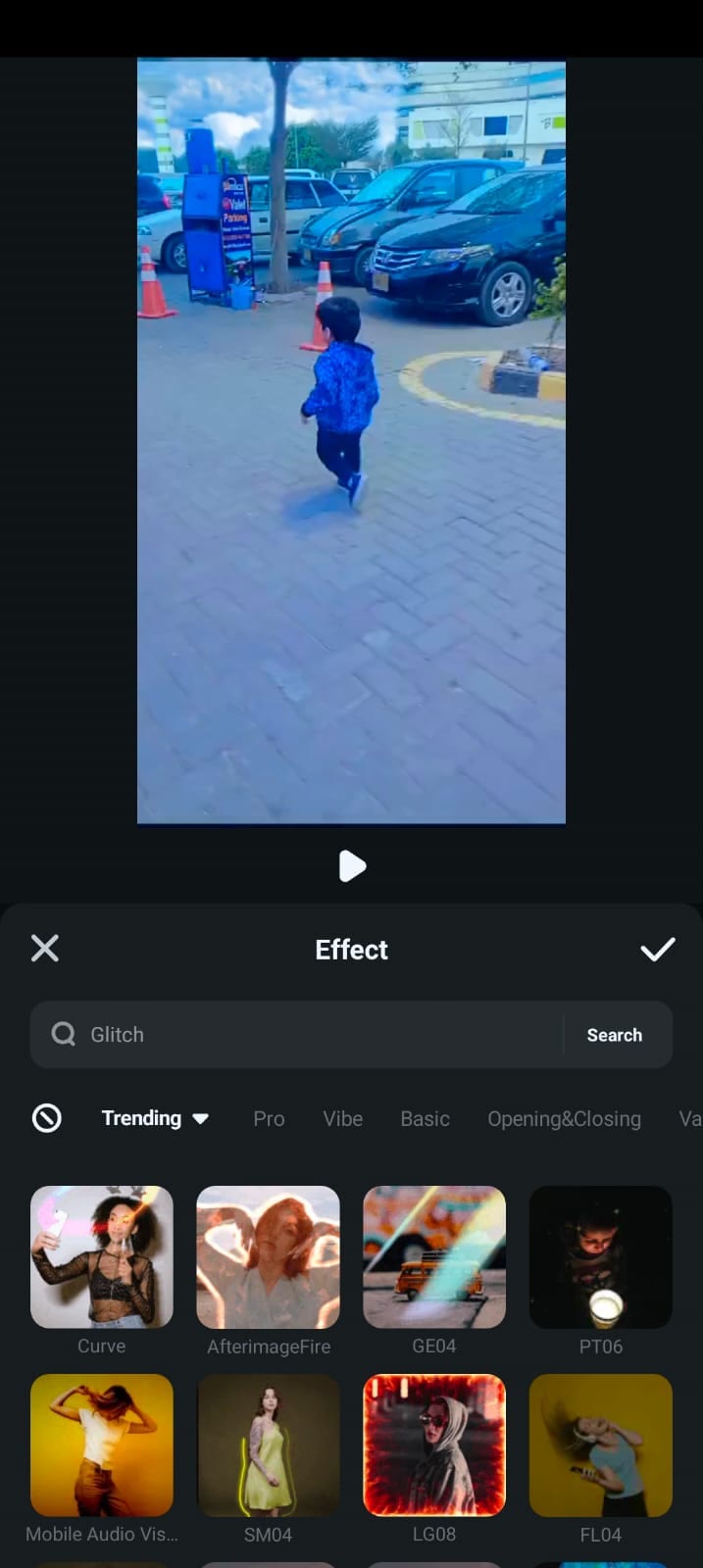
06of 06Preview and Export
Play the reversed video to check the effect. Once satisfied, tap "Export" in the top-right corner to save and share your final edit.
2- Kinemaster
Among the most often used reverse video apps available on iPhone and Android, KineMaster is popular. Its popularity results from its feature-rich editing capabilities, which let users easily produce excellent videos. Due to the software's sophisticated features, many editors with experience with it consider themselves professionals.
Top Features:
- Reverse Playback: Instantly play your video backwards.
- Speed Control: Adjust playback speed without distorting the audio.
- Chroma Key Support: Use green screen effects for advanced editing.
- Transitions & Overlays: Enhance videos with smooth effects and filters.
Step-by-Step Guide to Reverse a Video in KineMaster:
- Launch KineMaster on your device. Tap "Create New" and select an aspect ratio for your project. Tap "Next" to proceed.
- Browse your gallery and select the video you want to reverse. Tap "OK" (tick mark) in the top-right corner to confirm.
- Select the video clip again in the timeline. Tap "Reverse" in the editing panel. Wait while KineMaster processes the reverse video effect.
- Tap "OK" to confirm the changes. Click "Share" at the top-right corner. Set your preferred resolution and quality. Tap "Save as Video" to export your reverse video app iPhone or Android creation.

3- Reverse Video: Reverser
Designed specifically for iPhone, ReverseVid is a reverse video tool that lets users easily produce backwards-playing movies. Accessible on the App Store, it allows users to either record a fresh video or import an existing one before running the opposite effect. Those who wish for a simple and hassle-free approach to creating inverted videos without sophisticated editing tools will find this program perfect.
Top Features
- Reverse Playback: Instantly play any video backwards.
- Record & Reverse: Capture a video within the app and apply the effect.
- Speed Control: Adjust the playback speed of the reversed video.
- Music & Annotations: Add background music or text overlays.
- Simple Interface: Minimal design for quick and easy editing.
Step-by-Step Guide to Reverse a Video in ReverseVid
- Launch the Reverser app on your iPhone or iPad. Tap "Choose from Library" to select an existing video. To record a new video, use the in-app camera before applying the effect.
- Once your video is imported, the app will automatically play it backwards. Adjust the reverse playback speed using the timeline meter for a smooth or fast rewind effect.
- To personalize your clip, use the bottom menu to add music, annotations, or text overlays.
- Tap the "Save/Download" button in the top-right corner. The reverse video app iPhone will process and save the video to your device.

4- Power Director
More than simply basic playback reversal, PowerDirector is a powerful reverse video app. For both new and experienced editors, it offers professional editing tools and AI-powered tools that will be quite useful.
PowerDirector enables you to trim, combine several clips, and add music, text, and additional effects, unlike simple programs that just reverse videos. Whether using a reverse video app for iPhone or Android, this app ensures high-quality output with advanced customization.
Top Features
- Reverse Playback & Speed Control: Easily reverse any video and adjust the playback speed.
- AI Smart Cutout: Remove backgrounds from videos without a green screen.
- Curve Tool: Choose from multiple templates to create dynamic motion effects.
- Anime Photo Templates: Convert video clips into stylized animations.
- Multi-Track Editing: Combine clips, add text, and enhance videos with professional tools.
Step-by-Step Guide to Reverse a Video in PowerDirector
- Launch the app and tap "New Project" to start editing.
- Browse and select the clip you want to reverse. Upload it to the timeline for editing.
- Tap the video clip in the timeline to highlight it. Press the Pencil icon from the pop-up menu to access advanced editing features.
- Scroll through the options and select "Reverse". The app will process and reverse the video automatically.
- The edited video is automatically saved to your gallery once the reversing process is complete. You can now share your reverse video maker app creation directly on social media.

5- VN Video Editor
Designed as a free reverse video app for Android, VN Video Editor—also known as VN Video Editor Maker VlogNow. It offers a basic yet powerful framework for video editing. Popular among content creators, it lets users alter films without watermarks or limitations.
VN Video Editor contains all the necessary editing capabilities for social media content creation, even though it does not provide sophisticated professional tools. It's ideal for editing footage captured on your smartphone instead of high-end production videos because of seamless transitions and a simple UI. If you need a reverse video app for iPhone, VN is also available on iOS.
Top Features
- Reverse Playback: Easily reverse video clips for unique effects.
- Speed Curve: Adjust playback speed with six preset curves.
- Transitions & Effects: Apply overlays, blur, and trending effects.
- Color Grading Filters: Enhance visuals with professional-grade filters.
- Text & Subtitles: Perfect for adding captions for TikTok and YouTube videos.
Step-by-Step Guide to Reverse a Video in VN Video Editor
- Launch VN Video Editor on your Android or iPhone and tap the "+" icon. Select "New Project" to start editing.
- Browse and choose the video you want to reverse. Tap it to select and upload it by pressing the blue arrow (→) button in the bottom-right corner.
- Slide through the bottom menu until you find the "Reverse" option. Tap it once to start processing the reverse video effect.
- Use the Speed Curve tool to make the video play faster or slower. Apply filters, transitions, or subtitles to enhance the video.
- Once the reversal is complete, tap "Export." Save the video to your device or share it directly on social media.

Part 2: Reverse Video Apps Comparison
| App Name | Platform | Pros | Cons | Reverse Playback | Speed Control | Multi-Track Editing |
| Wondershare Filmora | iOS, Android | easy to play video in reverse canvas function to adjust video size | iOS and Android apps have different UI, LOGO, and features | Yes | Yes | Yes |
| Kinemaster | iOS | multiple video formats. 4k resolution | Occasional glitches | Yes | Yes | Yes |
| Reversevid | iOS, Android | Creative in changing the reverse video's speed. Quickly flips the video. | Can't sync video with audio. Limited functions. | Yes | Yes | No |
| Power Director | iOS, Android | High-quality video exporting resolution | hard to navigate and use | Yes | Yes | Yes |
| VN video editor | iOS, Android | interactive UI transfer projects between mobile & desktop | folder organization confusing Bugs, and freezes | Yes | Yes | Yes |
Conclusion:
Reversing videos adds a creative twist to ordinary clips. With the right reverse video app, turning moments into engaging rewind effects is effortless. Each app in this guide offers unique features, from basic playback reversal to advanced multi-track editing.
To give you a recommendation, Filmora remains the best reverse video app available due to its ease of use, advanced editing tools, and creative possibilities. Filmora helps you turn ordinary moments into extraordinary stories, whether you are a beginner or a pro.



 100% Security Verified | No Subscription Required | No Malware
100% Security Verified | No Subscription Required | No Malware

