The slow-motion effect is one of the features of iPhone video capturing. When you record a video in slo-mo mode, your video records at normal speed, and you see the slow-motion effect when you play it back. You can also edit your video so that the slow-motion action starts and stops at a specific time. However, when editing videos, you may notice that your video is too slow for comfortable viewing, or maybe you've recorded a funny moment that will be even funnier at normal speed. These may serve as valid reasons for you to change the speed of your video.
If you fall under this category and you don't know how to change a video from slow-mo to normal speed, then you're in the right place. In this article, you will learn about how to turn slow-mo into normal iPhone videos using various methods—Wondershare Filmora, iMovie, and Photos app. Scroll down to learn more.

In this article
Part 1: How to Change Slow Motion Videos to Normal Using a Video Editor
Wondershare Filmora for iPhone is a popular choice for video editing, especially for people who want to learn how to change slow motion video to normal on iPhones. It provides a straightforward design interface that makes it easy to turn slow-motion clips into smooth, regular-speed footage, making your editing experience accessible and powerful at the same time without losing video quality. The app makes it easy to toggle between slow motion and normal speed with just a few taps, preserving frame rate and detail, so you don’t have to worry about choppy playback or low-resolution issues.
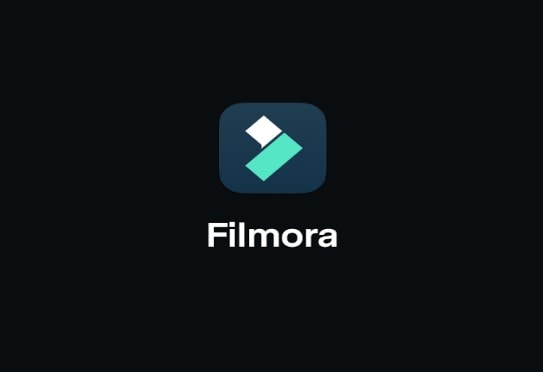
Filmora is optimized for mobile editing, which means you can change slow-motion videos to normal iPhone videos without needing to transfer files to a computer. The mobile app has an extensive suite of editing tools—from transitions and filters to voiceovers and music—that lets you refine every aspect of your video. This combination of flexibility, quality, and advanced features makes Filmora an excellent solution for transforming slow-motion clips into engaging, polished videos that stand out.
Filmora is also known for its amazing AI features that make using an iPhone to change slow-motion videos to normal easier and faster. This is a guaranteed way to create top-notch videos to enhance your video editing skills and attract more audiences. Let us highlight some of these features below:
- Filmora offers AI-powered transitions to change scenes seamlessly, adding a professional touch to your video projects.
- It also has a green screen tool that allows you to customize backgrounds, making it easy to create dynamic and immersive videos.
- The AI music generator helps you to create custom soundtracks, adding unique audio to complement your video’s visuals.
- Filmora has a speech-to-text functionality that enables quick and accurate video captioning, making content more accessible and engaging.
- It also offers AI effects that bring professional-grade visuals to videos, enhancing creativity and overall video quality effortlessly.
Powerful AI video editor for all creators
Here's a step-by-step guide on how to change slow-motion videos to normal iPhone video speed.
Step 1: Download and install Filmora. Launch the app to start.
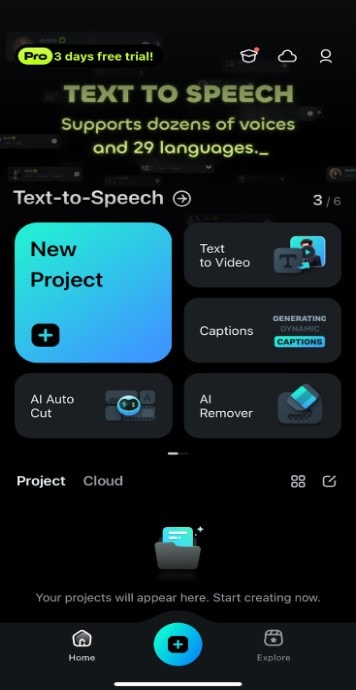
Step 2: Click New Project, then click Import in the media library. Select the slow-motion video you want to change to normal speed.
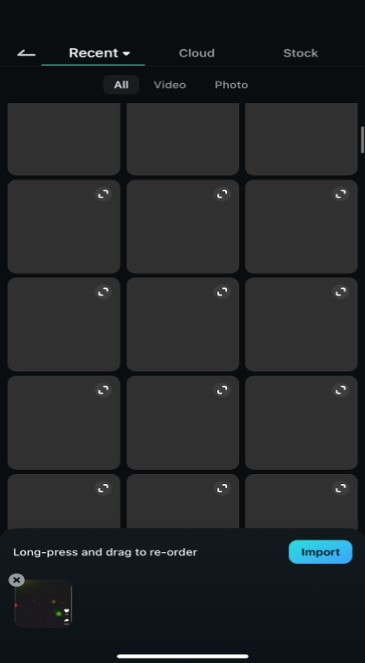
Step 3: Add the slow-motion video to the editing timeline, then select the video clip.
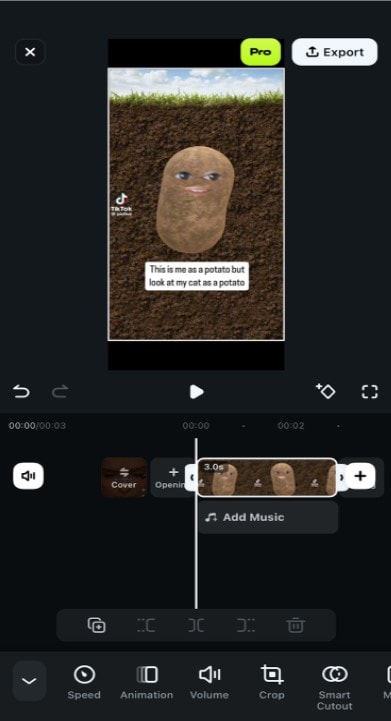
Step 4: Click on Speed to adjust the speed of the video. Then, reduce it to your taste.
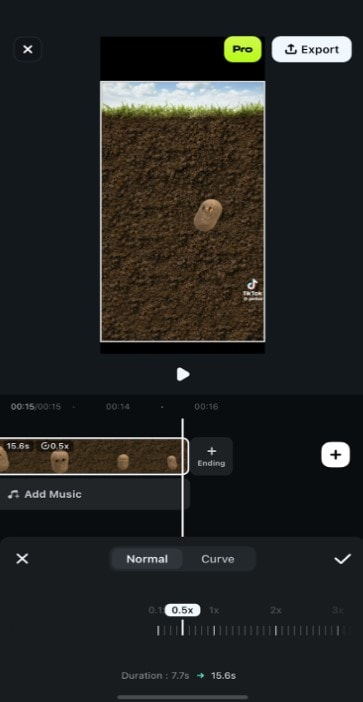
Step 5: Preview the video to ensure it plays at normal speed and then export it. If you want to remove the watermark on the app, you might be required to subscribe to the pro option, which offers a free trial to try out the features.
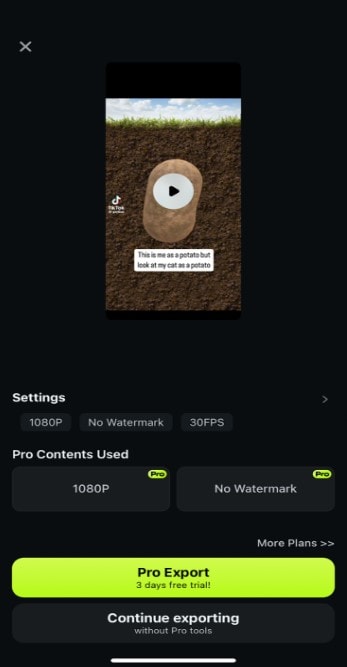
Part 2: How to Change Slow Mo Videos to Normal with Photos App
The Photos app offers a quick and easy way to adjust the speed of your video, suitable for beginners who wants to edit a video quickly. However, there are some notable limitations when using this method. One of the most prominent downsides is that you can’t reverse the slow-mo effect on a video if you download it from an external source like the internet. In other words, this only works if you recorded the slow-mo video from your iPhone.
With that said, reversing the slow-mo effect on the Photos app takes seconds. Here’s how to fix a slow-motion video on iPhone:
Step 1: Go to the Photos app on your iPhone.
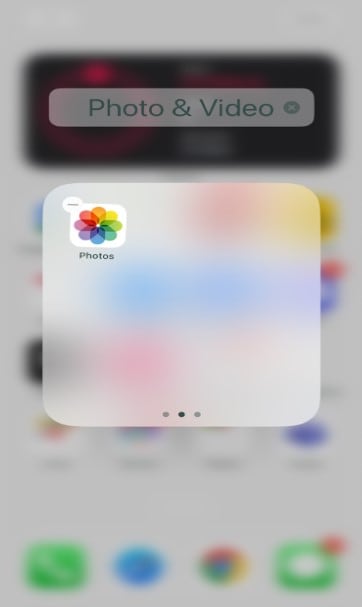
Step 2: Open the video you wish to correct, then tap the Edit icon.

Step 3: At the bottom of your screen, adjust the vertical lines indicating the position of the slow motion effect until the two prominent lines overlap.
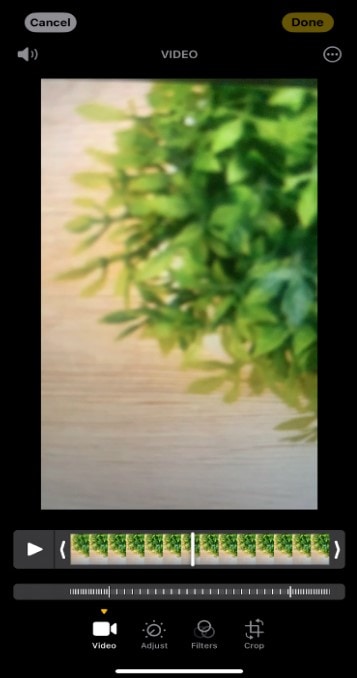
Step 4: Click on Done to save your edits.
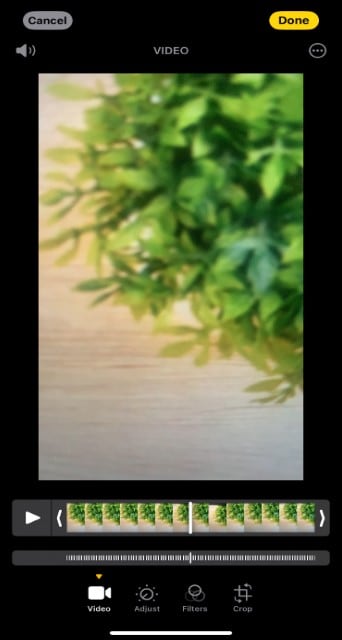
Part 3: How to Change Slow Mo Videos to Normal with iMovie
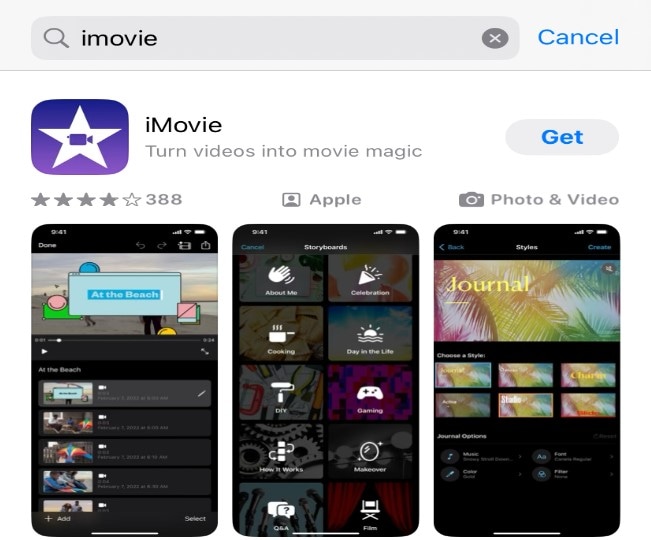
The iMovie app is one of the easiest ways to change slow-mo videos to regular iPhone video speed. Its features allow you to do this easily without stress. Some of these features include:
- Customizable features that allow you to create your videos using animations and effects
- Drag and drop interface to promote easy gliding of photos and videos across the screen to where you want them to be
- iMovie also allows speed adjustment. This means you can change the speed of your videos from slow motion to normal or time lapse to normal.
Follow these steps if you want to change slow motion video to normal iPhone video using iMovie:
Step 1: Open the iMovie application. Allow all permissions it asks for.
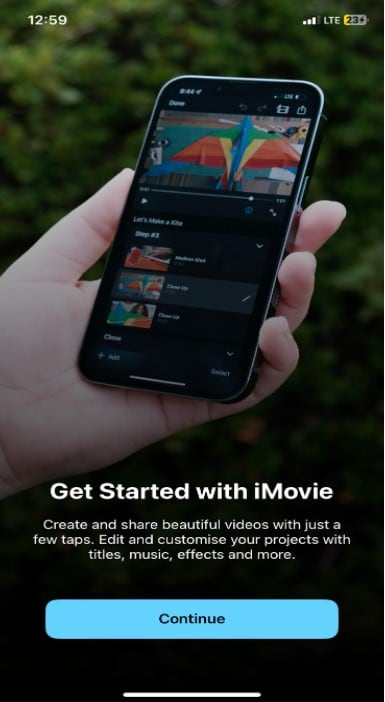
Step 2: From the Start New Project menu, you’ll see options for different types of videos. Select Movie.
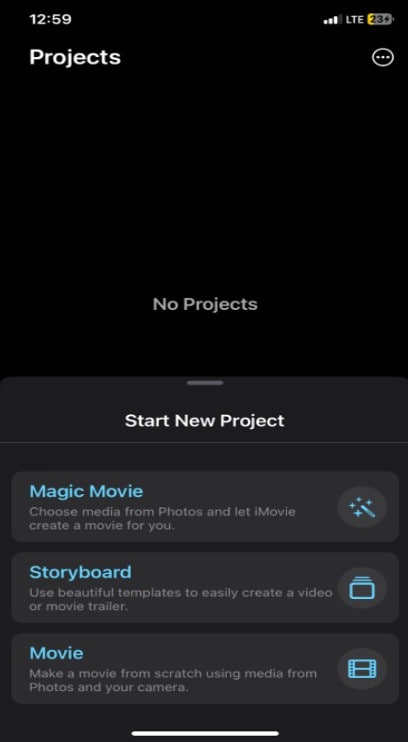
Step 3: Now, you can add multiple slow-motion videos if you want to convert them all and merge them into one file. Then, click on Create Movie.
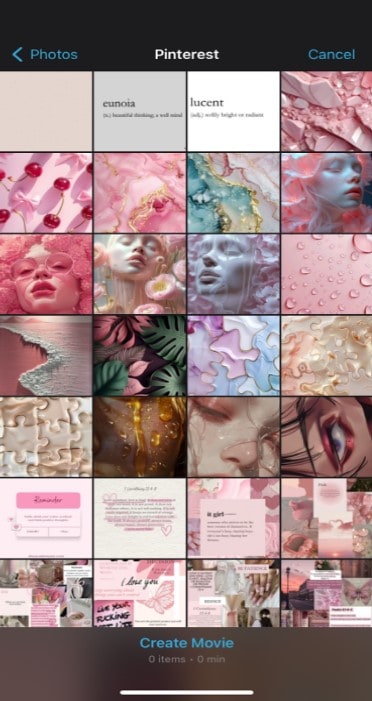
Step 4: In the bottom left corner, click on the Speed icon to open the playback speed.
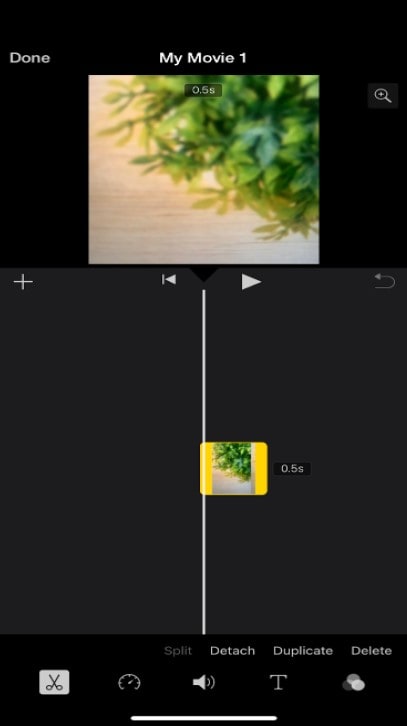
Step 5: Adjust the speed by dragging on the speed control.
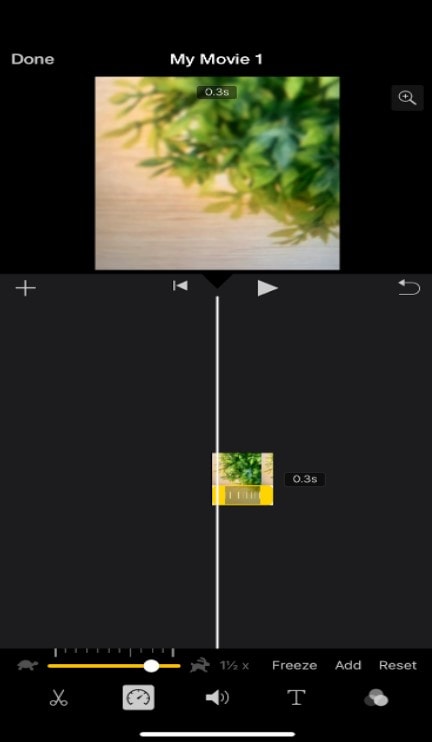
Step 6: When you're done, click on the Done button at the top left of the screen.
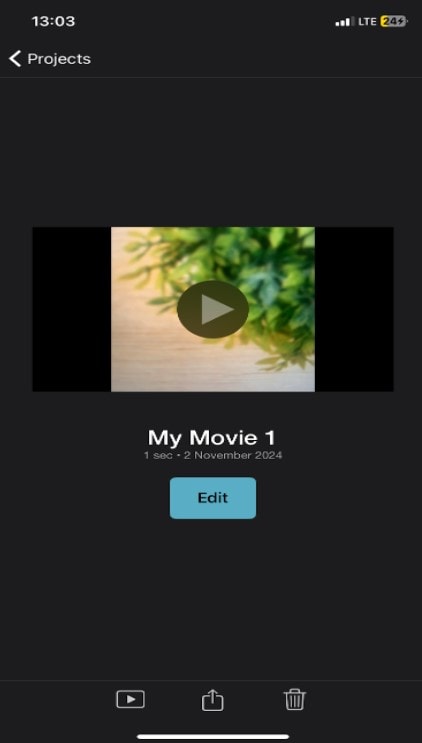
Part 4: Additional Ways to Boost Converted Slow-Mo Videos
Knowing how to turn slow-mo into normal iPhone videos is the first step to editing a high-quality video. There are other methods to edit your video further. Some of these methods that can boost the quality of your videos are:
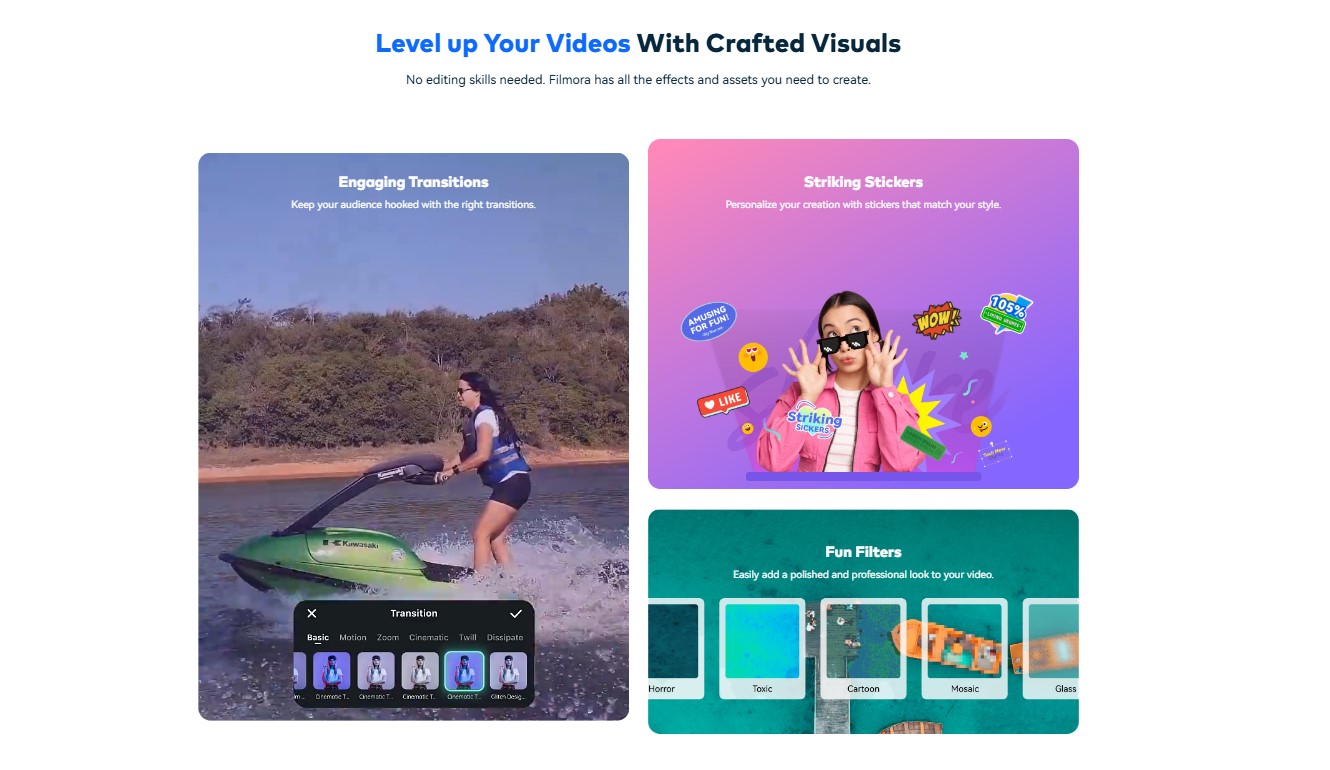
- Video sound effects: To improve the quality of your videos, you might want to add video sound effects. This will help attract a larger audience and improve the overall quality of your video.
- Animated text: Animated text such as captions and effects can be added to your videos to make them fun and exciting to your viewers. It's also a great way to make viewers attracted to your video.
- Music for videos: Some editors add background music to their videos to create a music video or to keep their viewers captivated by the video.
With a video editor like Filmora, you can access these methods to boost your videos and make them even more engaging. We recommend using Filmora not just to change slow-mo videos to regular iPhone videos but also to create eye-catching videos that will keep your viewers engaged throughout the video.
Conclusion
These apps to change slow-mo videos to regular iPhone videos stated in this article serves a different purpose: The Photos app is perfect for beginners and short videos. The iMovie app is also perfect for beginners. Its user-friendly features allow those who are not advanced in video editing to easily change the speed of their videos without going through stress.
However, we recommend Wondershare Filmora not just to change slow-motion video to normal iPhone videos but also for advanced editing. Wondershare filmora is perfect for editors and content creators who wish to create high-quality videos that will engage their audience. Because of its versatility, we recommend using Wondershare Filmora as it is a sure way to capture the hearts of your viewers.
Powerful AI video editor for all creators




