Got a good video you want to turn into GIFs? You can easily make it happen right from your iPhone!
GIFs are short, looping animations that have become a popular format for creating memes and quick reactions to share online. If you want to turn a video into a GIF on iPhone, there are plenty of simple ways to do it.
We’ve put together a step-by-step guide covering five easy methods you can try right away.
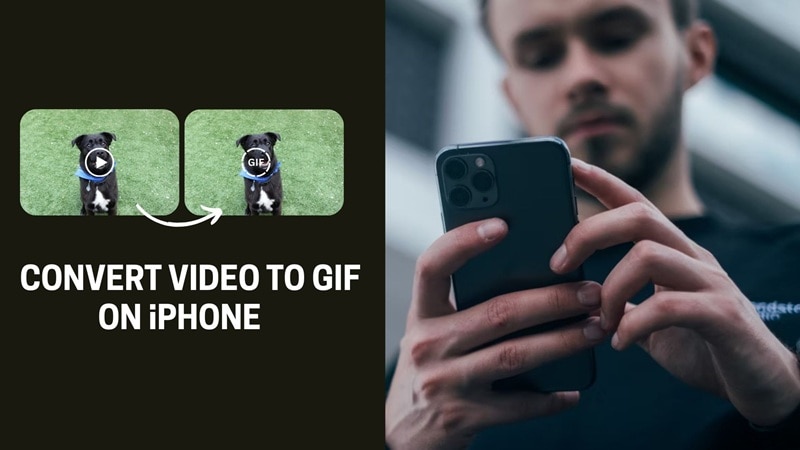
In this article
Part 1. Convert Video to GIF on iPhone Using the Shortcuts App
The first tool you can use to change a video into a GIF on iPhone is Apple’s built-in feature, Shortcuts. Shortcuts is an automation app that helps you create custom actions or use ready-made ones to save time. Among its many useful features is turning videos into a GIF.
Since it’s already available on most iPhones, you don’t need to download anything first. Follow the steps below to turn a video into a GIF on iPhone with Shortcuts.

- Open the Shortcuts app and go to the Gallery tab at the bottom.
- Look for the Video to GIF shortcut and add it to your library.
- Launch the shortcut, then pick the video you want to convert.
- Trim the clip as needed, and save the finished GIF to your Photos app.
Part 2. Turn Video Into GIF on iPhone Using the Photos App
If you’d rather stick to the basics, another easy way to convert iPhone video into a GIF is by using the built-in Photos app.
While there isn’t a direct “Save as GIF” option, you can first turn your video into a Live Photo with the help of a third-party app. Once it’s saved as a Live Photo, the Photos app lets you easily convert it into a looping GIF. Follow the steps below.
- Open the Photos app and pick the video you want to use.
- Tap Edit to trim the clip down to just a few seconds.
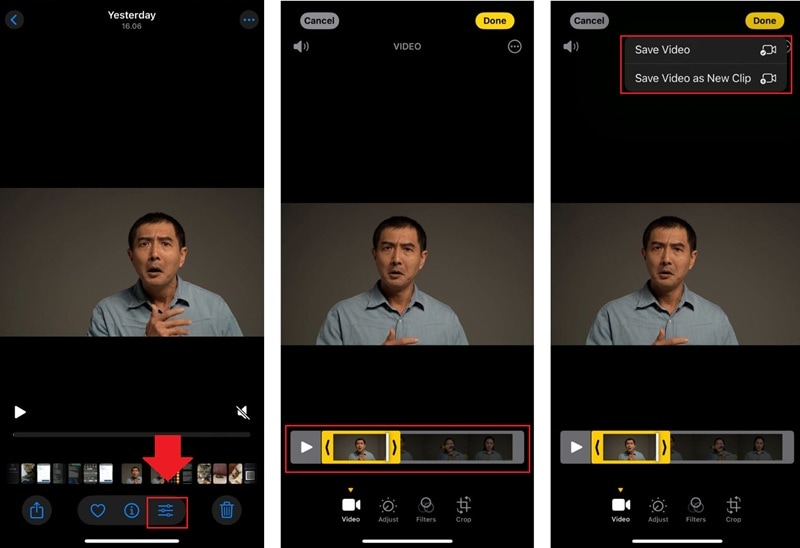
- Use a third-party app, such as intoLive, to save the video as a Live Photo.
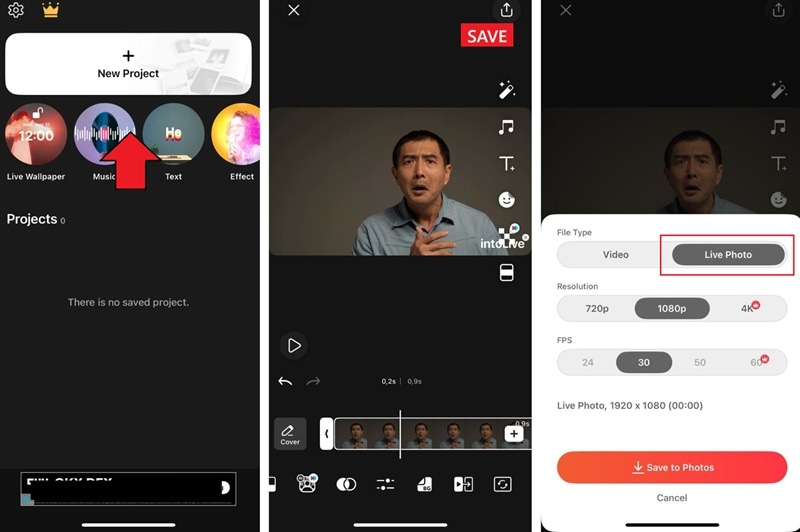
- Go back to Photos, open the saved Live Photo, tap the Live option, and switch it to Loop or Bounce to create a GIF-style animation.
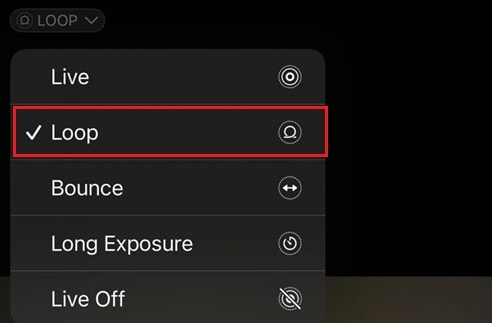
When you share this file through messaging apps or social media, it will automatically be sent and saved as a GIF.
Part 3. Turn Video Into GIF on iPhone Using the GIPHY App
Another way to make a video into a GIF on iPhone is by using a GIF maker app like GIPHY. You’ve probably used GIPHY before to search for and share GIFs, but what many people don’t realize is that the app also lets you create GIFs from a video.
Start by downloading the GIPHY app from the App Store, then use these steps to get started.
- Launch GIPHY and tap Create (+) to start a new project.
- Browse your photo library and choose the video you’d like to turn into a GIF.
- Trim your clip and tap Continue.
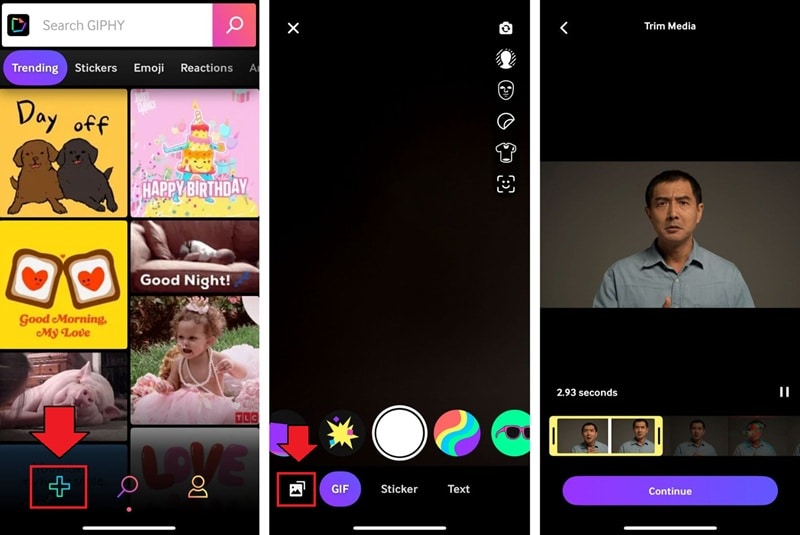
- From here, you can personalize it with stickers, text, or even adjust the loop style.
- When you’re happy with the result, tap the right arrow button, then select Share GIF > Save GIF to store it on your device. You also have the option to upload it to GIPHY.
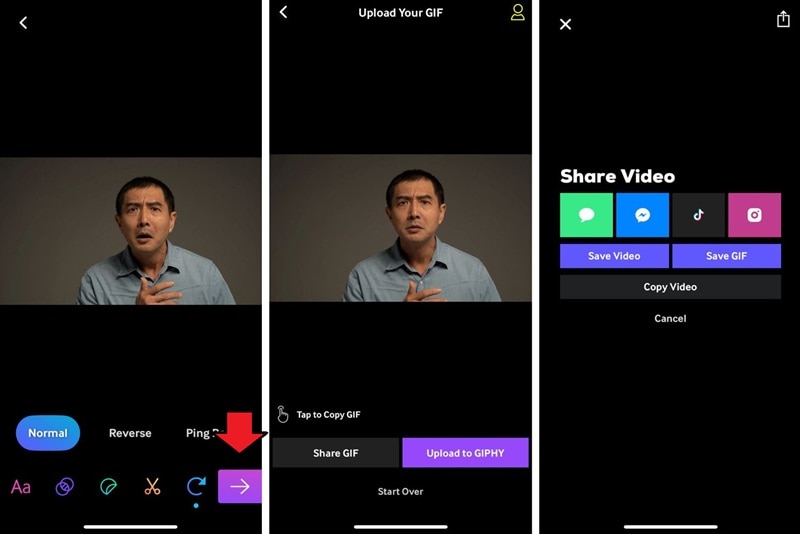
Part 4. Convert Video Into GIF on iPhone Using Filmora
If you want more flexibility than a basic video-to-GIF converter, try using a full mobile video editor like Filmora. With Filmora, you can edit before turning your iPhone video into a GIF and make sure the final result looks as great as you want it to be.
The app gives you more precise control over trimming, effects, and quality than the tools we have covered before. Some of the features you can use in Filmora are:
- High-Resolution Support: Export videos and live photos in up to 4K.
- Custom FPS Settings: Adjust frame rates for smoother or more stylized loops.
- Video Effects and Transitions: Enhance your GIF with creative effects and seamless transitions.
- AI Ultra HD: Upscale your video with AI to improve clarity before converting.
- Speed Adjustment: Slow down or speed up clips to create dramatic effects or fast-paced loops.
- Animated Stickers and Text: Add stickers, captions, or title overlays with motion effects.
After editing, Filmora lets you export your project as a Live Photo, which you can then convert into a GIF directly from the Photos app. Take these steps to polish your video and convert it into an animated GIF easily with Filmora.
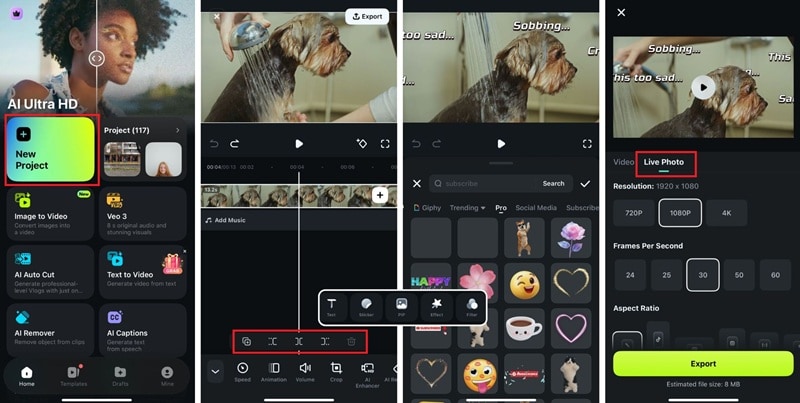
- Open Filmora on your iPhone. Tap New Project, then pick the clip you want to turn into a GIF.
- On the timeline, drag the edges of your video to trim your video. You can also use the Split tool to cut out unwanted parts.
- Use the editing toolbar to fine-tune your clip. You can add stickers, apply filters and effects, adjust the speed, crop or resize the frame, add texts and captions, and make other changes.
- Tap Export and select Live Photo. Adjust the cover frame, resolution, frame rate, and other settings if needed, then tap Export again to save it to your device.
Now that your Live Photo is ready, open it in the Photos app and switch the Live setting to Loop or Bounce to turn it into an animated GIF.
Part 5. Turn Video Into GIF Using Online Tools
For those who would rather not install any app, but also think the built-in methods we have covered are a bit limiting, you can use an online converter to change a video into a GIF on iPhone. There are plenty of websites that get the job done, but we will use FreeConvert for this demonstration.
FreeConvert is free, easy to use, and works in your browser without requiring an account. However, note that the maximum upload size is 1GB per file, and the customization options are limited. It’s better to edit it beforehand before converting your video here.
How to turn a video into a GIF on iPhone using FreeConverter online:
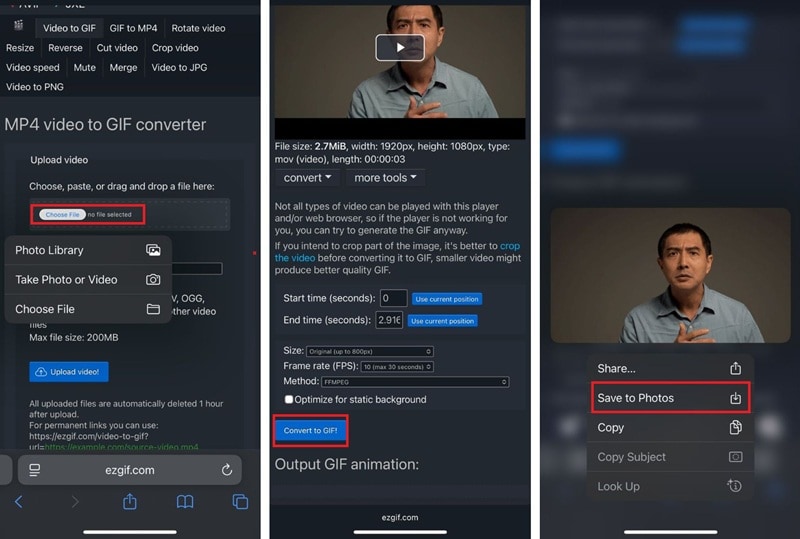
- Open Safari or any browser you like and visit the FreeConvert website.
- Choose the video you want to convert from your iPhone and tap Upload video!
- You can tweak a few settings before converting, like trimming the start and end, adjusting size, FPS, or conversion method.
- When you’re happy with the settings, tap Convert to GIF.
- Wait a bit for it to finish, then press and hold the finished GIF until it shows a dropdown menu and tap Save to Photos.
Conclusion
Turning videos into GIFs on iPhone is easy with so many methods to try, depending on your needs. You can stick to built-in apps like Shortcuts or Photos for quick results, use a GIF maker app like GIPHY, or try an online converter if you prefer not to install anything.
But if you want to make a few creative edits and keep the quality high before converting your video into a GIF, you can use an editing app like Filmora instead. Edit as you’d like, save as a live photo, and turn it into a looping GIF that’s ready to share!



 100% Security Verified | No Subscription Required | No Malware
100% Security Verified | No Subscription Required | No Malware

