Adding the film grain to photos is an excellent way to make them look antique. It is a cool option that helps us remember the good old days and pay homage to outdated technology that paved the way for the technological revolution we are experiencing today. If you are looking for the best option to add film grain filters to your photos and videos, you've come to the right place.
Let's explore the best mobile app to fulfill this purpose and provide much more. Stick around until the end of the text for a bonus option for those of you who prefer to edit videos on desktops and laptops.
In this article
Use the Best App to Add the Film Grain Effect on Photos
Filmora for Mobile Filmora for Mobile Filmora for Mobile Filmora for Mobile Filmora for Mobile
Edit Videos on Your Mobile Phone with 1-Click!
- • Powerful Brand New AI Features.
- • User-friendly video editing for beginners.
- • Full-featured video editing for professionals.
When the team at Wondershare introduced the mobile version of their video editing product, Filmora, available on Android and iOS devices, users were amazed by the overall intuitiveness of the app. Packed with basic and advanced video editing features, Filmora also has a comprehensive toolset for image and audio editing.
In terms of adding film grain filters to photos, Filmora offers a wide selection of presets that you can use as soon as you open the app. You can also manually adjust the parameters of HSL, contrast, exposure, saturation, vibrance, and more.
In addition, Filmora allows you to animate photos and turn images into videos, as well as change image styles with AI and more AI features.
Below, we'll give you a step-by-step guide on how to add film grain to photos:
- Open the app and tap on New Project. Then, import a photo you want to edit.
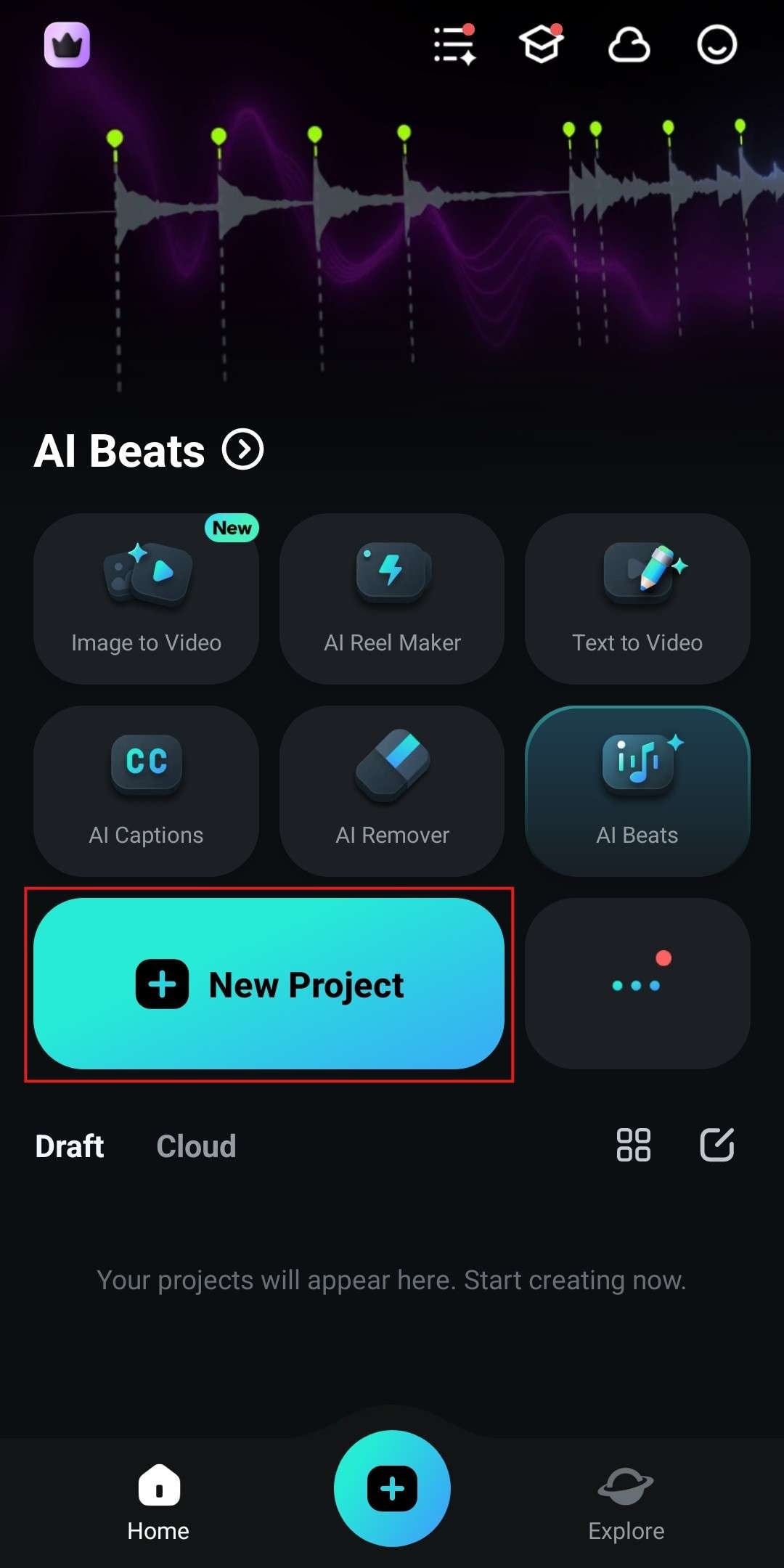
- Navigate to the Filter section at the bottom and tap there.
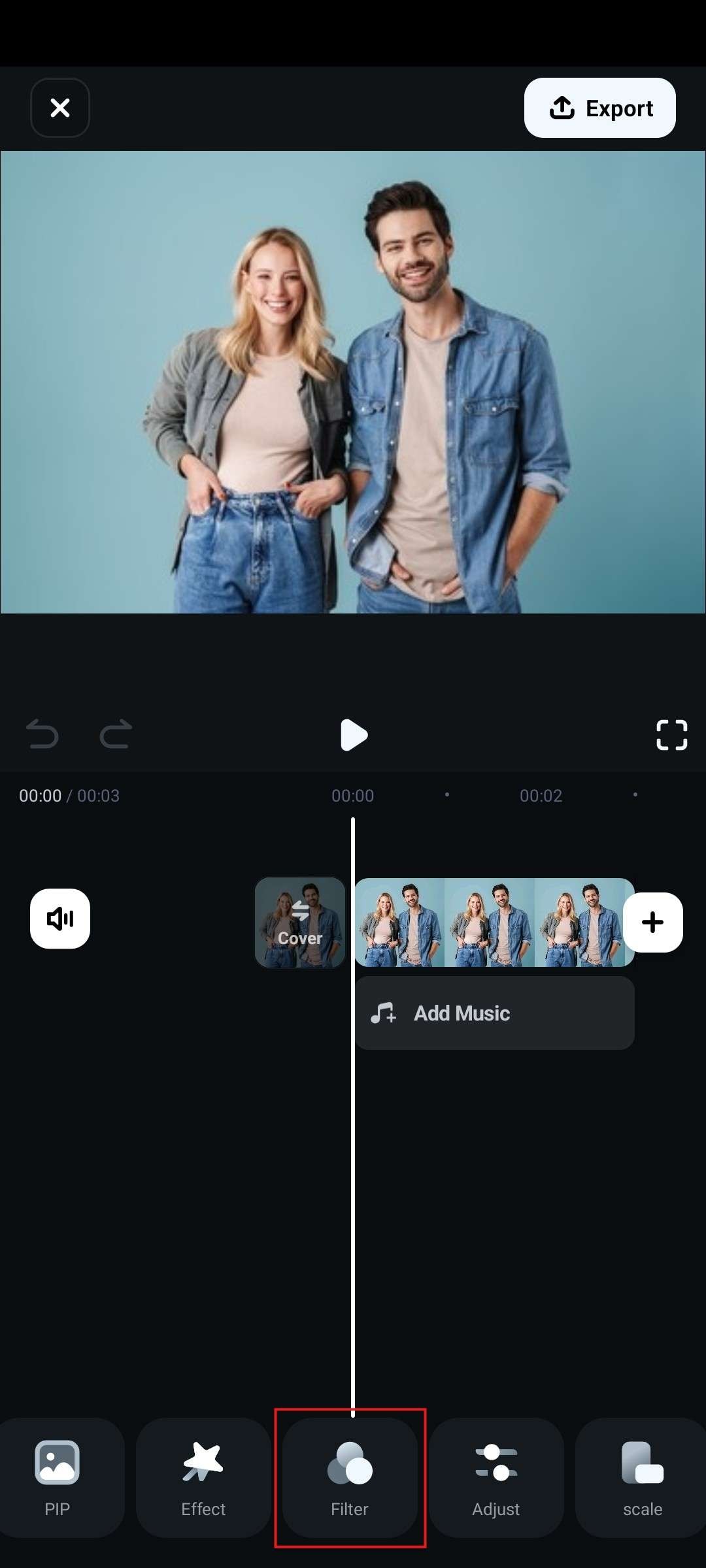
- Search for the Retro Grain filter, tap on it, and confirm your selection.
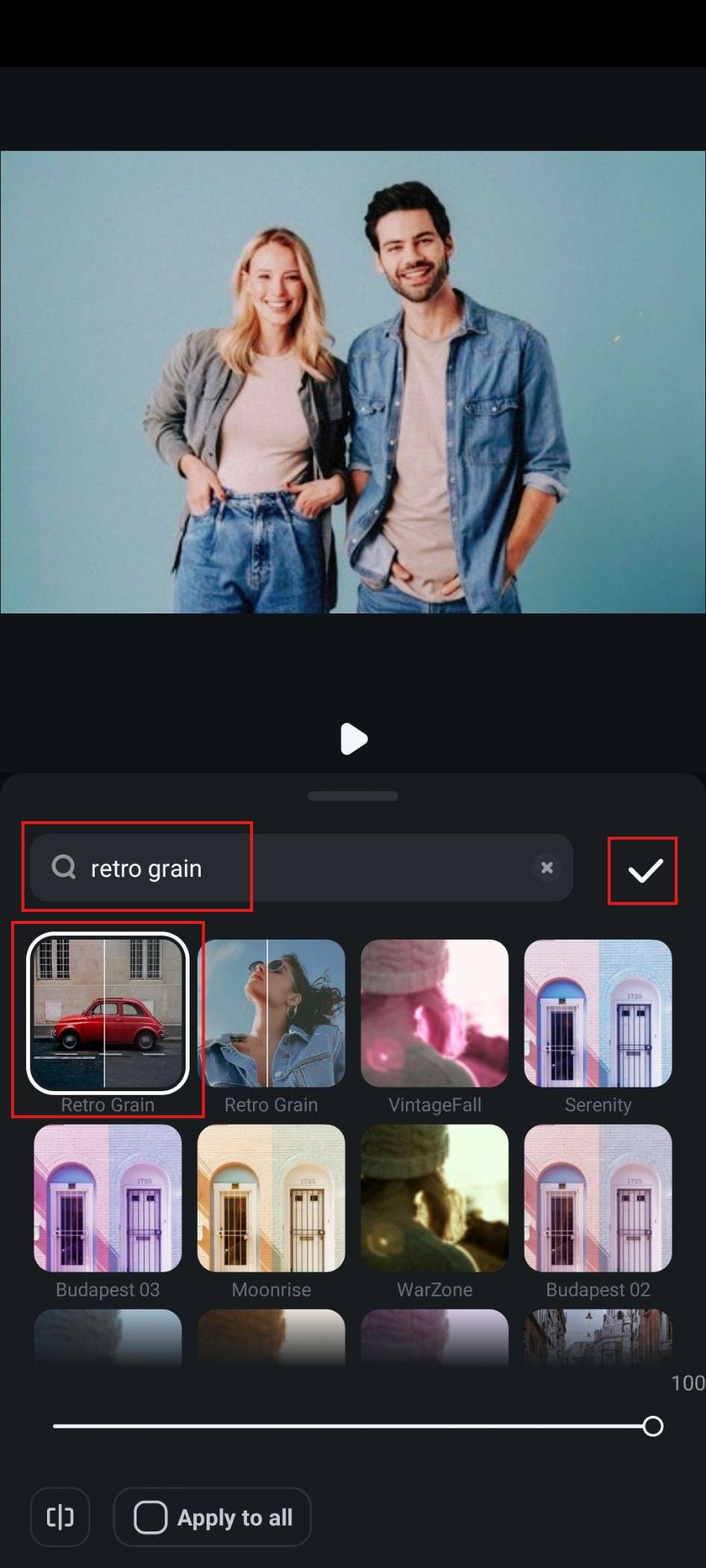
You can adjust the opacity of the filter by dragging the slider at the bottom of the screenshot above.
As you have probably noticed while following our guide, there are so many filters that you can use. Explore your options and experiment with different filters. Even browsing through the provided selection is fun.
Use Other Features to Improve Your Photo
The mobile version of Filmora also offers several tools to further adjust and edit your photo to perfection. You can try all of them while you are using the app, but we have selected four exemplary features that are certainly worth your time.
Quickly Adjust the Colors in Your Photo
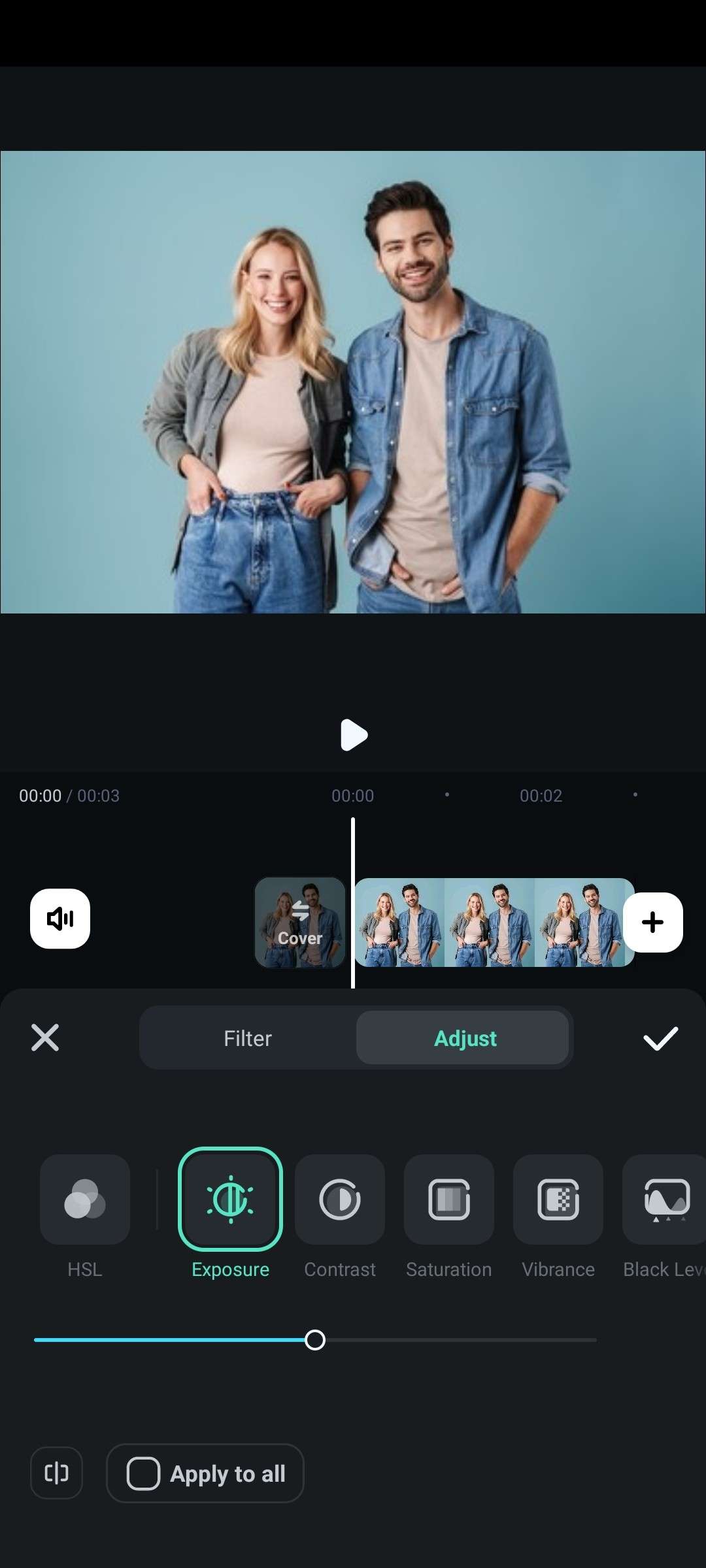
If you navigate to the Adjust section of the interface, you will see the option to edit the exposure, contrast, saturation, and brightness, and there is even an option to change the colors using HSL sliders. All these tools will help you realize your vision and adjust colors just the way you want.
Use AI Image Stylizer to Transform Photos into Works of Art
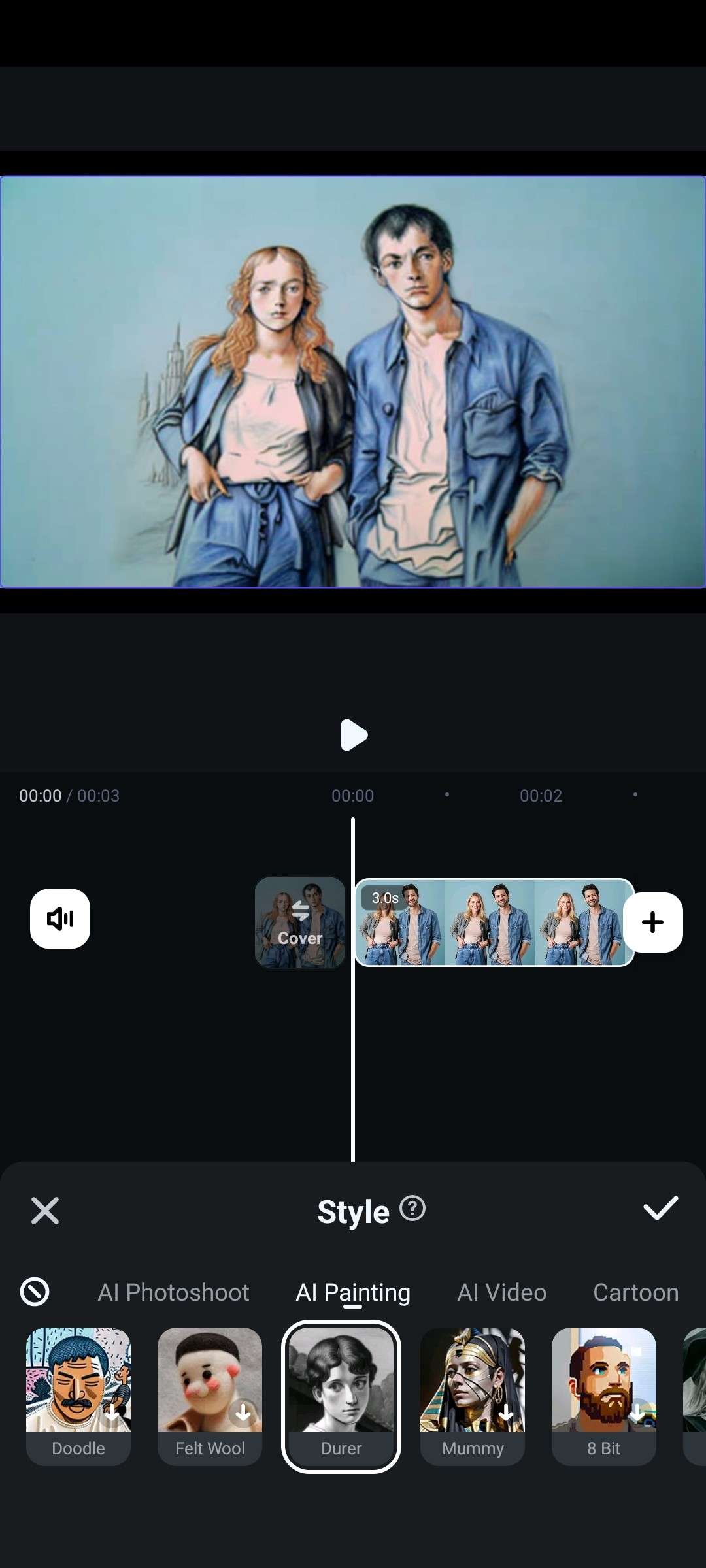
If you tap on the photo in the timeline, you will notice that the menu at the bottom has changed. Find the Style feature in that new menu, and completely transform your photo into something completely different. You have many different presets to discover here, so be sure to try anything that looks cool.
Blur Faces in Photos with the Mosaic Feature
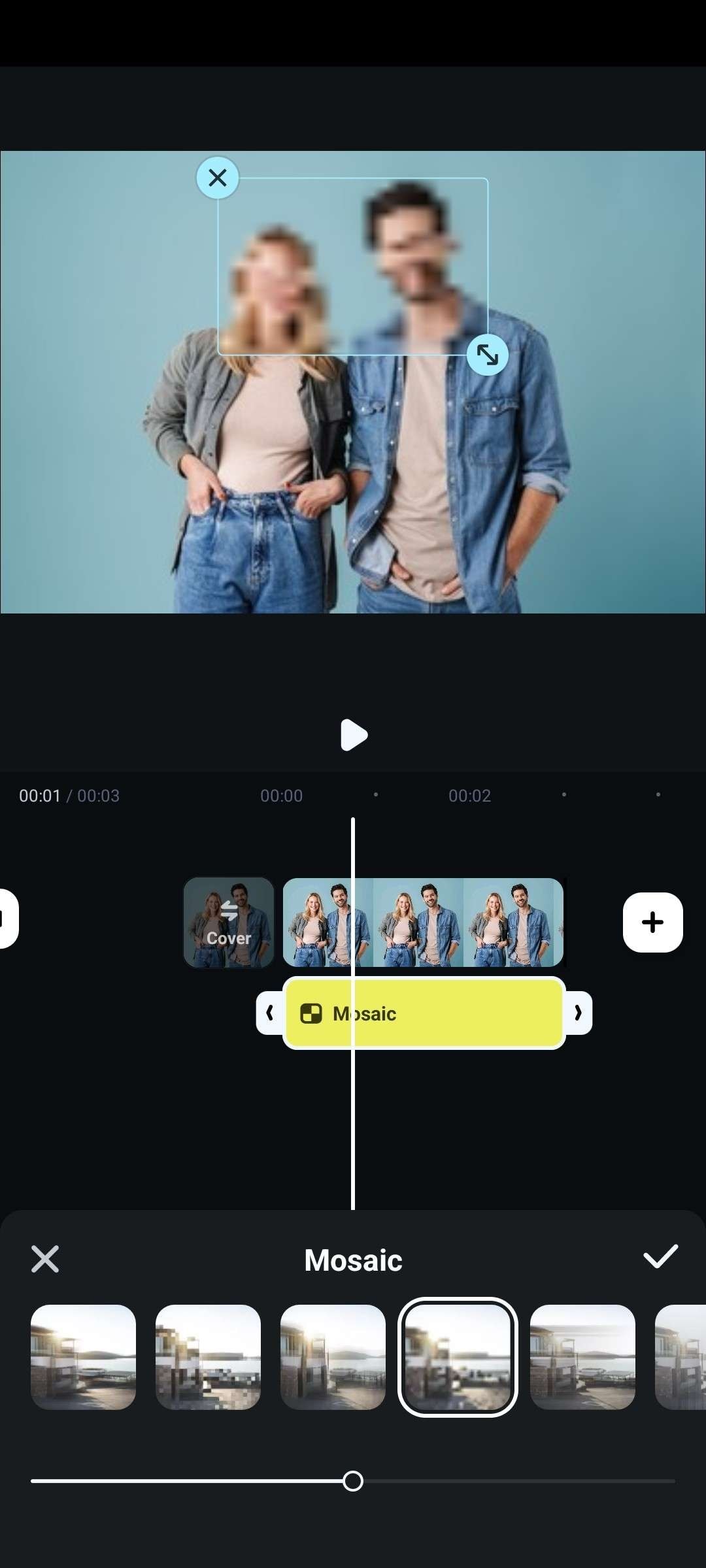
In the same menu where you found the Style feature, you will also find the Mosaic feature. With it, you can add an element to the photo that blurs a certain portion of it. You can then adjust the size of that element and position it above all faces in the photo that, for one reason or another, need to be blurred out.
Add Cool Stickers to Your Photos
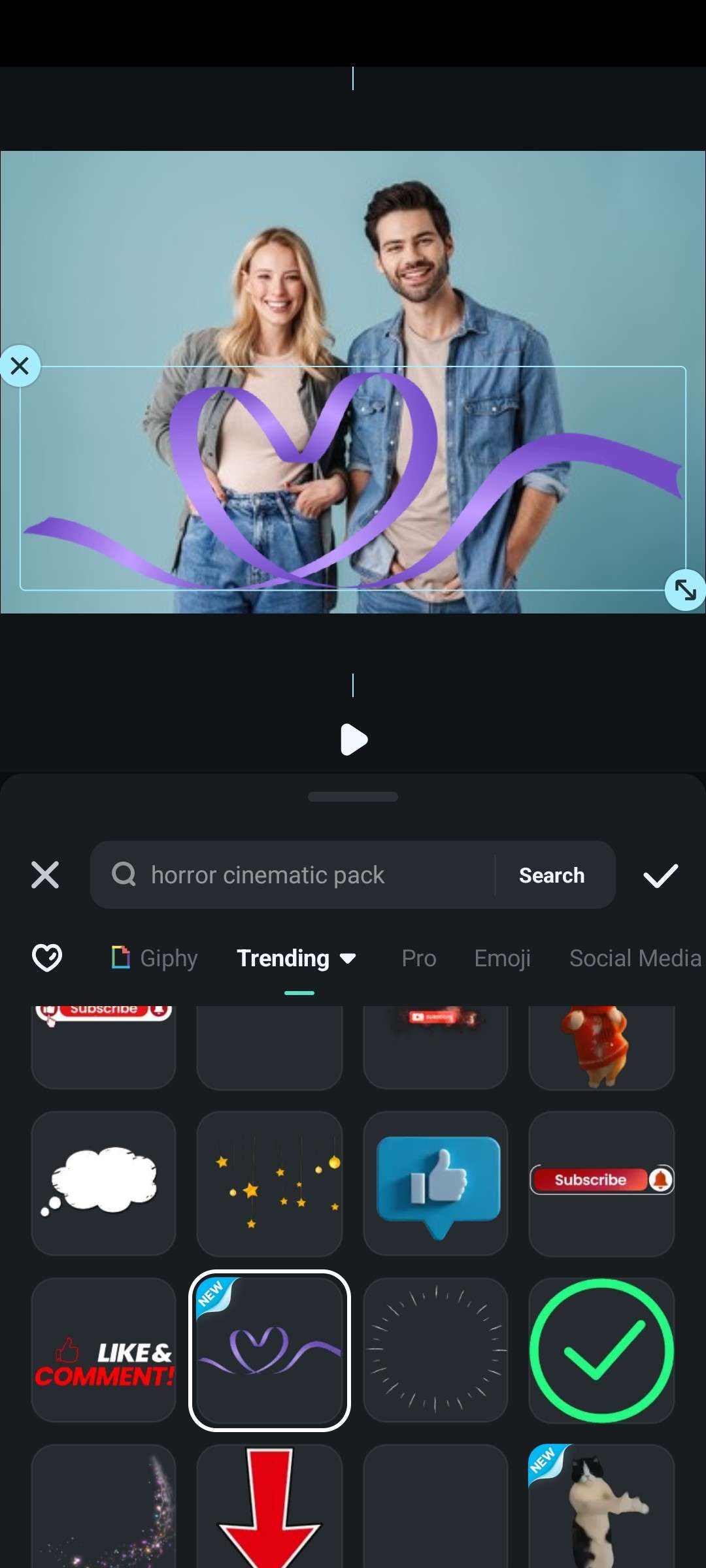
In the main app menu, search for the Sticker section and pick something that you like. The sticker will be added above the photo, and you can then adjust its size and position. Most of the stickers are also animated, so it can be an awesome way to turn a photo into a video with animations. The possibilities are endless.
For those of you who have followed the guide thus far, we have a bonus section. Take a look at how to add the film grain effect to photos and videos with Filmora on desktop devices.
Add Film Grain to Photos and Videos on PC
The Windows and Mac version of Filmora is actually one of the most powerful video editing tools on the market today. It offers all the functionalities you can find in the mobile version and more. When it comes to adding the film grain effect to your photos and videos, it offers the direct film grain effect and various retro effects and filters.
- Download Filmora and install it on your desktop or laptop device.
- Run the program and create a New Project.
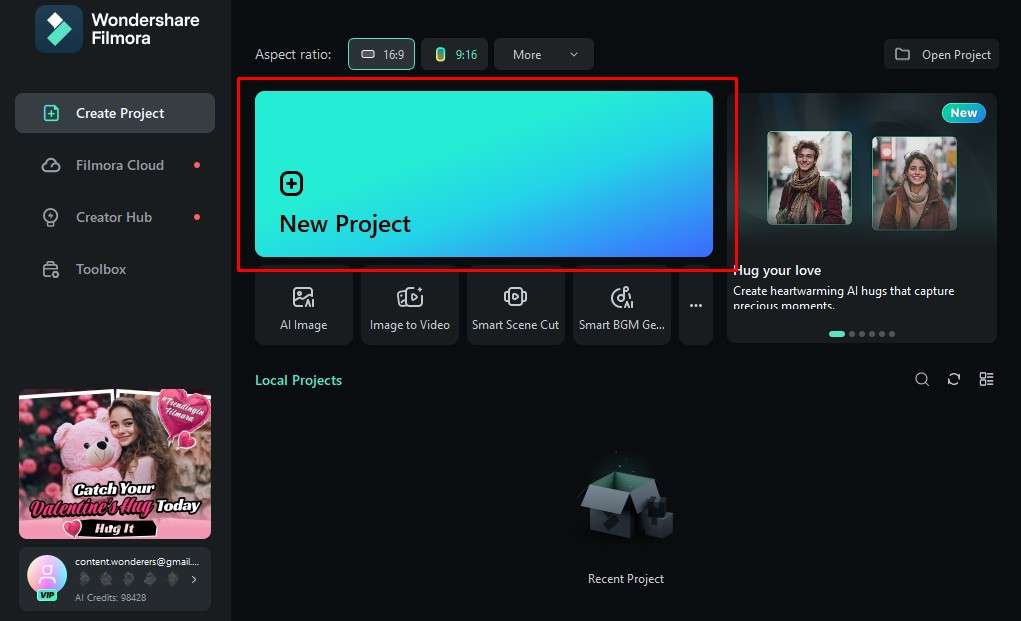
- Click on Import, and then select a photo you want to edit.
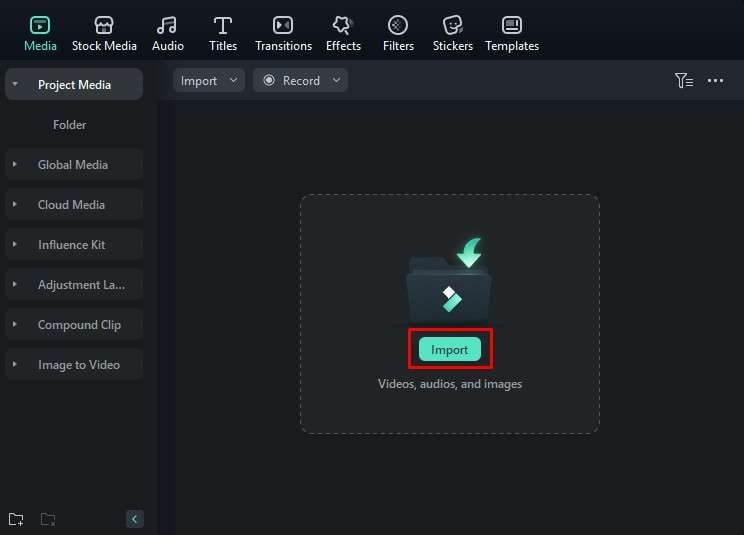
- Drag the photo to the timeline.
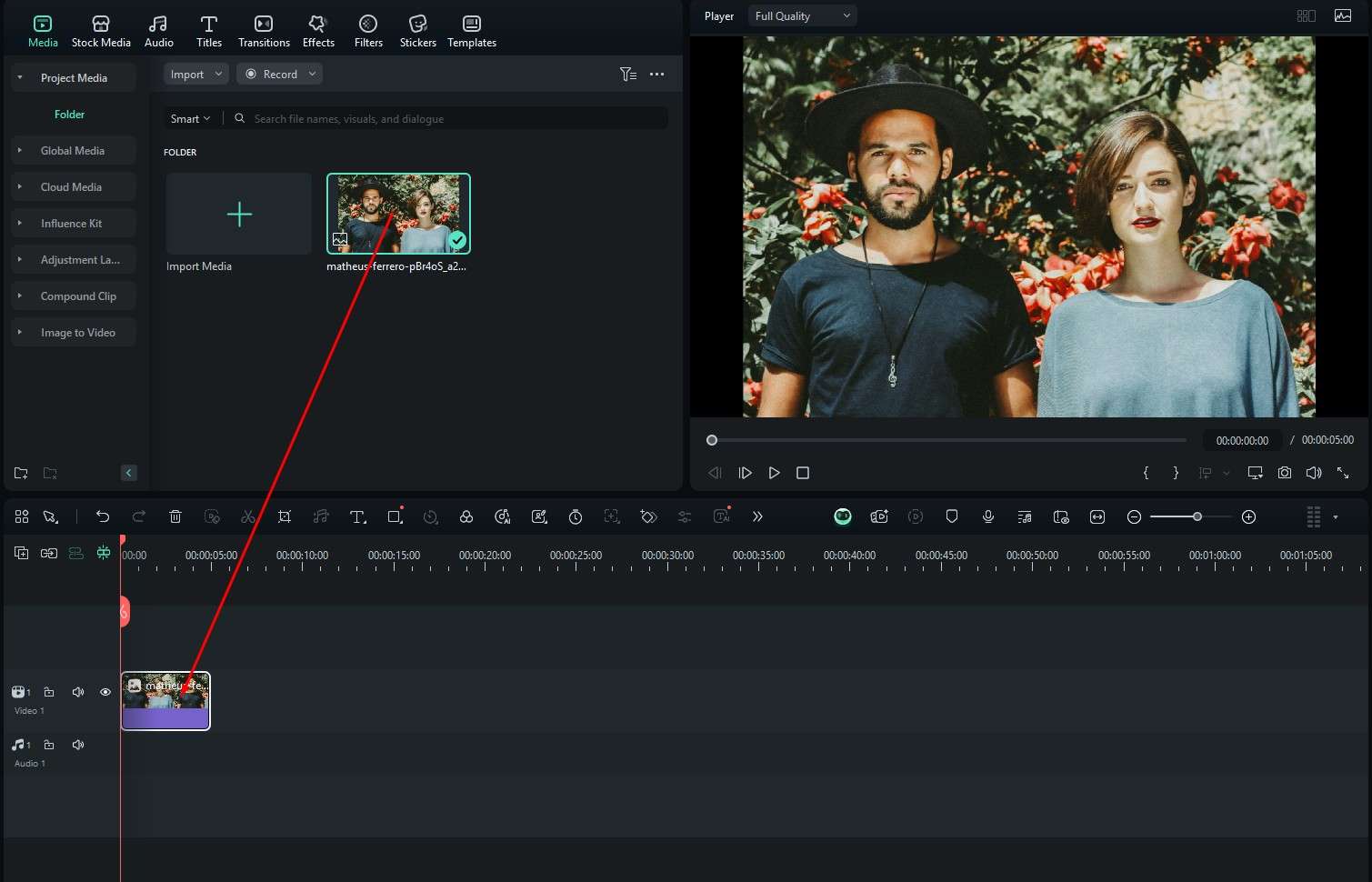
- Navigate to Effects, search for "film grain," pick an effect that you like (we recommend the 35mm REAL FILM GRAIN effect, and drag it to the timeline.
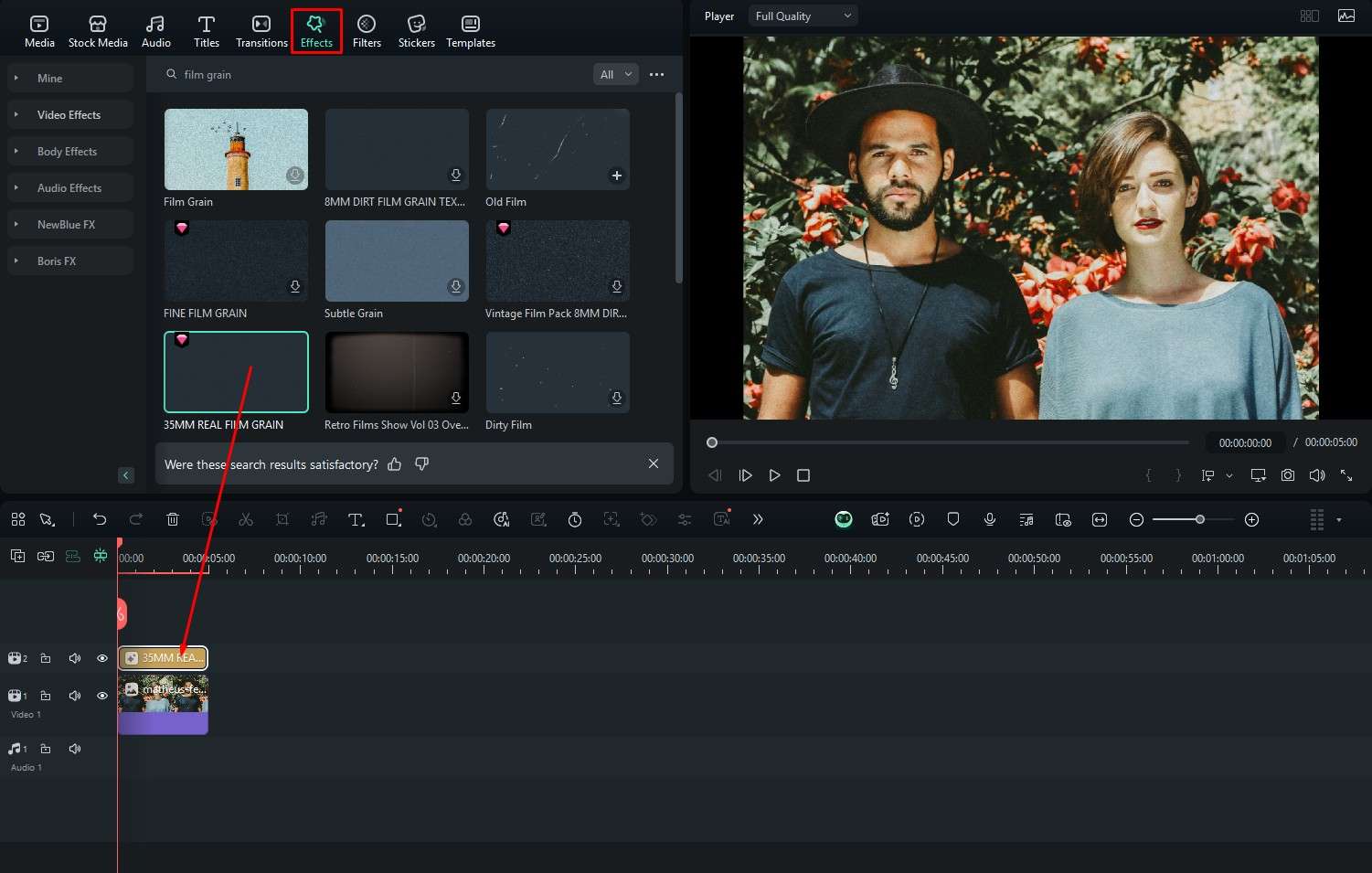
You will be able to preview the results in the player immediately.
Conclusion
We have covered several features that will help you add film grain to photos on mobile and desktop devices using Filmora, but we only scratched the surface. Filmora has several other features, the most interesting of which are AI features, like the AI Image to Video feature, which literally transforms a photo into a video. Explore those features at your own leisure and have fun.



 100% Security Verified | No Subscription Required | No Malware
100% Security Verified | No Subscription Required | No Malware




