CapCut is one of the most popular video editing tools out there. If you are new to CapCut and don't know how to zoom in on CapCut, you've come to the right place. This article will focus on how to apply the zoom effect in CapCut, whether you are using the desktop version, CapCut online, or mobile. Let's go!
In this article
How to Zoom in on CapCut PC?
If you want to zoom in on CapCut using a computer, whether on Windows or Mac, ensure you have downloaded and installed it.
Open a new project and add a video to the timeline when it is up and running. Then, follow the steps.
- Select the video in the timeline by clicking on it once.
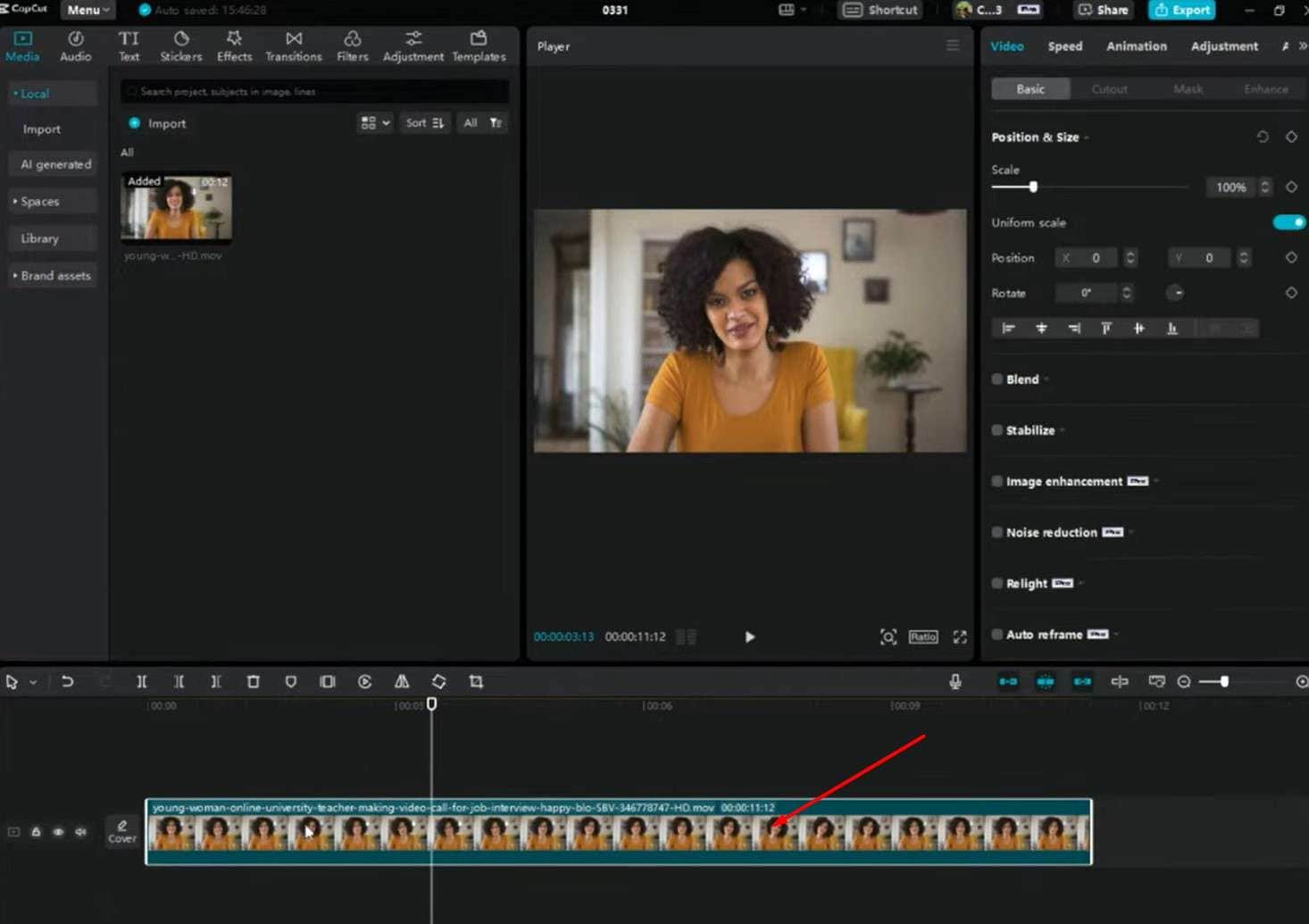
- Move the playhead to the beginning of the video and add the first keyframe. You will notice the keyframe (diamond) button under Video > Basic. Take a look at the screenshot to see exactly where it is.
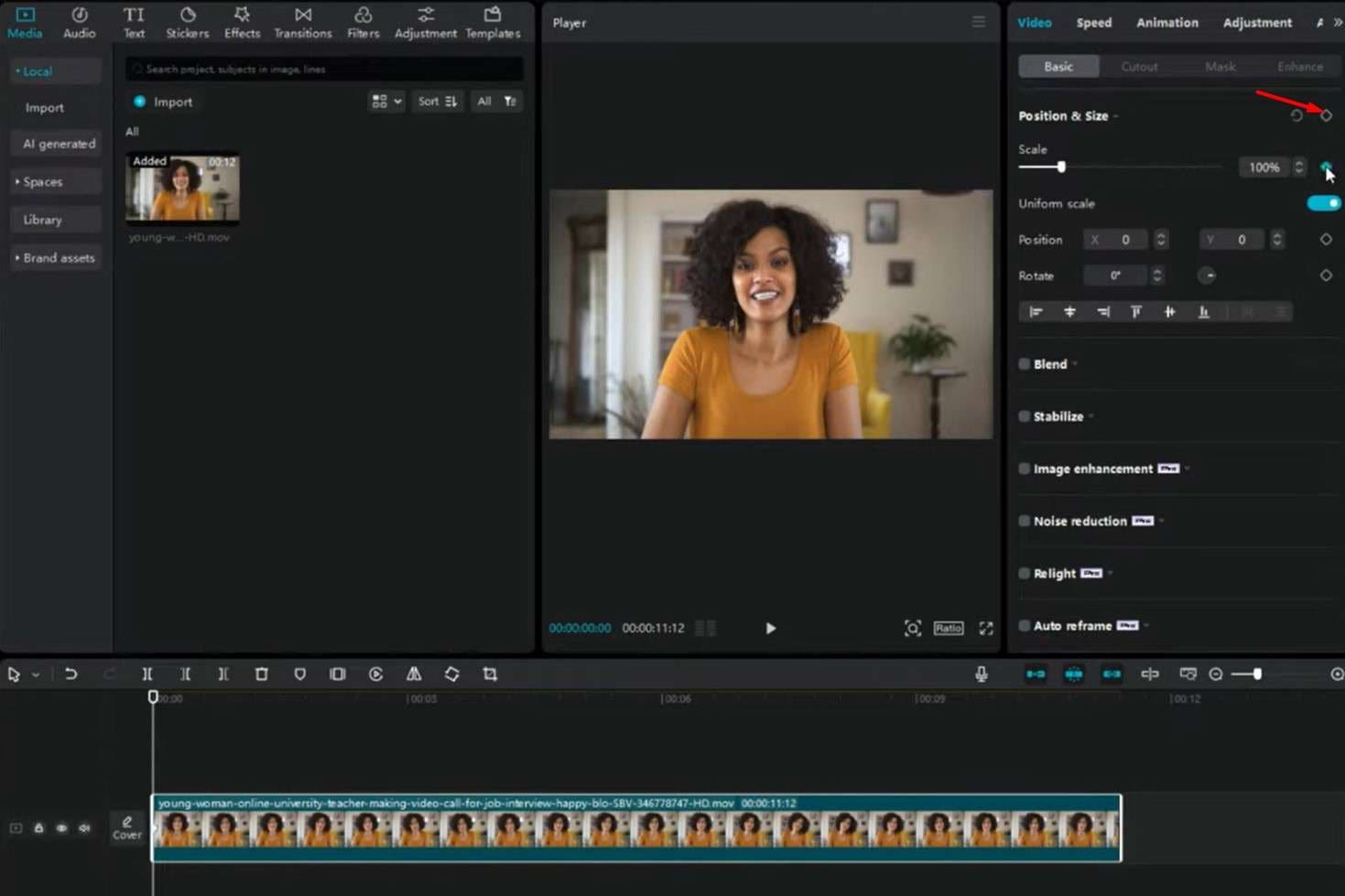
- Move the playhead to the right for as many frames as you want, and add another keyframe. This time, make sure to adjust the Scale slider and zoom in.
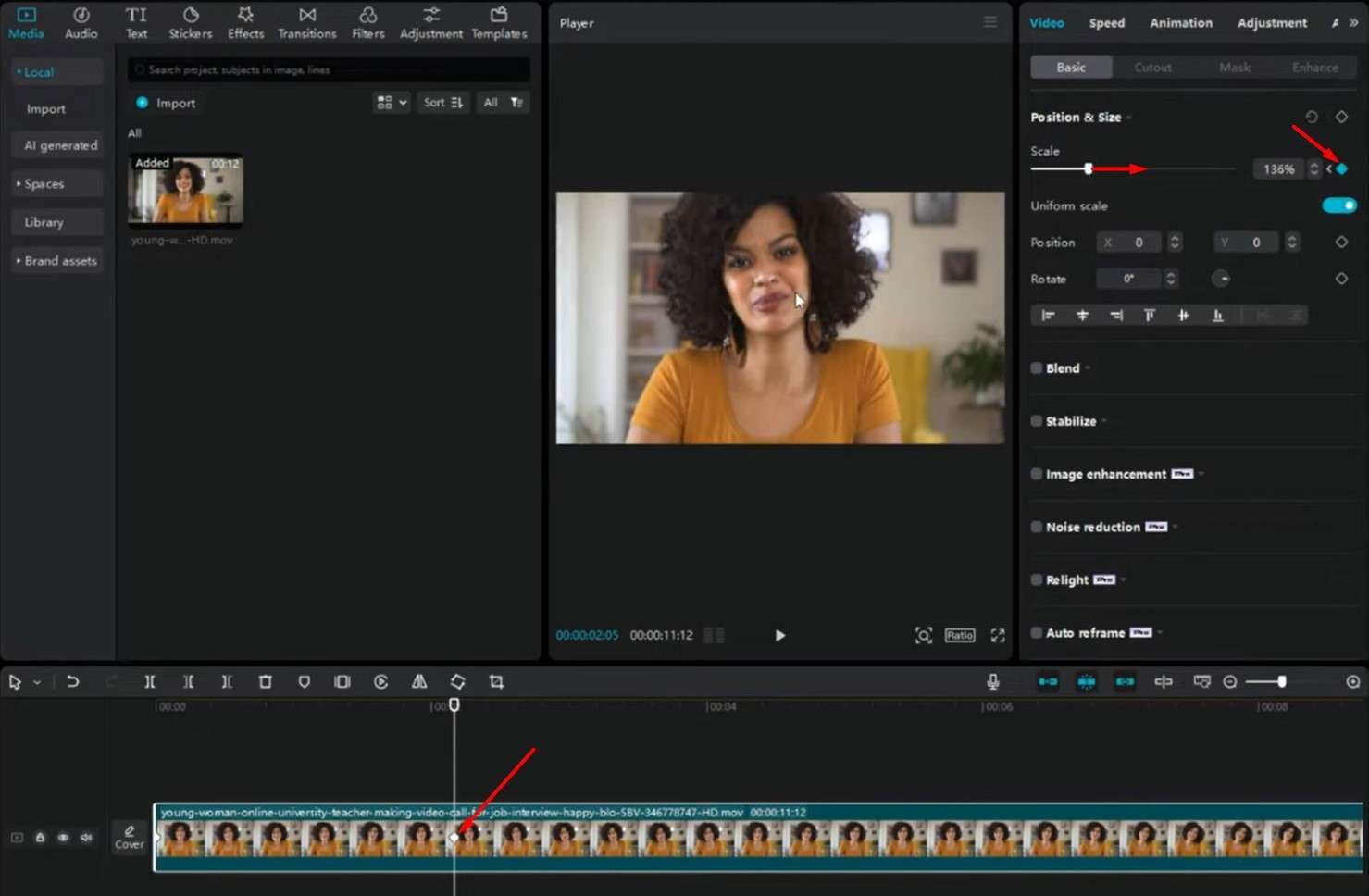
- You now know how to zoom in using CapCut. If you want to zoom out, move the playhead further to the right and add another keyframe, but this time, move the Scale slider to the left. Consult the screenshot if you are having issues.
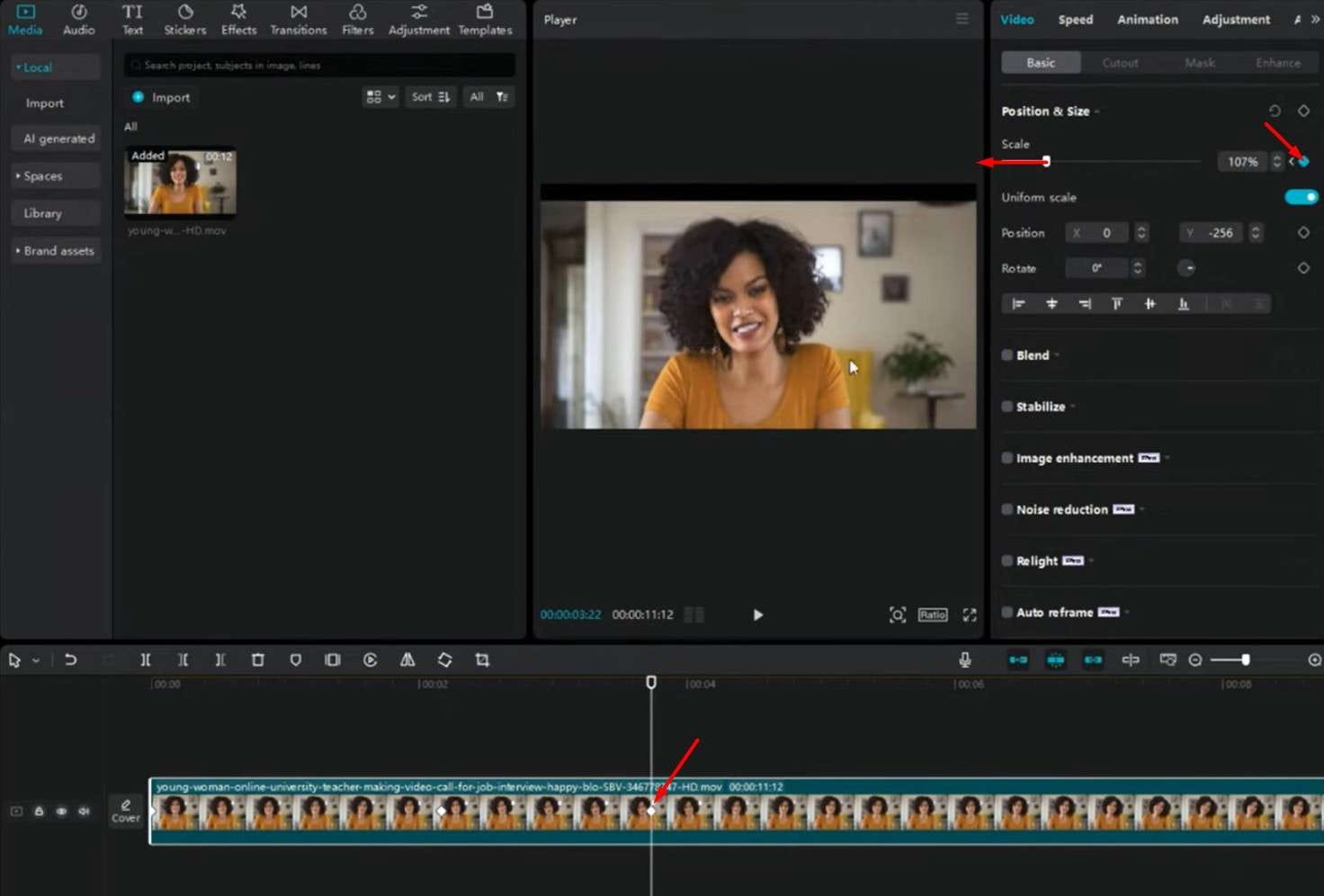
That's how it's done on desktops and laptops. Read on to learn how to create the Zoom effect using CapCut's online version.
How Do You Zoom In a Video Using CapCut's Online Version?
If you want to learn how to use the Zoom effect in CapCut using the mobile version, you will first need to log in or create your account on CapCut's official website. When you're in, follow the steps below.
- Click on the green + Create New button. Then, select the Blank Canvas option for videos.
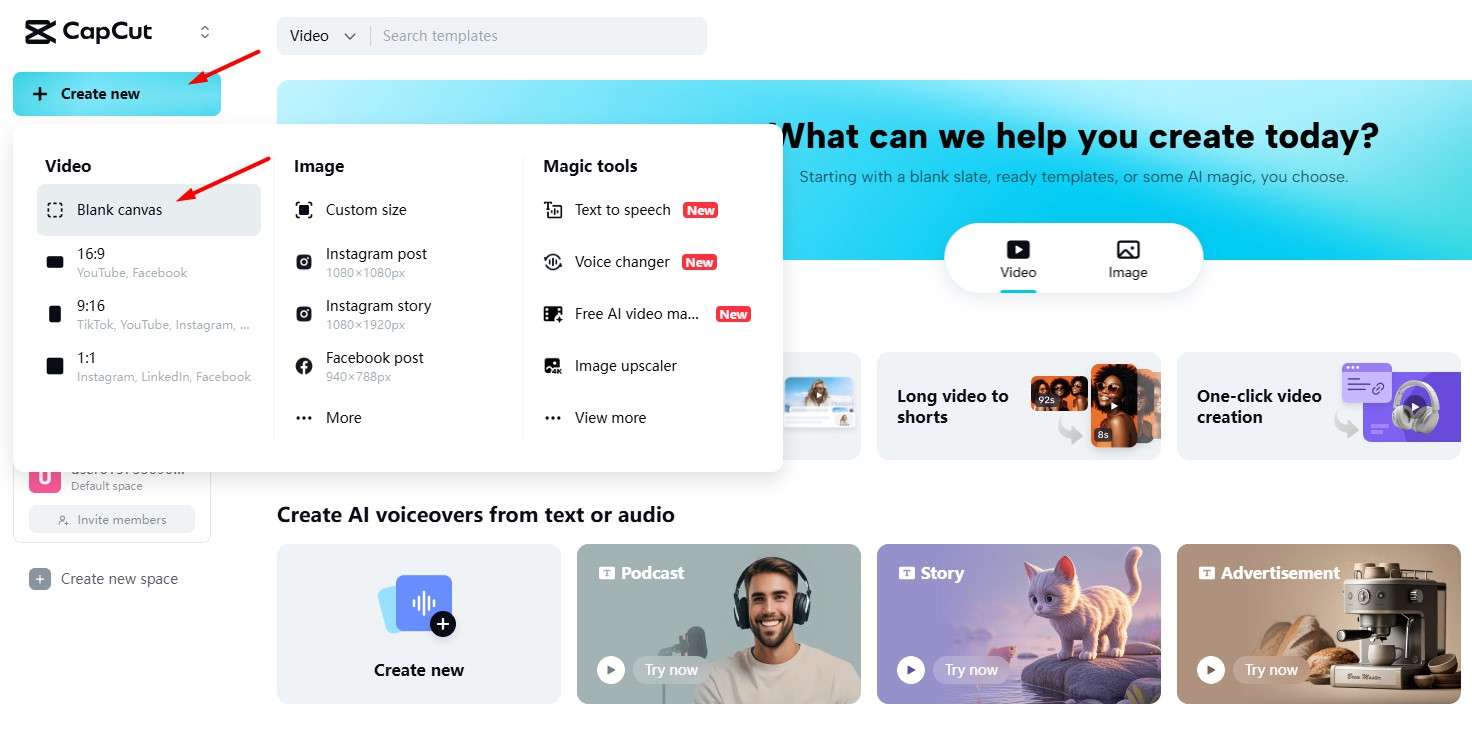
- Click on the + button and then select a video file from your hard drive to upload to CapCut. Depending on your internet speed and the size of the video, it might take some time to upload.
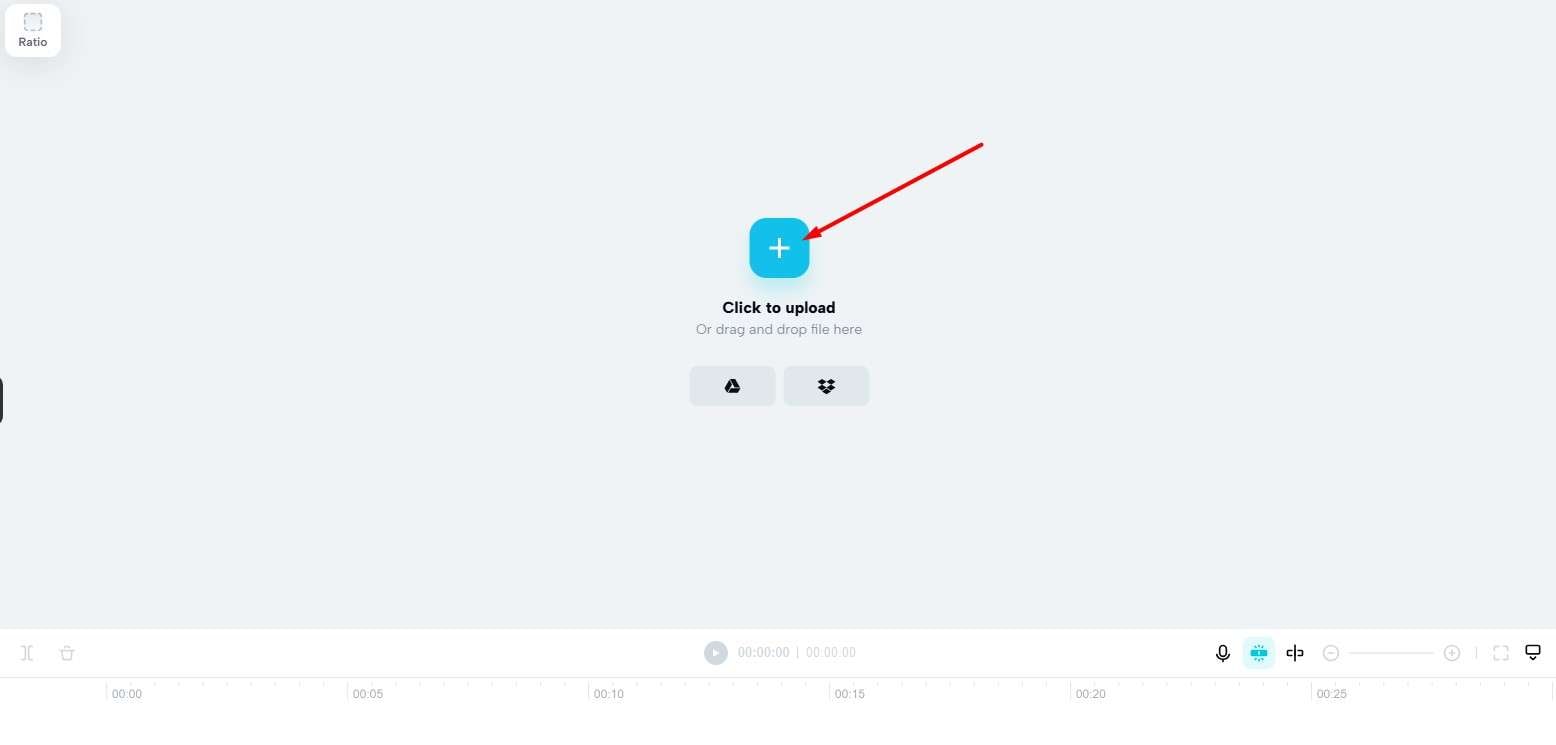
- Then, on the far left of the screen, find the Effects ab and search for Zoom in the search bar. Take a look at the provided options, pick something that you like, and drag it to the timeline.
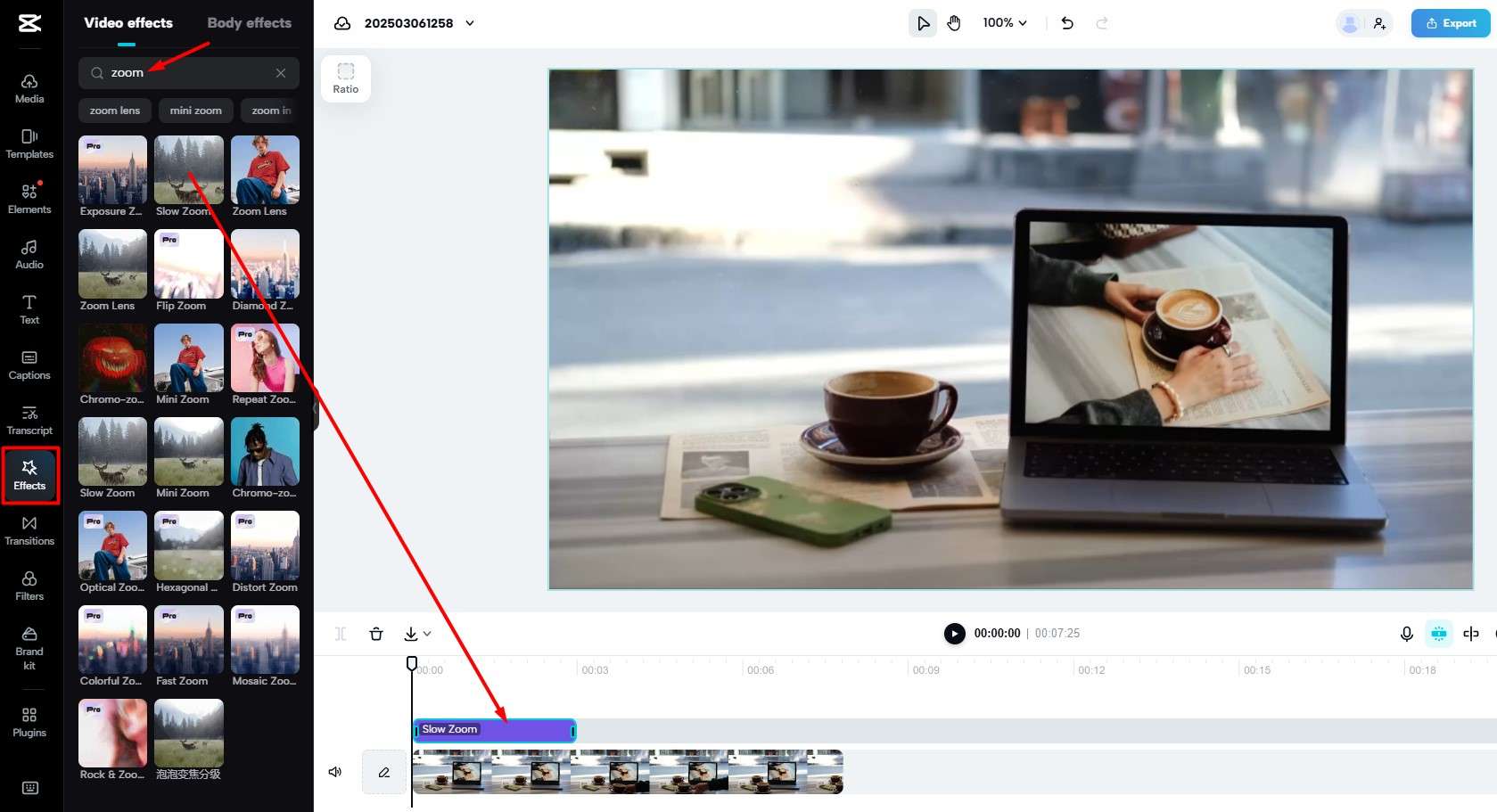
That's how you do it online. There is a third option to explore here, and this would be to use the mobile version of CapCut to zoom into the video.
How Do You Make Videos Zoom Using CapCut Mobile?
CapCut's mobile app is a neat way to edit videos on the go. To add a zoom-in effect in the CapCut app, open the app, add a video to the project, and follow the steps below.
- Tap on Effects at the bottom of the screen.
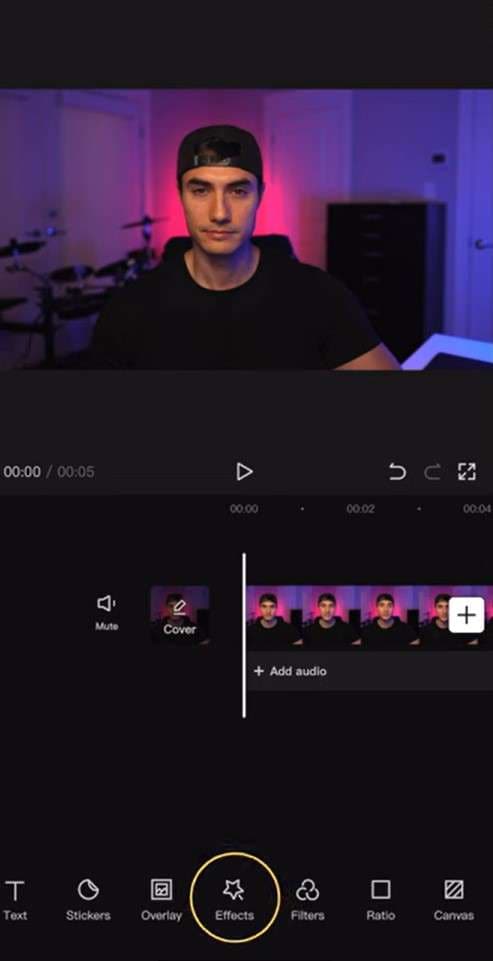
- Now, tap on Video Effects.
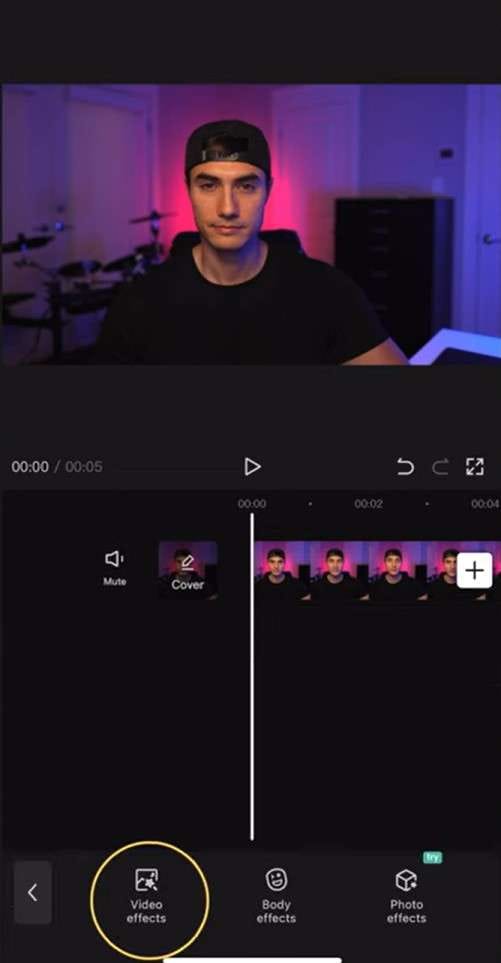
- Find the Lens tab in the effects panel.
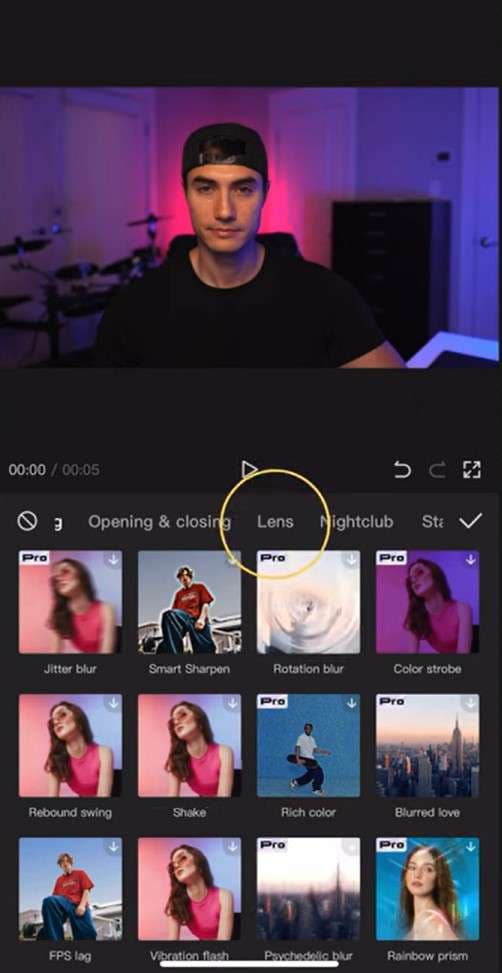
- Scroll down and tap on Zoom Lens.
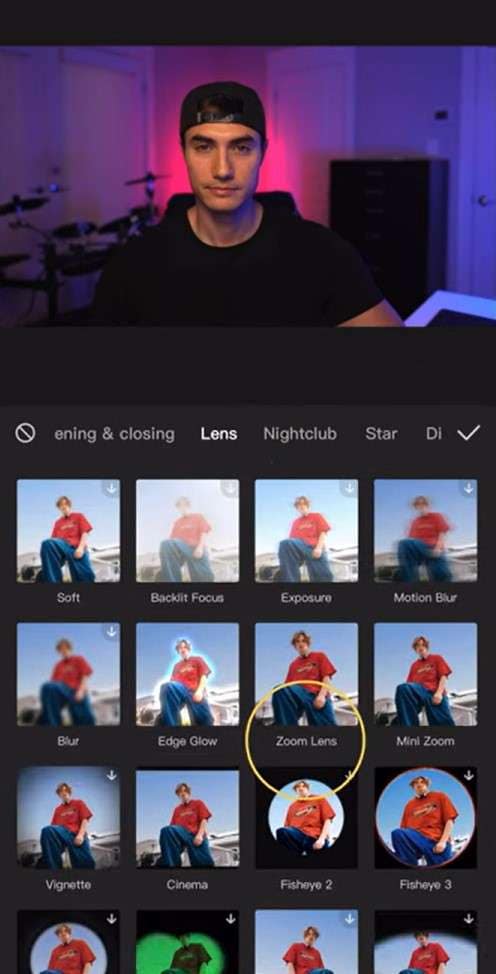
- You can adjust the Speed of the zoom-in effect as well as the Range to adjust how far the zoom effect will go.
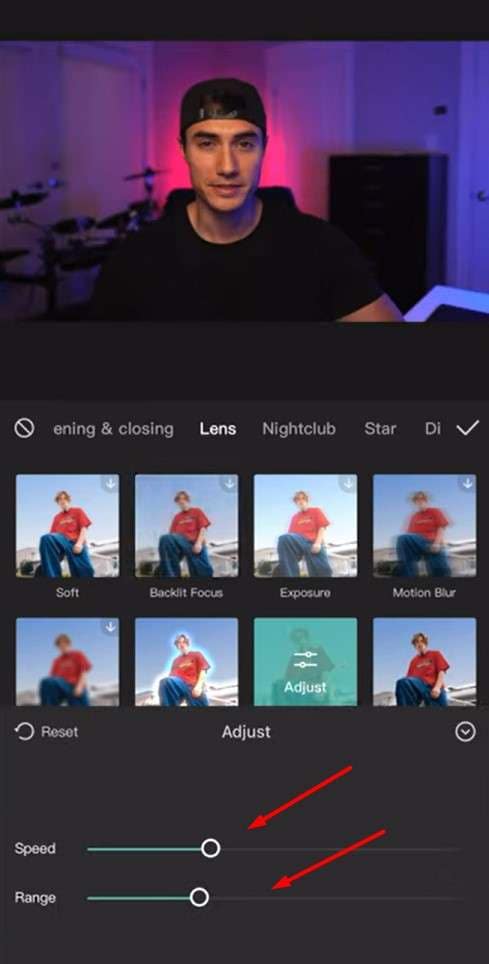
- With whichever adjustment you make, CapCut will preview the effect on the video player. When you are satisfied with the result, tap on the Checkmark to confirm your changes.
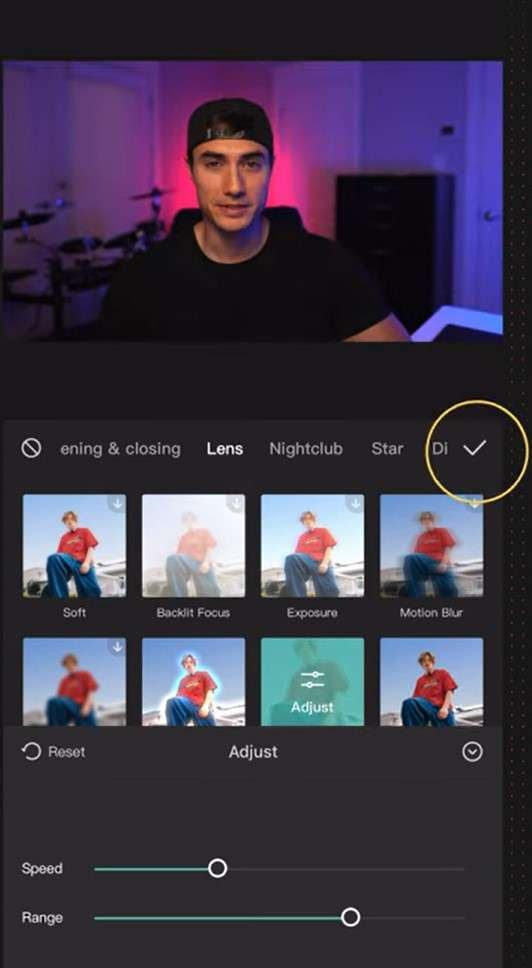
- The Zoom Lens effect will be added to the timeline, and you can adjust the duration of the effect as well as its position directly in the timeline.
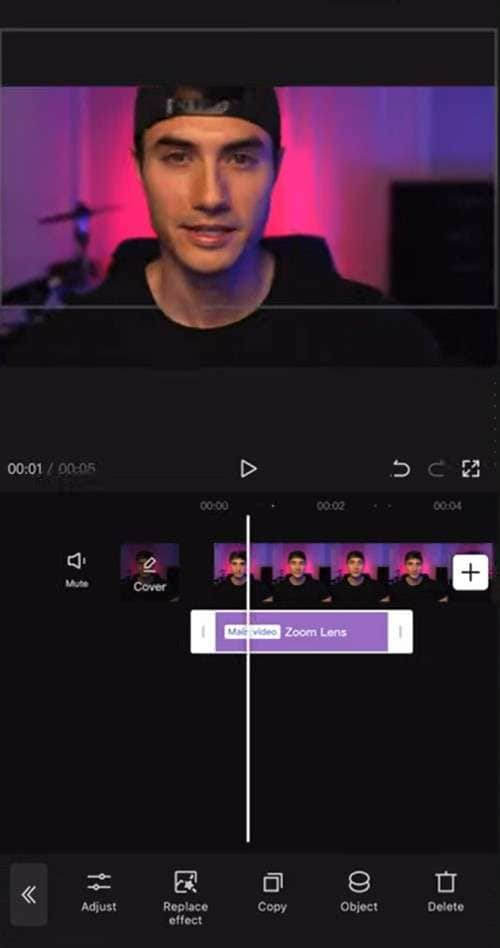
Bravo! You have learned how to use the zoom effect in CapCut on desktops, mobile devices, and directly through your browser. If you are also curious about its best alternative, read the following section to find out more.
Best Alternative to CapCut to Add the Zoom Effect to Videos
Filmora is a powerful video editing tool developed by Wondershare. There is a desktop version, as well as a version for Android and iOS. Apart from basic editing tools to cut, split, and trim videos, Filmora offers an extensive library with more than 2.9 million presets and templates for effects, filters, stickers, transitions, and many more.
On top of all that, you can explore an extensive library of AI features to improve your workflow and reach amazing results very fast. Sticking to the topic of this article, let's see how Filmora fares against CapCut when you want to add the zoom-in effect.
When Should You Choose Filmora to Zoom Videos?
Both Filmora and Capcut have more or less the same abilities when you want to add a basic zoom-in effect. What sets Filmora apart is the fact that Filmora offers an extensive library of combined zoom effects. Some of the more noteworthy options are Rotary Zoom, Heart Zoom, Exposure Zoom, Scroll to Zoom, and many more.
Let's take a look at the steps to add the zoom-in effect in Filmora.
How to Add the Zoom Effect on Desktops?
- Launch Filmora and click on New Project.
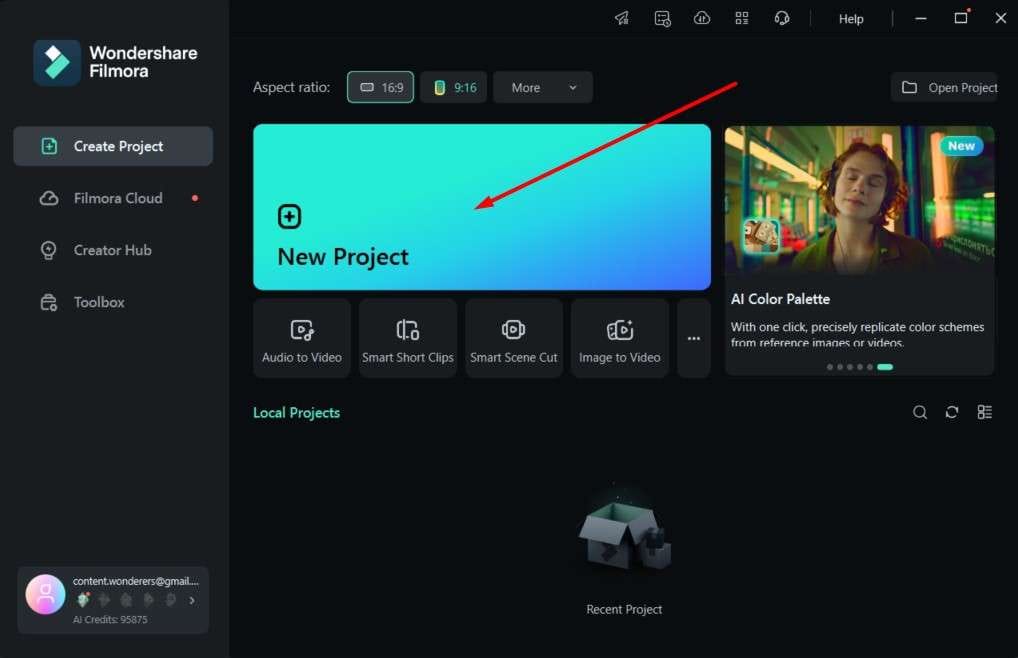
- Click anywhere in the designated area to Import your video. When you click on the Import button, you will be prompted to select a video from your device.
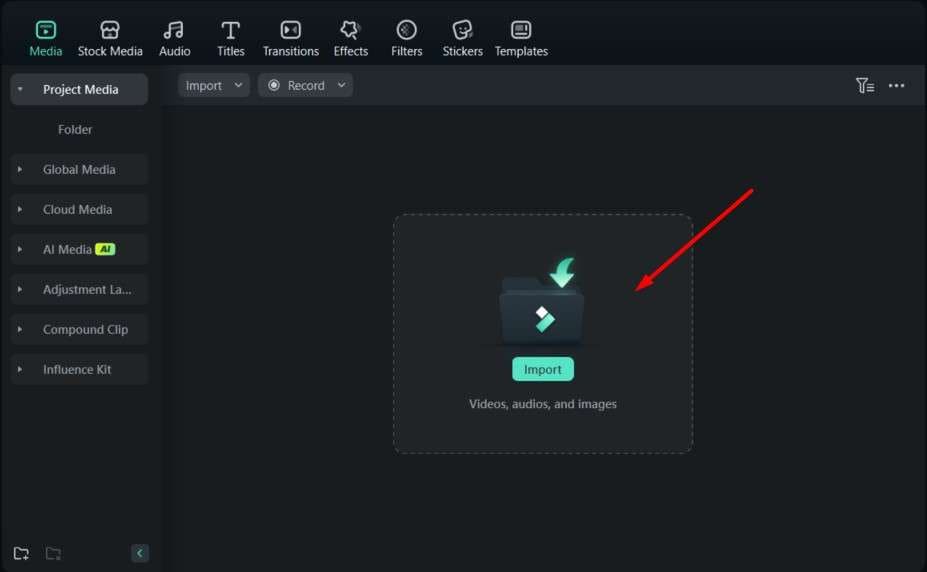
- The video will appear in the Media tap. Click on it and drag it to the timeline.
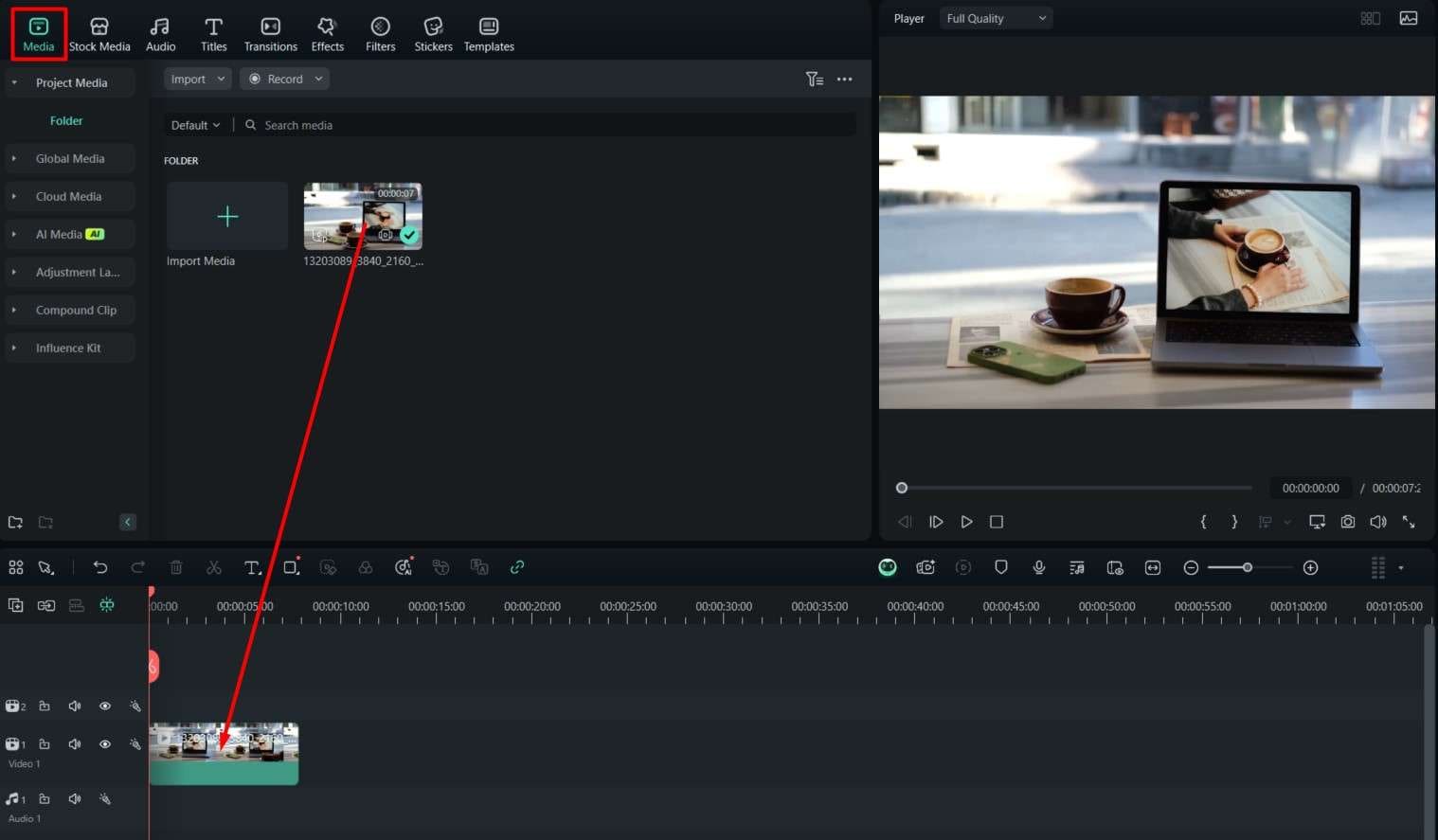
- Navigate to the Effects tab, and in the Search Bar, type "zoom." Click on the effect to preview how it looks in the video player. When you find something that you like, click on it and drag it to the timeline above the video you dragged in the previous step.
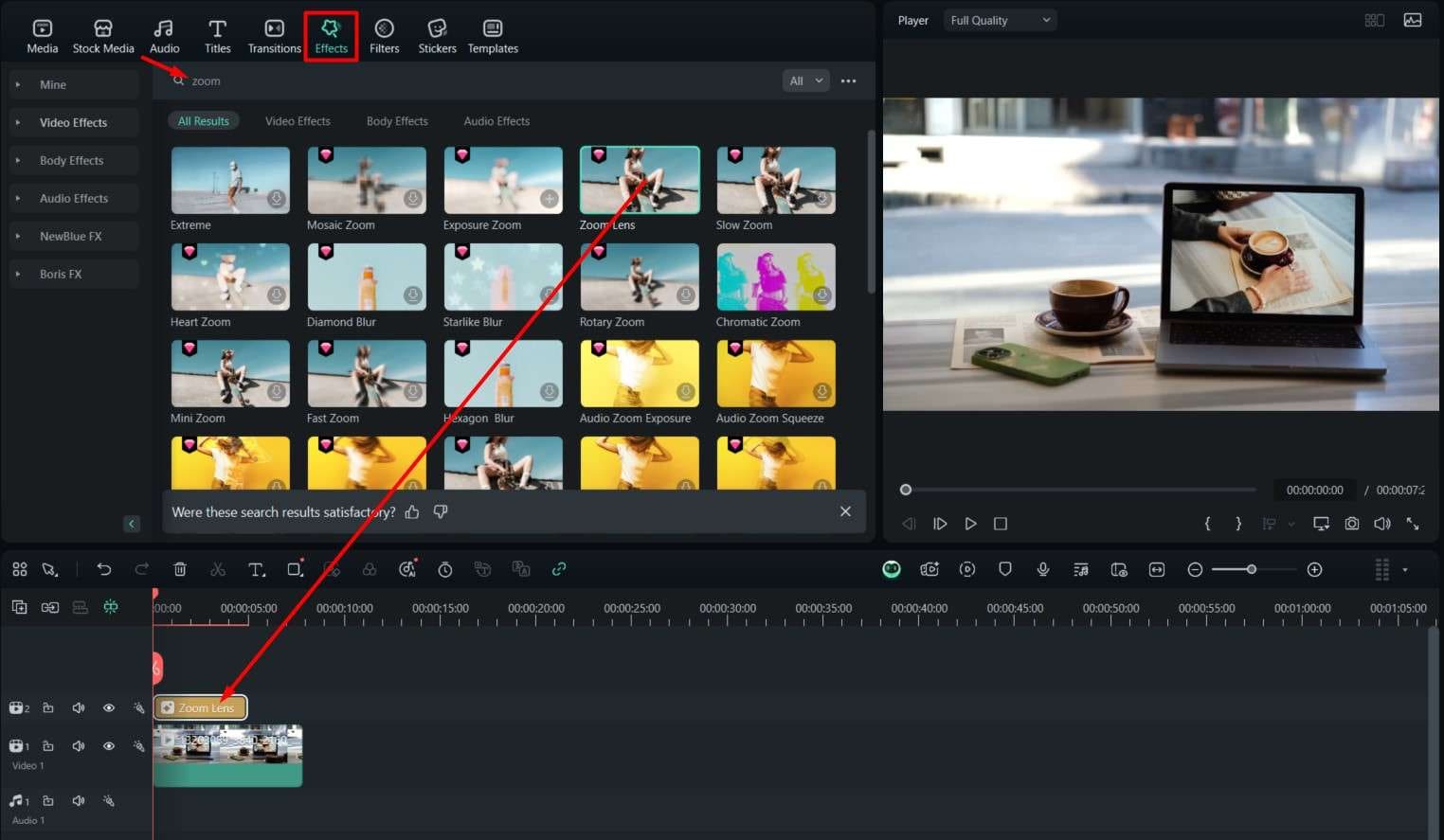
- As with CapCut, you can adjust the Speed and Range sliders until you achieve the desired effect.
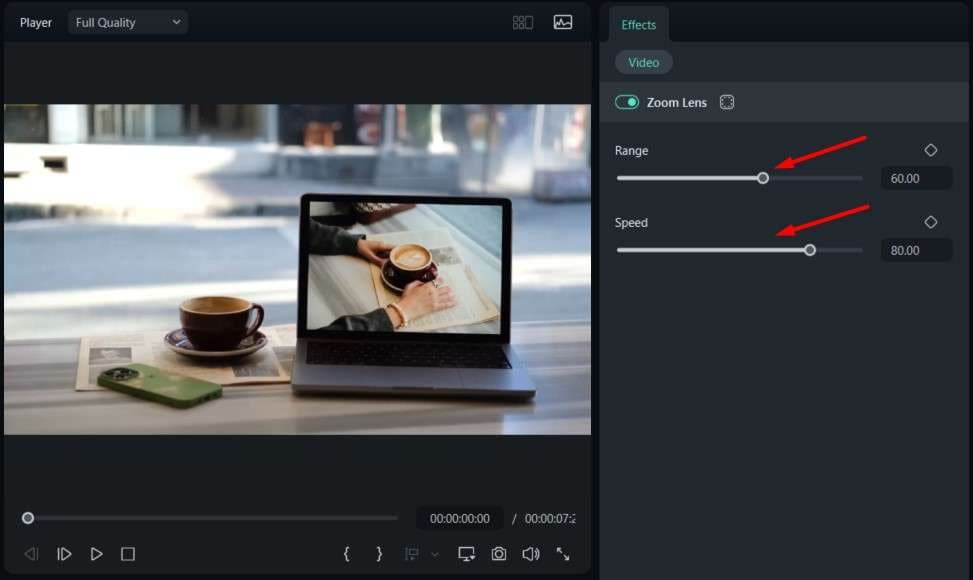
As you can see, adding the Zoom effect on desktops is much more intuitive with Filmora, and you have several options to experiment with. Now, let's see how to do it on your mobile.
How to Add the Zoom Effect on Mobile Phones?
Filmora for Mobile Filmora for Mobile Filmora for Mobile Filmora for Mobile Filmora for Mobile
Edit Videos on Your Mobile Phone with 1-Click!
- • Powerful Brand New AI Features.
- • User-friendly video editing for beginners.
- • Full-featured video editing for professionals.
- Open the app and tap on New Project. Then, proceed to add a video file where you want to add the Zoom effect and Import it to the project.
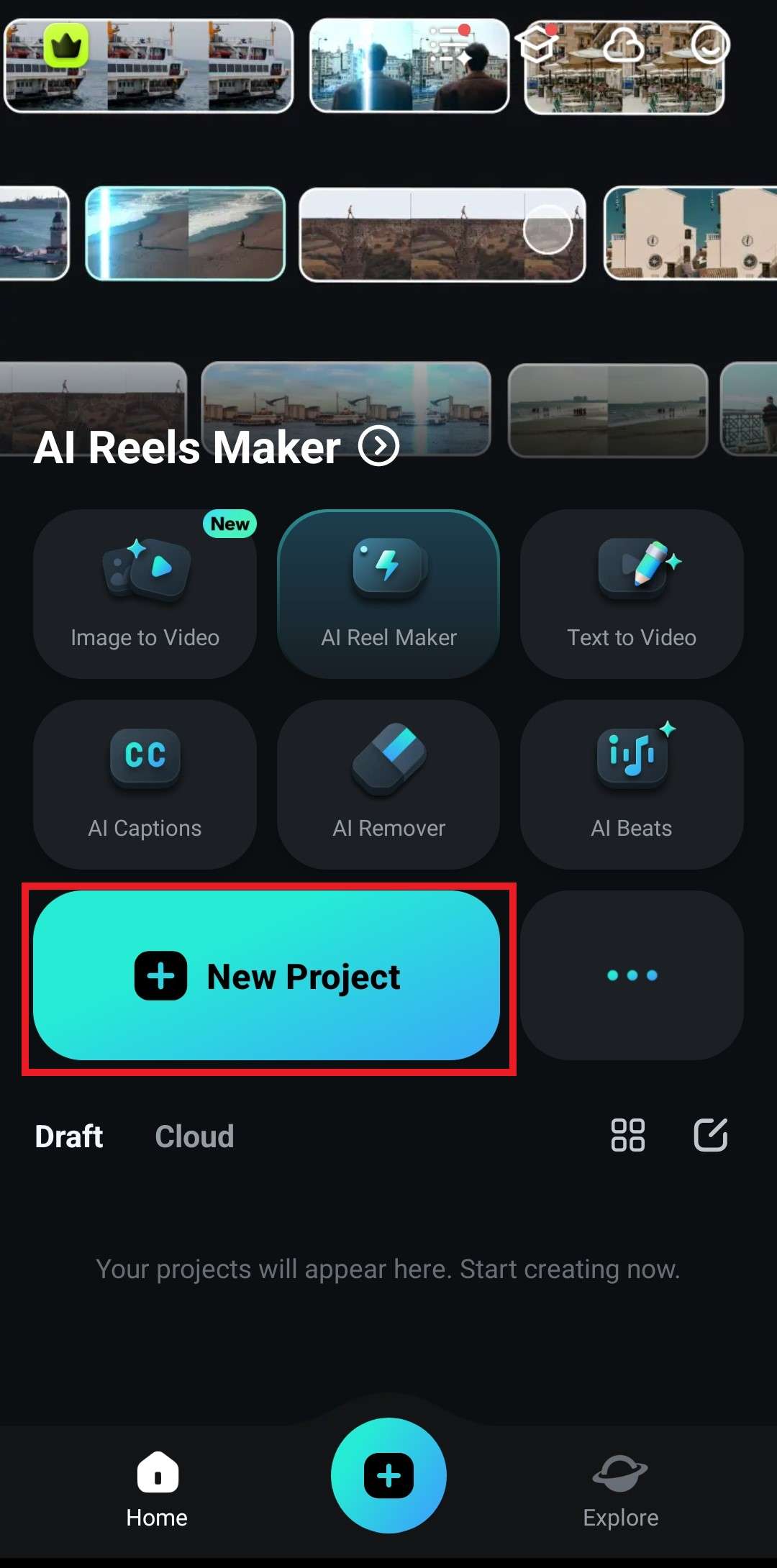
- At the bottom menu, scroll to the right until you find the Effect card. Tap there.
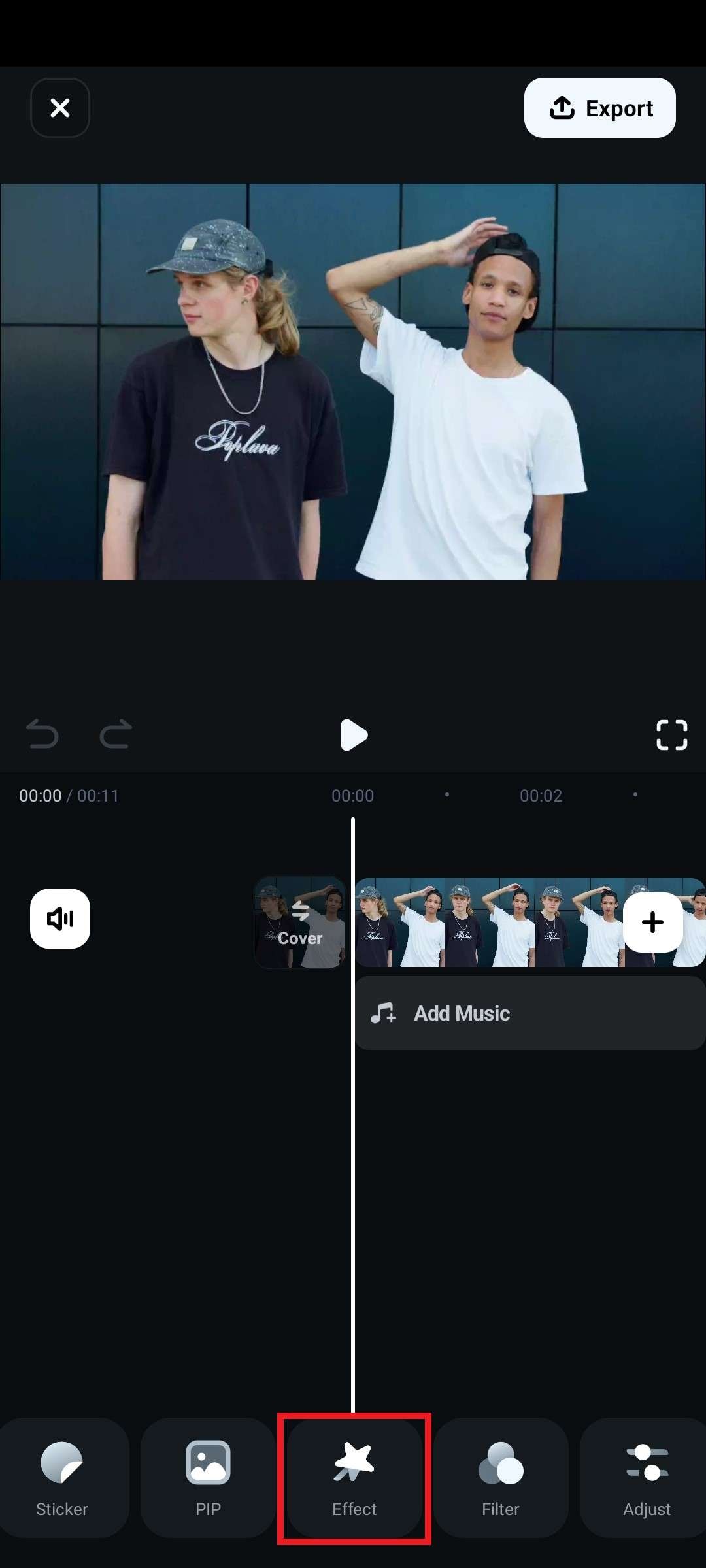
- In the Effect panel, search for "zoom," pick an effect that resonates with you, and confirm the changes when you are done.
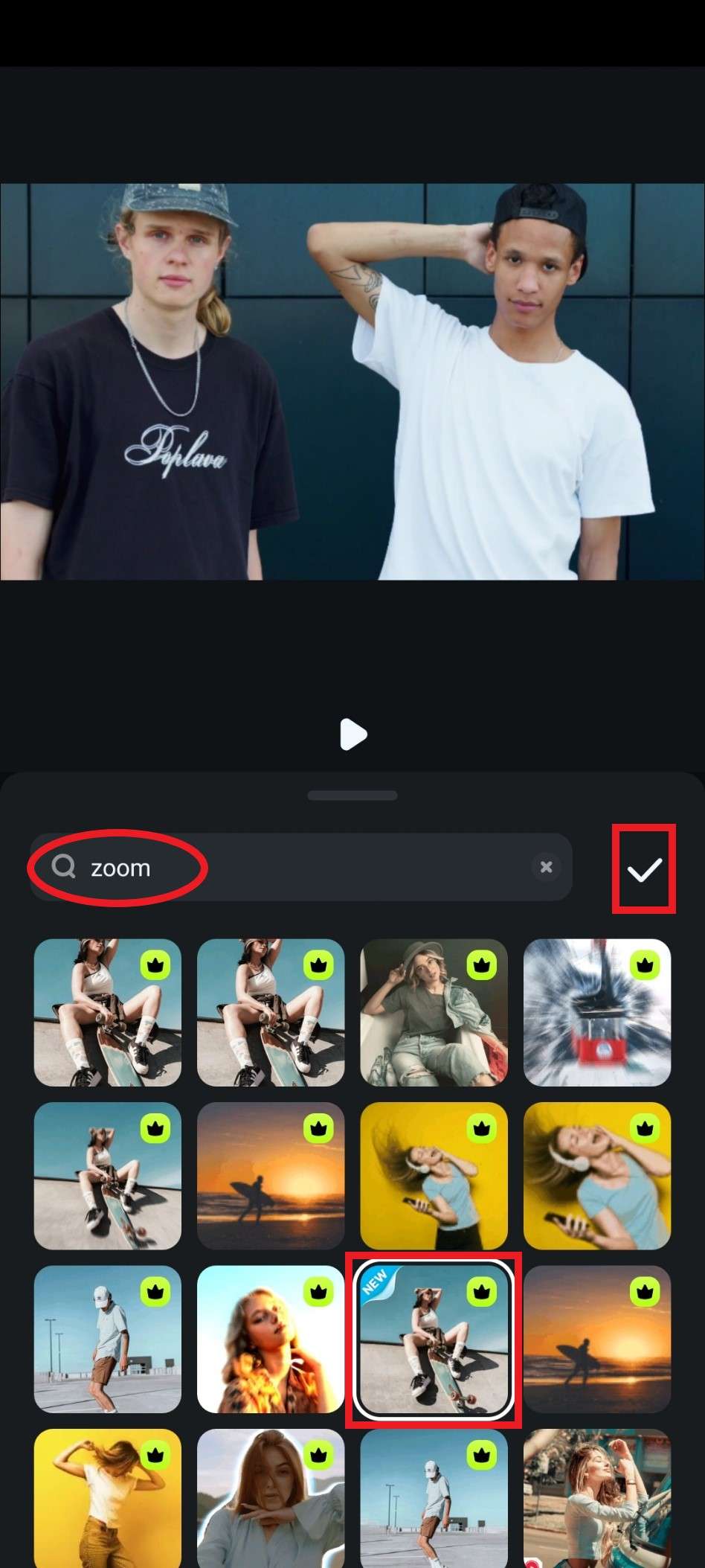
- The Zoom effect is now in the timeline, and you can drag it to alter its position or elongate it to extend the duration.
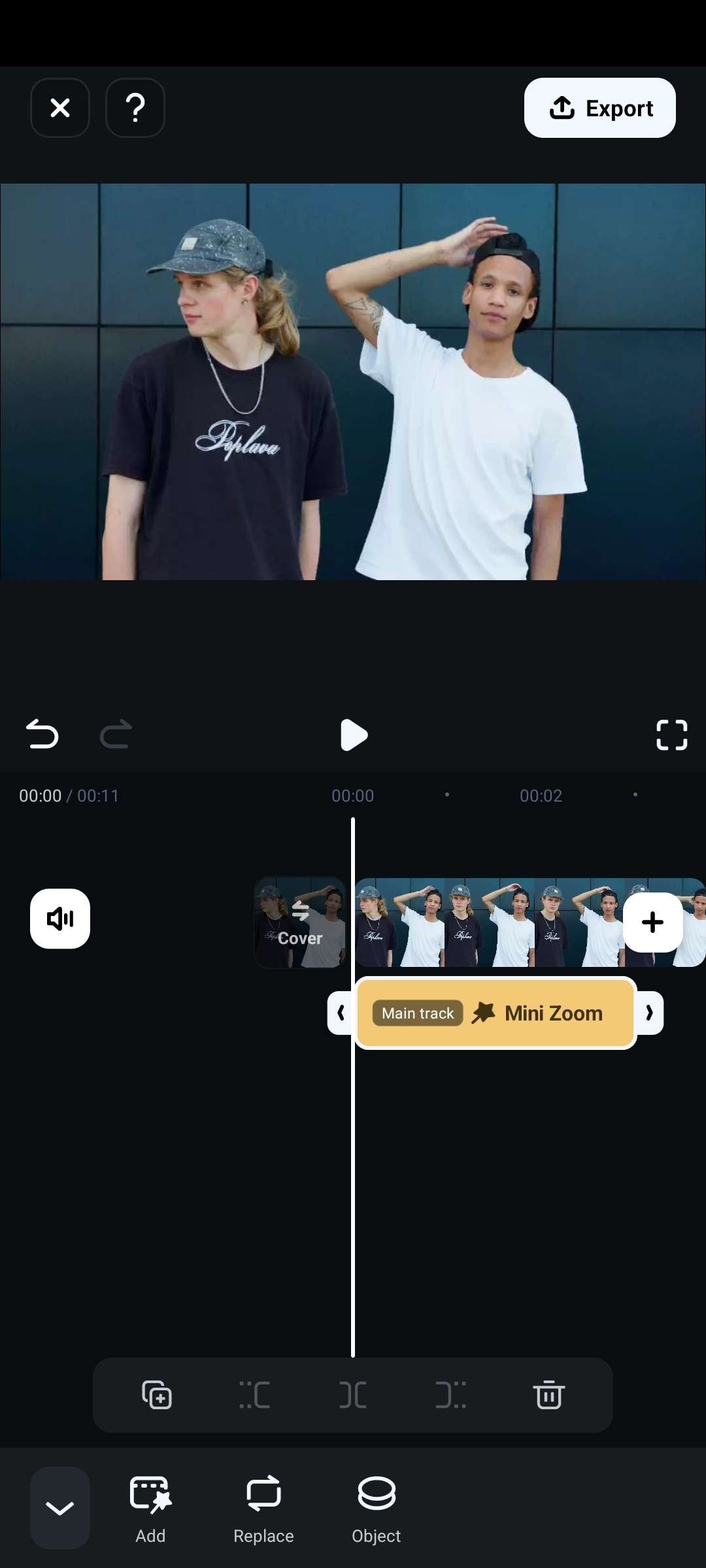
Conclusion
This article shows how to zoom in on CapCut desktop, online, and app. We also introduce an alternative solution to apply the zoom effect to your videos and images. Just download Wondershare Filmora now to explore all the zoom effects today!



 100% Security Verified | No Subscription Required | No Malware
100% Security Verified | No Subscription Required | No Malware




