Have you ever recorded a beautiful scene only to find the sky looked dull, flat, or overexposed? You're not alone. The sky can make or break your shot, especially when it comes to capturing mood, lighting, and atmosphere.
Whether you're shooting a romantic beach walk, an epic mountaintop reveal, or a nighttime city skyline, the sky often sets the emotional tone for your video. But nature doesn't always cooperate. Clouds roll in, sunsets fade fast, and starry nights rarely appear as vivid on camera.
That's where Filmora's sky filters come in.
These filters don't just enhance your footage—they elevate it. They let you choose the kind of sky that fits your story, without waiting for the perfect weather. Even if your original footage has a plain or blown-out sky, Filmora can help you turn it into a cinematic masterpiece.
In this article
Why Use Sky Filters?

- Boost Emotional Impact: A golden sunset or glowing twilight can instantly make your content feel more romantic, nostalgic, or epic.
- Fix Bad Weather Footage: Gray, flat skies? No problem. Replace or enhance them with vibrant skies.
- Match Aesthetic Themes: Filters help you maintain visual consistency, especially important for Instagram feeds, YouTube intros, or music videos.
From travel creators to aspiring filmmakers, sky filters are a game-changer. And with Filmora's intuitive drag-and-drop system, even beginners can achieve advanced visual effects with ease.
Filmora's Sky Filter Collection






Filmora offers a stunning variety of sky filters, neatly organized into three main categories: Daytime Skies, Twilight & Night Skies, and Creative Stylized Effects. Each filter is designed to give your footage a different vibe, so you can tailor your edit to your story's mood and setting.
Daytime Sky Filters
Blue Skies

Brighten up your video with a vibrant, crisp-blue sky. This filter adds clarity and saturation to otherwise pale or washed-out daytime skies.
Best for:
- Beach scenes
- Urban parks
- Daylight weddings
- Drone shots
Pro Tip: Pair with lens flare or light leak overlays to simulate sunshine and warmth.
Azure Sky

Deeper and richer than Blue Skies, Azure Sky intensifies ocean and mountain backdrops, making them pop on screen.
Best for:
- Nature walks
- Hiking footage
- Aerial landscape shots
Pro Tip: Use this filter during golden hour to balance blue tones with natural sunlight.
Morning Glow

This warm-toned filter brings out soft golden hues—mimicking the early morning or late sunset vibe. It's subtle yet emotional.
Best for:
- Travel intros
- Romantic moments
- Family vlogs
Pro Tip: Add slow-motion B-roll and soft piano music to maximize emotional impact.
Twilight & Night Sky Filters
Twilight Sky

This dreamy filter blends soft purples and pinks to mimic the perfect dusk. Think of it as the visual equivalent of "golden hour meets magic hour."
Best for:
- Love stories
- Walking scenes
- Transition shots in montages
Pro Tip: Combine with silhouette framing for powerful visual storytelling.
Night Sky

Want your night shots to shine? This filter enhances stars and moonlight, making nighttime footage more vivid and magical.
Best for:
- Stargazing scenes
- Outdoor night markets
- Campfire footage
Pro Tip: Shoot with minimal city light and apply this filter at 70–90% intensity for realism.
Sky Frost

Cool, crisp, and ethereal—Sky Frost gives your footage a frosty glow. Perfect for snow-covered landscapes or emotional, dramatic scenes.
Best for:
- Winter travel videos
- Snow hikes
- Reflective, moody content
Pro Tip: Use a soft vignette and piano soundtrack for an emotional touch.
Creative & Stylized Sky Effects
Gradient Skyline

Designed for time-lapses and city scenes, this filter adds smooth gradient colors that shift across the sky, giving your footage a polished, cinematic transition.
Best for:
- Skyscraper views
- Drone sweeps
- Travel openers
Lavender Sky

This pastel-toned filter turns your sky into a dreamy canvas of lavender and blush. It adds a fantasy element to your video without being over-the-top.
Best for:
- Fantasy edits
- Couple videos
- Instagram reels
Marina Bay

This unique filter creates a mirrored look that blends water and sky for coastal or harbor footage. Think shimmering reflections and serene aesthetics.
Best for:
- Waterfront scenes
- Sunset cruises
- Boat vlogs
How to Apply Sky Filters in Filmora
Adding sky filters in Filmora is refreshingly simple—even if you're new to video editing. The platform is designed for creators who want professional-level results without navigating complicated tools. Whether you're working on a cinematic travel video or a quick Instagram reel, here's how to apply sky filters step by step:
Download Filmora from the official website and if you want to know more about filmora and more of their features, visit Wondershare Filmora now!
Step1Import Your Footage
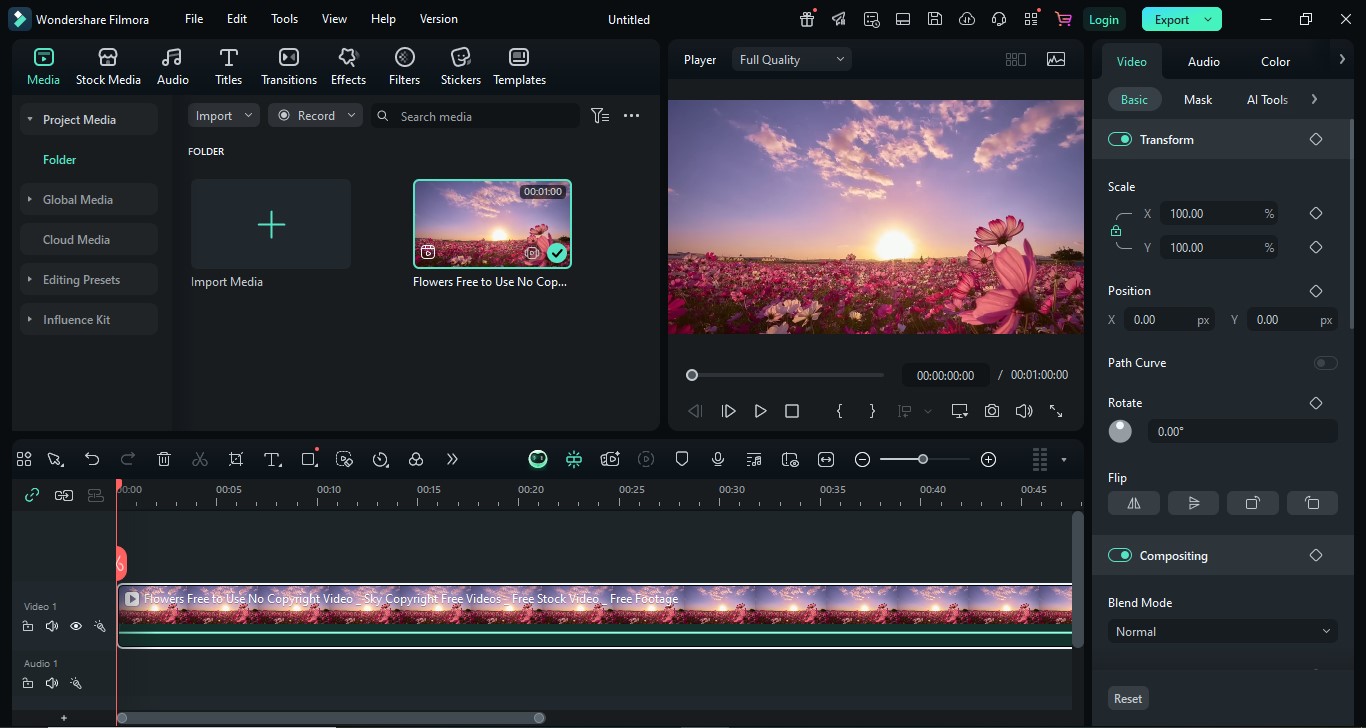
Begin by opening Filmora and creating a new project. Import the video clips you plan to use by dragging them into the Media Library. Once imported, drag your main clip onto the timeline at the bottom of the screen.
Tip: Sky filters work best when the sky is clearly visible in your footage. Wide-angle shots, drone footage, or open landscapes provide the best canvas for dramatic sky enhancements.
Step2Open the "Sky & Nature" Filter Category
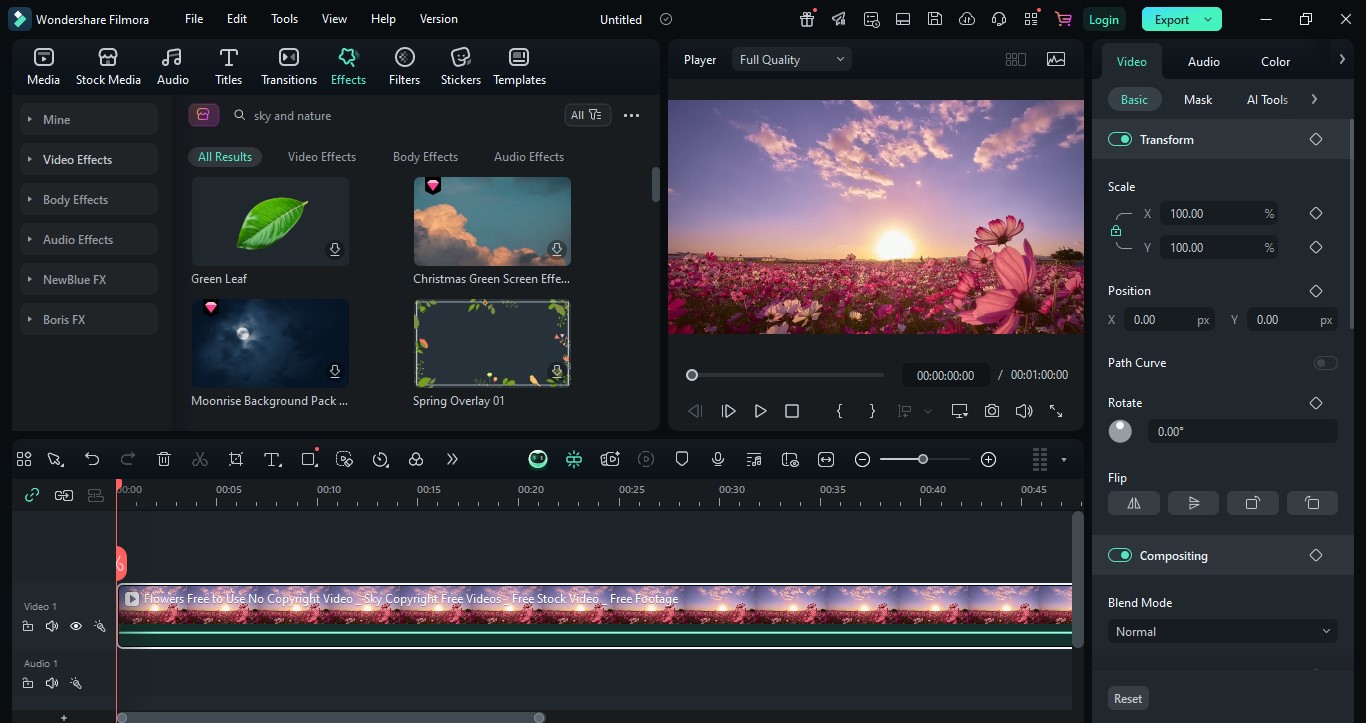
Next, head to the "Effects" tab located at the top of the interface. In the left-hand menu, scroll through the filter categories and look for "Sky & Nature." This section is where all sky-specific effects live, including sunrise glows, night skies, dreamy gradients, and stylized twilight looks.
Each filter is preview-ready—just hover your cursor over one to see how it will look when applied.
Step3Select and Apply Your Filter
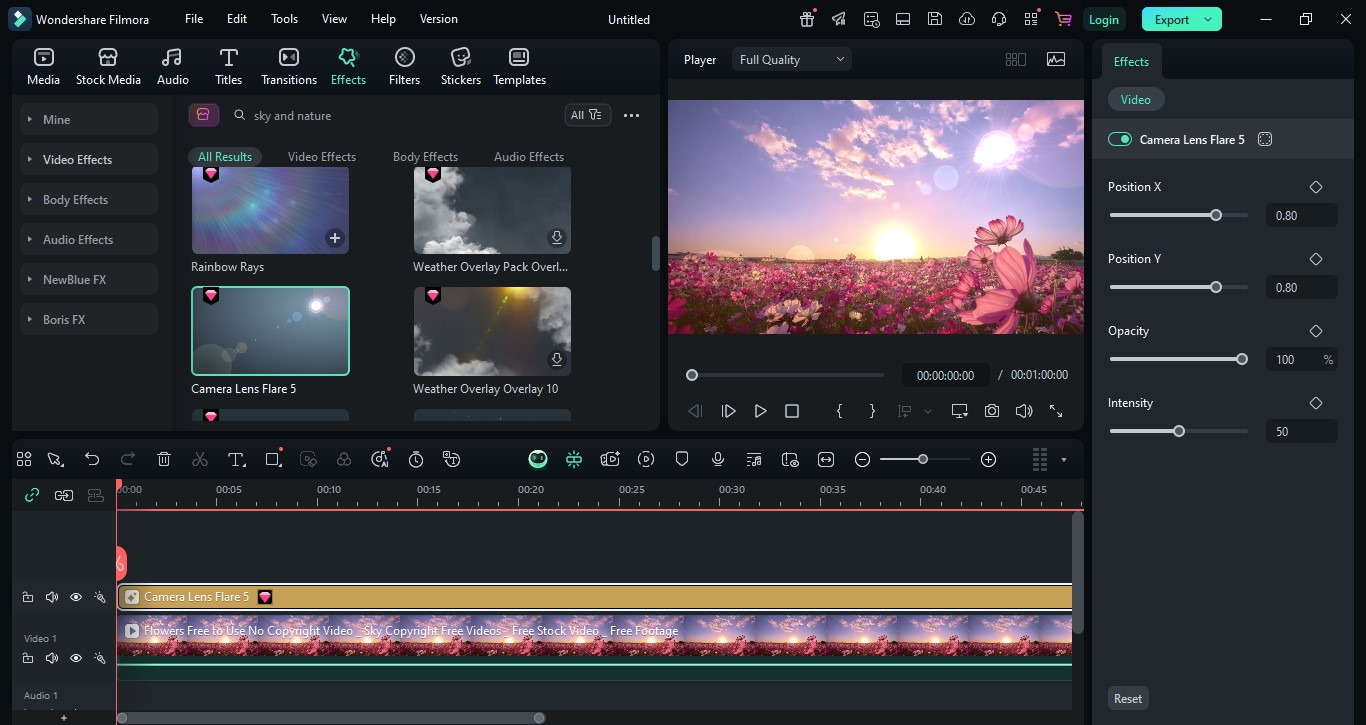
Find a sky filter that matches the mood of your video. For example, use "Azure Sky" for a bold travel scene or "Twilight Sky" for soft romantic shots. Drag the selected filter onto the video clip in your timeline.
You'll see the filter layer appear directly above your video. This lets you stack or adjust it independently of your main footage.
Pro Tip: Think about the story you're telling. A dramatic sky can emphasize adventure, while a soft sunset can evoke emotion. Choose filters based not only on color—but on mood.
Step4Adjust the Filter's Intensity
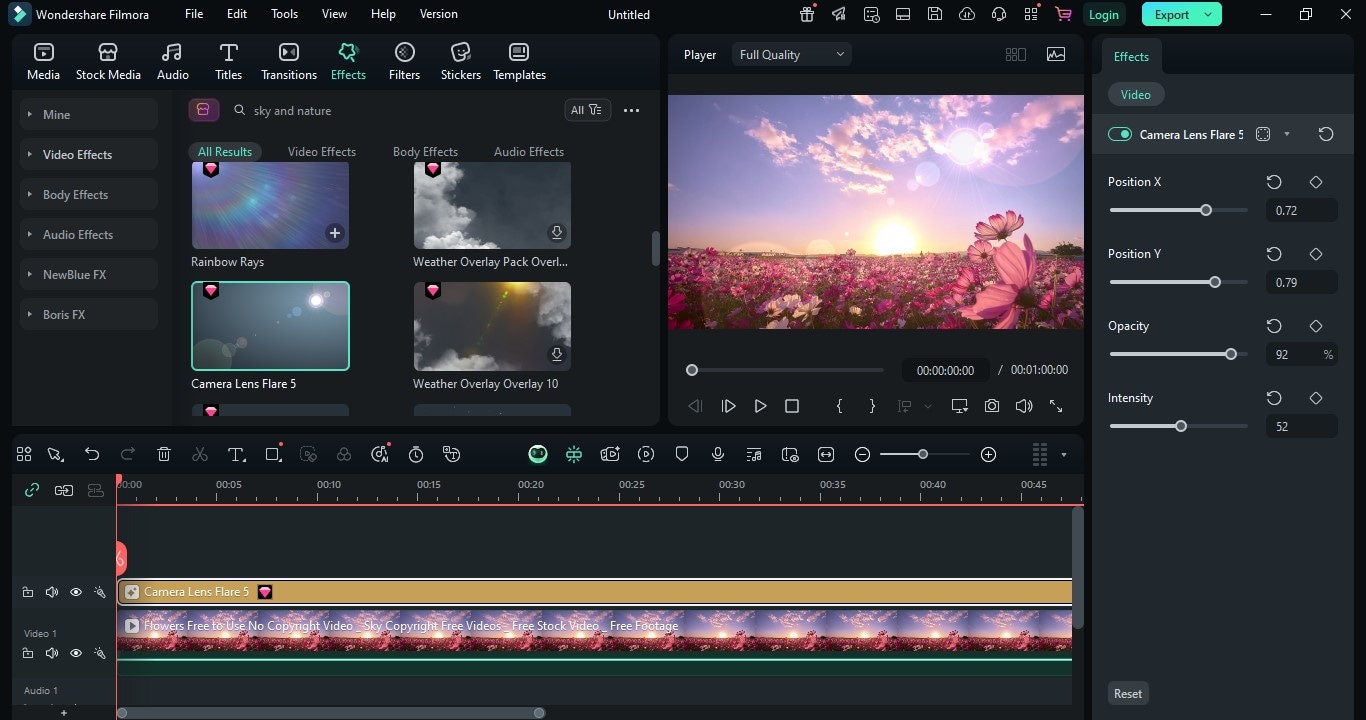
Click on the filter layer in your timeline. In the settings panel, you'll see an opacity slider—this controls how strong or subtle the filter appears over your footage.
We recommend setting the intensity somewhere between 50–80% for a natural yet enhanced look. If you're aiming for a surreal or dreamlike effect, feel free to push it a bit higher.
Why this matters: Too much intensity can look artificial, especially if your original footage was already vibrant. Adjust slowly and preview your changes often.
Step 5: Layer with Extra Effects
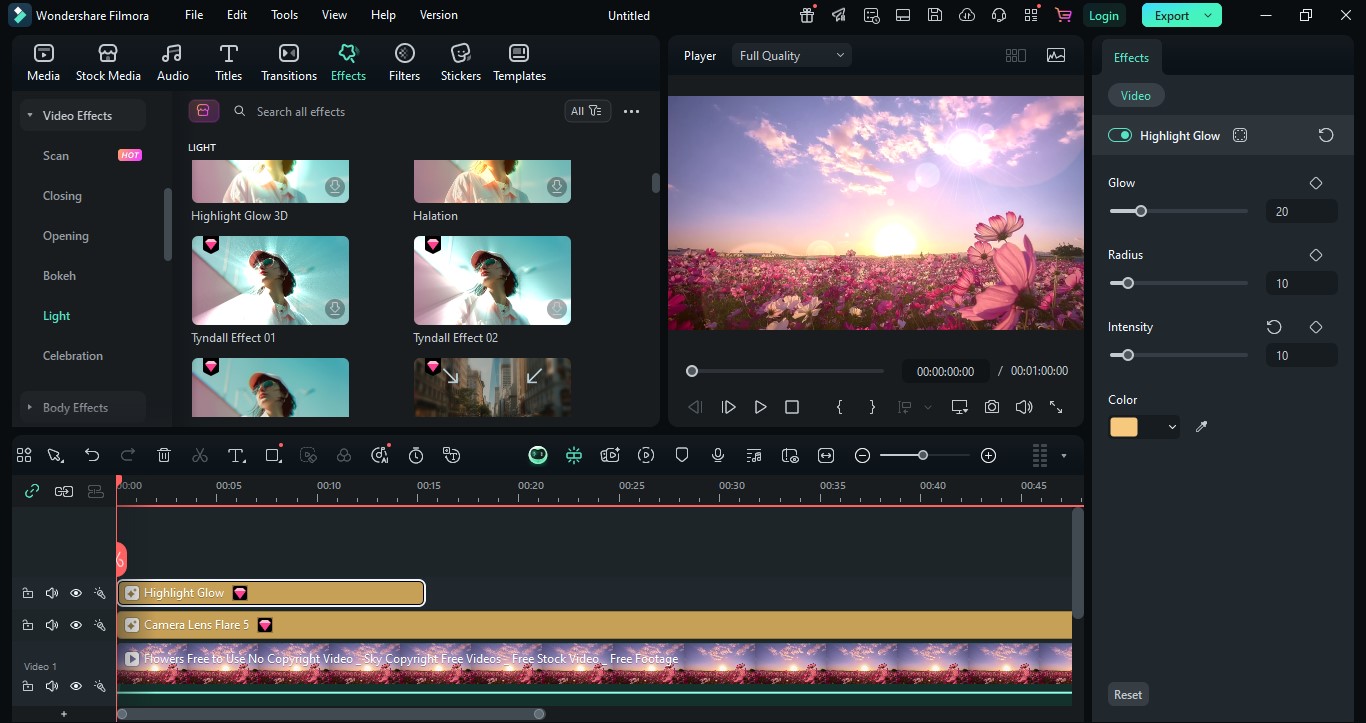
Sky filters can stand alone, but they become truly cinematic when combined with other effects.
In the Effects Library, try layering in:
- Sun flares for warmth and realism
- Light leaks for nostalgic or vintage vibes
- Film grain to add texture and analog charm
- Vignette to subtly frame your subject
You can stack these effects above or below your sky filter layer to craft a fully stylized look.
Final Touch: Adjust brightness, contrast, and saturation from the Color tab to harmonize the sky with the rest of your video. It ensures that the filter doesn't feel out of place.
By following these steps, you'll turn even the flattest skies into dynamic backdrops that captivate your viewers. With just a few tweaks in Filmora, your footage will go from "just okay" to unforgettable.
Best Uses for Sky Filters
Each sky filter fits a different storytelling purpose. Here's a quick guide to help you pick the best one for your project:
| Use Case | Recommended Filter | Why It Works |
| Travel Vlogs | Blue Skies, Azure Sky | Makes destinations look bright & inviting |
| Romantic Scenes | Lavender Sky, Twilight Sky | Adds a soft, emotional glow |
| Fantasy Videos | Marina Bay, Morning Glow | Enhances magic and dreamlike visuals |
| Nighttime Content | Night Sky, Sky Frost | Highlights stars and adds ethereal effects |
| Urban Timelapses | Gradient Skyline | Creates dynamic, modern visual movement |
Conclusion
Sky filters aren't just for looks—they tell a story. Whether you're setting a mood, enhancing color, or adding drama, the sky plays a key role in your video's emotional tone.
With Filmora's Sky & Nature Filter Collection, you get professional-looking skies without needing green screens, plugins, or complex color grading. It's all built-in and beginner-friendly.
Ready to elevate your video storytelling?
- Try Filmora's free version and test out Morning Glow and Gradient Skyline today.
- Want even more? Unlock the full Sky Filter Collection in Filmora's premium packs.
Download Wondershare Filmora now and bring your skies—and your stories—to life.




 100% Security Verified | No Subscription Required | No Malware
100% Security Verified | No Subscription Required | No Malware

