All stunning videos start with a simple spark. Just a creative kick that forms a concept in the mind. However, it's important to take note that the process doesn't end there. Turning that glimmer into a compelling story and actual video material takes a moment to push through. Don't worry. Nowadays, you can easily create one with the aid of a video background template. It's generally a custom-tailored visual canvas meant to support your creative idea in the process. You can opt for such resources if you don't wish to start from scratch. Good thing Wondershare Filmora is there to offer a template system that provides a large collection of potential options. You don't need to look any further.
In this article, we will talk about the types of full-screen video background template options. We will also give a short guide on how to use one and synchronize it with other elements. Continue reading below to learn more.
In this article
Different Types of Video Background Templates
When talking about video editing, keep in mind that the background is not just plain scenery. It's more than that. Basically, this element serves as the main stage where the content of your video performs and stands out. That's why you should not brush off the idea of exploring the video background template collection of Wondershare Filmora. One way or another, it will certainly be of great help to you. To get started, below are the types of video background template options offered by Wondershare Filmora.
- Cinema-Grade Backgrounds: Perfect for cinematic videos, these templates feature HD/4K quality, professional color grading, and detailed textures for a stunning visual experience.
- Loop Animations: Simple backgrounds with continuous, rhythmic visuals designed not to distract the audience, suitable for general-purpose videos.
- Corporate-Style Background: Backgrounds crafted to align with corporate branding and storytelling, suitable for company overviews or guideline-driven videos.
NOTE: More about the brand-related video background template, Wondershare Filmora gives you several customization options. Yes. Depending on your preferences and needs, you can change some elements to suit your brand better. Simply use the tools around the workspace and make your desired changes accordingly.

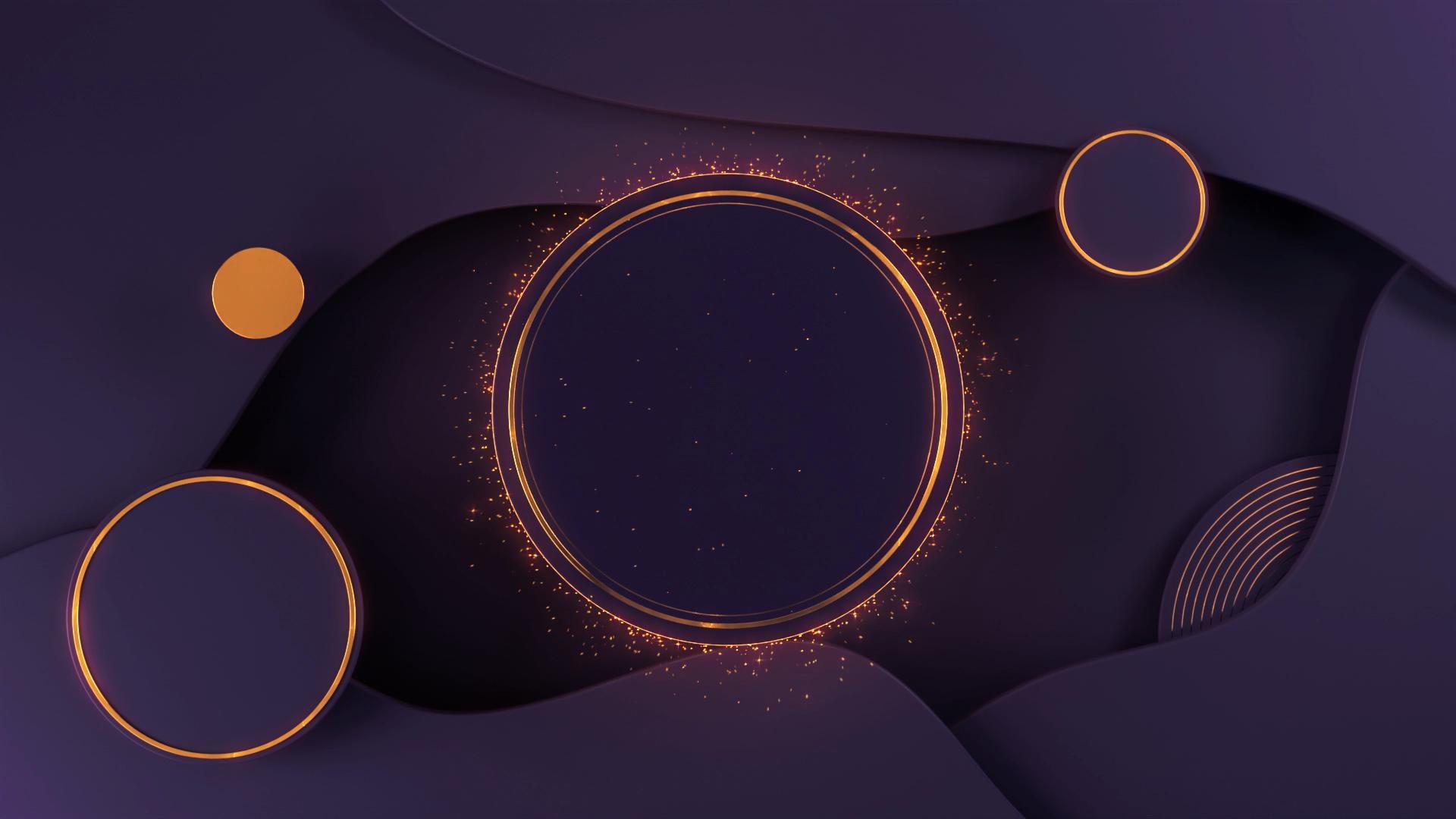
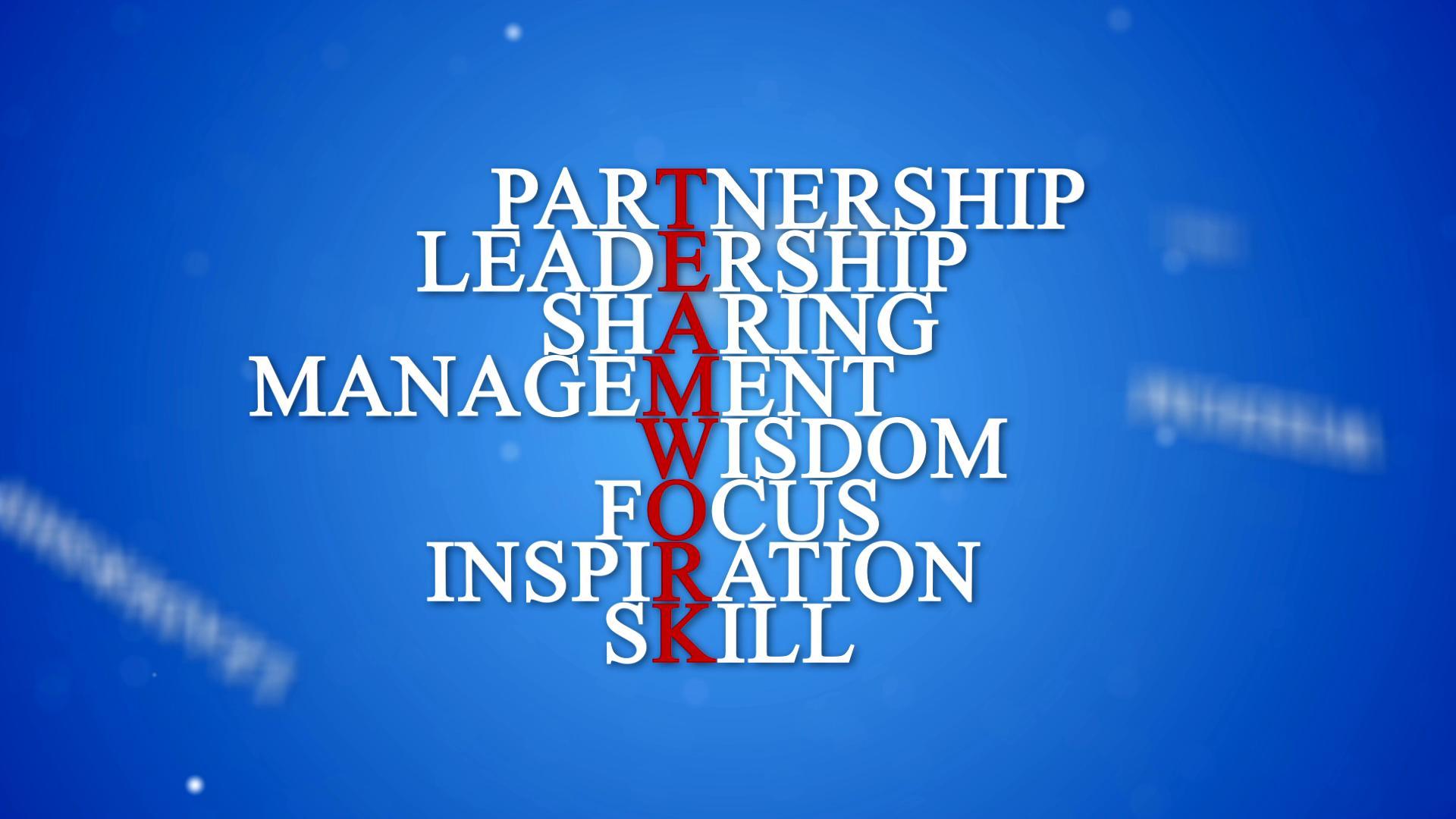
How to Use a Full-Screen Template Video Background?
Is it difficult to use and set up a full-screen template video background? The short answer is no, especially if you're using Wondershare Filmora. As we all know, this all-in-one video editing software has a very intuitive interface. You'll not have a hard time getting your video background template up and running. Do you want to give it a try? If so, read the tutorial below. Read the instructions very well and follow the indicated steps accordingly.
Step 1 On the main workspace of Wondershare Filmora, head over to the Elements Panel and tap Templates. If you can't find it, click the More Options button first.
Step 2 Go over the given options or search for a specific theme. Check the background style of each. You can double-click the template and see its default effects from the preview panel. Repeat these steps until you're able to choose the best video background template you wish to use. Subsequently, tap its corresponding Download button and drag it onto the Editor Timeline for further customization.
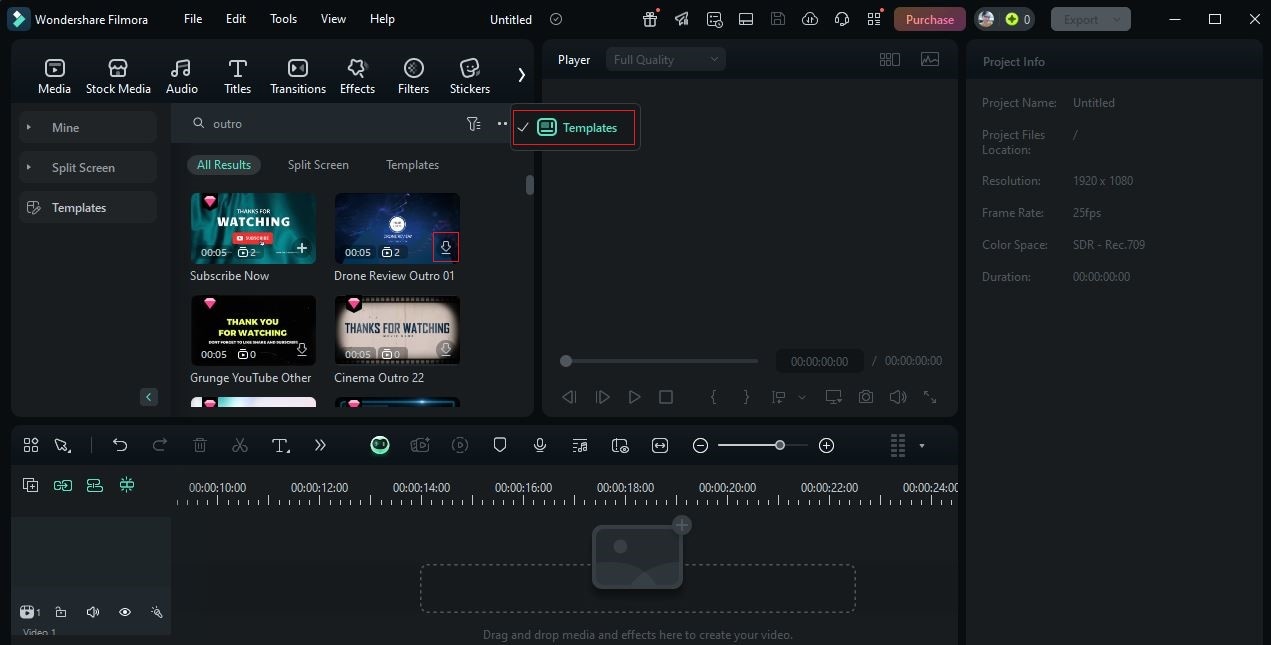
Step 3 Aside from the default elements of the selected preset, you can also add some more to your project. Simply head back to the Elements Panel. From there, you can add imported Media, Stickers, Transitions, and more. Just select one and then drag it onto the Editor Timeline for further customization.
Step 4 Most of the video background template options offered by Wondershare Filmora have corresponding background music. You can keep it if you want to. But at the same time, you can replace it with another option. Just mute the template asset in the Editor Timeline and switch your Elements Panel tab to Audio. From there, you're given lots of options to choose from.
Step 5 Some components of the video background template can be customized and adjusted. All you have to do is click the Replace button attached to the template asset. Instantly, a new panel will open in the right-hand corner where you can change certain elements. Tap the Text, Video, Audio, and Color tab to make your desired changes.
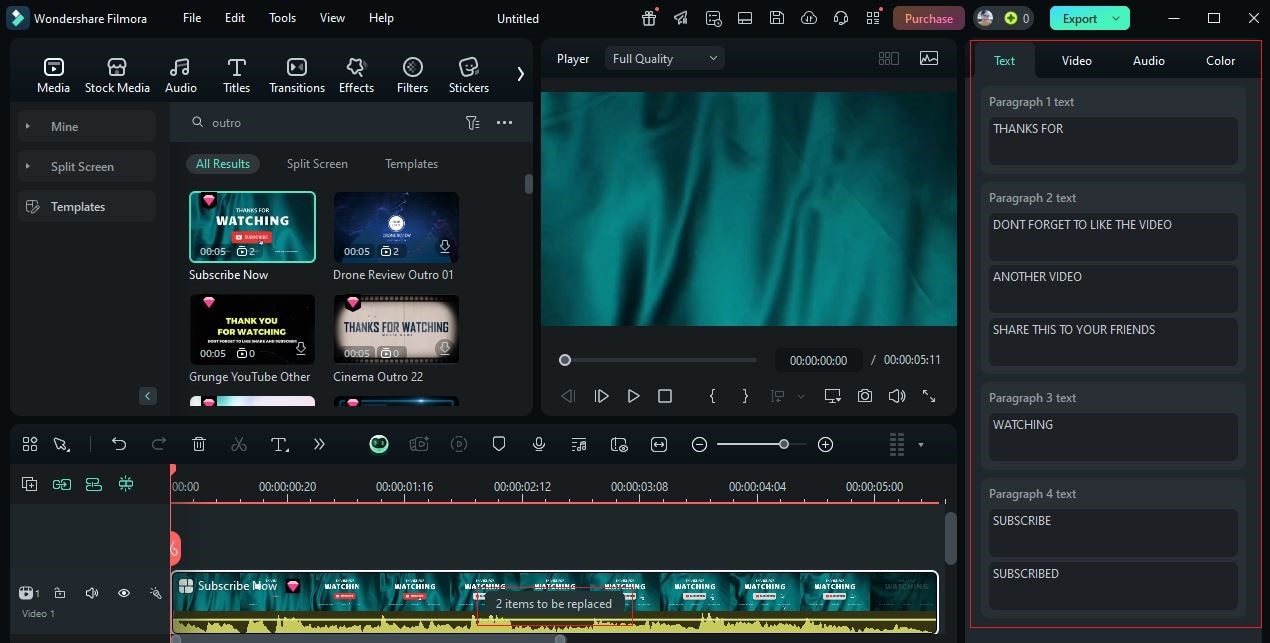
Step 6 Finally, play and review the output. If you're satisfied with the result, tap the Export button to proceed. One by one, go over the settings and make the necessary adjustments. Ensure that the Format, Encoder, Resolution, and other similar settings are properly configured according to the type of your video background template. Once done, tap Export to render the video and save a copy to your computer.
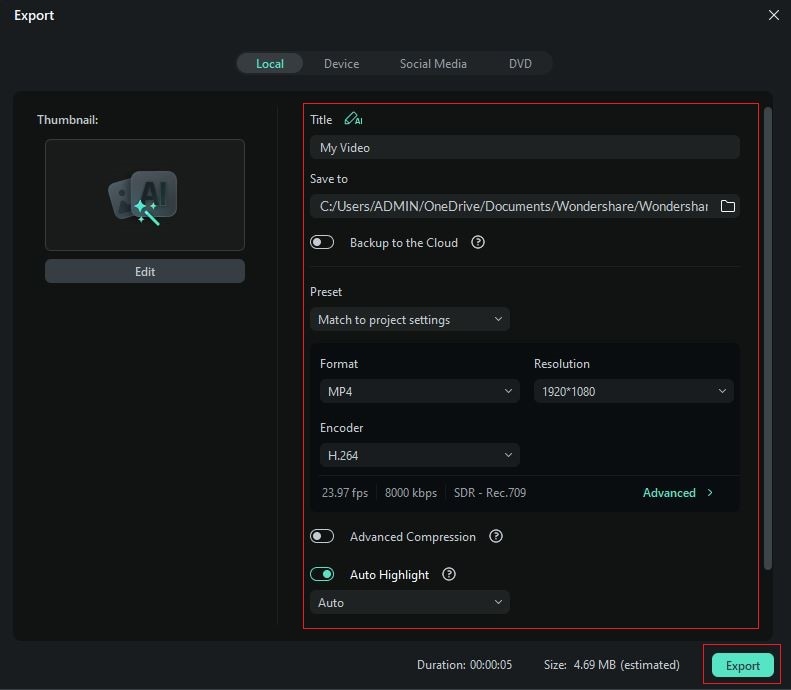
Why Should You Combine the Video Background Template With Other Assets?
You can further enrich the quality of your video background template by combining it with other assets. Don't sweat it. Wondershare Filmora offers tons of resources that you can use in this regard. To familiarize yourself with some of them, check out the list below and keep the items in mind.
- Music Synchronization: Wondershare Filmora has a huge library of resources, including audio files. You will not run out of choices in case you need to fit a specific type of music. More so, it has a built-in audio visualizer that allows you to sync your video automatically with a certain background music.
- Transition Effects: If you need to use multiple assets in your video background template, you can use some transition effects. Wondershare Filmora offers professional, playful, and even template-specific transitions. You just have to select the best fit for you.
- Sticker Integration: If necessary, you insert extra visual overlays into your video background template. Wondershare Filmora has a sticker library filled with animated graphics and other brand-related components. You can use them to boost the brand representation of your preset.
Common Creative Applications of the Background Video Template
The use of the video background template is widely recognized around the world. It is being considered for various applications. Do you want to know what those are? If so, read the discussions below to learn further.

- YouTube Content Creation: The video background template is very helpful for content creators on YouTube. It keeps the videos consistent and unified according to the branding of the channel.
- Music Production: For music production, the video background template can be used in many ways. First, it can help you tell a visual story. Another thing, you can add a concert-style effect in full screen and HD.
- Business Presentations: When presenting important business data, visualization is very effective. If you're about to do one in the future, make sure that you consider this option. There are lots of corporate video templates and professional branding selections that can help you out very well.
Conclusion
We all know that Wondershare Filmora makes video creation easier and more creative. If you're doing it manually, the entire workspace can truly support you. The same thing goes for the video background template. These selections carry fully enabled functions to help you craft the best content for your needs. Don't worry. Aside from being ready for use, the customizations are not that complicated. You can make different adjustments with just the snap of a finger. Hence, don't hesitate to explore these options and take them into consideration. Download a full-screen template video background and use it in your next project. Let Wondershare Filmora elevate your content to another level.



 100% Security Verified | No Subscription Required | No Malware
100% Security Verified | No Subscription Required | No Malware


