Many content creators often overlook the salient function of the outro video template. They think it's just a space to bid your viewers goodbye. While part of it is true, an outro template is there to do more than that. If crafted well, this little video ending can increase engagement among the viewers and retain more people on your channel. See? That's why you should not skip this part when editing your video. Instead, give it the same level of attention and priority. Don't worry. Wondershare Filmora has a large collection of free outro templates you can explore and use in your project.
In this article, we will talk about the different types of outros and their respective purposes. We will also provide a short guide on how to apply one in quick and easy steps. Continue reading below to learn more.
In this article
Different Types of Free Outro Templates in Wondershare Filmora
As mentioned previously, Wondershare Filmora has a lot to offer in this regard. It has tons of outro video template options that you can take into consideration. But hold on. Keep in mind that these selections come in various types. Before you choose one, make sure that you explore each type and go over the available templates. To help you decide better, here are the two main types of free outro templates offered by Wondershare Filmora.
Beginner-Friendly Free Outro Templates
As the name suggests, these free outro templates are custom-tailored templates ready to use right away. You just basically have to choose one and make a few minor adjustments. After that, it's ready to go. If you're someone who prefers ease of use and simplicity, then you should explore this option very well. Check out the list below to learn more about its features.
- Simple Design and Animation: It doesn't have overly exaggerated elements. The template only shows a clean layout and smooth video transitions.
- Ready-Made CTAs: It offers pre-built CTA templates that need no further customization. Among them are the Subscribe, Like, Share, and follow templates.
- Drag-and-Drop Customization: You can customize some parts of your outro video template. But don't worry. Such changes can be made instantly in just a few taps.
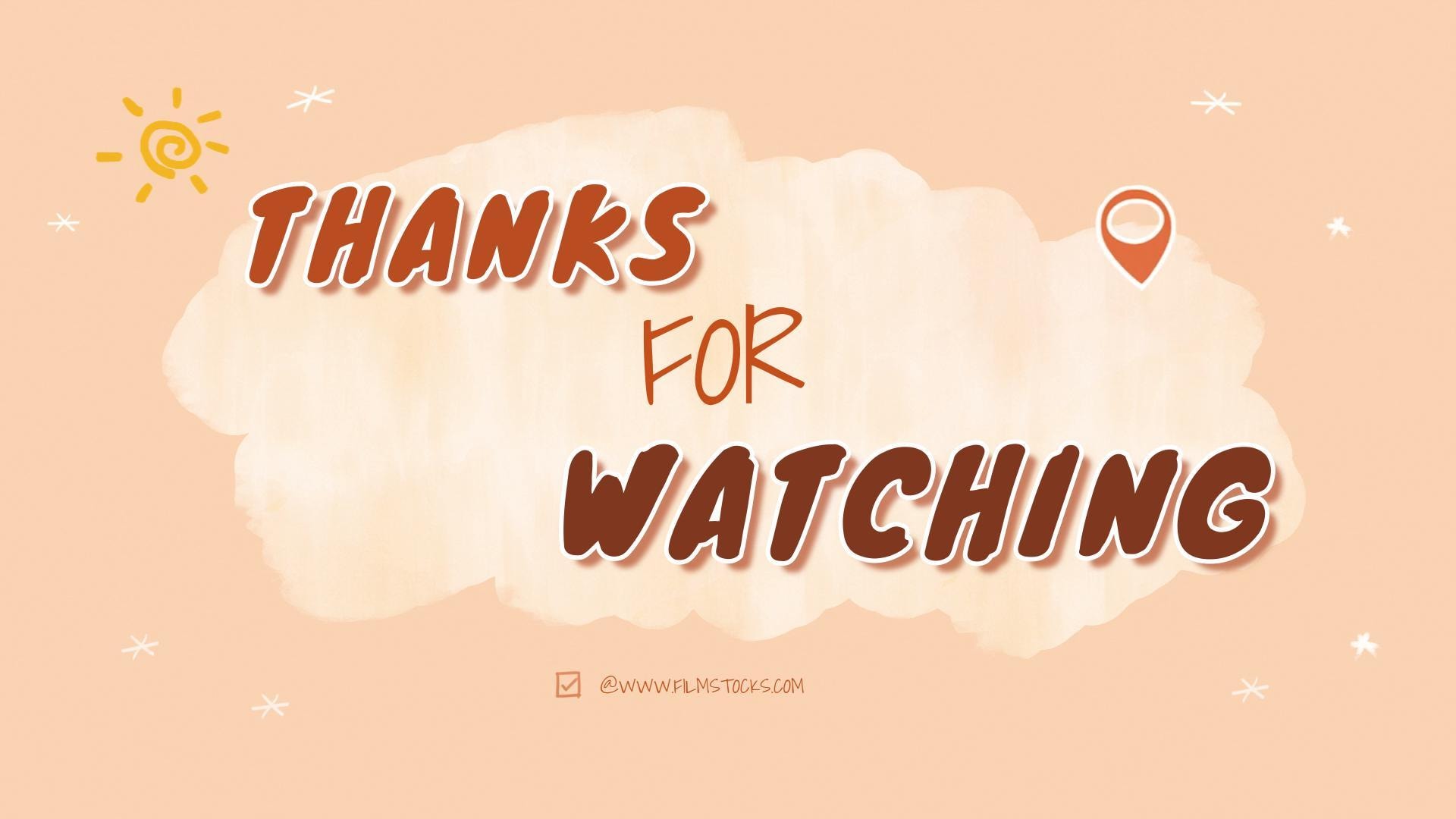
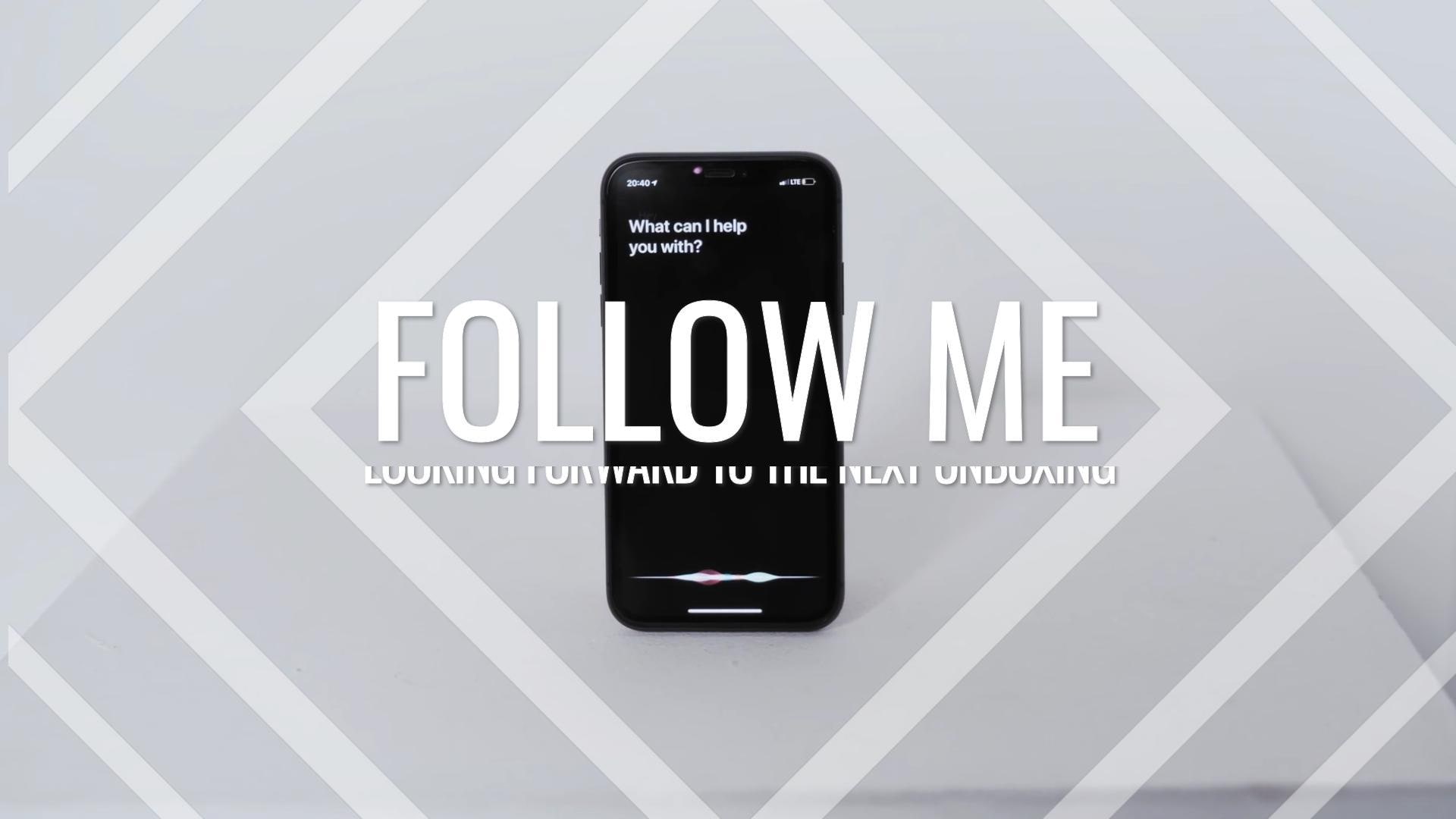

Advanced Premium Templates
Aside from the free outro templates, Wondershare Filmora also offers some premium selections. You can consider some of them if you're working on a much more complicated project. Are you in need of one at the moment? If that is so, then read the list of its features below.
- Dynamic Motion Graphics: Aside from transitions, these templates also incorporate some eye-catching animations that make the videos more interactive.
- Multi-Element End Screen: The premium templates of Wondershare Filmora commonly utilize multiple elements. For instance, you can see a video suggestion, social links, and channel profile in one frame.
- Branding Customization: These templates give you different options to integrate your branding into the outro video. You may insert your logo, change the font, edit the color scheme, and the like.
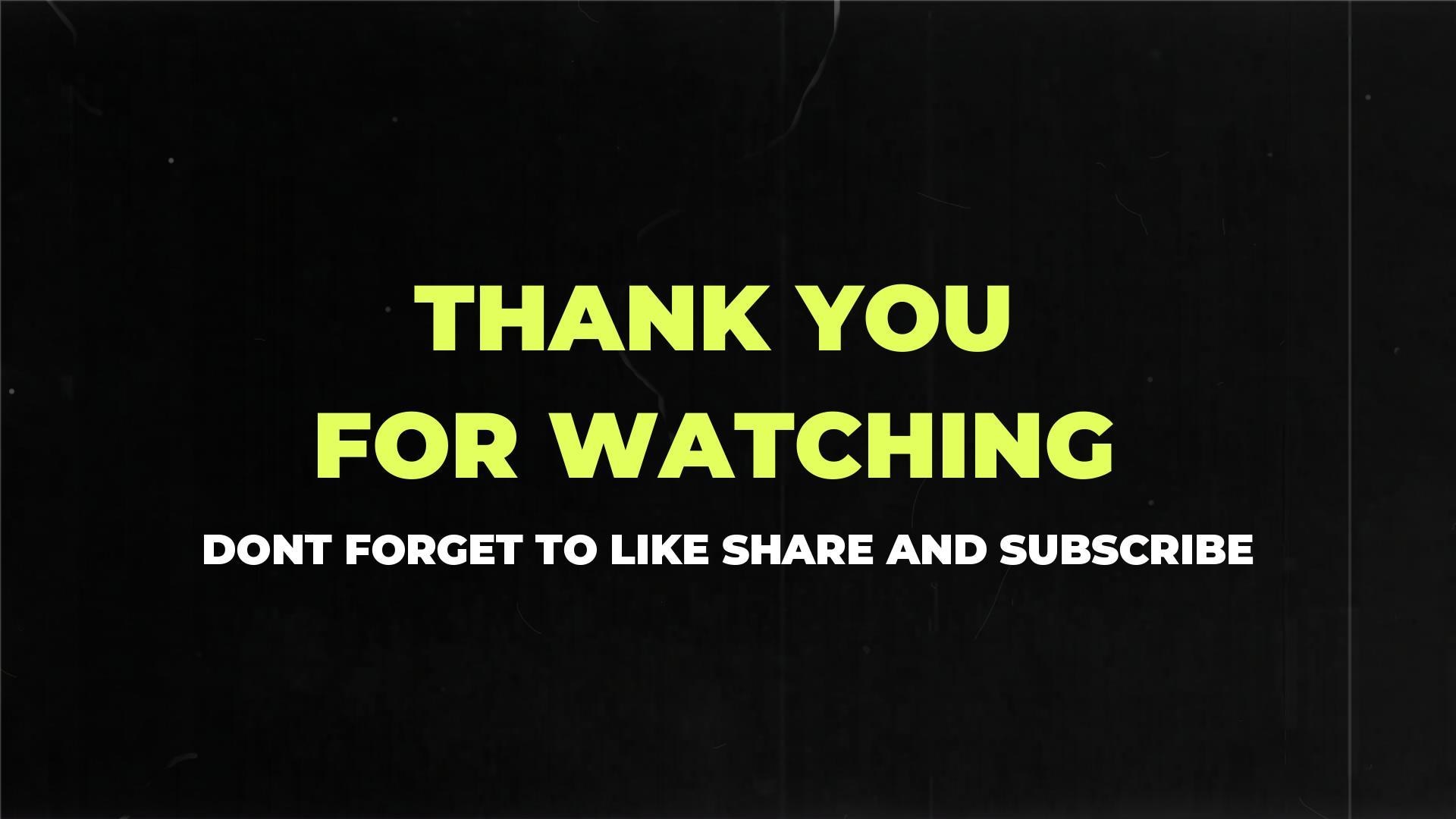
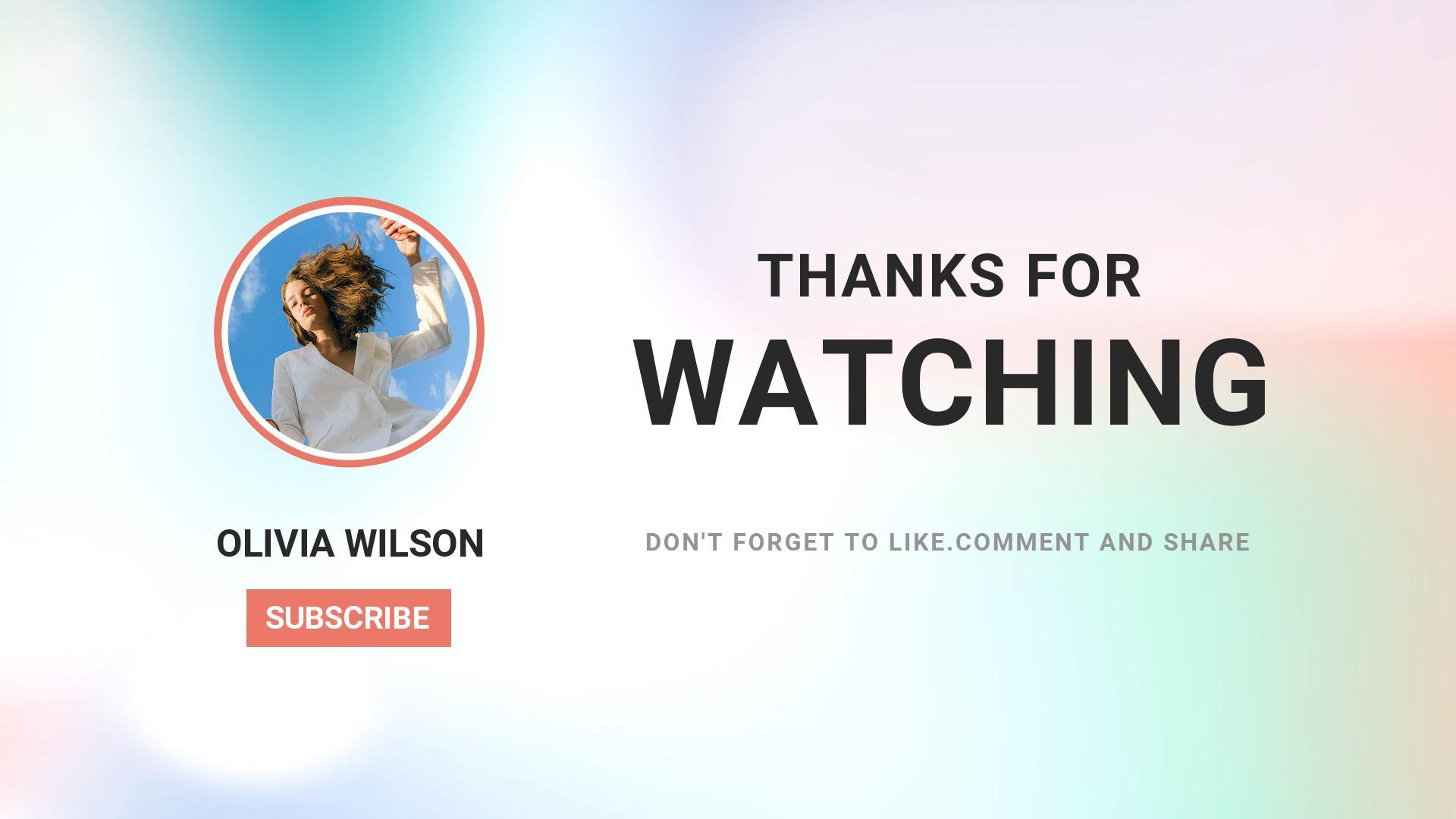
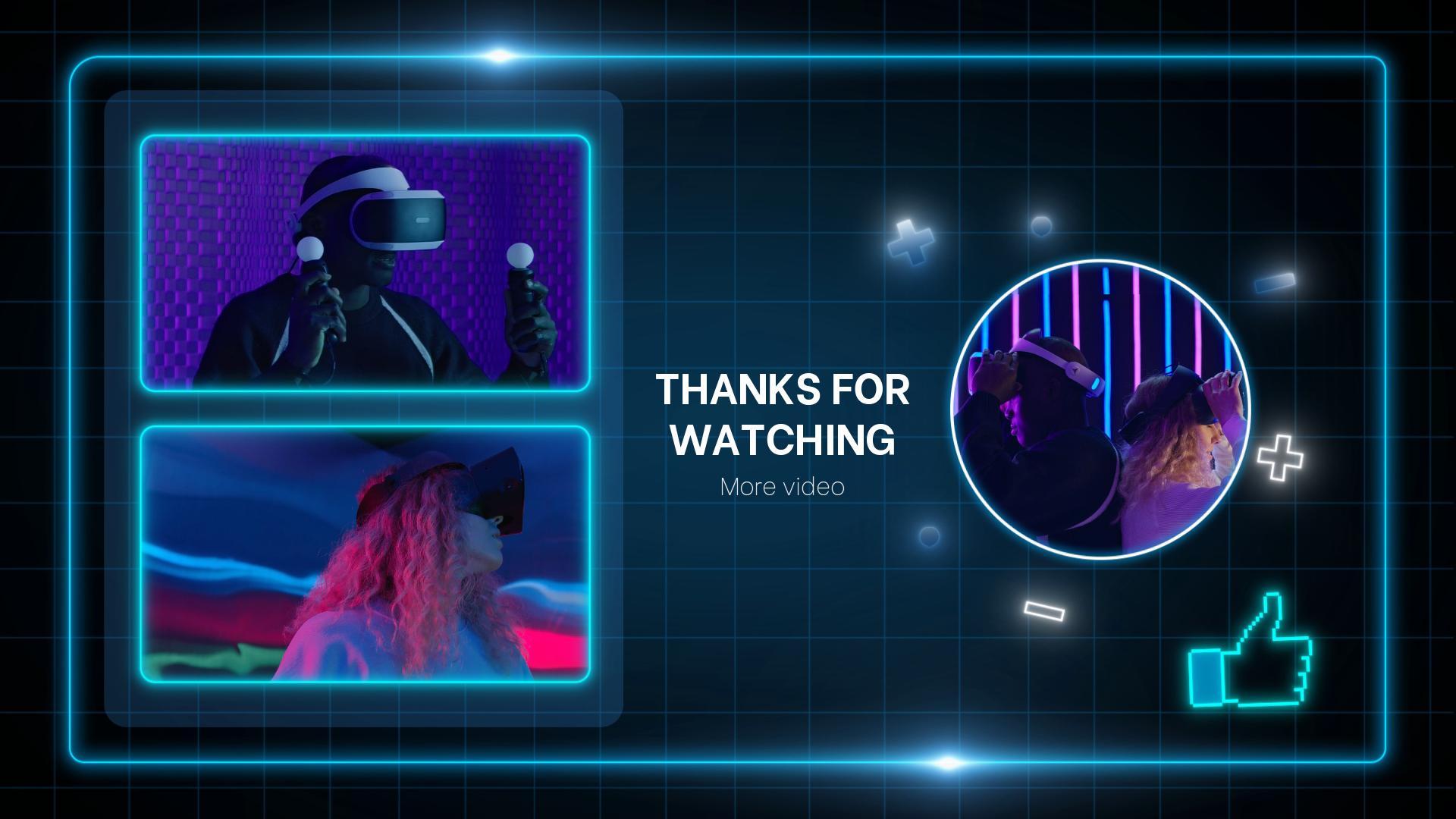
How to Use the YouTube Outro Template of Wondershare Filmora?
Wondershare Filmora is renowned for making video editing easy and accessible for everyone. Hence, you can be sure that adding a YouTube end-screen template to your content will not stress you out. In a click or two, you're done and ready to export. That's why you should give it a try. To get started, check out the tutorial written below. Read the instructions very well and follow the indicated steps accordingly.
Step1On Wondershare Filmora's main workspace, head over to the Elements Panel and click the Templates tab. Go over the available selections or search for a specific type of outro video template you wish to use. Choose one, then tap its corresponding Download button. Once the template asset is ready, grab and drag it to the Editor Timeline for further customization.
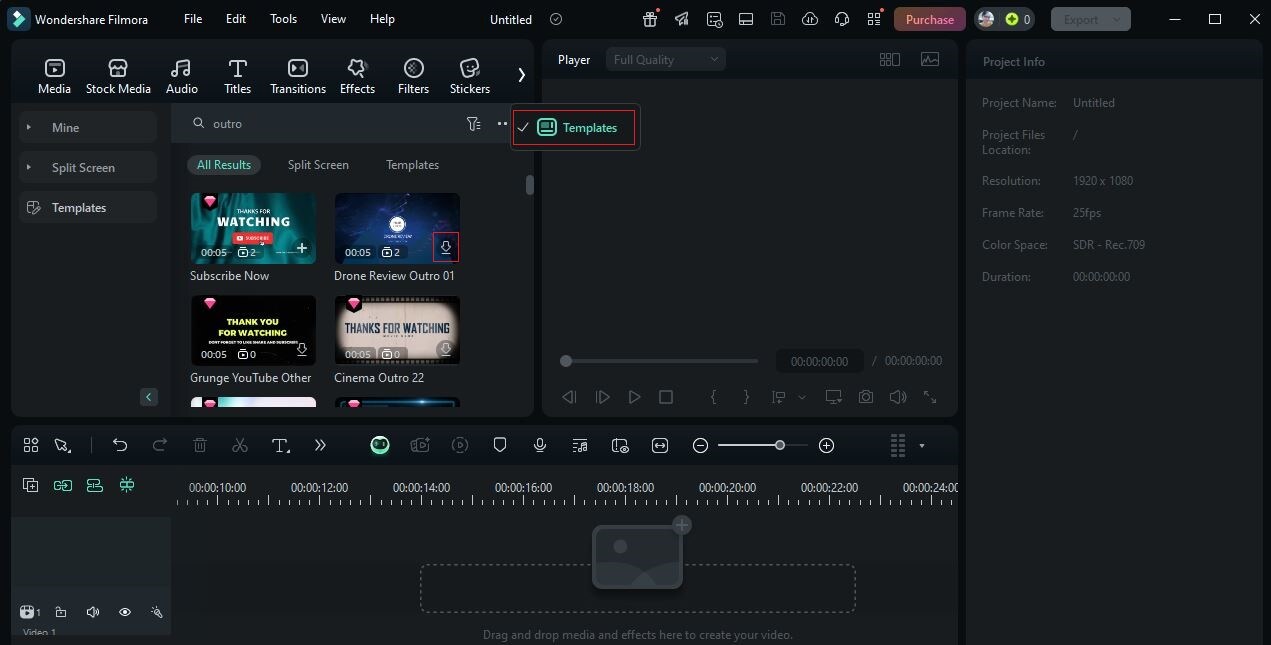
Step2Depending on the type of the outro template, you're given several options to customize its final look. Simply tap the Replace button attached to the template asset. After that, a new panel will open in the right-hand corner. From there, you can edit several elements of the selected outro template. Simply tap the Text, Video, Audio, or Color tab and use the given options to make your desired adjustments.
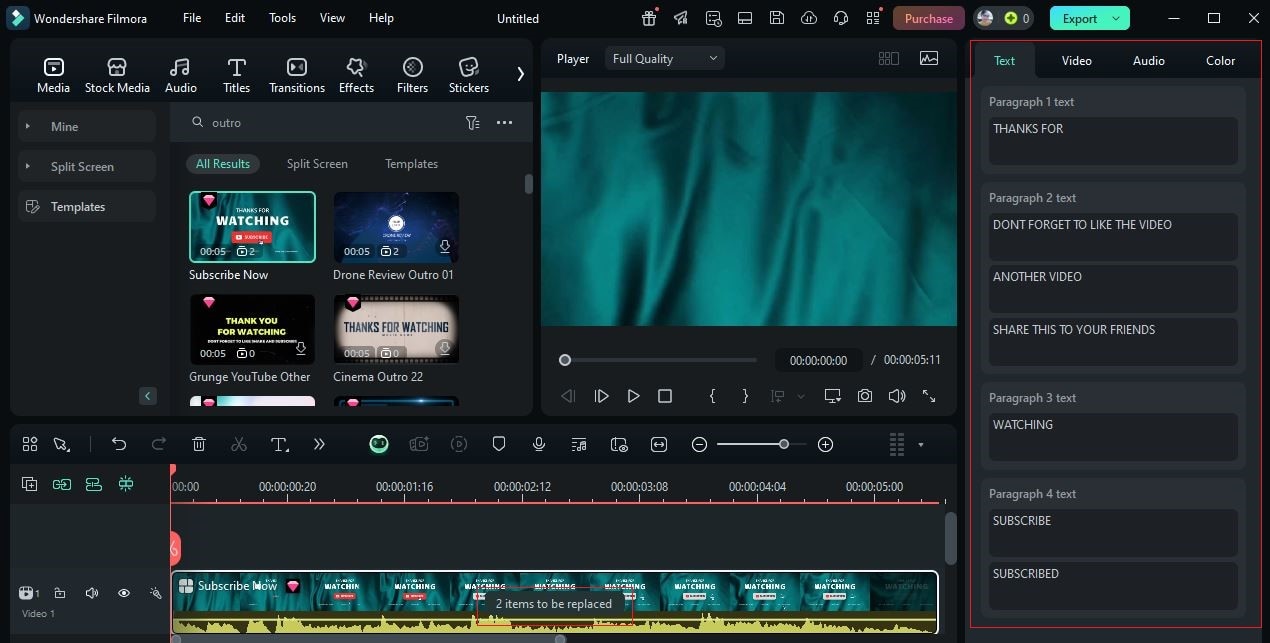
Step3If the selected outro video template doesn't include a CTA, feel free to add one. Head back to the Elements Panel and click Stickers. From there, you can find Like, Share, and Follow assets that you can use to craft a stunning CTA for your outro template.
Step4Finally, review the output. If you're satisfied with the result, then click Export to proceed. Configure the settings according to the technical requirements of YouTube. Select the right Format, Encoder, Resolution, and other necessary adjustments. Once done, tap Export to finally render the outro and save a copy to your local device.
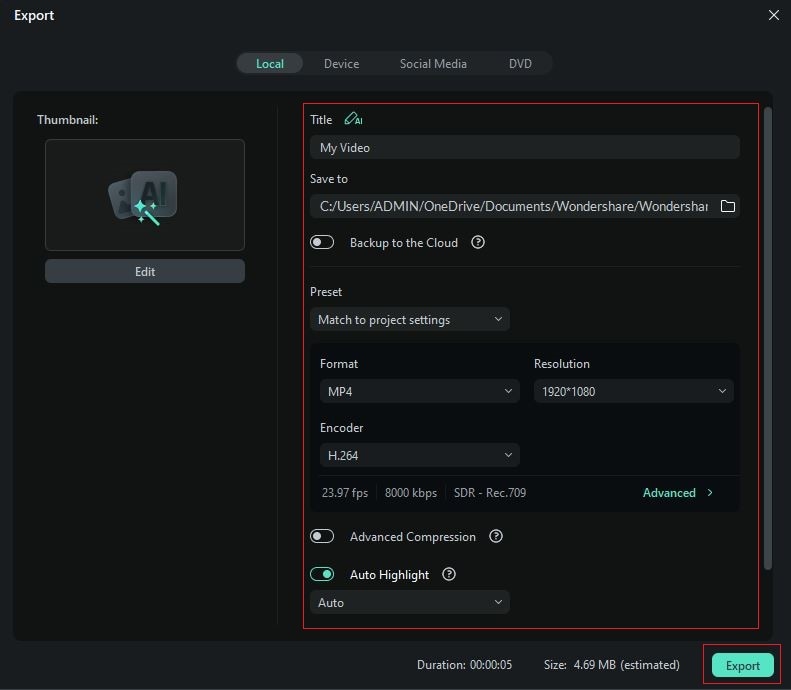
Conclusion
Sure. The outro video template only lasts for a few seconds, not even minutes. But to tell you, this part of the video can have an unfading impression on the viewers. That's why you should always do your best to create a strong outro template that retains viewers and drives traffic to your channel. Start with free outro templates and then shift gradually to advanced outro presets. Don't sweat it. Wondershare Filmora is there to offer you all types of YouTube end-screen template options. Just select one that suits your project perfectly. Ready to take the last seconds of your video content to another level? Then, it's time to discover the best Wondershare Filmora templates for you.



 100% Security Verified | No Subscription Required | No Malware
100% Security Verified | No Subscription Required | No Malware


