Facebook is the perfect place to scroll the timeline, access credible news, and watch comedy videos. Most employees find time in their 9-5 jobs to watch and share meme videos from Facebook. The situation is similar with everyone as Facebook offers high-quality output.
However, due to some known causes, the videos get blurry and scrambled. It is a continuous source of stress for content creators, introverts, and depressed adults. The article offers an insight into the reasons Facebook videos blurry and how to make Facebook videos not blurry for iPhone, Android, and Chrome. Wondershare Filmora shall also be given a brief preview.
In this article
Filmora AI Video Enhancer
Best tool to enhance the clarity of your videos with just a single click! Easily improve the visibility of every detail and sharpen blurry or old videos, ensuring your Facebook uploads look stunning on iPhone, Android, and Chrome.
Part 1: Why Are My Facebook Videos Blurred Out?
The important question to address here is how to make Facebook videos not blurry, but first, let us switch our focus to the background causes. Without knowing the backhand reasons of Facebook videos blurry, getting into the solution doesn't feel like a smart idea. The subsection spins around some known causes of Facebook videos' blurry iPhone.
1. Processing Time in HD Videos
Even if you play a video of 1080p resolution, Facebook controls the display settings. It is because the high-quality videos take longer to load. The display settings are tailored to low quality to be played without facing the buffering issue. It makes the video blurry.
2. Video Compression
The ideal Facebook video size is 720p. Facebook compresses the video, which plays a vital role in optimizing the storage space and sustaining the servers. It is one of the primary reasons Facebook videos blurry Chrome.
3. Internet Instability
The Facebook videos offer good quality content, depending on the internet connection. The faster connection means the high-quality videos load quicker. Therefore, do check your connection if your concern is why are my uploaded Facebook videos blurry.
4. Limited Space on Device
Another significant cause of Facebook videos' blurry Android is the storage space in the device. If your device offers limited memory, the videos appear pixelated, blurry, and scrambled.
Part 2: How to Fix Blurry Facebook Videos on iPhone?
The question that will be addressed in this section is why are my Facebook videos blurry iPhone. It is essential to talk about methods that will help get rid of the problem. The following are some methods designed for iPhone.
Method 1: Updating the Facebook App
Facebook videos blurry iPhone can be catered to by updating the Facebook app. In most circumstances, the app is changing and getting maintained. Update the app and steer clear of this error. To do so, follow the steps below:
Step 1: Navigate to the App Store and click on the "Profile" icon from the top right of the interface. The section will display all the pending updates.
Step 2: Look for Facebook and click on the "Update" button beside it. The update will initiate.

Method 2: Don't Share the Video Before Uploading
You can get ahead of blurry Facebook videos by avoiding their sharing on other platforms. When you send the video to WhatsApp, Messenger, or Viber, the video is compressed and loses its original quality. Therefore, when you upload the compressed video, you run into FB videos blurry.
However, there are free alternatives for safe video sharing. You can use iCloud, and if the sharing is between two iPhone users, Bluetooth offers its services.

Method 3: Using Facebook's Camera
How do you fix blurry videos on Facebook? It is easy. iPhone users are expected to use the default Facebook camera to upload the video. Most people find the default camera useless, but they are wrong. It means that the camera does offer high-resolution results in the final output.
Part 3: How to Fix Scrambled Facebook Videos on Android?
The section is sketched out for you if you are an Android user. Whenever you run into a pixelated and scrambled video, you question yourself, "Why are Facebook videos scrambled?" There are three methods to nip the issue in the bud once and for all.
Fix 1: No Video Sharing on Any Platform
The first fix eliminates the concern "Facebook videos blurry" as it focuses on an important pointer. We often share the video before uploading it for multiple reasons, such as taking someone's opinion and getting positive feedback. But it interferes with the video quality and makes it scrambled.
The users are advised to avoid sharing on other platforms. However, if you share the file via Bluetooth, Google Drive, OneDrive, or Dropbox, no video compression occurs, and the issue would be killed without surfacing.

Fix 2: Accessing Facebook's Camera
Using Facebook's camera works in the long run if scrambled videos are ruining the video quality. It may not reduce the pixelated effect, but the user would immediately find out how the video will be displayed on the timeline.
Fix 3: Facebook App Upgradation
The last feasible method revolves around updating the Facebook app to eliminate all the possible causes of the occurrence of scrambled Facebook videos. The step-by-step guide to upgrade the Facebook app is given below:
Step 1: For starters, hold your Android phone and head to "Play Store." Click on "Manage Apps and Devices" from your account options. There, you will find "Updates Available."
Step 2: Click on it and find Facebook in the list. Tap "Update" afterward. The updating will begin and conclude in a couple of minutes.

Part 4: How to Make Blurry FB Videos Not Blurry on Chrome?
It is important to have the right methods up our sleeve whenever the video gets blurred on Chrome. To deal with why are my uploaded Facebook videos blurry, follow the three solutions outlined for you.
Solution 1: Clearing the Browsing Data
Getting ahead of FB video's blurry problem helps us offer great quality to the viewers. The Facebook videos blurry Chrome can be handled by clearing the browsing data. Follow the process below to do so.
Step 1: First, head to the three dots located on the top right corner of Chrome, and click on it. Hit "Settings" from the context menu that appears. From the left panel, select "Privacy and Security."

Step 2: Hit "Clear Browsing Data" and choose the time range. Tick mark "Browsing History," "Cookies and site data," and "Cached images and files." Select "Clear Data."

Solution 2: Use High-Quality Camera
Another viable way to make Facebook videos less blurry is to use a high-quality camera beforehand. The DSLR cameras enhance the video resolution and offer more pixels per inch. Moreover, they are recent iPhone and Android models with great camera quality.
Before you upload the video, it is recommended that you visit Facebook video quality settings and pick the maximum video resolution. On Facebook, it is 1080p, and picking it may reduce this problem to some extent.
Solution 3: Updating Google Chrome
Sometimes, when Google Chrome is not updated to the latest version, the problem occurs. Therefore, it is recommended to update Google Chrome. The following is an effortless process to do so.
Step 1: Launch Chrome and click on the three dots located in the top right corner. Choose the option "Help" from the menu that appears. Click on "About Google Chrome."

Step 2: Now, select "Update Google Chrome" and wait for a couple of minutes. Tap "Relaunch" after that.

Bonus Tip: Is It Possible to Improve Facebook Videos' Quality When You Upload?
It is possible to improve the Facebook video quality when you upload it. There are different methods for each device in use. The readers are recommended to go through each one to improve the video output.
Repairing Blurry Videos on iPhone
To fix and repair blurry videos on iPhone, follow the process below.
Step 1: Launch the Facebook app via iPhone. Click on "Menu" from the "Options" and then navigate to the "Settings."
Step 2: Click on "Videos and Photos" and choose "Upload HD."

Repairing Blurry Videos on Android
To fix the blurry Facebook videos on Android, the steps are as follows.
Step 1: Open the Facebook app and click on the "App Settings" from there. Head to the "Upload Videos in HD" and "Upload Photos in HD."
Step 2: Switch on this feature, and you are done.

Repairing Blurry Videos on Mac/Windows
To get rid of scrambled videos on Mac and Windows, the guide is as below.
Step 1: Open Windows and Mac browsers and launch Facebook there. Log in to your account via your credentials. Click on the arrow in the top right corner and open "Settings."
Step 2: Click on "Videos" from the left panel and drop down the "Video Default Quality" option. Set it to HD or any desired quality you need.

Repairing Blurry Videos Using an AI Video Enhancer
One effective way to fix blurry videos is by using an AI video enhancer. Wondershare Filmora is a popular video editing software that offers powerful tools for both beginners and professionals. It also includes a dedicated AI Video Enhancer feature powered by AI, which automatically improves video quality.
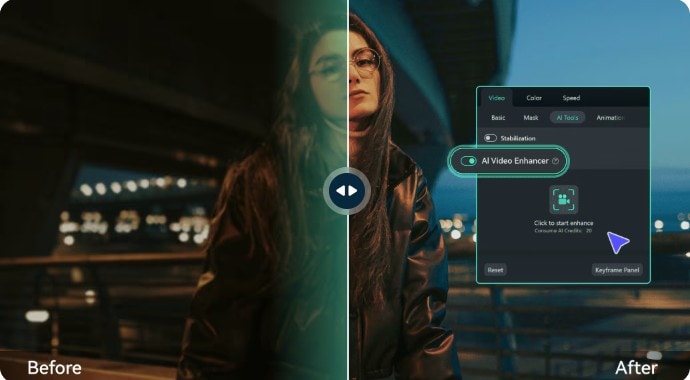
Here are the main features:
- AI-Powered Enhancements: Automatically analyzes and improves video quality.
- User-Friendly Interface: Easy to navigate, making it suitable for all skill levels.
- Clarity and Sharpness: Enhances the clarity and sharpness of blurry videos.
- Color Balance: Adjusts color settings for a more vibrant appearance.
- Multiple Format Support: Works with various video formats for versatility.
Using Filmora’s Video Enhancer, you can transform your blurry videos into high-quality content that looks professional and ready for sharing on platforms like Facebook. This tool is an excellent solution for anyone looking to elevate their video quality effortlessly.
Wrapping Up
The Facebook videos getting blurred could be for several reasons, as discussed in the article. We covered iPhone, Android, and Chrome users to offer workable methods to eliminate the Facebook videos blurry problem.
If you are into editing Facebook videos before uploading them, we recommend Wondershare Filmora. It offers an interactive platform to trim, crop, flip, and add effects to the videos. Moreover, the AI video enhancer feature can further improve your video quality, ensuring that your uploads are sharp, clear, and engaging.


