Getting the right video orientation is important if you want your content to look professional on Instagram. A clip that appears sideways or upside down can distract viewers and reduce engagement.
Instagram does not provide a built-in option to rotate video on Instagram, which means you cannot fix the orientation after uploading. As a result, a wrong angle often leads to awkward black bars, cropped visuals, or sideways playback.
The good news is that you can prepare your video before posting. In this guide, you will find a complete walkthrough on how to rotate a video for Instagram. You will see how to handle videos for the Feed, Stories, Reels, and even Live content. We will also show you the best tools that make the process quick and easy.
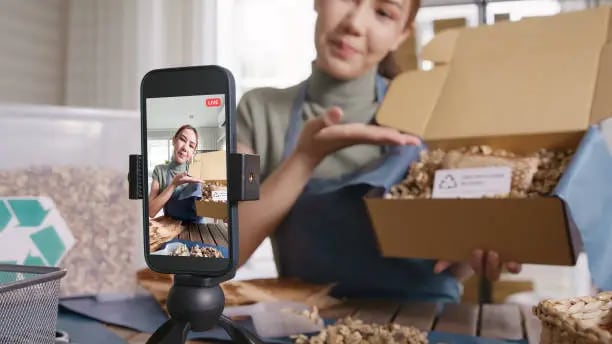
Part 1. Video Orientation Issues on Instagram
Uploading a video to Instagram and finding it sideways or cropped is a frustrating experience. Many people end up searching for how to rotate a video on Instagram because the app often displays clips in the wrong orientation. This usually happens for a few simple reasons.
Common causes of orientation issues:
- Camera held at the wrong angle: If you record without checking your phone's orientation, the result might be a sideways video that needs adjustment.
- Aspect ratio mismatch: Instagram uses different formats depending on where you post.
- Feed: 1:1 square or 4:5 vertical
- Stories and Reels: 9:16 vertical, full screen
When the aspect ratio does not match, Instagram will crop the frame or add black bars, which often leaves creators asking how to rotate a video for Instagram before uploading.
- Repurposed content: A common case is reusing a YouTube landscape video. Since Instagram prioritizes vertical content, the video looks awkward unless you edit and rotate the video on Instagram first.
These problems may seem minor, but they can quickly impact how your video appears in the app. At this point, many users turn to Instagram's editing tools hoping to fix the issue.

Limitations of Instagram's in-app editing:
The editor allows some simple adjustments, like:
- Cropping
- Zooming in or out
- Moving the video within the frame in Stories or Reels
But there is no built-in option to rotate video in Instagram or to flip video on Instagram, which means you cannot fix a sideways clip once it's uploaded.
Because these tools are limited, it helps to know how Instagram has changed over the years and why rotation is still missing.
Platform changes that affect orientation:
- IGTV discontinued: IGTV once supported landscape uploads, which made things easier, but that feature is gone.
- Meta's "Edits" app: Even though Meta has released a new editor, it still lacks a proper option to rotate videos in Instagram before posting.
All of this makes one thing clear: Instagram does not solve orientation problems by itself. If you want your Feed, Stories, or Reels to look polished, you need to prepare and rotate the Instagram video with an external editor first.
Part 2. How to Rotate Instagram Videos to Fix the Issues
If your video appears sideways, cropped, or upside down, the only reliable way to correct it is to rotate the file before uploading. Since Instagram does not have its own rotation tool, you need to use an editor on either desktop or mobile.
Desktop Solutions
Editing on a computer gives you more precision and flexibility. It is especially helpful for creators who prepare videos for multiple platforms.
Using Filmora (recommended):
Among the available tools, we suggest Wondershare Filmora as one of the best choices for anyone who needs to rotate video Instagram content quickly. It is a beginner-friendly yet powerful video editor that makes tasks like rotating or flipping clips extremely simple.
How to Rotate a Video for Instagram in Filmora:
Step1Import your video
Open Filmora and start a new project. Drag your video file into the media library, then place it on the timeline.

Step2Access rotation controls
Select the video on the timeline, then go to Video > Basic > Flip. From here, you can rotate the clip clockwise or counterclockwise until it is correctly oriented.
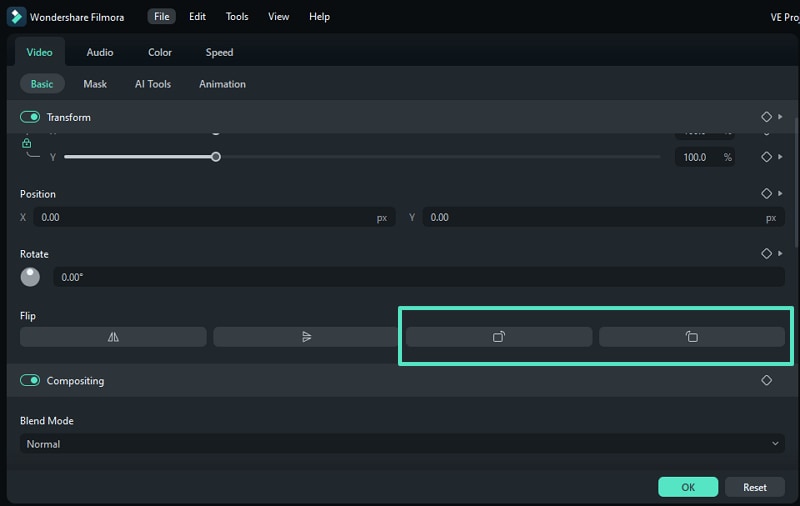
Another option is to right-click the video in the timeline and select Rotate 90° Clockwise or Rotate 90° Counterclockwise.
Step3Adjust for Instagram format
Once rotated, make sure the aspect ratio fits your target format. For example, 1:1 for Feed, 4:5 for portrait posts, or 9:16 for Stories and Reels. Filmora makes it easy to crop and resize without stretching the video.

Step4Export the video
Save your file using Instagram-friendly settings. Filmora allows you to export in the right resolution and quality, so the video is ready to upload directly.

In addition to rotation, Filmora also supports flipping horizontally or vertically, trimming, adding transitions, captions, and other edits in the same workflow. This makes it a complete solution for anyone needing to rotate video Instagram clips while preparing polished content.
Desktop editing is the better option if you want more than just rotation, such as fixing composition, adding effects, or repurposing content across platforms.
Mobile Solutions
When you only need a quick fix, mobile editors are practical and easy to use.
- iPhone: The built-in Photos app allows simple rotation. Open the video, tap Edit, then tap the rotate icon until the clip is correctly aligned. For more control, the Filmora mobile app lets you rotate with pinch gestures and apply other edits before uploading to Instagram.
- Android: Google Photos includes a rotate option under Edit. On Samsung devices, the Gallery app also has rotation in its video editor. If you need advanced controls, third-party apps are available on the Play Store.
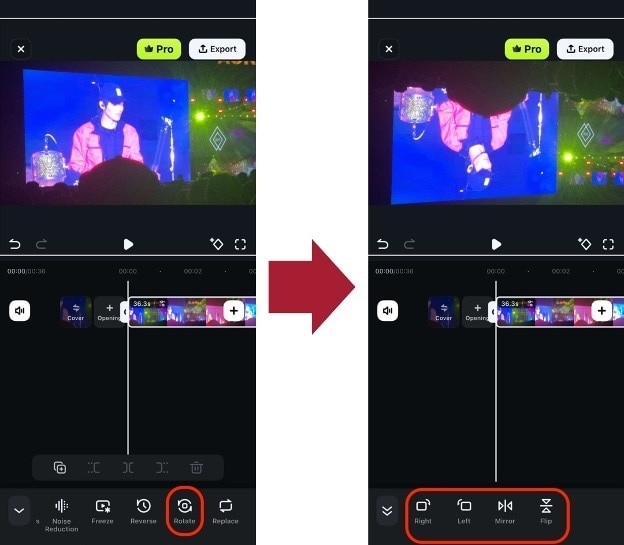
Mobile editing is ideal for short clips, Reels, or Stories when speed matters more than advanced adjustments.
Why Filmora is the Best All-in-One Option
There are many apps that can rotate or flip a video for Instagram, but most of them only solve one problem. Filmora goes further by combining rotation tools with full editing features. For creators who post often, Filmora saves time by simplifying every step. It combines the speed of a simple rotation tool with the depth of a professional editor.
- Cross-platform flexibility: Filmora works on both desktop and mobile, so you can start editing on your laptop and continue on your phone if needed. This makes it convenient for creators who post frequently across different formats, such as Feed, Reels, and Stories.
- Fast rotation and flipping: With just a few clicks, you can rotate a sideways video or flip it horizontally or vertically. This is useful not only for correcting mistakes, but also for creating mirrored effects that add variety to your content.
- Built-in editing tools: Beyond rotation, Filmora includes trimming, transitions, text overlays, captions, filters, and audio controls. Instead of using separate apps for each step, you can finish the entire editing process in one place.
- Aspect ratio adjustments: Instagram requires specific formats for different types of posts. Filmora makes it easy to crop or resize your video to 1:1, 4:5, or 9:16 without stretching or distorting the frame.
- Optimized export settings: Export presets ensure your video is saved in the right resolution and quality for Instagram. This prevents common issues like blurry visuals, pixelation, or black borders that occur when exporting with the wrong settings.

Part 3. Special Cases: Reels, Stories, Live Video
Different types of Instagram content require different orientations. A video that looks fine in the Feed may appear cropped or awkward in Stories or Reels, and Live streaming has its own limitations. Understanding these cases helps you avoid mistakes and ensures your clips display correctly.
1. Reels and Stories
Reels and Stories are built for 9:16 vertical video, which takes up the entire phone screen. This format works best for mobile viewing because it matches how people naturally hold their devices. If you upload a video that was recorded horizontally, Instagram will either crop the sides or add black bars at the top and bottom. Both options make the content less appealing.
- For Reels, the best approach is to rotate the source file before posting. Editors like Filmora let you rotate reel video on Instagram, flip it if necessary, and export it in the proper vertical ratio. This way, your content looks professional and avoids losing key elements to awkward cropping.
- For Stories, the process is the same. Many creators wonder how to rotate video in Instagram Story when clips appear sideways. Rotating beforehand ensures your story looks clean and fills the screen.

2. Feed Posts
For Feed videos, Instagram allows 1:1 square or 4:5 vertical formats. If you upload a horizontal video, the app will shrink it within the frame, which can leave empty borders. Rotating and resizing in advance helps you fill more screen space and capture attention as users scroll. A properly rotated and sized video looks cleaner and performs better in the Feed.
If needed, you can also flip a video on Instagram or use editors that handle how to flip a video on Instagram for creative effects.
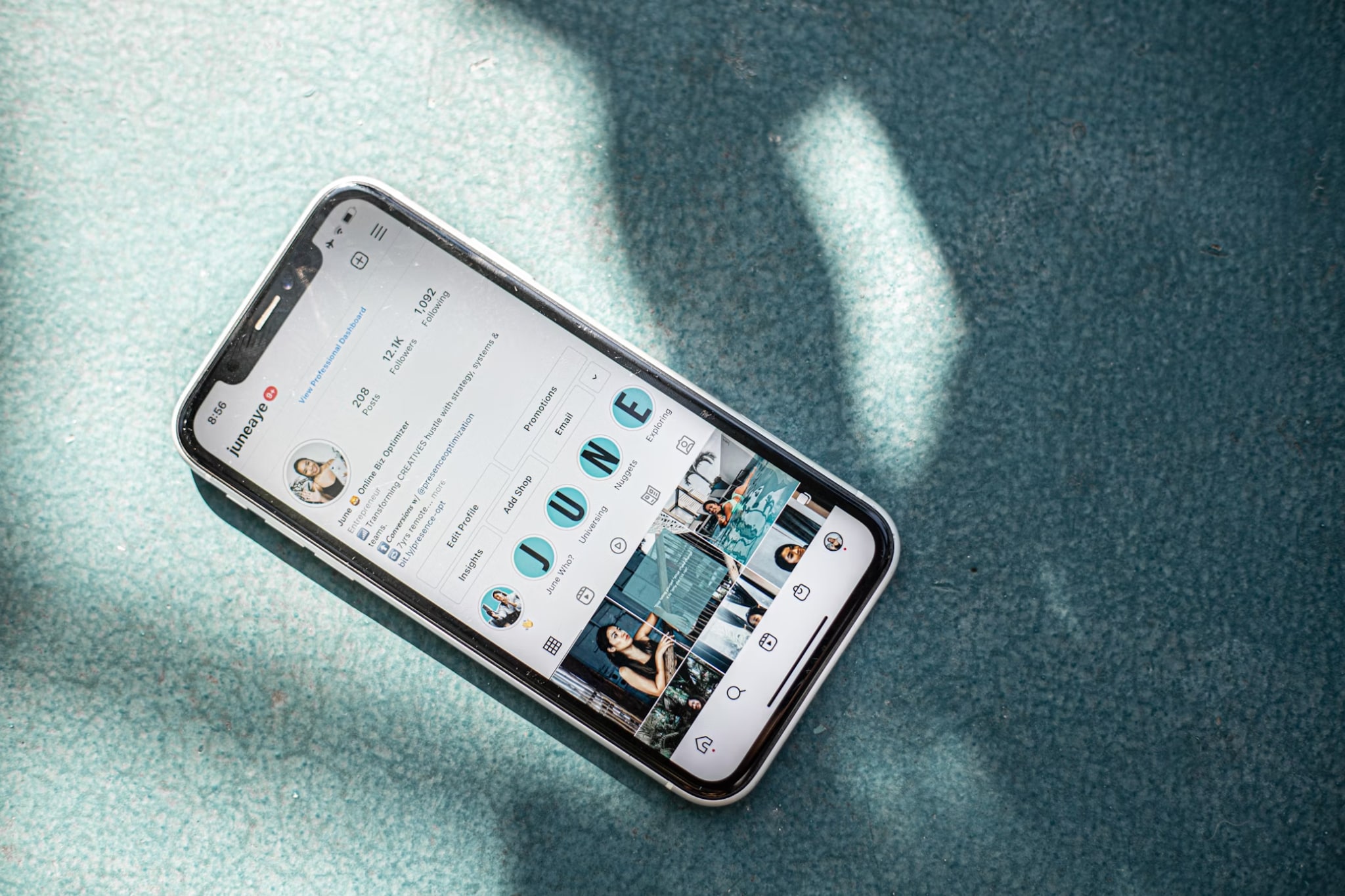
3. Live Video on PC
Live streaming has stricter rules. Many creators ask how to rotate an Instagram Live video on PC, but Instagram does not let you rotate during the broadcast. If your camera feed is tilted or sideways, the audience will see it that way for the entire session.
This problem is more common when streaming from a PC with external software, since orientation settings can be overlooked. The only fix is to check your camera and rotate the feed beforehand, ensuring that everything is aligned before going live.

Conclusion
Correct video orientation makes a big difference on Instagram. A clip that looks sideways or cropped can hurt engagement, especially in Reels, Stories, and Live streams. In these cases, vertical format is expected. Since Instagram has no built-in feature to rotate a video on Instagram, the best solution is to fix the orientation before posting.
You can use different apps to rotate video for Instagram, but Filmora offers the most complete workflow. With Filmora, it takes only seconds to rotate video in Instagram format, flip clips horizontally or vertically, and adjust them for Feed, Reels, or Stories. It also provides trimming, transitions, captions, and export presets that match Instagram's requirements.
For creators asking how to rotate an Instagram video without wasting time on multiple tools, Filmora is the most reliable choice. By preparing your clips in advance, your videos will always display correctly and capture audience attention.
FAQs
-
Why are my videos sideways?
This usually happens if your phone was tilted when recording, or if the orientation data in the video file does not match how Instagram displays it. For example, a clip shot horizontally may appear sideways in a vertical layout.
To fix this, you need to rotate the video before uploading. Using an editor like Filmora lets you rotate and save the clip in the correct orientation so it displays properly in Feed, Stories, or Reels. -
How can I flip a video horizontally or vertically for Instagram?
Flipping is different from rotating. A horizontal flip creates a mirror image, while a vertical flip turns the video upside down. Since Instagram does not include this feature, users often ask how to flip a video on Instagram.
But tools like Filmora make it simple: you can apply a flip in one click, then export the video in the correct format. Flipping is useful for correcting reversed text in a clip, or for creative effects when editing Instagram rotate video projects. -
Can I rotate videos directly in Instagram Live?
No, Instagram Live does not support rotation during a broadcast. If your camera feed is tilted, the entire session will appear that way to viewers. To avoid this, check your setup before going live.
On mobile, hold your phone upright in portrait orientation. On PC, use software like OBS or Streamlabs to rotate the camera feed beforehand. Once you go live, there is no way to adjust orientation inside Instagram. -
Does rotating a video reduce its quality?
Rotating a video itself does not reduce quality. However, quality loss can occur if the video is repeatedly compressed during export. If you use an editor like Filmora to rotate videos in Instagram format and export once in the correct resolution, your video stays sharp.
You can even export in Instagram's recommended settings (for example, 1080x1920 for Stories or Reels), ensuring your video looks sharp after upload. To avoid quality drops, always rotate once in an editor and export directly to the final format you plan to use on Instagram.



 100% Security Verified | No Subscription Required | No Malware
100% Security Verified | No Subscription Required | No Malware


