Key Steps of This Video Tutorial To Follow
To start the process, hit the "+" icon on the main interface to begin the new project. You will enter the main interface of Filmora, where you can import your video into the media panel from your system. Select a video and drop it on the timeline track. Move the playhead on the video to analyze where speed ramping is required.
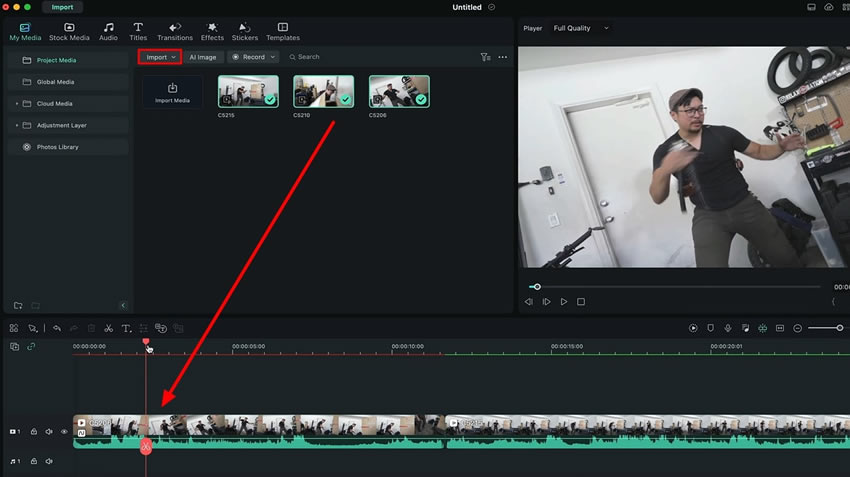
To do the speed ramping, double-click the video and open the settings window. From there, enter the "Speed" tab and see the "Speed Ramping" section. Enter this section, and you will see the multiple options to do the "Speed Ramping." You can select any of the presets or customize the speed of your video. Slow down or speed up, they're decided by you.
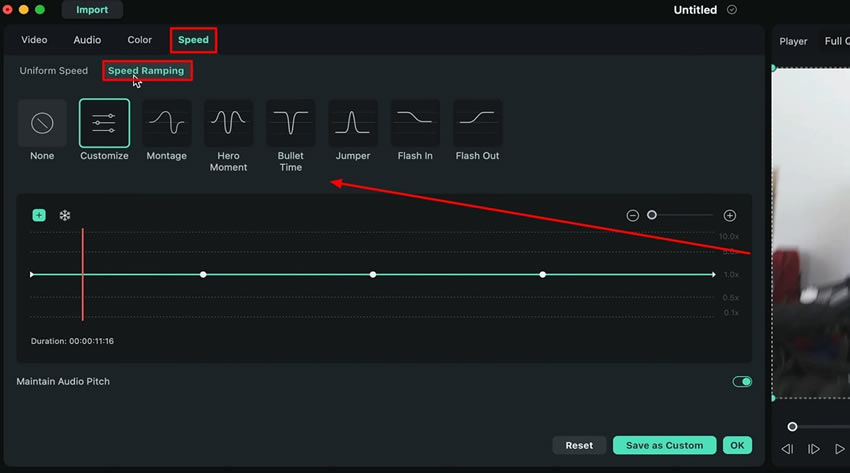
To manually adjust the speed of the video, select the "Customize" option. As you hit this option, you can manually adjust the keyframes at the higher or lower levels to change the speed at those specific points.
Moving the keyframes upward will increase the speed, and dragging the keyframe downward will decrease the speed of that specific video part. Playback to check the changes you have made to the video.
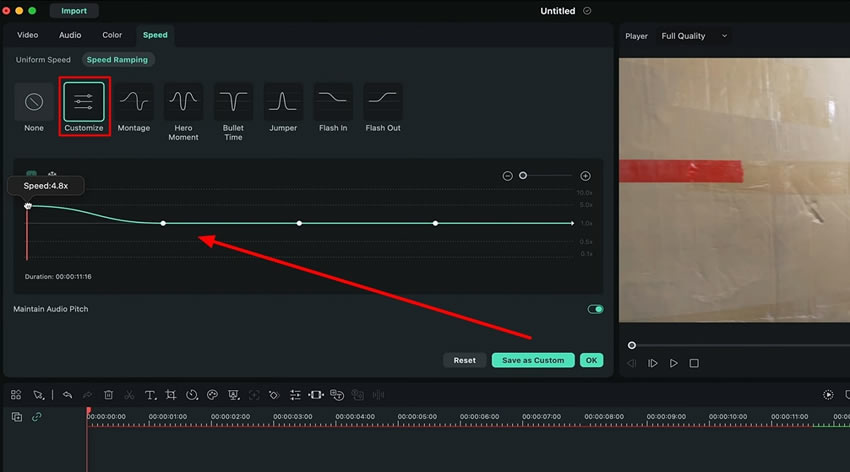
Wondershare Filmora is a smart video editing tool that has many in-built editing tools. You can easily speed up or slow down your videos by using its in-built features. In this guide, we have learned how to perform speed ramping on videos using Filmora. Now you can easily recreate the action scenes of your favorite movies in no time.
Josh's Other Filmora Master Lessons





