Don't you think that there's something magical about a charcoal sketch? The bold contrasts and textured shadows give these types of drawings the handcrafted vibe that gives portraits an artistic depth that regular photos can't match. Whether it's for social media, creative projects, personal keepsakes, or something else, the charcoal effect transforms ordinary images into real art. And today, you don't need to be an artist to achieve it.
With AI-powered tools or advanced manual techniques, you can create professional-quality charcoal portraits and landscapes in minutes. Let's explore everything you need to know.
In this article
What is the Charcoal Effect?

The charcoal effect is a digital photo effect that simulates the look and feel of traditional charcoal drawings. Using high-contrast tones, soft gradients, textured strokes, and a sketch-like feel, this effect replicates the raw style that makes charcoal art so captivating.
Take a look at the key visual characteristics.
- Deep Contrast – Shadows and highlights are accentuated, giving portraits and landscape photos a dramatic, cinematic vibe that captivates audiences.
- Textured Brushwork – Rough, sketching strokes recreate the subtle imperfections of hand-drawn art, which makes this image style so mesmerizing.
- Soft Gradients – An accent on smooth tonal transitions mimics the smudging technique artists use with real charcoal drawings and sketches.
- Minimal Color Palette – Most charcoal effects rely on grayscale tones for authenticity, though modern filters can add subtle tints for a contemporary twist.
This type of photo effect works beautifully on portraits, close-ups, and detailed shots, enhancing natural features while adding an artistic note to the original photo.
How to Turn Photos into a Charcoal Sketch?
There are two main approaches. If you just require a basic charcoal view of the photo or video, you can pick Wondershare Filmora. And if you require a demanded result, choose a tool like Photoshop for more accurate adjustments and a high-quality result.
Method 1: Apply Charcoal Effect to Photos and Videos with Ease
If you want instant results without having to learn complicated processes in complicated tools, Wondershare Filmora is your best bet. Its AI-powered effects do the heavy lifting, transforming your portrait into a striking charcoal sketch in seconds. There is a lot more that Filmora has to offer, so take a look at the top features that make it stand out.
- Charcoal Photo and Video Effects – Use Filmora's video effects to turn static images or videos into hand-drawn sketches in just a few clicks.
- AI Image Style Transfer - Explore various AI photo filters and transfer image styles into cyberpunk, anime, cartoon, pop art, and more instantly with clicks.
- Photo to Charcoal Style Videos Converter– Turn photos into charcoal style videos with prompts powered by VEO 3.
- AI Charcoal Photo Generator - Generate charcoal portraits from scratch with text prompts in different styles.
- Customizable Presets – Add filters, adjust colors, and tweak the strength of the photos with precise parameters. Each effect or AI feature you use in Filmora gives you a set of customization options that will help you create the exact effect you were looking for. You can also combine effects with filters and add stickers as a finishing touch.
Take a look at this easy step-by-step guide, which shows how to apply the charcoal effect using Filmora on your Windows or Mac.
- Download and install Filmora on your PC or laptop.
- Open Filmora and create a New Project.
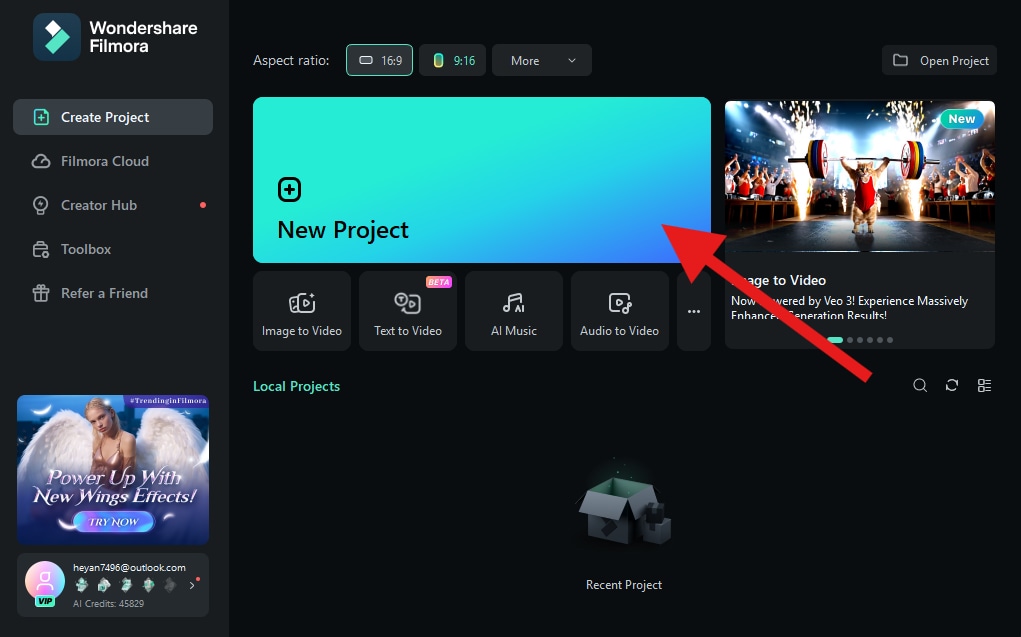
- Click on Import and select an image from your hard drive.
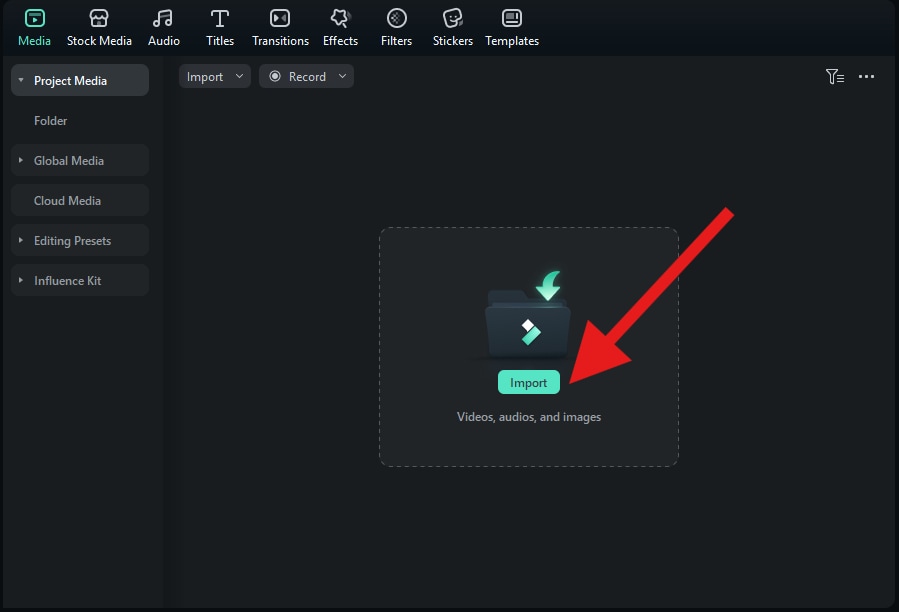
- Now, drag the image to the timeline.
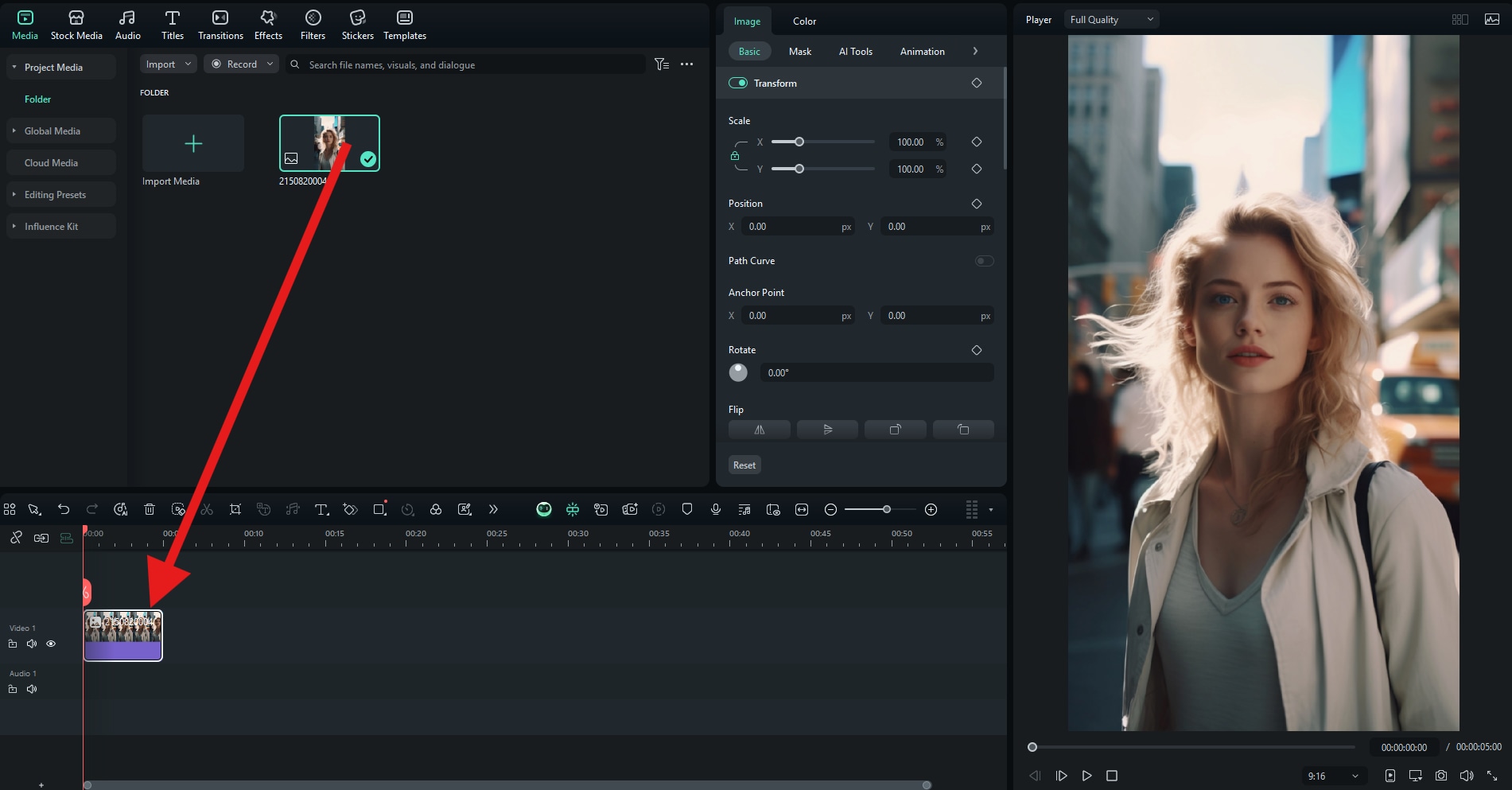
- Click on the image to select it and then go to Effects. Search for the word "Charcoal" and drag the effect to the timeline above the photo. You can also adjust the Opacity of the effect.
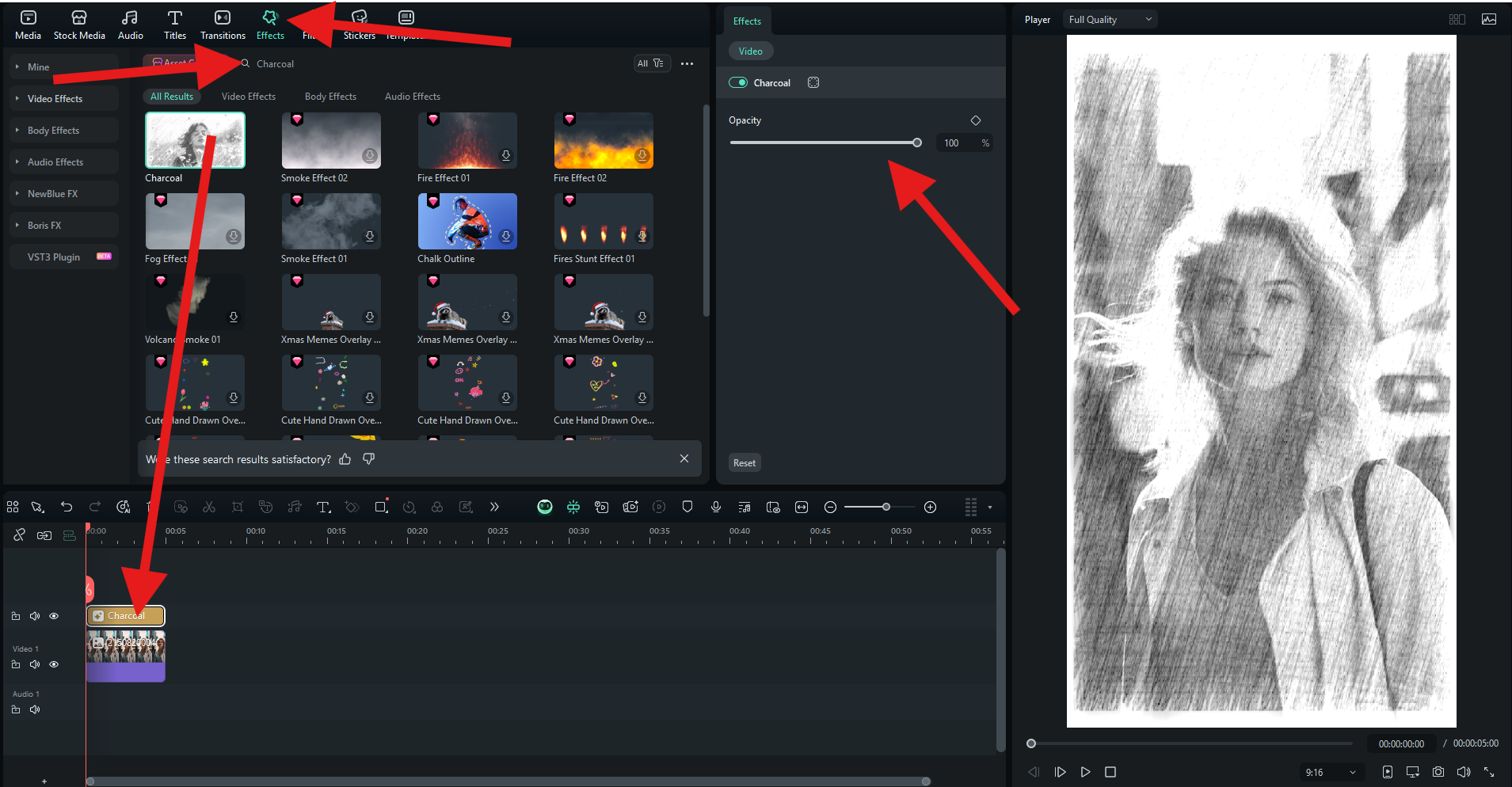
- Check out this quick comparison photo. The original is on the left, and the photo created in Filmora is on the right.

This is by far the easiest method. If you are eager to learn how to do this in Photoshop, check out the next method for a detailed tutorial.
Method 2: How to Achieve a Professional Charcoal Effect?
If you prefer hands-on control and want to fine-tune every stroke, Photoshop offers powerful tools for achieving hyper-realistic charcoal effects. Before you begin following our tutorial, make sure that you have Adobe Photoshop installed on your device. Open it, add the photo you would like to work on, and then check out the steps.
- You can create a new layer for your photo by clicking on the original layer and pressing CTRL + J for Windows PCs or Command + J on Mac.
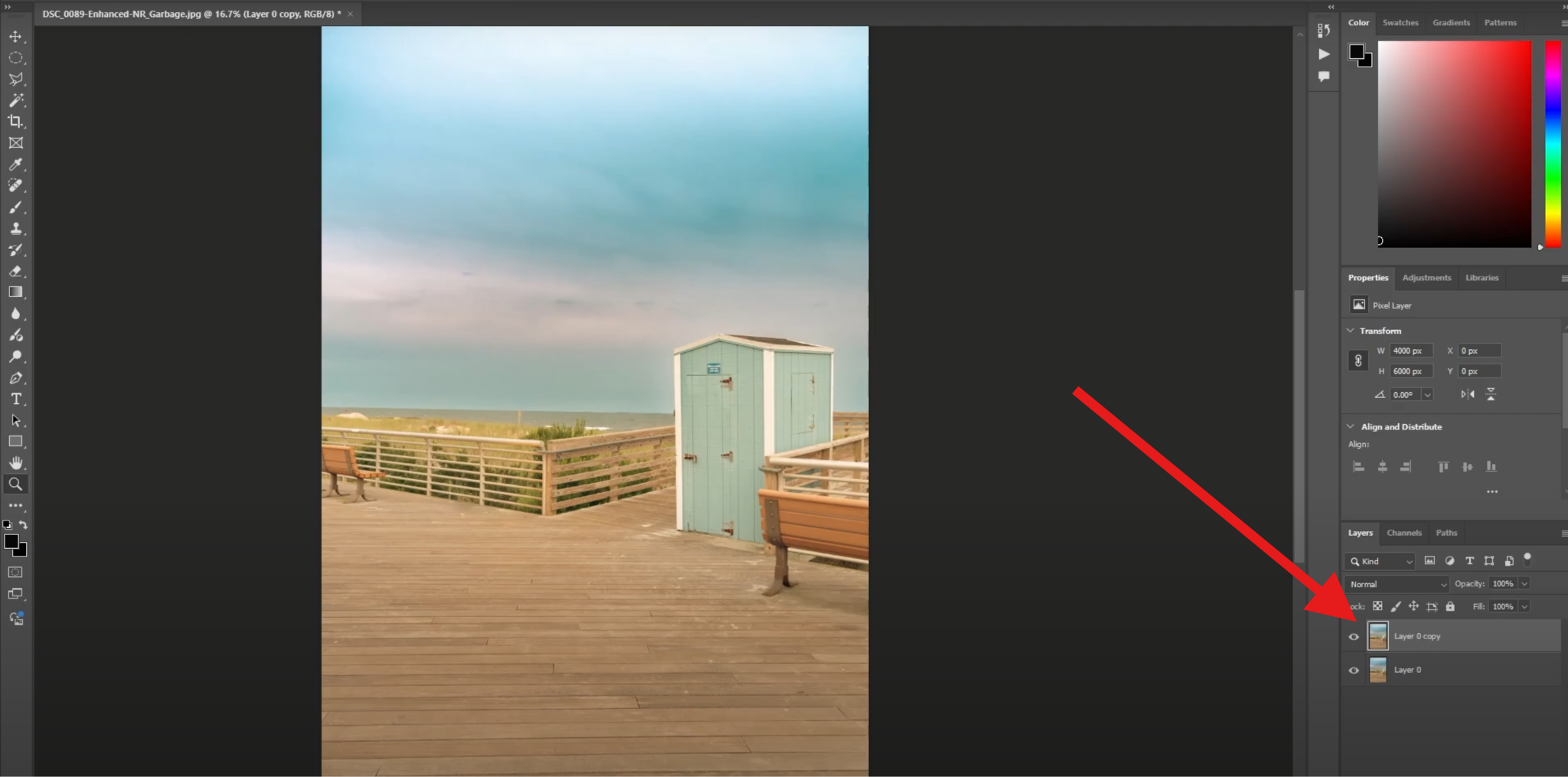
- Now, go to Image > Adjustments and select the Desaturate feature.
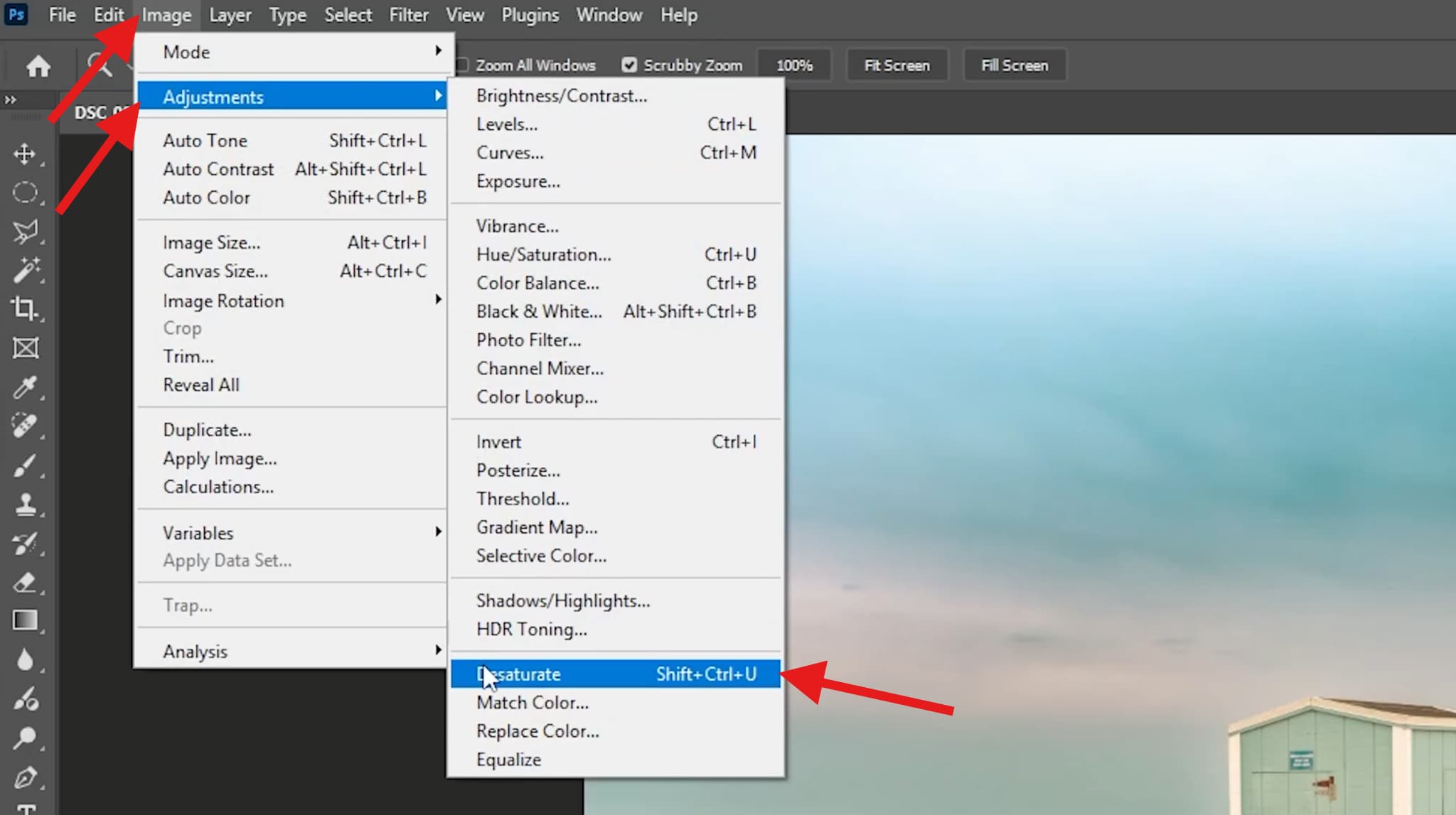
- Now, duplicate the new layer once more, just like before.
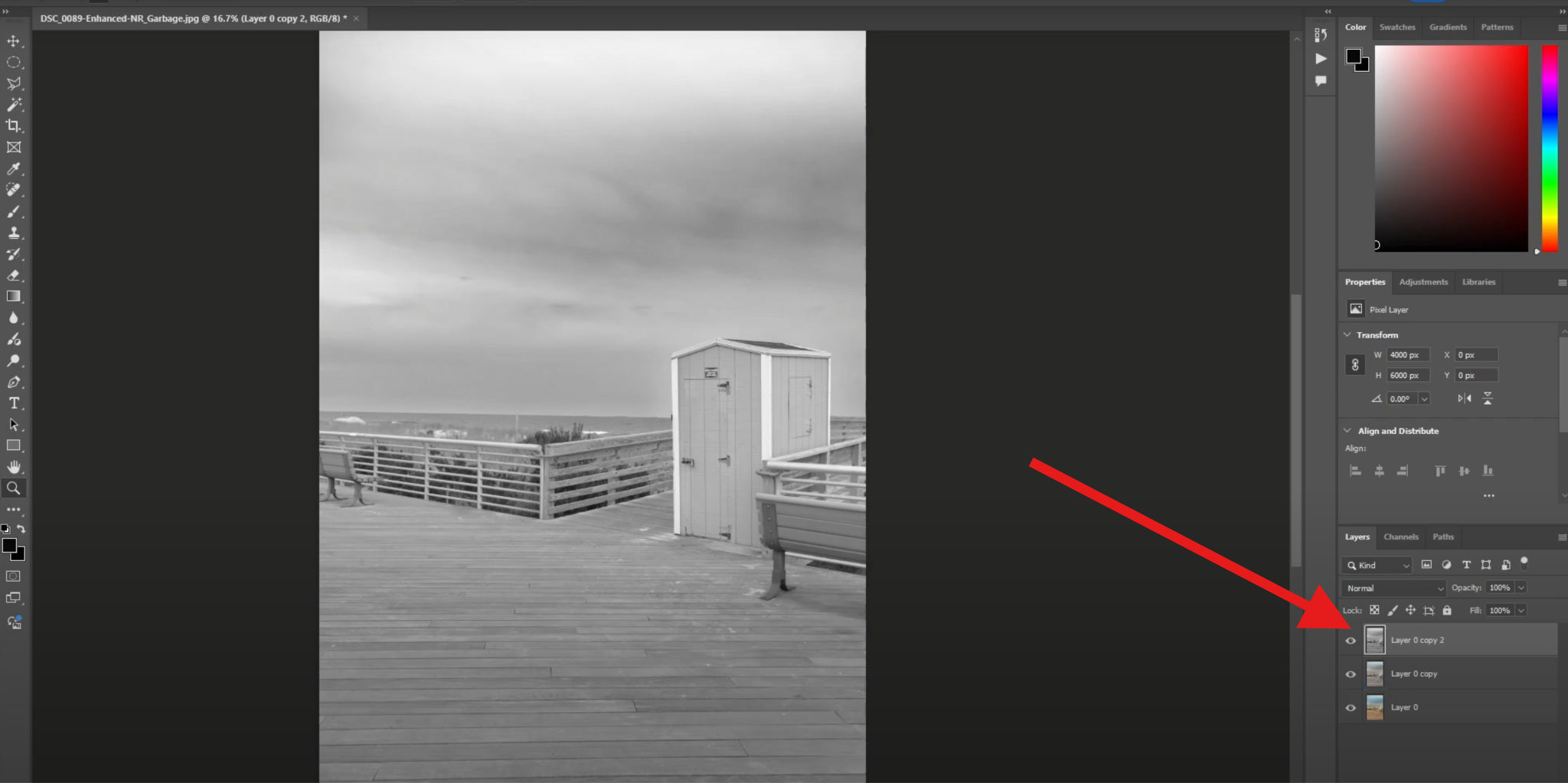
- We will go to Image > Adjustments, but this time, use the Invert option.
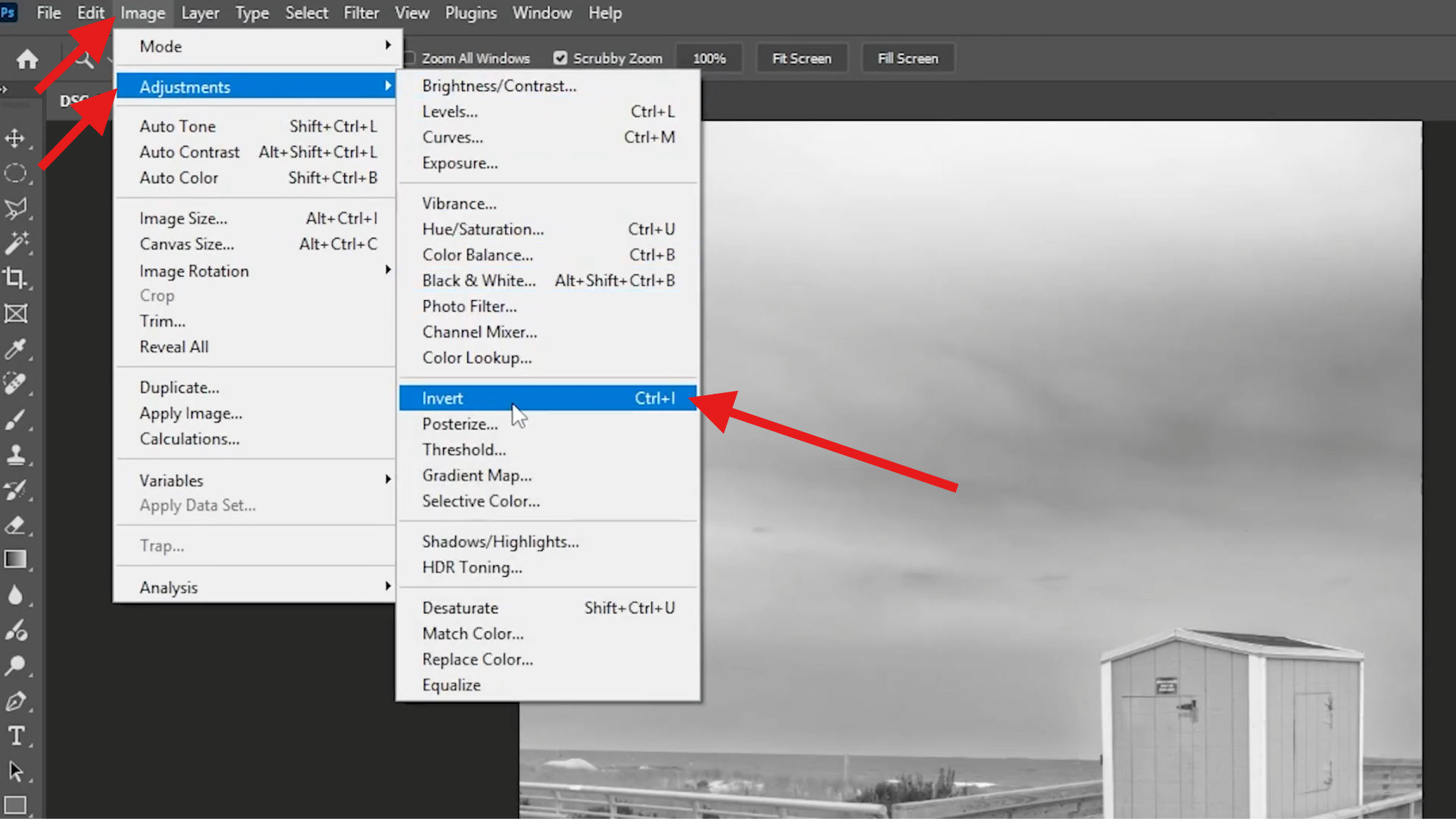
- We are switching to the blending mode in Photoshop. Click on Normal.
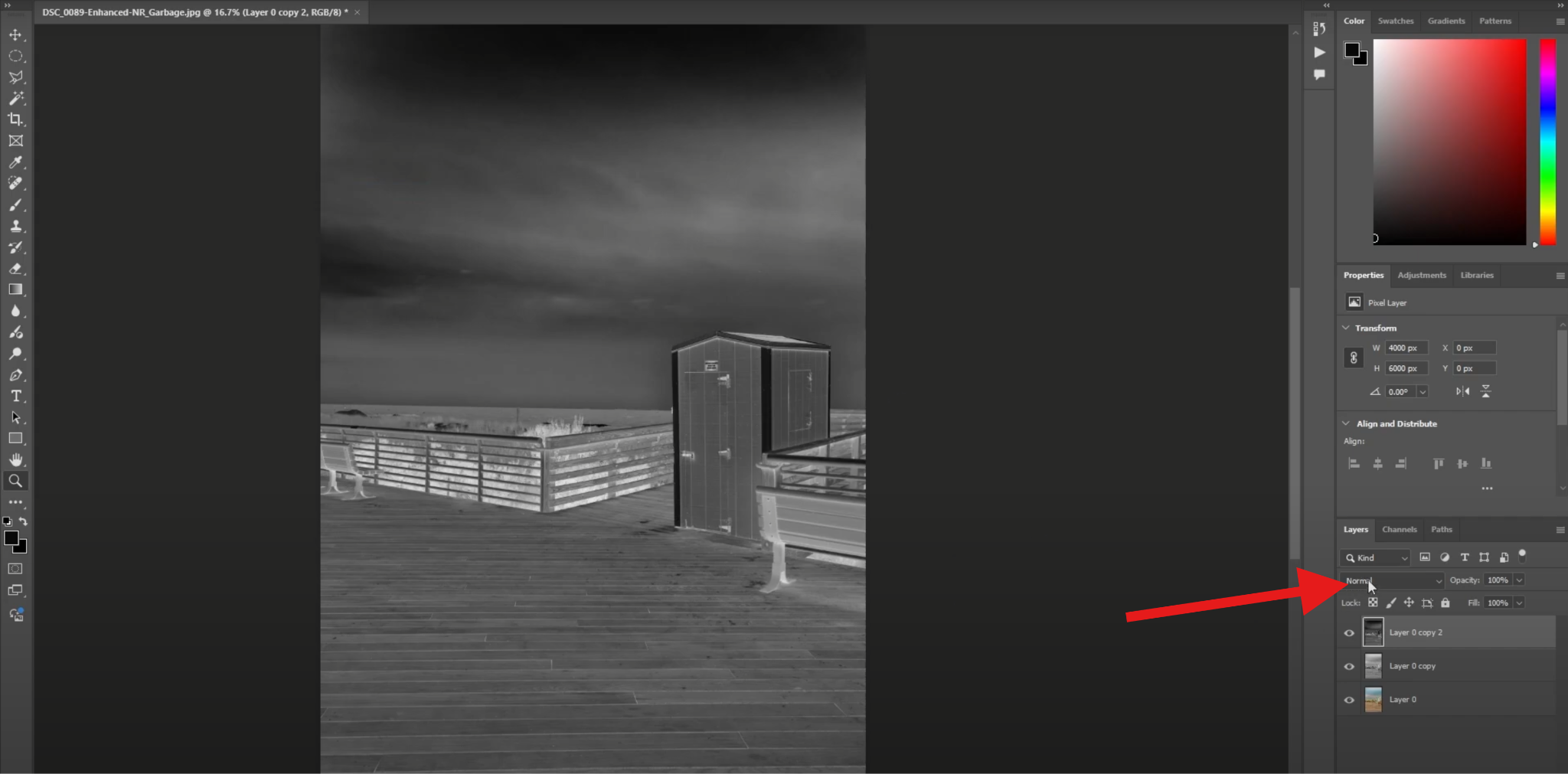
- Select the Color Dodge blending mode. Don't get confused. The entire layer will turn white, but that's how it should be.
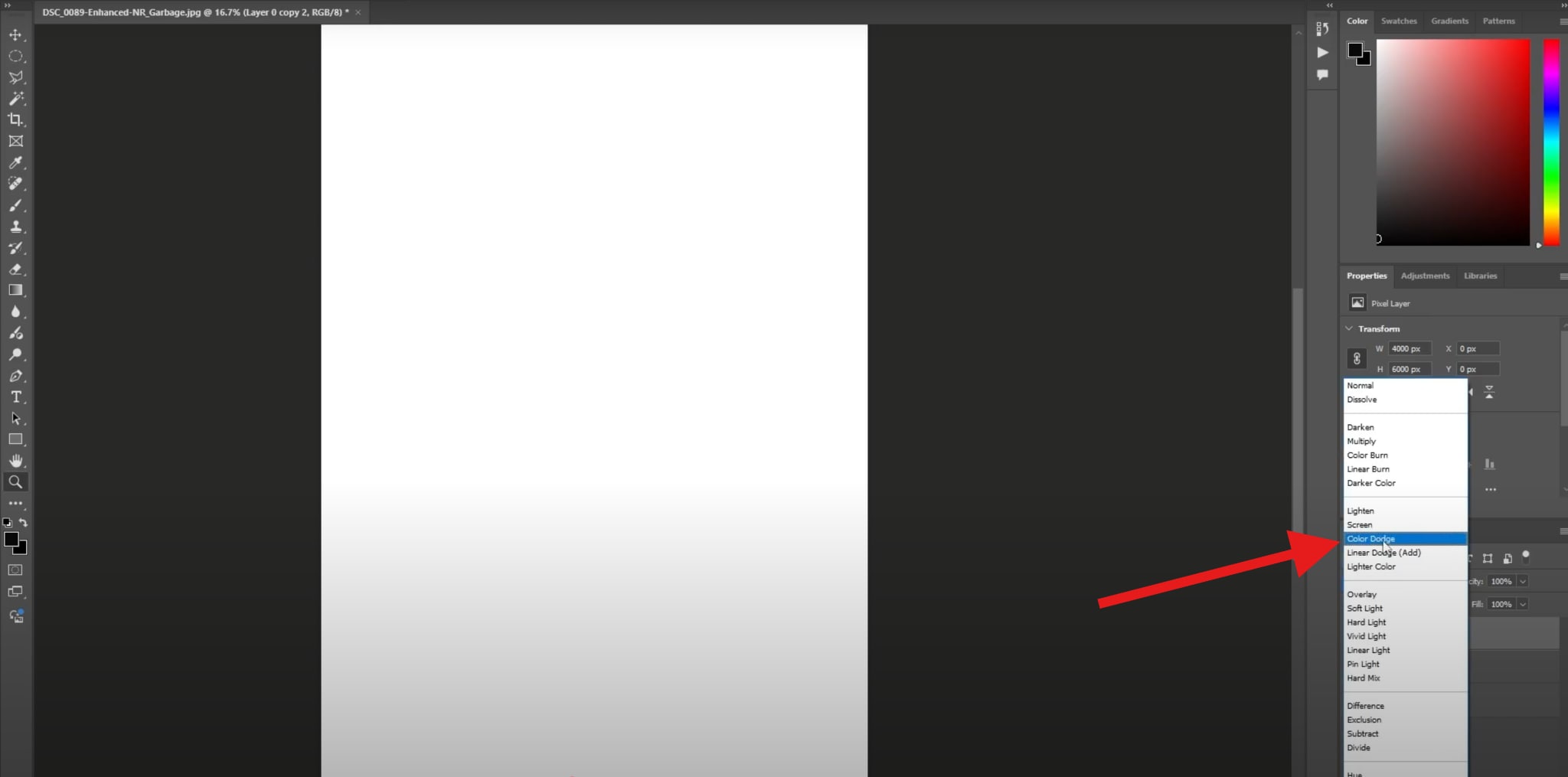
- Now, go to Filter > Other and select the Minimum option.
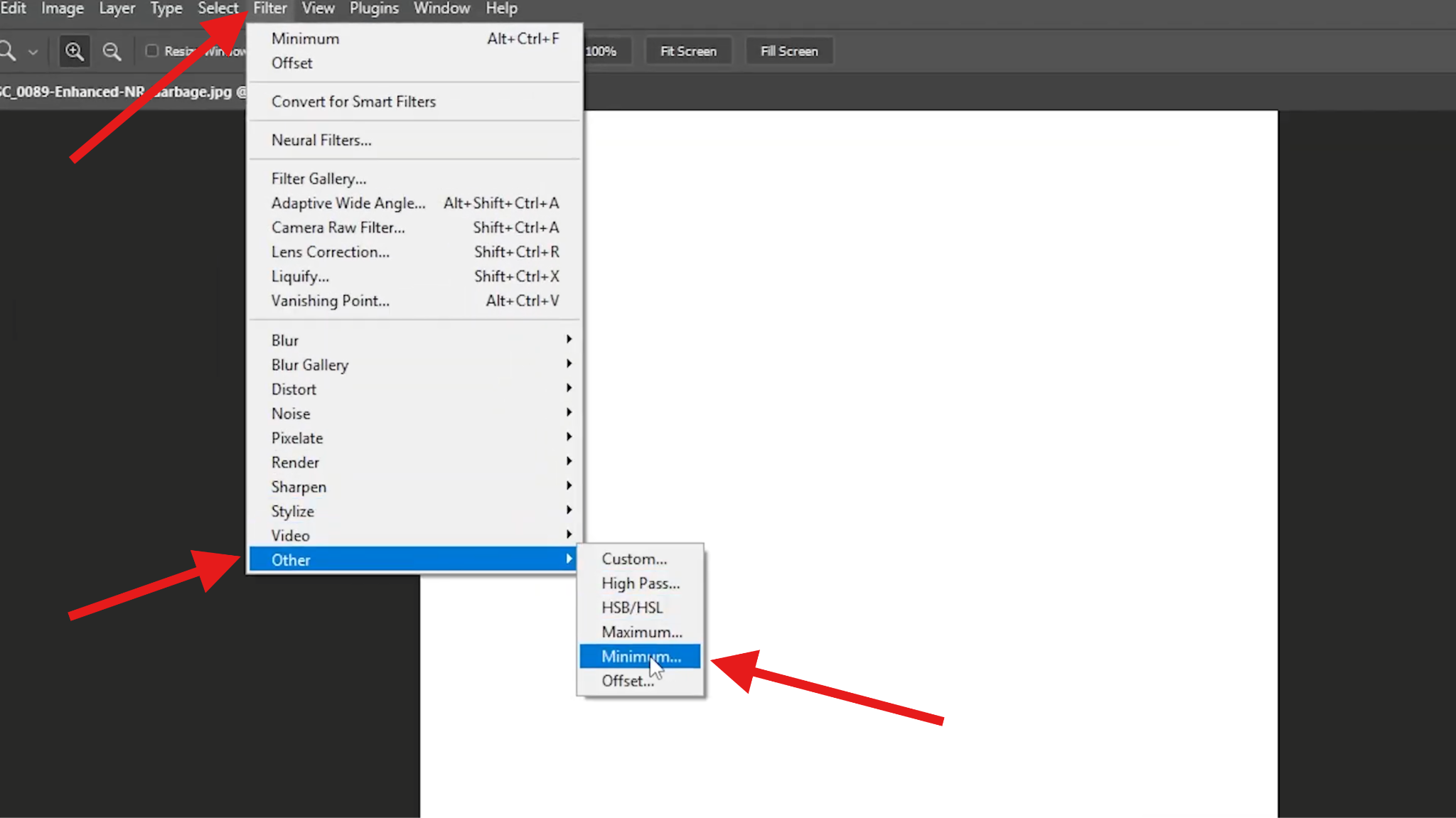
- Change the Preserve setting to Roundness and adjust the Radius until you get the type of charcoal sketch strokes you were looking for.
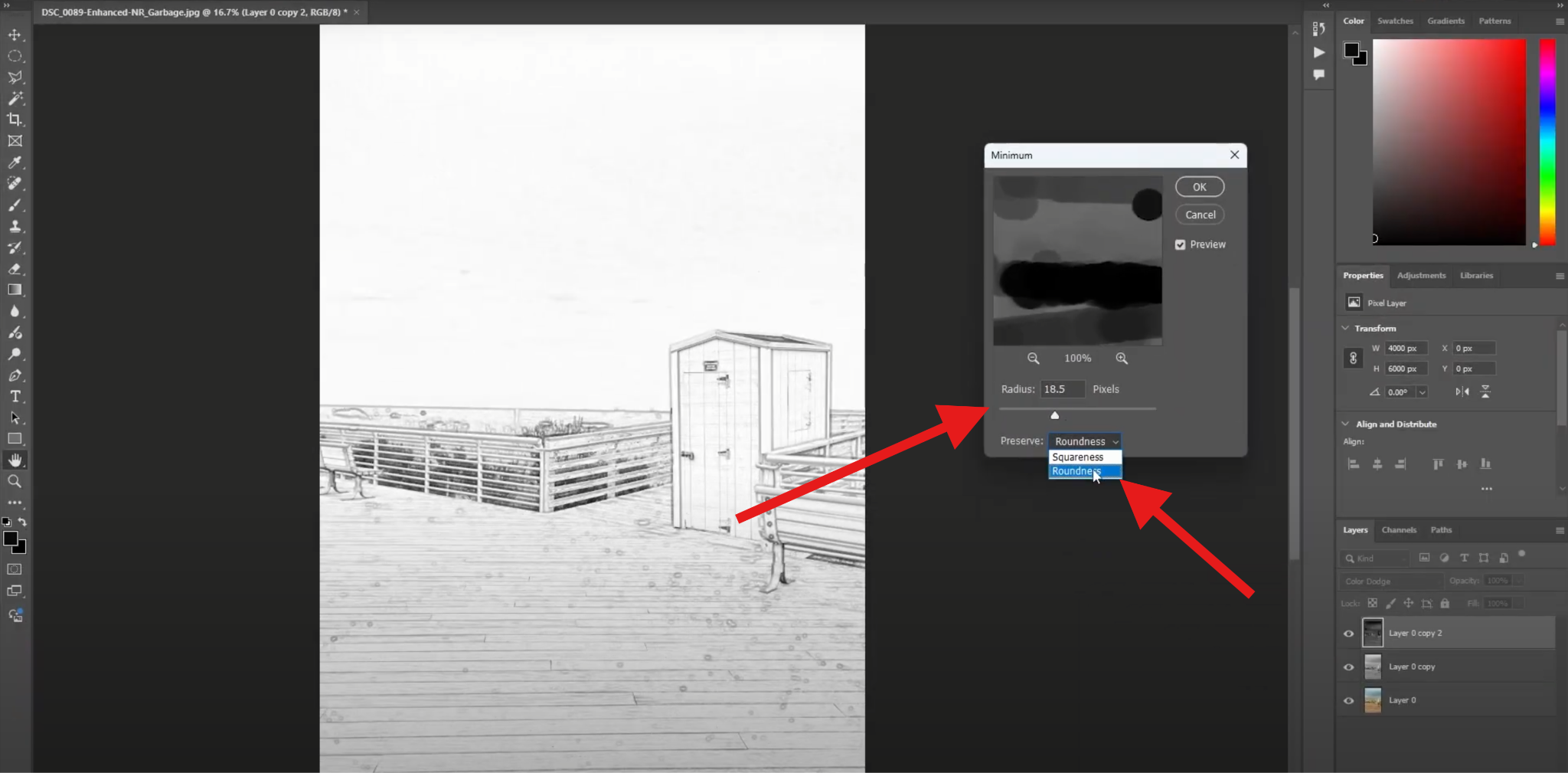
That was a bit complicated, but we managed to make it work. Depending on your preferences, you can adjust the sliders until you get the perfect look.
Tips for Making Perfect Charcoal Effect
Now that you know how to do it automatically and manually, you should also learn that mastering the charcoal effect isn't just about applying a filter. It's more about understanding how shadows, textures, and tones interact to create an authentic aesthetic. Here are some pro tips to help you bring your work to the next level.
- Choose High-Resolution Images – The finer the detail, the more natural your sketch will look. Low-quality images can result in muddy shadows and unrealistic textures. Aim for photos above 2000 pixels on the shortest side. If you want to work with low-res images, try enhancing them first with Filmora's AI Image Enhancer.
- Focus on Lighting – The charcoal effect thrives on shadow play. Portraits with directional light, such as soft window light or golden-hour shots, produce deeper contrasts and better results. If your original photo is flat, enhance shadows slightly before applying the effect. You can try some shadow effects in Filmora.
- Adjust the Intensity Wisely – AI filters can easily make your sketches too complex if pushed too far. Keep your adjustments subtle. Use lower stroke intensity for soft sketches. Increase the contrast moderately to avoid losing mid-tone details. Use feathered edges for smoother transitions between highlights and shadows.
- Combine Filters for Unique Styles – For unique, standout results, you can blend the charcoal effect with watercolor overlays or pair it with oil painting filters for hybrid, gallery-worthy visuals. You can also use Filmora's image-to-video tool to animate your sketches, adding subtle brushstroke movements.
- Experiment with Backgrounds – Minimalist backgrounds make your subject stand out, while textured backdrops like rough paper, stained walls, or pastel fades can enhance the handcrafted vibe. Try removing or replacing backgrounds entirely for cleaner, editorial-style sketches. Filmora has an AI feature for that as well.
Conclusion
The charcoal effect brings timeless artistry into the modern age. Whether you want a quick AI-driven transformation or complete creative control, tools like Filmora and Photoshop make it easy to create gallery-worthy charcoal sketches from your portraits. However, with Filmora's AI-powered filters, you can even animate your sketches, turning still images into captivating motion art, which is perfect for social media and creative storytelling.
Download Filmora today and turn your portraits into stunning, sketch-style artwork instantly.



 100% Security Verified | No Subscription Required | No Malware
100% Security Verified | No Subscription Required | No Malware


