"What is the app that records your face and screen?" All you need is a facecam recorder!
If you are a YouTuber, streamer, educator, and tutorial creator, you probably remember the time when you had to record screen and face separately.
Fasten a seat belt, let's explore the best screen recorders with Facecam, and create your content more easily.
In this article
Who May Need to Use Facecam Recorders?
The need for Facecam recorders has been spreading, and it can be useful for different professions. Here we listed the most common users of this simultaneous recorder:
- Content Creators – YouTubers and social media creators can add personal reactions to their content, whether they explain something or add funny comments to content.
- Educators – Teachers and online instructors can use facecam with screen recording to make their content more relatable and engaging for students.
- Business Professionals – Video conferencing and presentations with a personal touch can improve the content of business professionals and their professional engagement overall.
- Gamers – Gamers are especially happy with the all-in-one face, screen, and audio recording. Game streaming with reactions has never been easier to make for the expansive audience in the gaming world.
- Vloggers – The jobs of vlog creators are much easier with Facecam records, considering they can now capture their expressions and thoughts in real-time with the content they are filming.
- Marketers – Video market creators can use this all-in-one tool for more engaged promotional content.
- Podcasters – Different approaches in podcasts with video elements can attract an audience and create a more dynamic atmosphere in podcasts.
Top 7 Facecam Recorders
| Facecam Recorders | Compatibility | Best for |
| Wondershare Filmora | Windows, MacOS | All skill-set users who want screen and face recording capabilities with video editing options. |
| Wondershare DemoCreator | Windows, MacOS | Tutorials and demo creations with features like annotations and effects. |
| Zight | Windows, MacOS, Chrome | Presentations creations and quick screen capture. |
| OBS | Windows, macOS, Linux | Gamers and live streamers with advanced streaming and recording options. |
| ScreenCastify | Chrome (Browser-based) | Easy web-based screen recording for educators and quick demo creators. |
| Facecam Screen Recorder | Android | Simple and quick Facecam recordings on the go, like vlogs. |
| Screen Recorder Face Cam | iOS | Apple users who want quick and easy Facecam records. |
Wondershare Filmora
Compatible with all Windows and Mac, Wondershare Filmora is a powerful screen recording software with facecam recording. With dual recording capabilities that allow users to overlay webcam feed on their screen recording, it gives smooth output with content and presenter at the same time.
Aside from recording a webcam on Windows or Mac, it can be also used to capture any screen area of your computer, and record voiceovers or system sounds.
It is also experienced in video editing and offers enormous video and audio editing features to enhance the recordings.
Key Features:
- Schedule any time to stop screen recording.
- Show mouse clicks to highlight the moments when recording.
- Customize the resolution and frame rate by yourself.
- Enhance voice clarity with AI voice enhancer.
- Convert speeches to texts in simple clicks.
- Translate your screen recordings to other languages with AI translation.
- Automatically lower the volume of one track to make another track clearer for voice recordings.
- Remove grains to save your video from low light.
Pros and Cons:
Wondershare DemoCreator
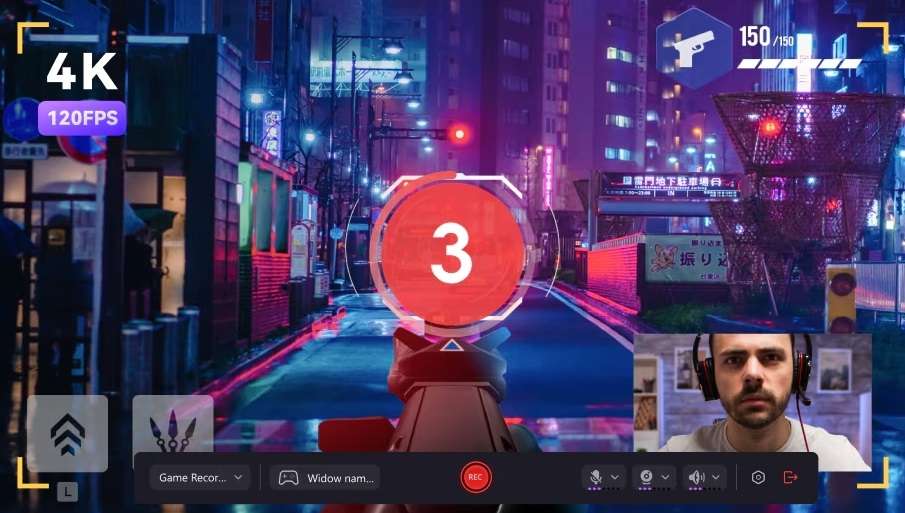
Coming from the Wondershare family, DemoCreator is another efficient facecam recorder. It has an intuitive design, flexible screening options, multiple audio options, and all the basic editing tools for instant video edit after the recording process is done.
DemoCreator is a perfect companion for gameplay video creators and business use, such as onboarding videos and presentations with a more personal touch. You can use this screen and face recorder for any content that needs a little splash of video editing magic and visual aids with personal commentary.
Without the need to switch between platforms, DemoCreators is an easy-to-use tool and our recommendation to those who want high-quality output for any platform they use.
Pros and Cons:
Zight
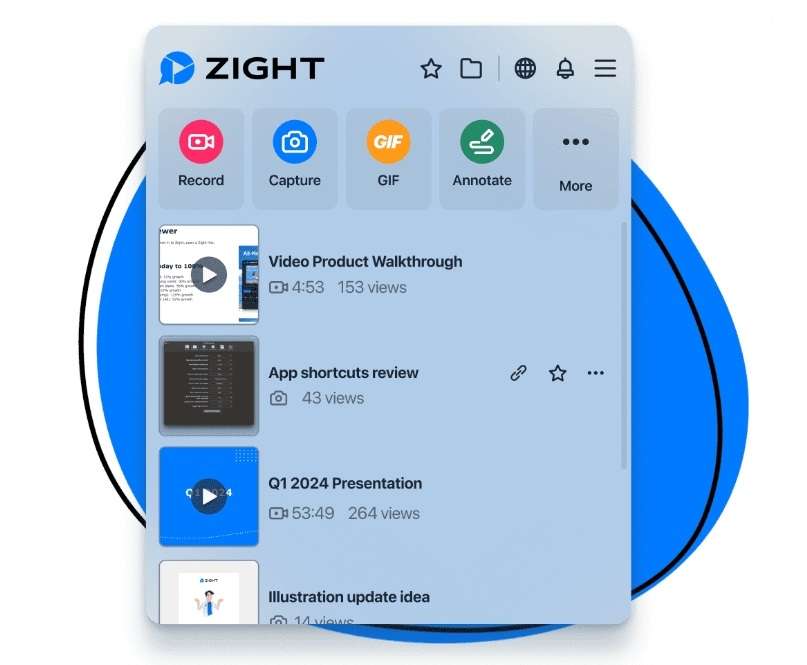
Zights is one of the best facecam recorders, which is the perfect choice for recording different formats with seamless integration to various streaming platforms.
Dynamic experience with Zight creations is guaranteed with the ability to record webcam and screen simultaneously. Add a built-in video editor to that and high-resolution output, and you will get professional-looking content.
This tool is especially favorable among educators and trainers for online courses and webinar creations. It is a quick solution that can catch the personal comments of the creator and all the important content that goes alongside it.
Supported Platforms: Windows, MacOS, Chrome
Pros and Cons:
OBS Studio
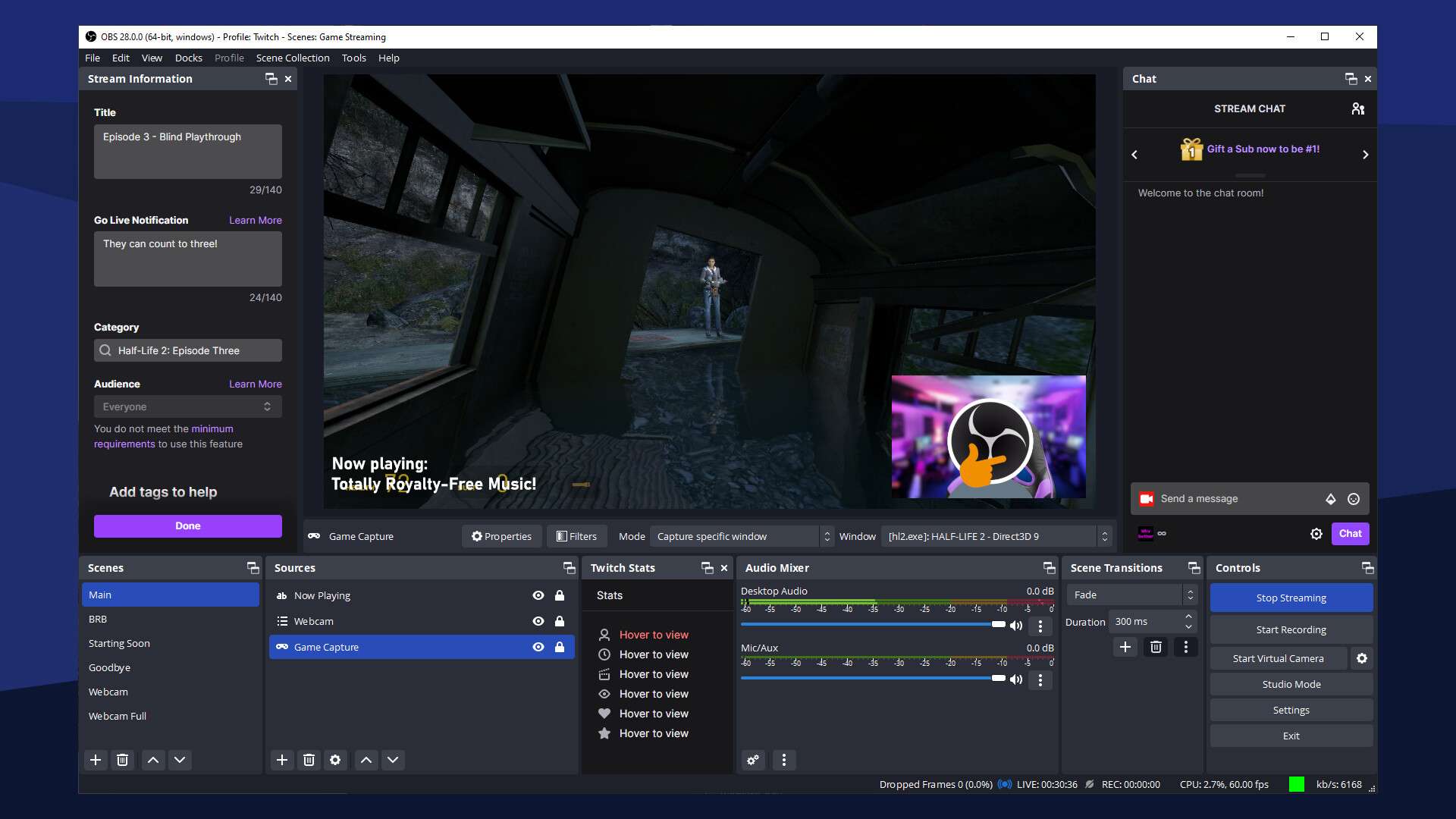
OBS Studio is a powerful, free, and open-source facecam recorder that can record screen and facecam footage simultaneously. It also offers a scene composition feature, where users can create multiple scenes from different sources with seamless transitions during the recording.
This tool may be a little tricky for beginners, but for those who are not, OBS offers advanced audio mixing options, allowing users to fine-tune their sound quality with filters and effects. It's a perfect choice for gamers, educators, and those who are not frightened of little learning before they jump to the creation phase of their journey.
Supported Platforms: Windows, macOS, Linux
Pros and Cons:
Looking for OBS Alternatives?
Screencastify
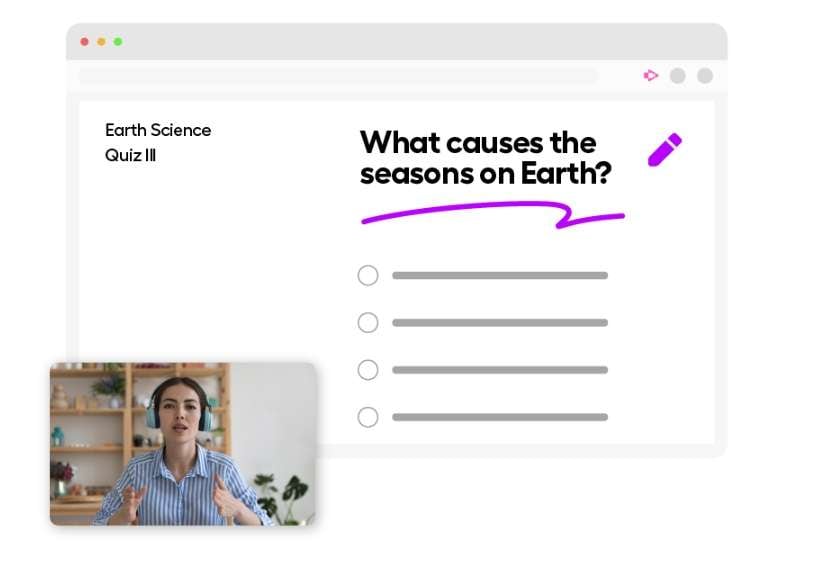
With 12.4M+ users worldwide, Screencastify is a powerful online screen recorder with facecam that is designed for teachers and educators, eager to create engaging lesson materials with ease. It has recording mode flexibility, so you can capture screen-only, webcam-only, or a mix of both and edit what you have with a built-in video editor.
Although browser-dependent and with limited features available only with a subscription, Screencastify is the perfect tool for everyday use among educators for tutorials, instruction videos, and presentations, where face-to-face interaction is a big plus.
Supported Platforms: Chrome (Browser-based)
Pros and Cons:
Facecam Screen Recorder
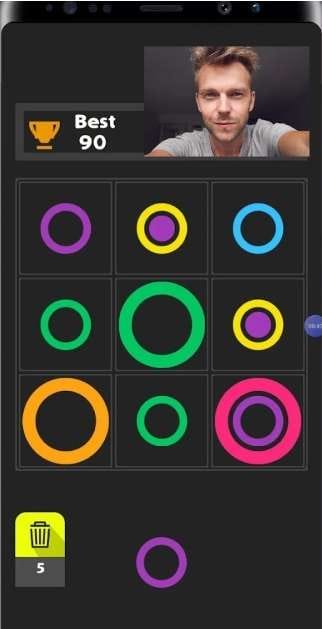
The Facecam Screen Recorder is a screen recording app with facecam available only on Android devices, which makes it perfect for mobile device creations. Apart from the built-in video editing possibility, this user-friendly tool has an adjustable Facecam and an easy option for recording with the floating button.
The ability to overlay and position the webcam anywhere on the screen makes it perfect for gamers who stream mobile games and social media content creators whose content is focused on commenting stuff. Quick sharing options to social media platforms and high-quality output add to the quality of this Android tool.
Supported Platforms: Android
Pros and Cons:
Screen Recorder – FaceCam Rec
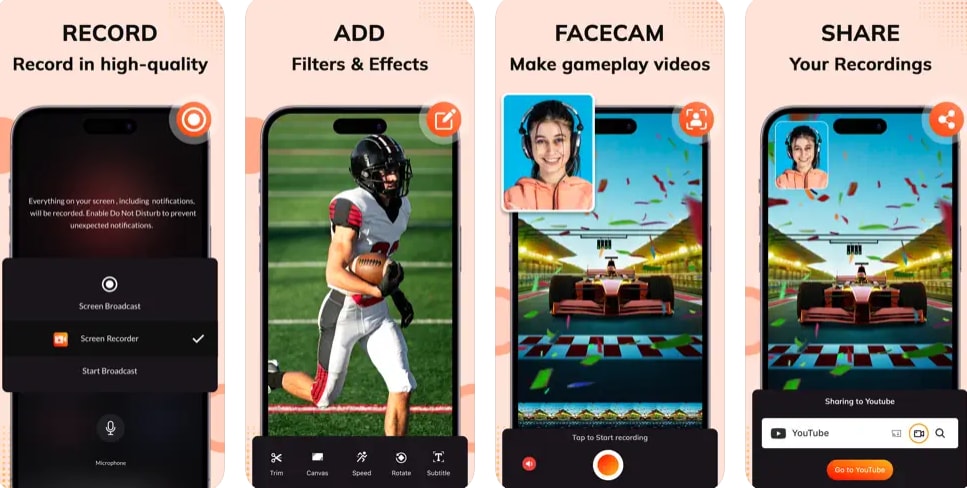
Screen Recorder – FaceCam Rec, although limited to Apple users only, offers various features and high-quality recordings with a professional look. With easy navigation through the software and dual recording capabilities, this screen recorder with facecam provides the ability to simultaneously record your screen and capture your face through a customizable overlay. You can easily make reaction videos, especially for gameplay.
Although performance won't be perfect on older devices and lacks advanced editing features, this screen recorder will find a way for those who will enjoy using it.
Supported Platforms: iOS
Pros and Cons:
Things to Consider When Picking a Facecam Recorder
Choosing the right facecam recording software for simultaneous screen recording is a process, try to consider the following things for the best decision:
- Multi-source Recording: The ability to capture your screen, your webcam, and other external cameras simultaneously.
- Device Compatibility: Always check the compatibility of your screen recorder with the devices you are using for content creation.
- Separate Audio and Video Recording: Always look for a tool that captures separate audio and video tracks for better quality and easier content editing.
- Editing Features: It's always convenient to have a built-in editor for faster content preparation.
- Sharing Features: It's best to have a direct sharing option for the platforms you are using, so try to find a screen recorder that supports direct sharing to your distribution platform.
- User-Friendly Interface: Easy interface can save a lot of time in the content creation process so you can focus on more complex sides of your content creation.
- Performance Impact: This is especially important for game streamers – a lightweight screen recorder won't significantly affect an already loaded system.
- Cost and Licensing: Depending on needs and frequent use, it is always good to consider the price cost part and align it with your budget and needs.
Conclusion
We've discussed many facecam recorders in this article, whether you want to record webcam on your Windows and Mac, record online for free with a webcam and audio, or look for an app to record facecam on mobile devices, you can find all solutions here. Consider our tips when picking your facecam recorder and you will soon find the one that suits you best!



