Colors in a video are as important as it is to our eyes. We get attracted to vibrant and uplifted video colors wherever we see them. Many marketing strategists use different color combinations to appeal to viewers or audiences. Sometimes, we forget the original logo of a brand but not the colors that represent the brand.
Starbucks is a great example that deep green and white pop into our minds whenever we think of this brand. This is how important colors are for brand recognition or content creation. This article recognizes the importance of colors in digital content and helps you learn a few tips. You will learn video color correction and how to color correct video in this article.
In this article
The best editor helps you color grade or correct a video.

Part 1: What Is Termed as Color Correction in Video Editing?
Video color correction or grading is balancing and adjusting colors to one's mood. Color grading or correcting a video provides a consistent and natural look to your videos. The primary objective of color correction is to remove any color imbalances or inconsistencies in a video. Video color grading involves some key tasks discussed in the section below.
1. White Balance Adjustment
The first and foremost step is white balance adjustment. Adjusting the white balance option ensures all the whites in your video appear neutral and original. Other than that, it also ensures that any tinted unwanted color casts are removed.
2. Exposure Correction
There is another option for color correction, and that is exposure. Exposure refers to the brightness of the video. You can modify the exposure levels to make specific highlights to your video clip. Additionally, you can change the exposure settings to get the desired result when shadows are underexposed.
3. Fixing Contrast Values
Contrast enhancement may appear similar to exposure, but it's not the same. This particular option balances the color between the exposed and underexposed portions of your video. You can use this option to color correct to balance the ratio between bright and dark colors.
4. Enhancing Visuals
Another option for color correction is the color balance wheel or slider. The color balance option allows you to adjust the intensity and balance of particular colors. Sometimes, you don't want vibrant or dull colors, so that you can change the color balance accordingly.
5. Saturation Adjustment
There comes a time when your video misses a few touches. Sometimes, the color looks so edgy to our eyes, and you don't want that much vibrance in your videos. To lower the vibrance, you can use the saturation option in your video editor.
Part 2: What are the Benefits of Correcting the Color of Videos?
Obviously, video color correction has its benefits and considerable ones. Some of the advantages of color-correcting a video are discussed in the section below:

1. Improved Visual Appeal
The result of a color-corrected video is impressive and appears way more professional. Moreover, the colors appear authentic, original, and perfectly balanced.
2. Stable Graphics
Color correction ensures that the colors in your video have a consistent look. Even if shots are recorded in different areas or cameras, the balance of the color remains the same.
3. Realism and Authenticity
Accurate color composition in a video has an authentic and original color tone throughout the video. This will enhance the realism and originality of a video.
4. Enhanced Contrast and Depth
Additionally, the right video color enhancement improves the contrast and exposure of your video. This will help to enhance shadows and highlights by adding depth to your videos.
5. Adjusting Light Elements
These color correction options can also help you in fixing lighting issues. Any inconsistency in your video due to lighting can be adjusted using various color correction options.
Part 3: Wondershare Filmora: A New Dynamic to Color Correction with Ease
Wondershare Filmora adds a new aspect to your video editing by offering some amazing features. It has launched some excellent AI features that make your video editing dynamic. The first impression of a video is its color grading and color correction. If your video doesn't have accurate color correction settings, it might not go viral.
The problem may not be in your content but rather in the presentation of your video. That's why it's essential to use Wondershare Filmora and go wild with its color correction options. This tool provides all the color-correcting options, from basic to more advanced. In addition, it provides overlays in the form of filters, LUTs, and other presets to color-correct a video.
Video Color Correction Features of Wondershare Filmora
When adjusting video colors with Filmora, users can have a personalized experience. Users can opt for manual editing or select prepared color presets accordingly. Given below are some personalization options you can avail while editing in Filmora:
- Using Wondershare Filmora, you can color correct by accessing its color settings panel.
- You can make color corrections to your video using the mask and blend feature of Filmora.
- Filmora offers many types of video effects that can help you set your video's tone.
- In addition to this, you can add an adjustment layer to your video clip to make color corrections.
Guide on How to Color Correct Video Using Wondershare Filmora
Now that you have learned about its color-enhancing features, you might want to try them. Before you start without knowing about Filmora's editing interface, here is a guide to color correcting with Filmora:
Step 1Access the Project Media to Import
Once in Wondershare Filmora, access the "Project Media" to import your media, and then drop the media in the timeline.
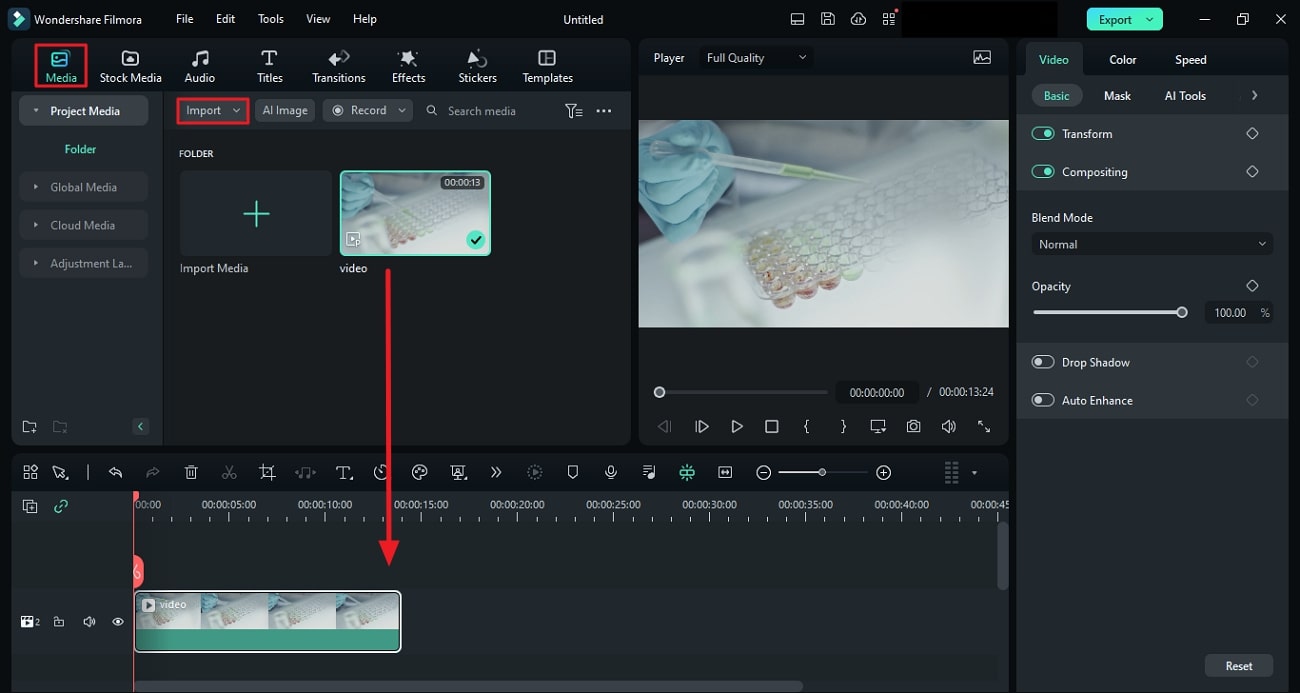
Step 2Select the Color Panel for Customization
After dropping your media in the timeline, access the "Color" tab and select "Basic" to make simple and basic color adjustments. You will find plenty of color correction options from the "Basic" panel.
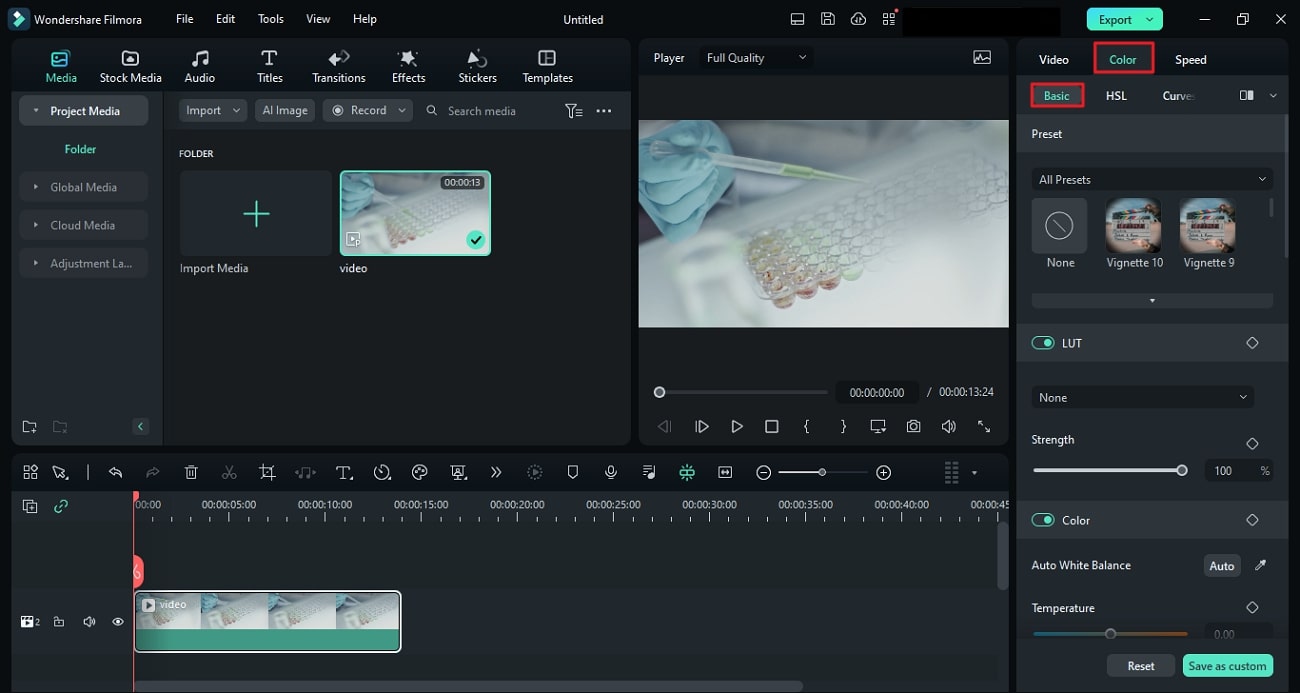
Step 3Explore Other Color Options
Use the arrow button and explore other color correction options such as "HSL,” "Curves," and "Color Wheels." Make modifications to these color options according to your liking in Wondershare Filmora, and you are good to go.
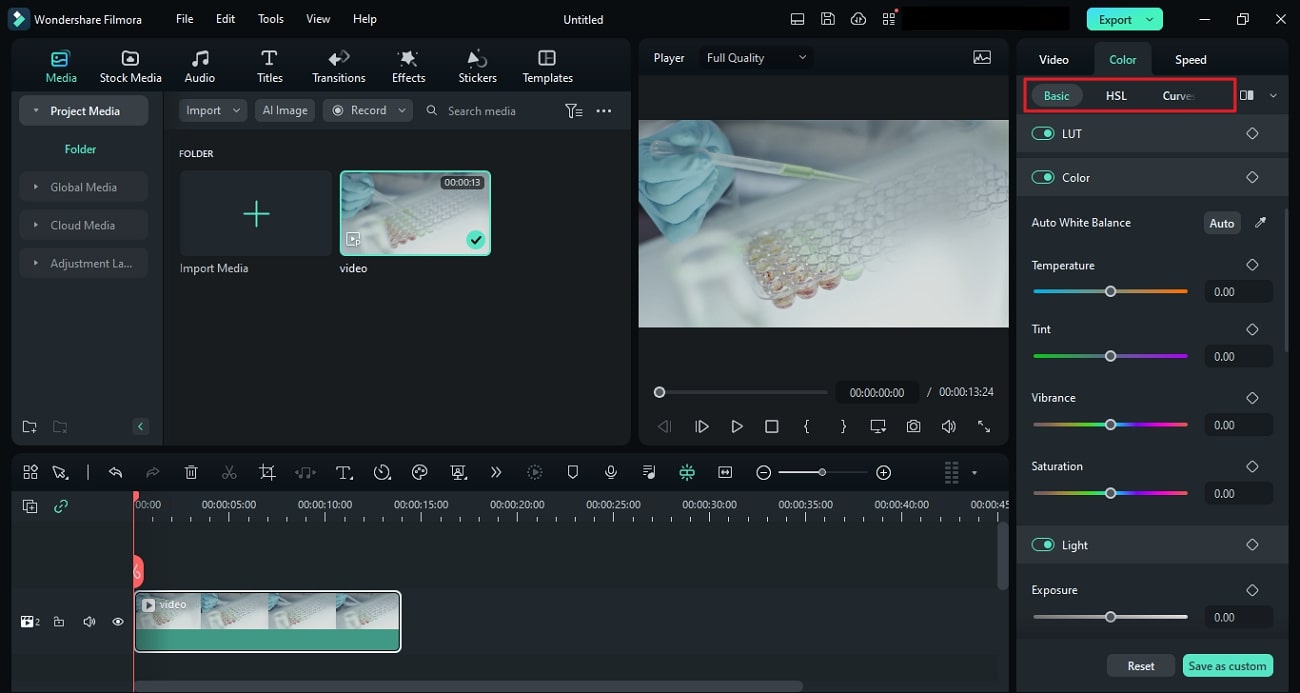
Conclusion
To summarize the discussion, video colors are essential as they make the video more appealing. However, enhancing video colors is not as easy a skill as it seems. Therefore, we recommend you use Wondershare Filmora to color-correct your digital content. This article has provided you with all the necessary details on how to color-correct videos using Filmora.

