Have you been looking into reaching another level of connecting with your audience? Reaching a global audience means adapting to different platforms and formats. You can add captions to your videos and save them in multiple formats for extensive usage. Here is where subtitle converters come in handy, which allows you to change the format of your generated subtitles.
In this article, we will discuss some of the top resources to craft subtitles in your desired language using different techniques. You will also get different options you can use to convert the format of your video text into multiple formats.
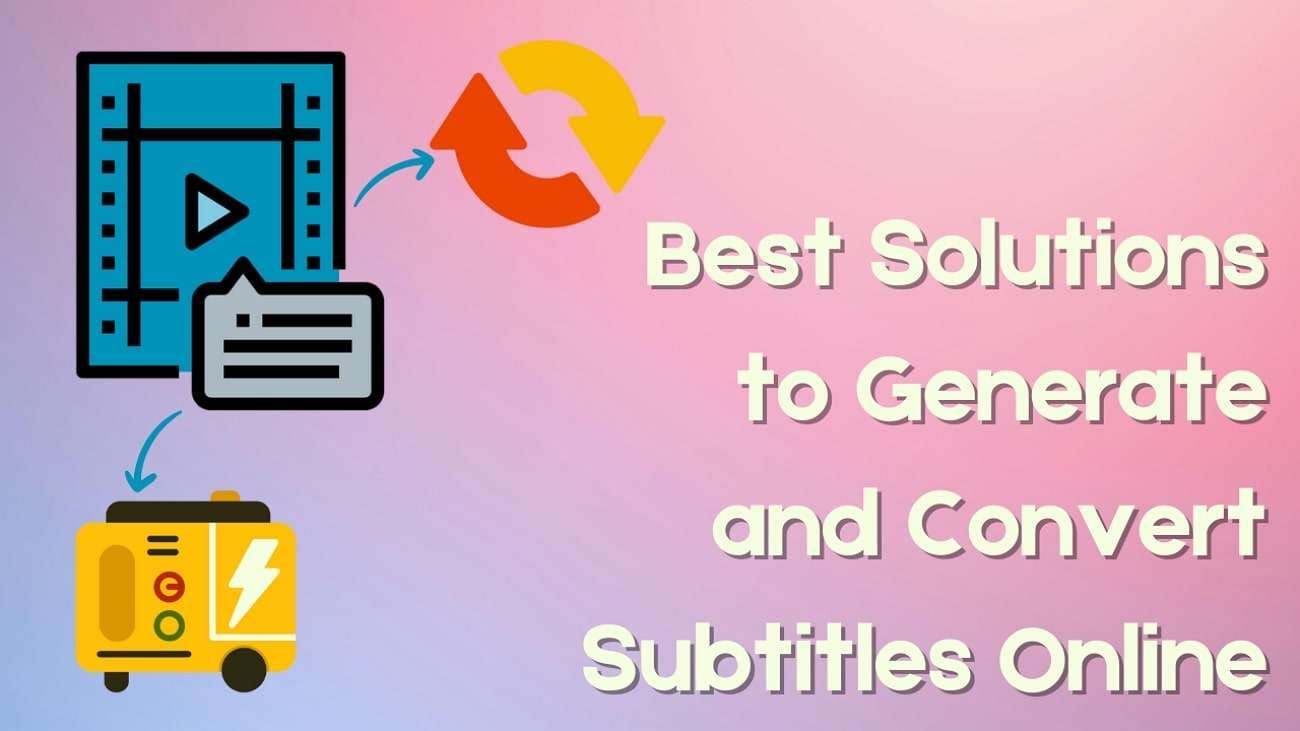
In this article
Part 1. How To Generate Subtitles on Your Desktop: Top Solution
When dealing with large video files, Wondershare Filmora is the right tool, as it supports heavy file imports without needing an internet connection. This efficient tool offers multiple methods to generate subtitles for your media. Users can import their files, and the tool will use advanced AI to detect the speech and transform it into text. It also translates voice messages into multiple languages, enhancing content accessibility.
Users who need to give their captions a creative touch can access the pre-made text templates for instant text modification. Moreover, it also resizes and repositions the text displayed on the screen to enhance readability and match your preferred layout.
Different Subtitle Techniques Offered By Wondershare Filmora
As discussed, this efficient tool uses various methods to optimize the captions for your video. Let us have a look at each method in detail in the following section:
Method 1. Using AI Translation
This dedicated feature offered by Filmora offers AI subtitles with no watermark free in multiple languages. Once the translated captions are generated, users can customize the outlook according to their preferences.
Step 1. Once the video is imported, access the “AI Captions” section under “Titles.” Choose the “AI Translation” feature and click the “Translate” button.
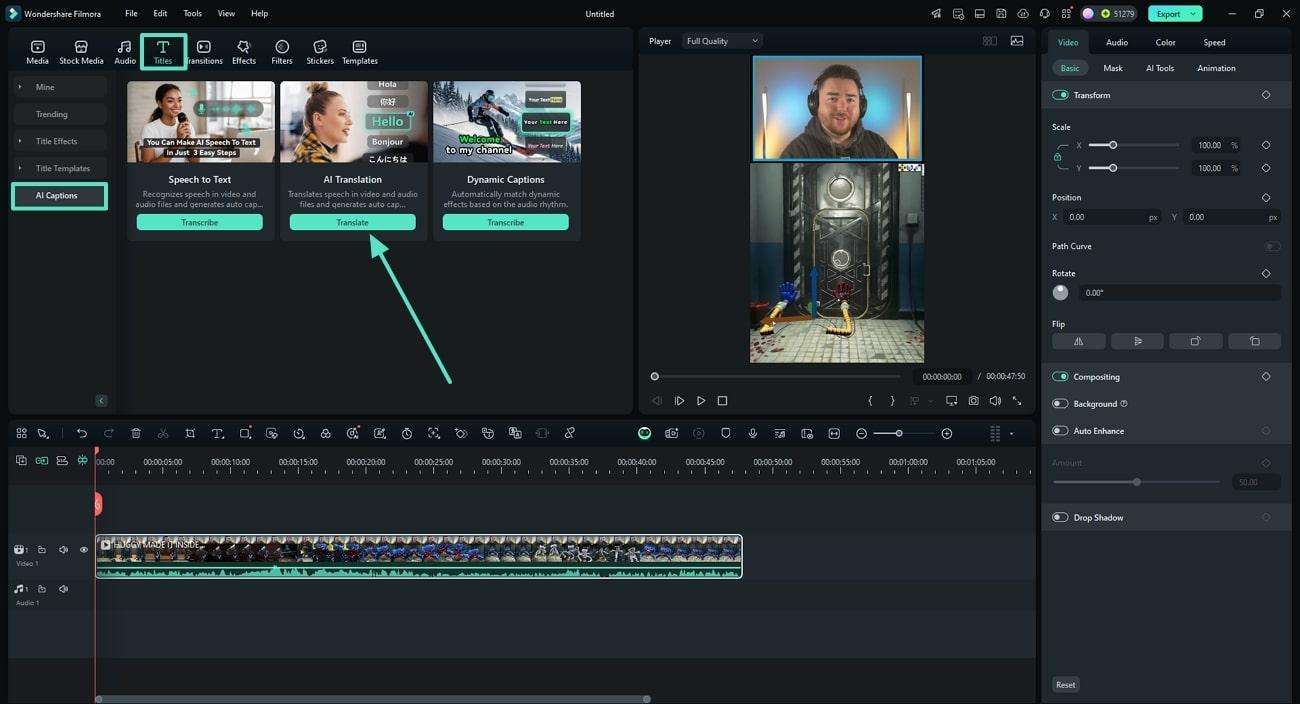
Step 2. Select the “Translate Type” and specify the “Source Language” and “Target Language.” After generating captions, select their track and customize using the next window.
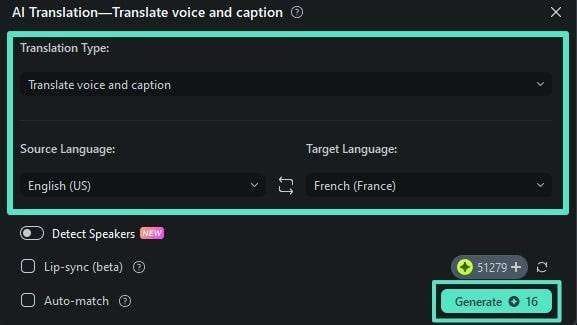
Method 2. Speech-to-Text
The STT feature in Filmora automates the process of generating captions by converting spoken words into text. Moreover, users can conveniently review and edit the generated text to correct any mistakes or changes across this subtitle converter.
Step 1. Head to the “Titles” menu and acquire the “AI Captions” section after importing video. Next, locate the “Speech to Text” feature and choose “Transcribe.”

Step 2. Specify the language of the video by expanding the drop-down menu. Next, configure settings like clip selection, output format, and more before hitting “Generate.”
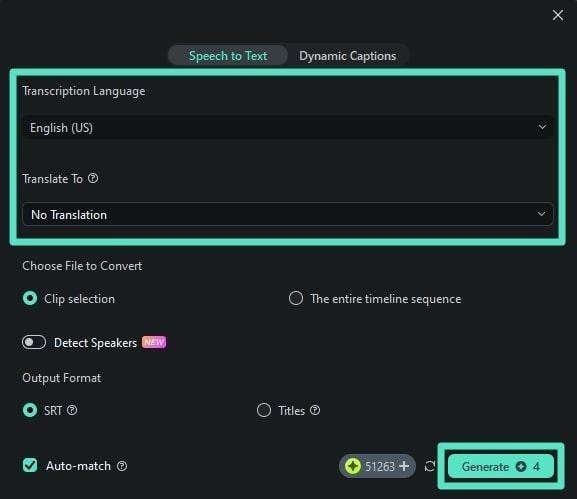
Method 3. Importing Subtitle Files
Another convenient way offered by Filmora to embed relevant text into your media is its ability to embed an existing caption file. Provided below are the steps for embedding a subfile using this online conversion English to Hindi tool alternative:
Step 1. With the video added in Filmora, click on the “Import Media” option to add the caption file from your device.
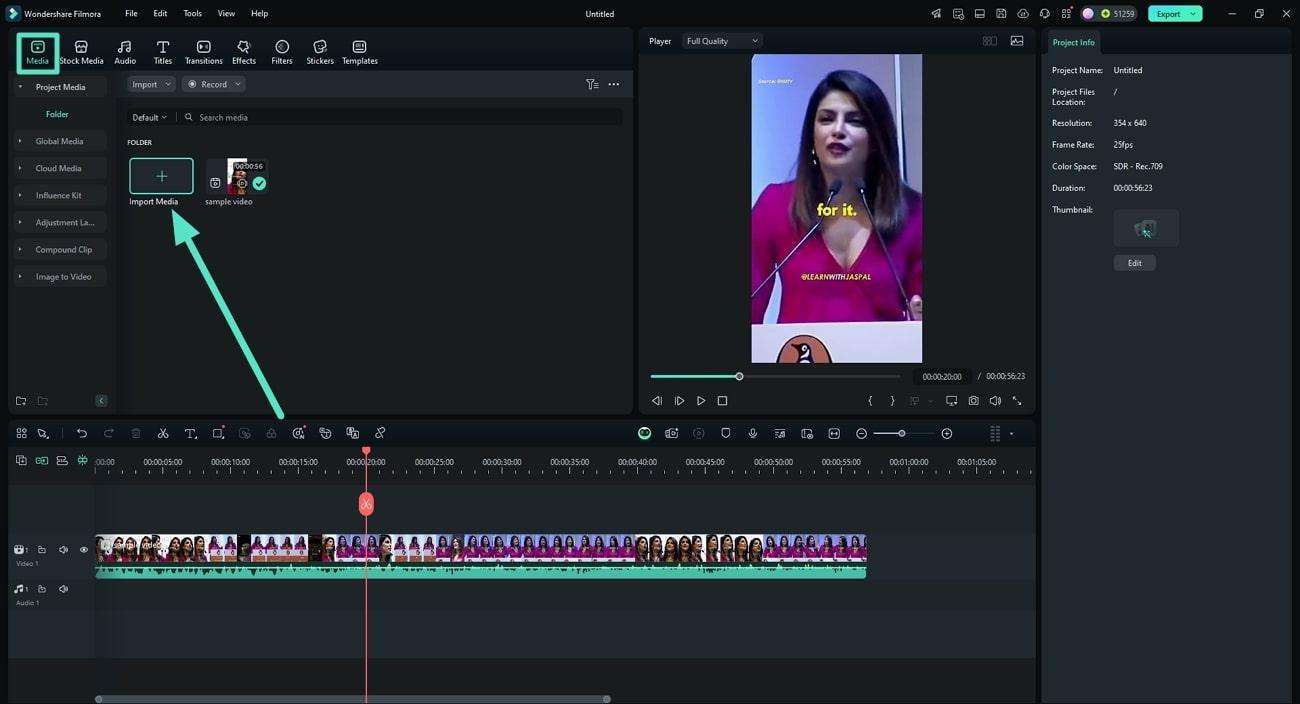
Step 2. Drag it to the editing timeline and double-click on it to enable the editing window. Use the “Preset” section to select a template and make edits before pressing the “Save” button.
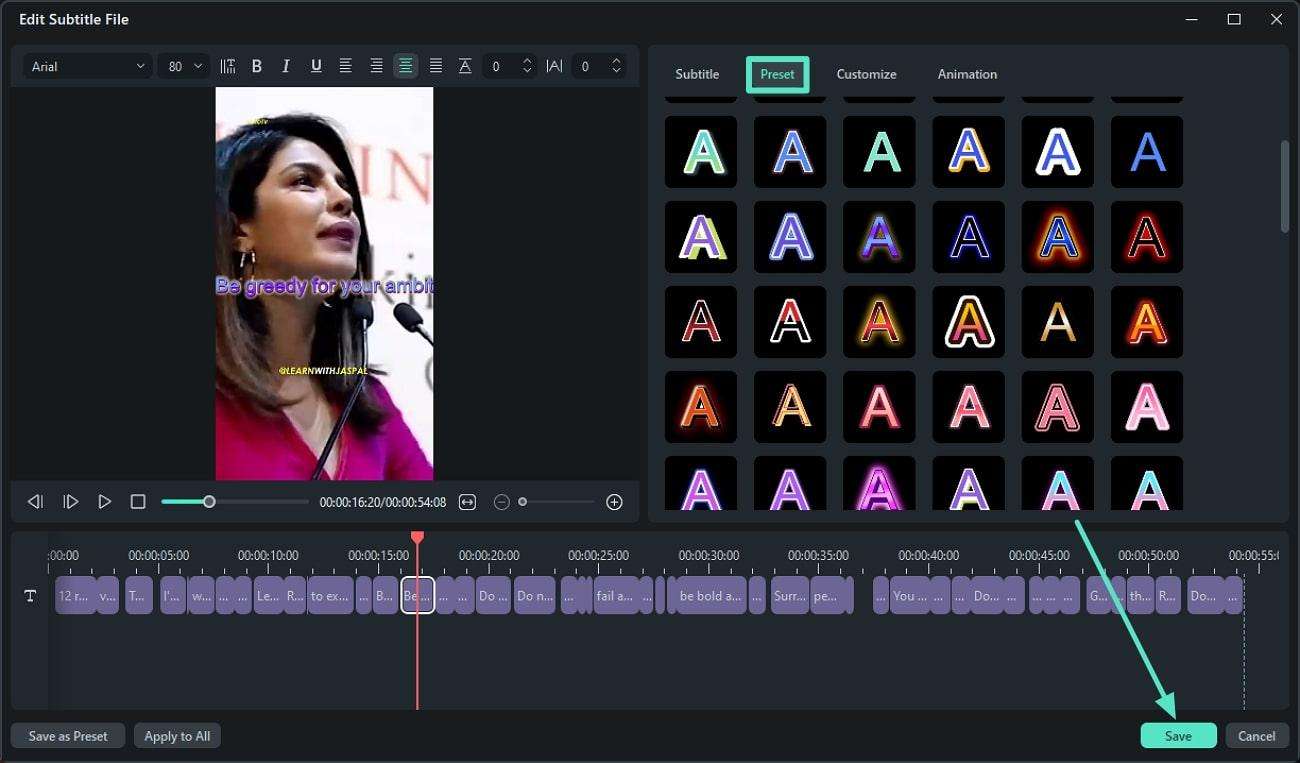
Method 4. Dynamic Captions
If you are looking for ways to add visual appeal to the text, Filmora offers the Dynamic Captions utility that adds eye-catching animation to the text. The tool uses AI to detect the word in the video and highlight it in the text right when it is spoken.
Step 1. After importing the video to this subtitle converter, head to the same “AI Captions” menu and locate “Dynamic Captions” to click the “Transcribe” button.
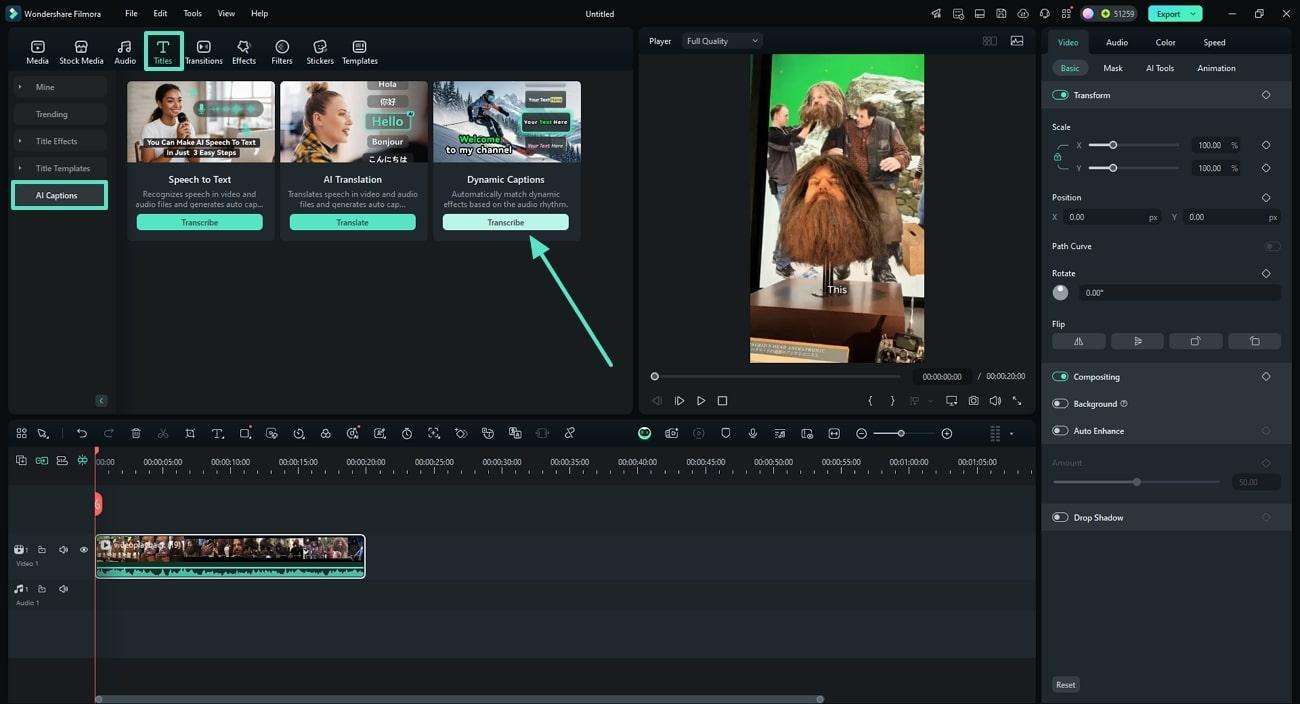
Step 2. Once the subtitles are generated, access “Text” and select “Templates.” With all alterations, head to the top-right corner and press “Export.”
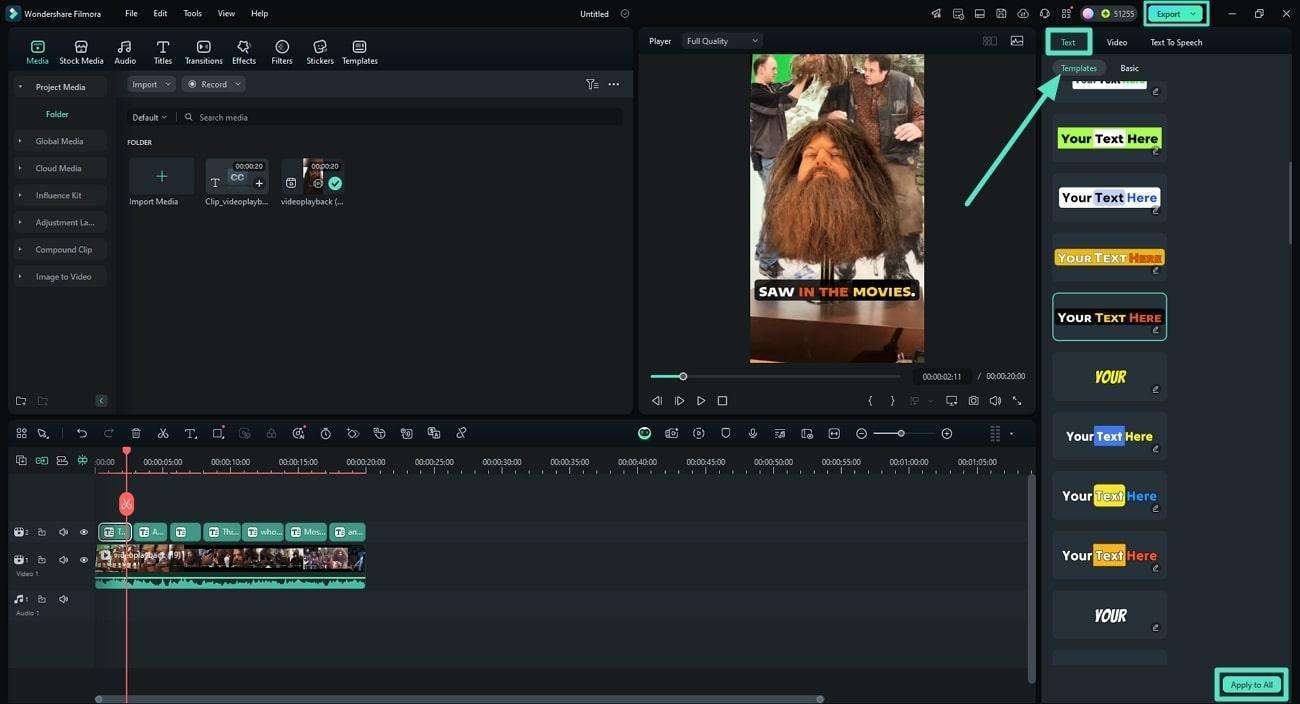
Part 2. Understanding Subtitle Generators and Converters
The tools that let you transform your spoken words into accurate text are referred to as subtitle generators. Most of these tools are AI-powered that detect the speech accurately and transform them into captions using the speech-to-text (STT) functionality. These tools also enable users to save the generated captions files in multiple formats. Many subtitle generators also offer real-time captioning and text customization options.
As far as subtitle converters online are concerned, these are the tools that change the format of your caption files in your desired option. These tools help ensure smooth playback and integration as various platforms support different subtitle formats. The next section dissects both platforms and helps you understand the terms better with proper examples.
Part 3. [Online Solutions] Top Subtitle Generators To Create Subtitles in Videos
Having discussed the most reliable solution to generate captions, let us now have a look at other options offered by this platform.
1.VEED
This online video editor offers an automated technique to convert speech into text using advanced AI. Moreover, it allows you to import an already existing subtitle file to your video for synchronization.
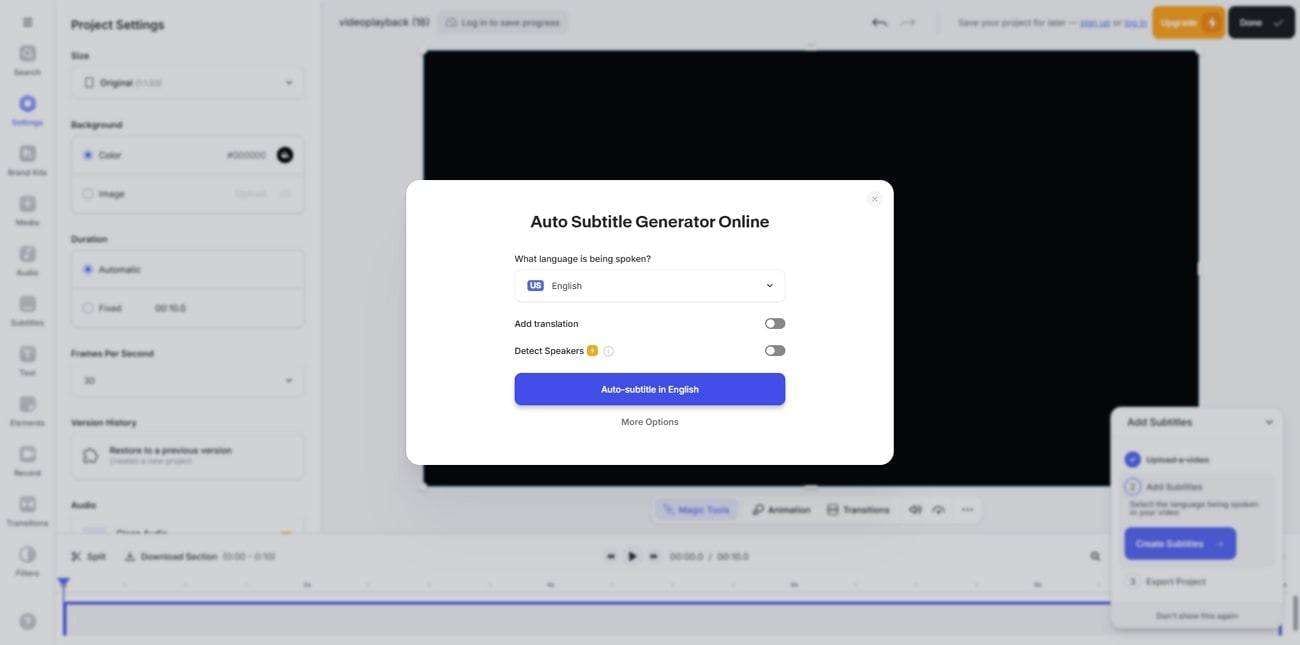
Key Features
- Supports exporting subtitle files in multiple formats to expand its usage.
- Customize the text display on the screen according to your preferences.
- Offers the utility of translating a voice message into multiple languages, including Chinese and Czech.
2.Maestra
Maestra offers the option of inputting video files through a variety of sources. Using its advanced technology, users can generate automated captions in multiple languages. Furthermore, they can get a detailed overview of the captions generated along with the timestamps.
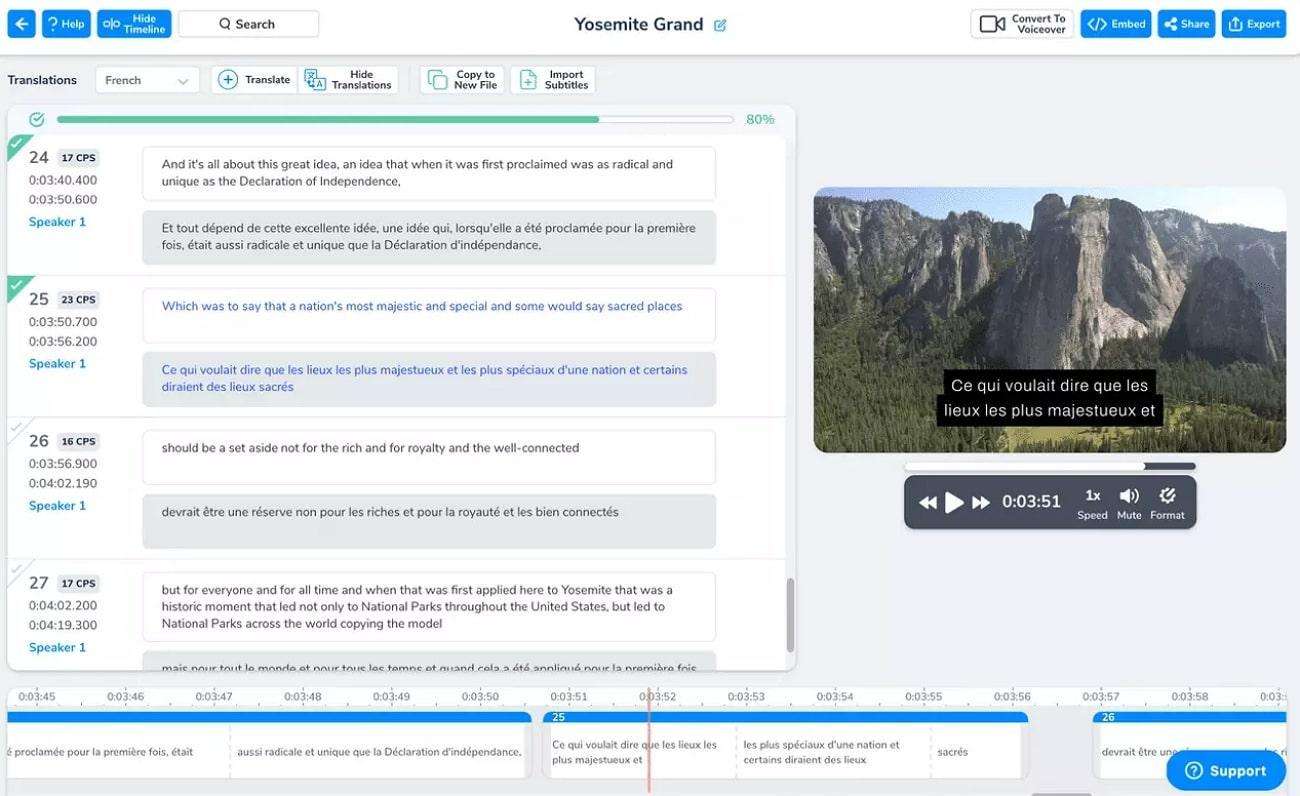
Key Features
- Provides subtitle generation in more than 125 languages for enhanced accessibility.
- Offers subtitle export in multiple formats, functioning as a subtitle converter.
- Adjusts the size, color, and other caption attributes according to your preferences.
3.Kapwing
Another tool for AI subtitles with a watermark-free output is the Kapwing editor. Using this online tool, users get the ability to create automated captions and add manual subtitles by typing. In addition, you get various premade templates to select from and make your captions look professional-grade.
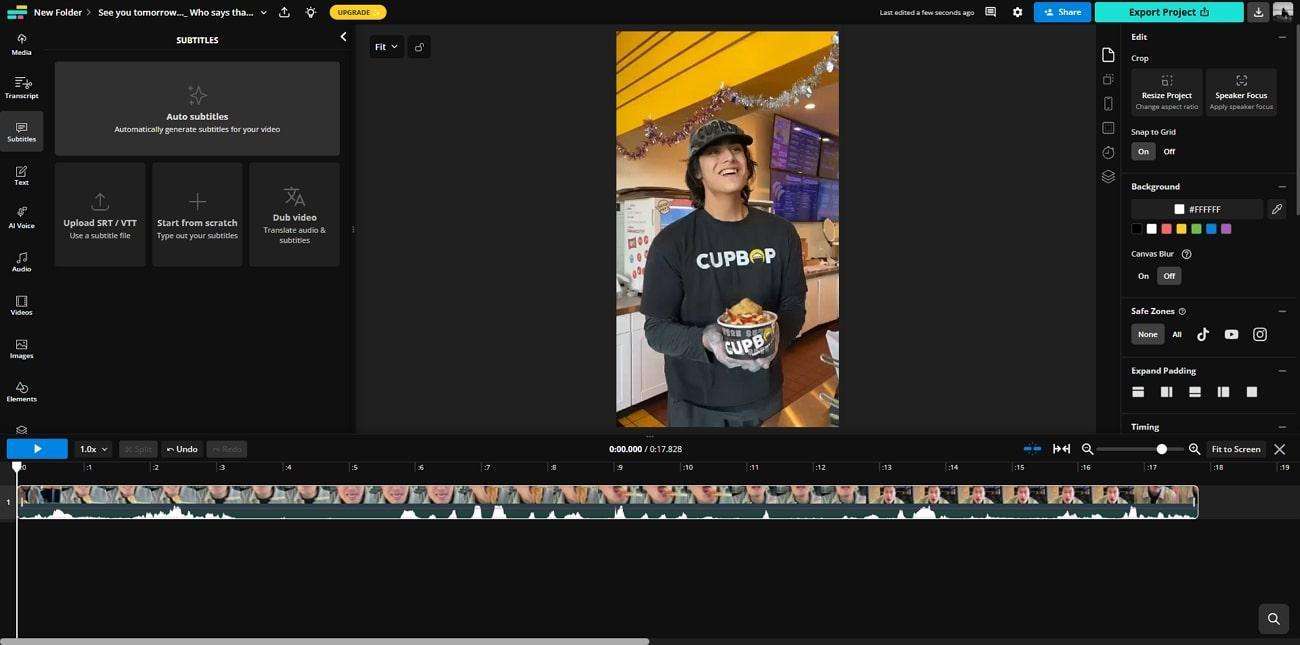
Key Features
- Supports more than 70 languages for subtitle generation across your visual content.
- Offers you different methods to upload your video for captions generation, including device upload or pasting video links.
- Allows you to import and embed an already existing SRT file to the video for accurate synchronization.
Part 4. Online Subtitle Converters To Convert Your Subtitles For Accessibility
Having discussed the top tools for caption generation, let us have a look at the options to convert subtitles online. With this list, you'll be able to distinguish between subtitle generators and converters with ease:
1.GoTranscript
If you are looking for an online solution to transform your caption files into other formats for enhancing compatibility across platforms, GoTranscript is the right tool. The platform supports multiple formats, including SRT and VTT, to ensure users can adapt their content to meet specific platform requirements.
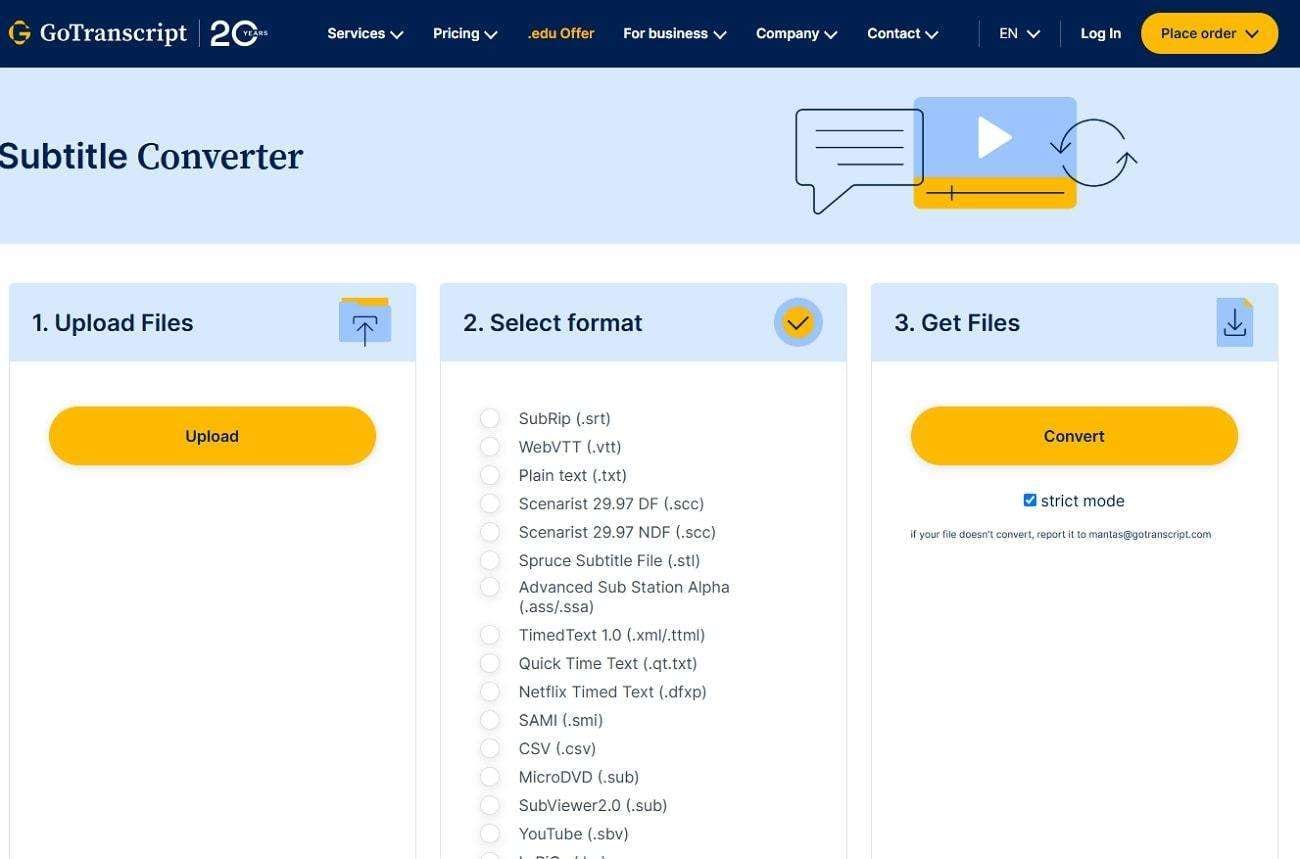
Key Features
- Transform your spoken words in the video into high-quality captions using the Human Subtitles utility.
- Maintains proper timing to ensure subtitles stay aligned with video audio.
- Support bulk conversion by allowing multiple files to upload at once.
2.TranscribeFiles
An efficient tool used to convert subtitles online into multiple formats, including SSA and SRT, is TranscribeFiles. Utilizing this platform, you can make your subtitles accessible to multiple platforms, media players, and caption software. Moreover, you get various customization settings to craft the conversion accordingly.

Key Features
- Lets you set the FPS of the converted captions to match your video's frame rate.
- Offers you the ability to set the duration of each subtitle according to your preferences.
- Features a dedicated upload button and a convenient drag-and-drop facility.
Conclusion
To sum it up, this article explored some of the widely used subtitle converters that simplify the process of transforming subtitles into different formats. The article further suggested different techniques offered by Wondershare Filmora to add and modify captions for the voice in your video. These methods help you craft accurately synchronized captions and provide creative control over text placement.



 100% Security Verified | No Subscription Required | No Malware
100% Security Verified | No Subscription Required | No Malware


