Do you want to create a transcript from a YouTube video for reference, or perhaps add captions to your own videos? Maybe you're looking to repurpose video content into blog posts or social media updates. Whatever your goal, you've come to the right place!
In this guide, we'll show you how to get a transcript from a YouTube video quickly and easily. Whether you're looking for built-in features or third-party tools, we've got you covered with the most effective solutions. But first, let’s take a look at the key benefits of YouTube video transcripts.
In this article
Benefits of Using Transcripts/Captions for YouTube Videos
YouTube transcripts can be beneficial in several cases, including the following:
- Improved accessibility – Everyone can enjoy your content once you add captions to your YouTube videos. For instance, you’ll make videos accessible to people who are deaf or hard of hearing.
- Increased engagement – Captions often enhance engagement and focus for your users, leading to a broader audience.
- Better SEO – Transcripts contain all the necessary keywords and improve your content significantly, leading to better online visibility and SEO. There’s a higher chance you’ll end up on the right side of YouTube with these elements.
- Improved comprehension – Once you add captions to your videos, people will understand your content better and keep up with everything you say.
Thus, adding transcripts or captions to your YouTube videos can be crucial for your channel, increasing its popularity.
- Get a Transcript with high accuracy and clarity.
- Vast video/audio effects and creative assets.
- Powerful AI for effortless content creation.
- Intuitive, professional yet beginner-friendly.
- Works on Mac, Windows, iOS, and Android.

How to Get and Download a Transcript of a YouTube Video
Getting transcripts from YouTube videos is straightforward with the built-in option. You only need to follow the steps below:
Step 1: Open the desired YouTube video and click the More option in the description box.
Step 2: Click Show Transcript.
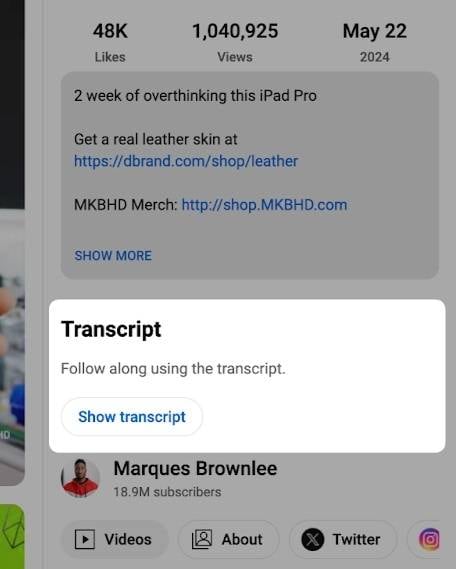
Step 3: Copy and paste the transcript into the desired text editor to save the file.
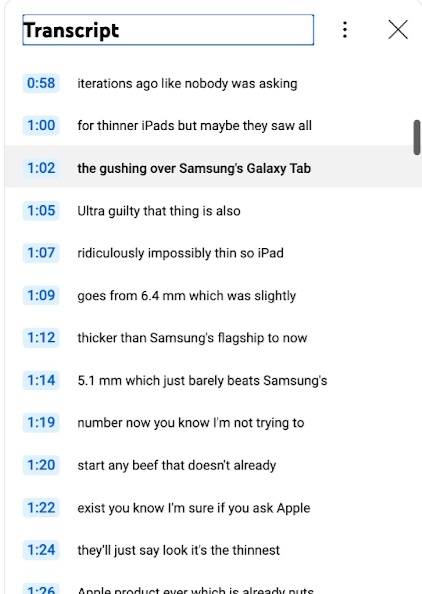
Just like that, you’ll get the desired YouTube transcript. However, YouTube’s auto-generated transcripts aren’t always 100% accurate. Moreover, they aren’t available for all videos, so you may have to generate them to get the desired results.
How to Get a Transcript of a YouTube Video With Third-Party Software
We’ve researched the market to discover all the best ways to get a transcript of a YouTube video using third-party applications. We’ll present methods for all devices to help you navigate the experience.
For Desktop
The best desktop software you can use to create scripts from your YouTube videos is Wondershare Filmora. This solution provides numerous advanced and AI-powered features to help bring your visions to life.
For instance, the speech-to-text feature supports over 27+ languages and provides a script within seconds. The best part about Wondershare Filmora is that you can use AI text-based editing. It automatically converts a video’s audio into text, letting you edit it in a built-in text editor. Once you delete the text, the video will be trimmed accordingly. You can delete words (including filler words), sentences, and paragraphs, cutting them from the video.
Thus, head to the official Wondershare website, download Filmora to your desktop device, and follow these steps to get a transcript of a YouTube video:
Step 1: Open Wondershare Filmora and click New Project on the startup panel.
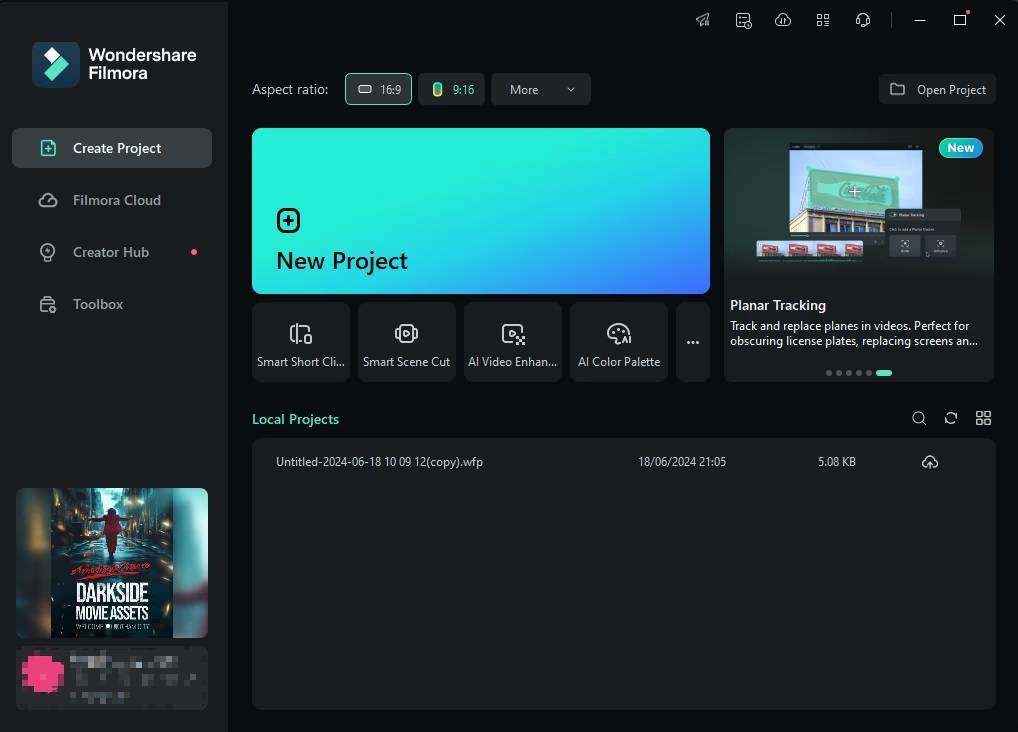
Step 2: Import your YouTube file into Filmora and drag it to the timeline.
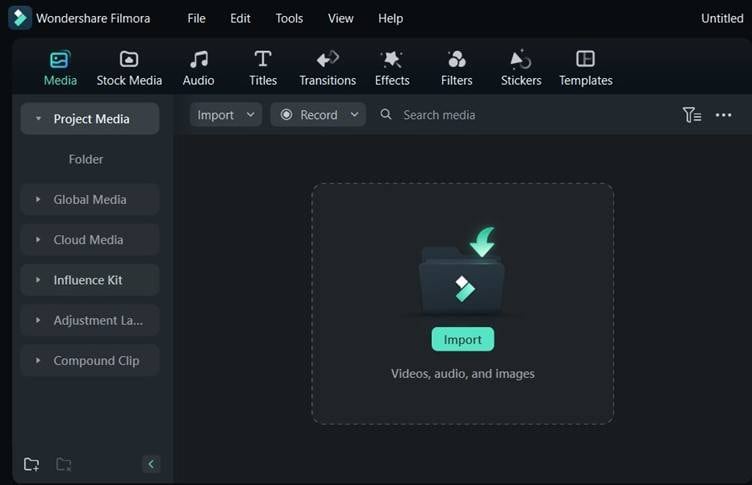
Step 3: Head to Tools >AI Text-Based Editing from the top bar, as presented in the image below.
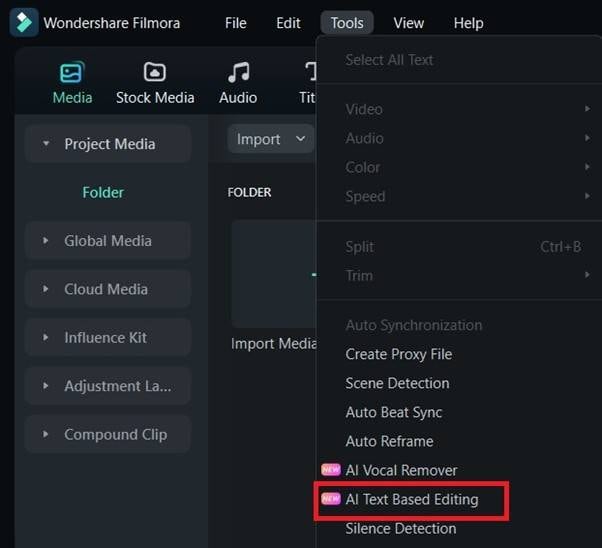
Step 4: Choose the language. Click OK to start.
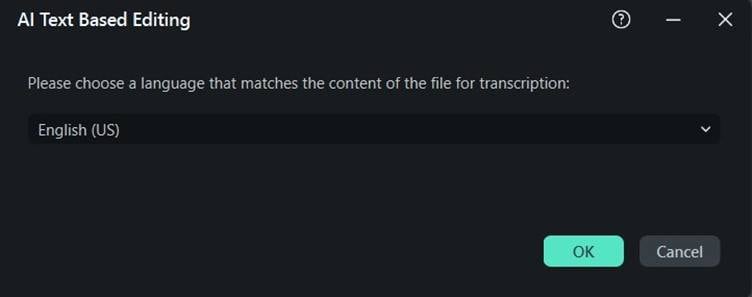
Once you complete these steps, Filmora will create an SRT file you can download. It’ll only take a few seconds and provide accurate results.
For Mobile
Getting YouTube transcripts from your mobile device can be a bit more challenging. Only some applications provide accurate results. However, you can download text-based editing applications, play a YouTube video on another device, and get the script. One effective option is the free Google Live Transcribe app. Here’s how to use it:
Step 1: Open the app and tap Allow to permit it to record audio on your device.
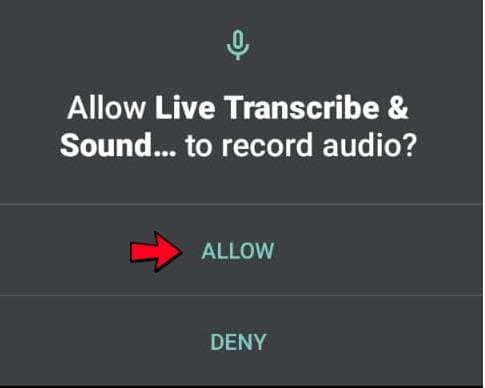
Step 2: Tap Turn On to enable transcript history.
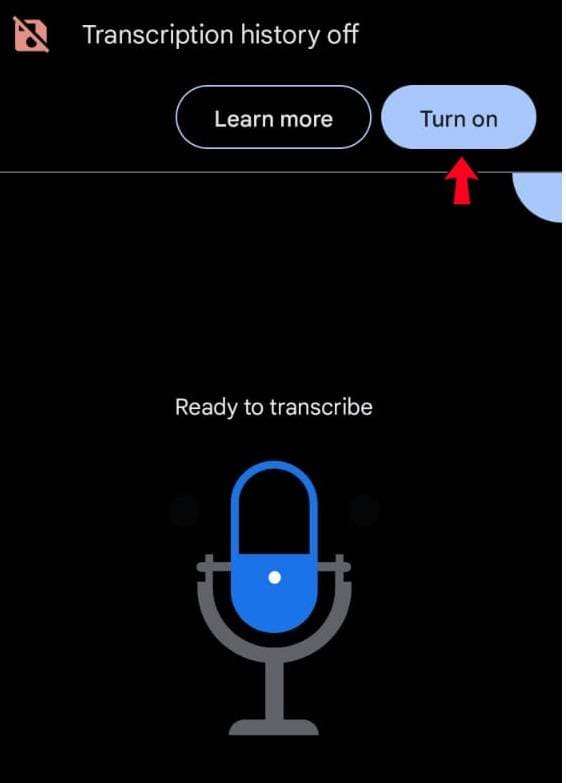
Step 3: Play the video next to your phone and wait for the app to finish transcription.
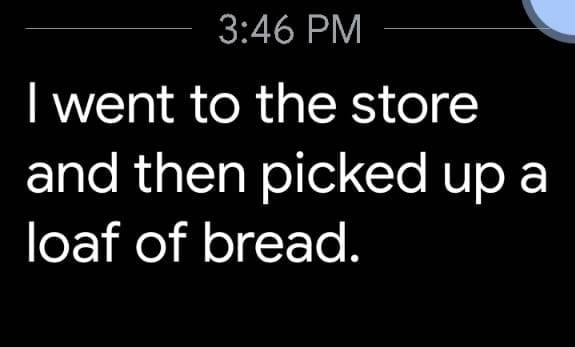
This method may lead to transcription errors, but it should do the job.
For Web
If you don’t want to download applications and rarely use transcription tools, web solutions may be your ideal choice. They’re easy to use, and you can quickly get the desired results if you select the proper solutions. Most web transcription services function similarly, and you can learn how to get YouTube transcripts with Tactiq below:
Step 1: Visit Tactiq via your browser and paste the video’s link into the designated box. Click Get Video Transcript.
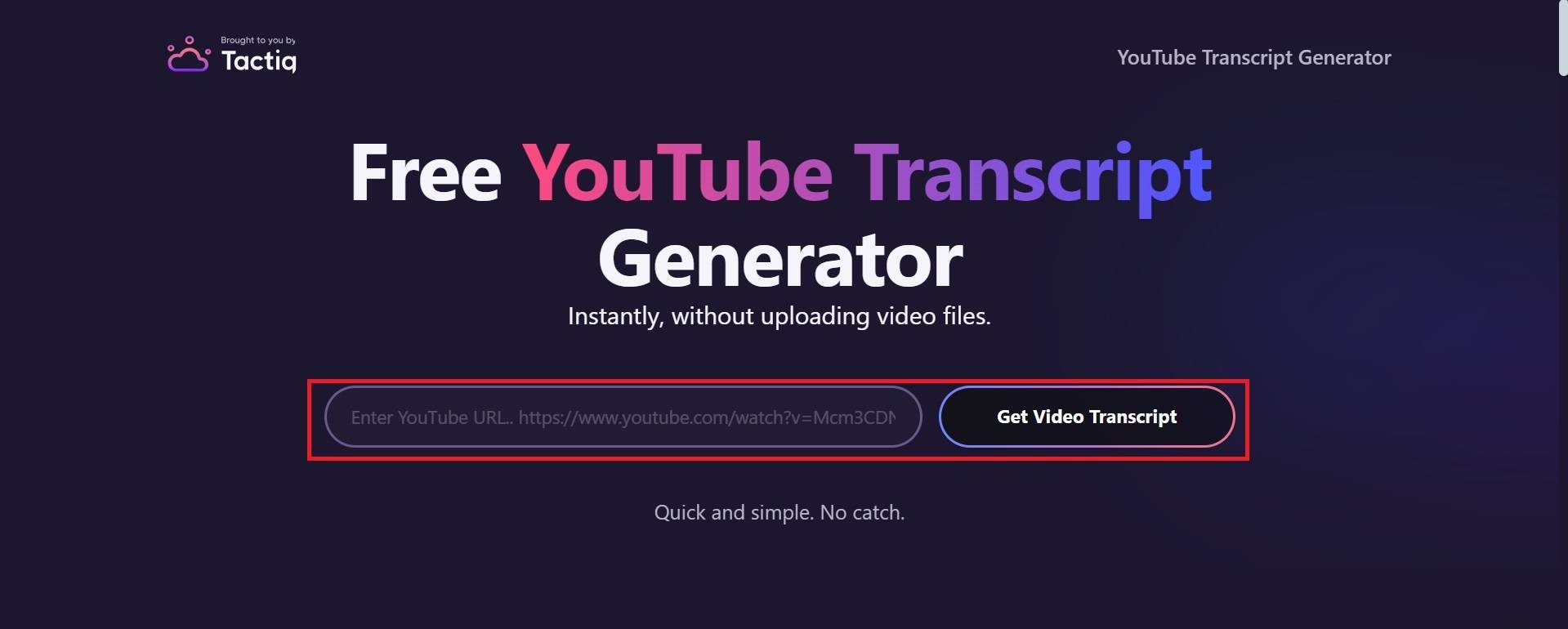
Step 2: Click Copy or Download to save the script to your device.
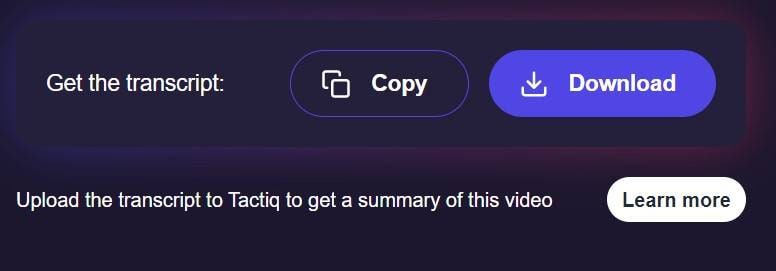
The best part about web platforms is that most are free. You can use them on all devices with a web browser and easily learn how to get scripts from youtube videos.
Benefits of Using Third-Party Software for Generating YouTube Transcripts
Third-party applications may be better for your transcription needs. Here are the most notable reasons to use them:
- Accuracy – Third-party apps usually use advanced features and mechanisms, allowing you to create accurate YouTube transcripts.
Create Accurate YouTube Transcripts
- Customization – You can customize your transcription experience with third-party software, adding timestamps and choosing from various formats.
- Speed – Modern transcription apps offer fast results, completing the process within seconds.
- Batch processing – You can transcribe multiple videos with advanced third-party software, cutting production time and boosting productivity.
- Automatic deletion — Once you delete a part of the text, the video can be trimmed accordingly if you opt for such solutions.
As you can see, third-party software offers numerous benefits, so consider them for your YouTube transcripts.
Tips for Creating Transcripts for YouTube Videos
Check out the following tips to learn how to get youtube video scripts easily and master your skills:
- Include speaker labels – This step will help your viewers navigate the content better and understand the message you want to convey.
- Use timestamps – Your viewers can quickly navigate to specific video sections using accurate timestamps.
- Conduct grammar checks – Check your transcripts for grammatical errors and misspellings before publishing to leave a positive impression.
- Use multi-language transcripts – Provide scripts in several languages to make your content more accessible and reach a broader audience.
- Optimize your scripts– Incorporate keywords into your transcripts to improve your SEO and online visibility.
Once you implement these tips into your transcription journey, your content will transform, and you’ll see significant changes regarding your popularity and online visibility.
Conclusion
Transcriptions and scripts for YouTube videos can significantly enhance your content and help you reach your target audience. If you’re looking for how to get a transcript of a YouTube video automatically, consider the desktop, mobile, and web solutions mentioned above.
For the fastest and most accurate YouTube transcripts, Wondershare Filmora is an excellent choice. Powered by AI, it provides quick, precise transcriptions in over 30 languages. Simply download the desktop version, and the entire transcription process will be automated—saving you time and effort. With Filmora, getting a YouTube transcript is quick, easy, and seamless.
Transcript of YouTube videos FAQ
FAQ
-
How to Convert a YouTube Video into a Transcript?
To convert a YouTube video into a transcript, click on the three dots below the video and select "Open Transcript" from the options menu. YouTube will then display the automatically generated transcript in the side panel. -
Is there a free AI to transcribe YouTube videos?
Yes, you can use AI to transcribe YouTube videos, and one excellent tool for this is Wondershare Filmora. It offers an AI-powered Speech-to-Text feature that automatically generates accurate transcripts from your YouTube videos. Additionally, Filmora’s AI Text-Based Editing allows you to easily edit the transcript, making it simple to refine your content and sync text with video. This combination of transcription and editing tools provides an efficient solution for content creators. -
Is it legal to transcribe YouTube videos?
Although YouTube once offered a community captions feature that allowed anyone to contribute captions, this option is no longer available. Therefore, transcribing someone else's YouTube video without their permission and re-uploading it would violate YouTube's community guidelines.




