- • GIF's Making Guide
- 1.1 What is a GIF
Top 7 GIF Caption Makers and a Guide to Add Caption to GIF
Feb 11, 2025• Proven solutions
GIFs are indeed a good way to express something. These are some static images with good and unique effects that make it look like a short video. GIFs can be used to add some dynamism to the content to make a long-lasting impression on the audience. There are plenty of tools available to create, customize and add a caption to personal GIFs. Here are the top 7 GIF Caption Makers and Guide to add a caption to GIF.
People running a website or social media influencers need the tools like GIF Caption generator. These tools make the creation and customization of GIFs smooth and easy. So, if you want to create a unique or personal GIF caption for your content, keep reading this.
- Part 1: What Makes a Good GIF Caption Maker?
- Part 2: Best 7 GIF Caption Makers
- Part 3: How to Add Text to a GIF?
Part 1: What Makes a Good GIF Caption Maker?
Many factors affect the quality of a GIF caption maker. The primary requirement of this tool is that it must allow the user to add the text on the GIF. Without this feature, a caption cannot be added to the GIF. Furthermore, there are many more features that can make a good GIF caption generator.
1.Text Customization
A good GIF Caption maker lets the user add the text in the GIF. The text can overlay on the GIF and it can be easily arranged and move. It should allow the user to customize the text in the desired manner.
Many actions canGIFs be performed on text segments to customize it. For instance, the text size should be customizable. That is to say, after adding the text, the user can readily change the caption size without affecting the GIF or other text segments. Moreover, it should allow the user to change the color, style, and fonts.
A customized text segment with dynamic color, optimum size, and attractive fonts can satisfy the user. These options are a must for a good caption generator tool and must be included in all the GIF tools. Hence, text customization is a factor that makes a good caption maker.
2.Additional Customization of GIF
In addition to the feature “add a caption to GIF,” another feature should be involved, allowing the user to add a song, music, or sound effect to the GIFs.
The additional customization can make a GIF more attractive and expressive as sounds and unique design will be added to it. Moreover, this feature should also allow the user to add personal logos into the GIFs. So, a user can indicate their brand by adding or attaching a logo with the GIFs.
3.Direct Sharing
A must-have feature for all the GIF caption generator tools. Users making a GIF and generating a caption have to share them also. To do that, they have to first export the edited GIFs, then save or download them. Then they need to search for that particular GIF in the folders to share it.
To avoid these many steps, a good GIF caption maker must give a feature of direct sharing. It will let the user share and post the particular edited GIF from their social media account. It will make the GIFs easily shareable and quickly post them on the desired platform within a single click. So, a small feature will eradicate a long process of sharing or posting GIFs.
Hence, these three features of text customization, additional customization, and direct sharing make a tool a good caption generator or a caption maker.
Part 2: Best 7 GIF Caption Makers:
As already mentioned, there are plenty of tools available to add text to GIFs or customize and edit the GIFs. Here is the list of the best and top 6 GIF caption generator tools.
1.Giphy
It is one of the best GIF editor and caption generator tools. Users get a bunch of selected GIFs for free on this website. They have a wide range of collections of different GIFs. All of them are perfectly placed and arranged in different divisions like Entertainment, Sports, Stickers, Artists, etc. so that users can find each GIF easily.
Pros:
- Users can find the trending GIFs easily.
- Easy to navigate and search the website.
Cons:
- It does not allow the users to create or add text to GIF without Login.
3.GIF GIFs
This website should be announced as GIF king because of its simplicity and plenty of available features. The simplest user interface with a wide range of GIF collections also allows adding captions to GIF.
Pros:
- Simplest and easy-to-navigate user interface.
- Features like Resize, Optimize, Reverse and Crop GIF and many more are available.
- Allows text customization like color, size, and fonts.
- Different categories are available.
- JPEG and PNG optimizer is also available.
Cons:
4.WoFox
A professional-looking website to generate and add captions to the GIFs. It works best for Instagram influencers as it has specific features for Instagram. Story maker, Intro maker and GIF templates are available here.
Pros:
- A wide range of collections of GIFs.
Cons:
- Login is required. Without login, it does not let the user use some of the features.
5.Kapwing
A pool of 67 features in only one website. It is indeed one of the best GIF caption editor tools. It has 67 different features like add audio to GIF, rotate GIF, reverse GIF, and crop GIF.
Pros:
- 67 features for GIF caption generator.
- No need to log in.
- No Ads and No watermark.
Cons:
6.Imgflip
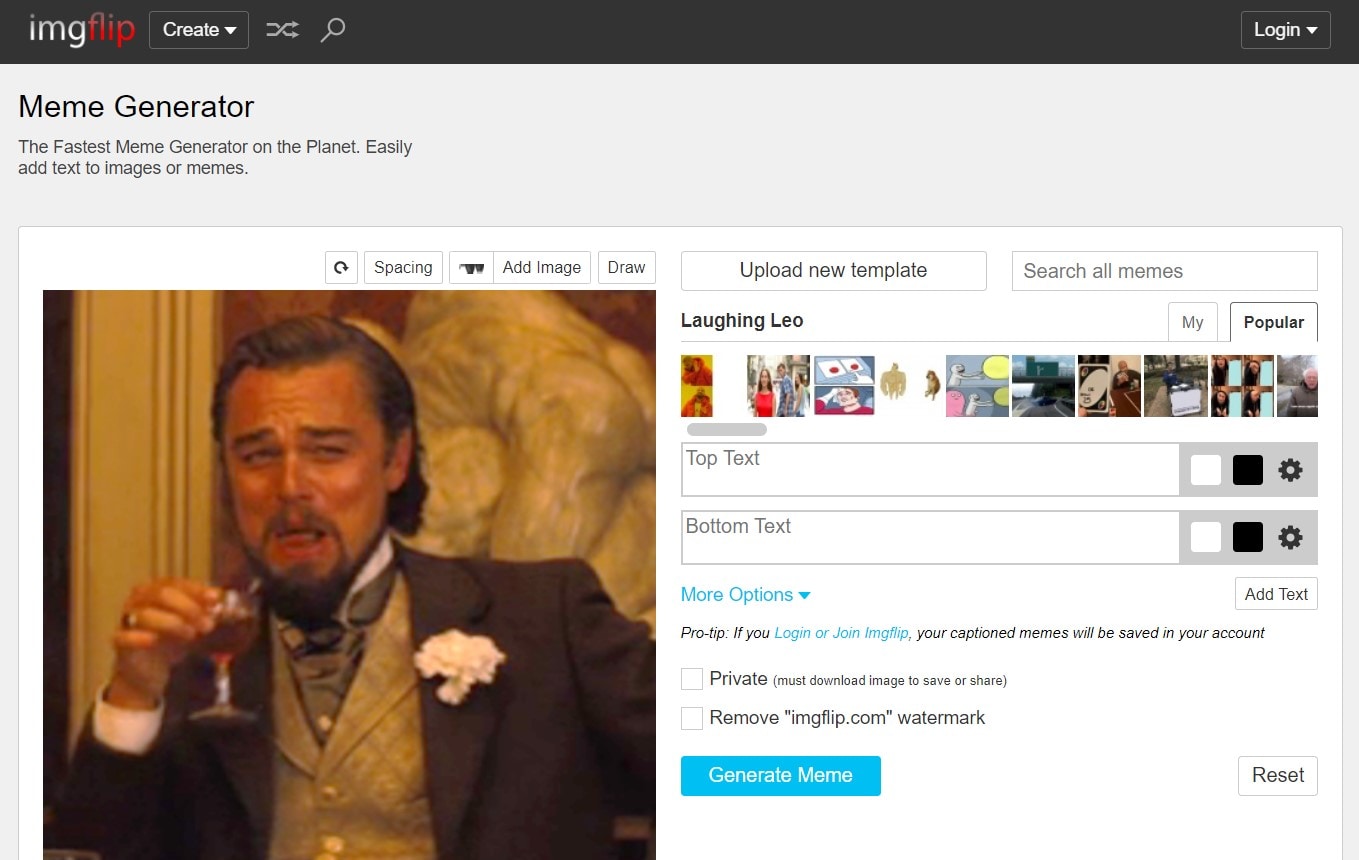
This simple tool allows the user to convert a video or image to GIF and customize it. It also allows the user to add captions to GIFs and crop GIFs. Many other features are available like users can change the size and time range of GIFs.
Pros:
- It works as both a GIF caption generator and a Meme Generator.
- Text customization can be done.
- The time range of GIF can be set.
Cons:
- None
7.Animaker
It is a professional website and trusted by big brands like NOKIA, UNILEVER, AMAZON, SIEMENS, etc. It has a collection of millions of stock photos, videos, and GIFs.
Pros:
- Professional and trusted by big brands.
Cons:
- Requires login to use the features.
- Some features cost money.
Part 3: How to Add Text to a GIF?
Let’s learn how to customize and add the desired text segment to the GIFs. Here is a tutorial of Imgflip– GIF editor tool.
1.Visit the Website
Visit the Imgflip website and click on the option of “Make a GIF” from the sidebar.
2.Add or Upload a GIF
Users can add the already existing GIF from the device or via URL. Also, video or image files can be converted to GIFs.
3.Start Customizing
The user can start customizing the GIF after uploading the GIF.
4.Add text to GIF
There is an option of “Add text to GIF” which can be used to add a caption to GIF.
Conclusion
In conclusion, there are many GIF caption generator tools available. Out of them, Imgflip is the best and simplest tool to use. Also, other tools are available that can be used as per convenience.
Want to achieve perfection on your YouTube videos with your iPhone? So here is the complete guide for you on how to start vlogging with an iPhone.
by Liza Brown Mar 18, 2025 17:07 PM
What is the best free video editor for iPhone? Curious to know about the best iPhone apps for editing videos effortlessly? This article is here to fulfill your requirements!
by Liza Brown Mar 18, 2025 16:14 PM
Check out the 7 best green screen apps for iPhone. Create professional green screen videos with the best iPhone apps. Remove backgrounds, add effects, and edit seamlessly.
by Liza Brown Mar 19, 2025 14:17 PM

