- Guide to MP3 Editing
MP3 to Video Converter: Convert MP3 to Video
Nov 18, 2025• Proven solutions
I want to add a cover to an mp3 file and upload it as a video to YouTube. What do I do?
If you have a music collection that the most of the songs are in MP3 format, you may want to figure out how to do this: add image to your MP3 files and show that image while you play that song. In this article, a powerful video editing tool- Filmora is recommended to help you convert MP3 to video. It makes superb audio visualizations with your own pictures for your MP3 files and enables you to upload them directly to YouTube in high quality. One or a few more pictures to see while listening to music? Nice! Now learn how by using the following instructions.
To begin with, get a free trial copy of Filmora video editor. The tutorial below will walk you through the MP3 to Video conversion steps in detail.
You may also like: 8 Best Free MP3 Downloader for Android >>
6 Best Free YouTube to MP3 Downloader for Android >>
1 Import MP3 and Images to this Program
Install and run Filmora Video Editor, then choose 16:9 or 4:3 ratio and click “Import” to select the desired MP3 song and images from your computer to import. The imported files will appear as thumbnails in the item tray. You can double click the MP3 file to listen to, or image file to view in the right previewing window.
2 Combine MP3 and Images
After all the files are being imported, drag-n-drop the MP3 file and image file to the music and video track respectively. Then highlight the image and when the "I" icon appears, drag it and expand the time frame to fit the length of the MP3 file.
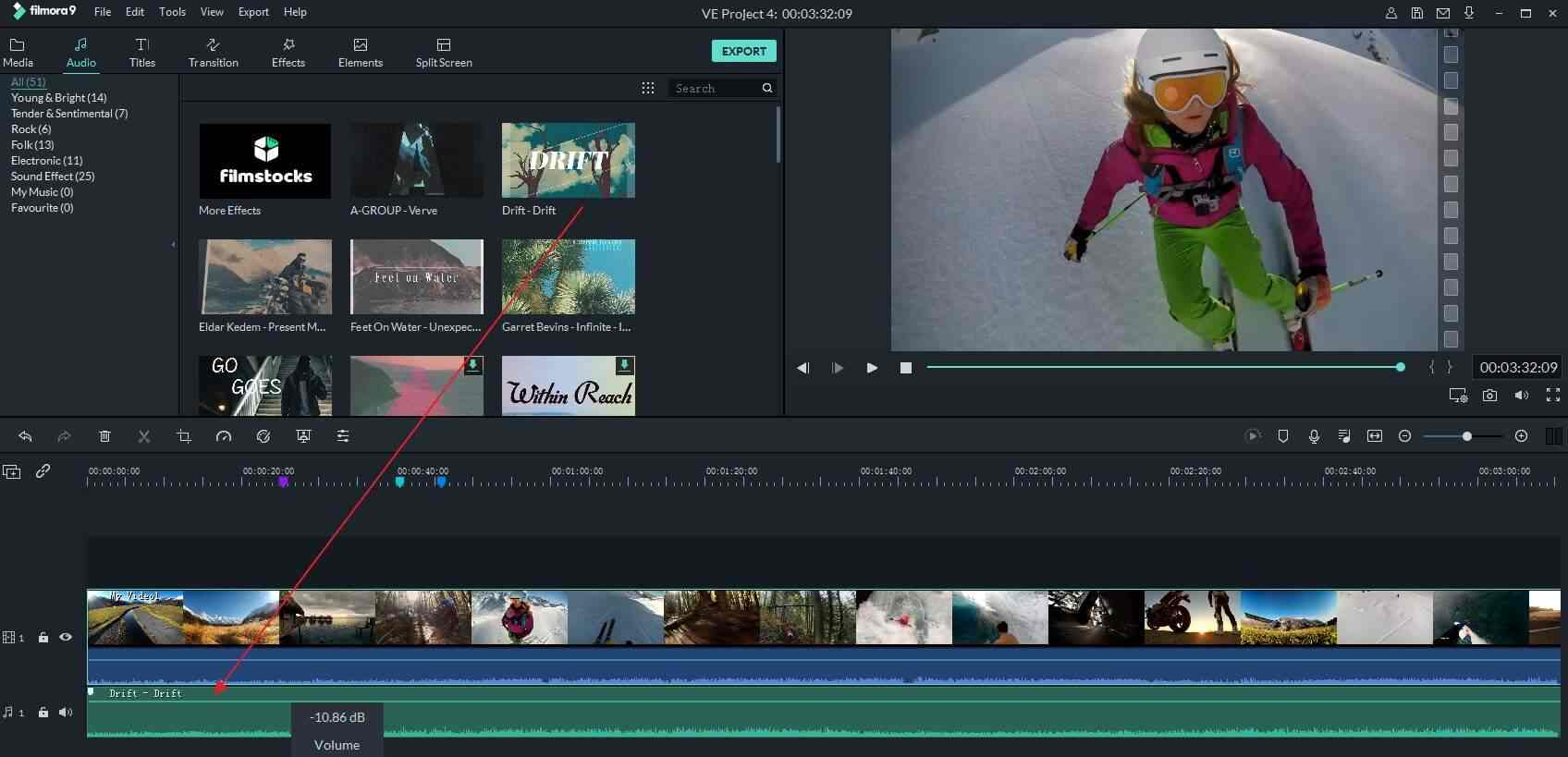
If you want to add more images and show them at the same time, drag-n-drop all the files to the PIP track. Then change the size, position as you like. If necessary, add intro/credit, transition and more effects to make a more special creation.
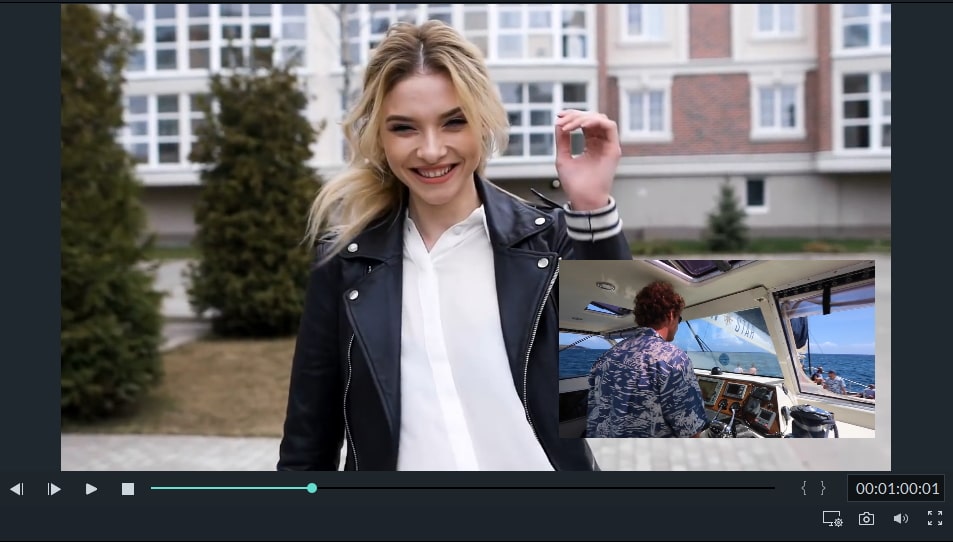
Check the details about Making PiP Video
3 Covert MP3 to Video
After adding images to MP3 file, click Play to preview the video. If you wish to upload it for sharing, hit “Creation” and go to the YouTube tab and enter related information to directly upload the converted MP3 to YouTube. You can also save it to other video format, or save to fit portable devices like iPhone 5. What’s more, you can also choose the DVD option to create an amazing DVD video instantly.

Now when playing your song on PC, mobile phone or social website like YouTube, your embedded image will be displayed. Cool, isn’t it?





