Trimming MP3 tracks is useful for many reasons, such as removing unwanted parts, creating custom ringtones, or editing audio for a project. However, not all free MP3 trimmers are compatible with Mac due to system differences. This can make it tricky for Mac users to find a suitable trimmer.
If you're a Mac user searching for a free MP3 trimmer, several tools can help. You can use built-in options like QuickTime Player, or using third-party software. In this article, we'll guide you to find the best tools to trim your MP3 tracks on Mac easily. Let's dive right into it!

In this article
Trim MP3 Files on Mac Using the Built-In QuickTime Player
If you use a Mac and need to trim MP3 files, QuickTime Player is a convenient option. It is likely already installed on your Mac, making it an accessible choice for a free MP3 trimmer on Mac.
QuickTime Player
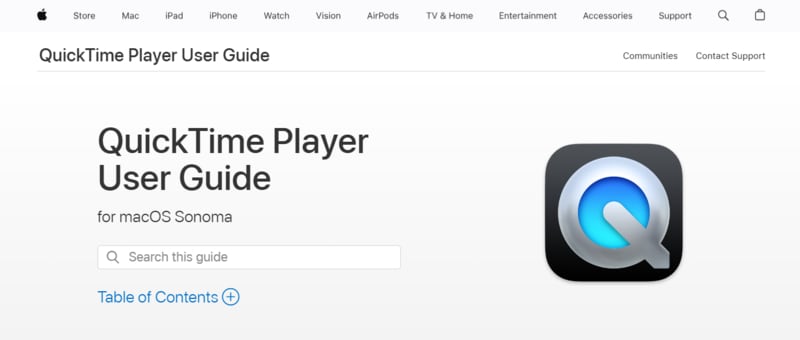
QuickTime Player is a built-in media player on Mac known for its intuitive and user-friendly interface. Although it's primarily designed for video playback, it offers simple editing features for both video and audio files.
However, QuickTime Player has some limitations. It lacks advanced audio editing features and primarily exports files in M4A format. It may not be suitable if you need MP3 files, but you can convert it to MP3 later with the Music app.
Key Features
- Basic Editing: QuickTime Player allows you to trim unwanted parts of your video or audio. You can also flip, rotate, crop, and adjust the brightness and color of your videos.
- Screen Recording: You can capture your Mac's screen activities and adjust microphone settings for audio recording during the capture.
- iPhone Screen Recording: Record your iPhone screen by connecting it to your MacBook and selecting it as a camera option.
Here is the step-by-step guide to trim MP3 tracks using QuickTime Player:
Step 1. Open QuickTime Player on your Mac. In the menu bar, go to File > Open File and choose your MP3 track.
Step 2. Once the file is open, click on Edit and select Trim.
Step 3. Move the sliders to select the portion of the audio you want to keep. Preview the trimmed file by clicking the Play button. Then, click Trim to remove the unwanted sections.
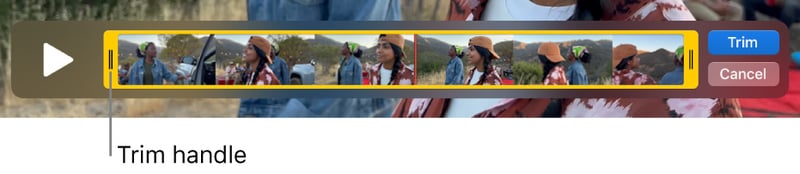
Step 4. Save your trimmed file to File > Export As > Audio Only. Enter the file name, choose the location, and click Save.
The trimmed file will be saved in M4A format. To convert it to MP3:
Step 1. Open the trimmed M4A file with the Music app.
Step 2. Go to Music > Preferences from the menu. In the popup window, go to Files > Import Settings and select MP3 Encoder from the Import As dropdown menu. Then, save your settings.
Step 3. Select the M4A file in the Music app, then go to File > Convert > Convert to MP3 to change the file format. A new MP3 version of the file will be created.
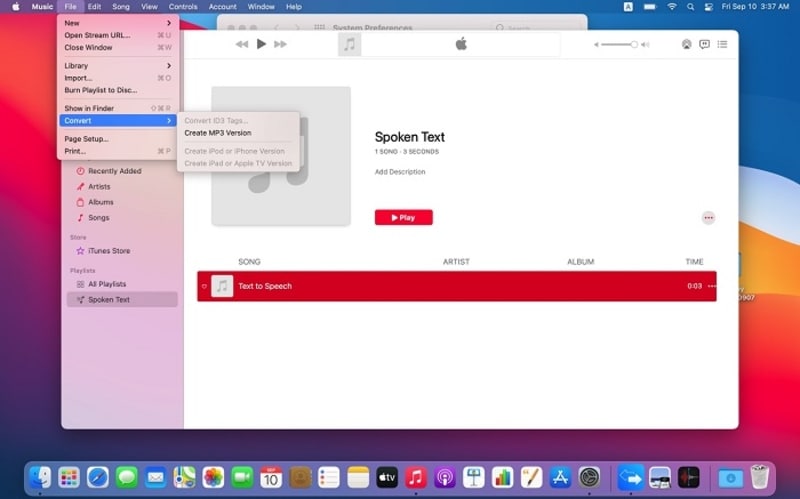
QuickTime Player is useful if you are looking for a free MP3 trimmer. For more advanced editing needs, you might want to explore third-party software options. In the next section, we'll explore some of the best third-party software options for trimming MP3 files on Mac.
Part 2. The Best Third-Party Software to Trim MP3 on Mac
If QuickTime Player doesn't have all the features you need for trimming MP3 files, several third-party software options might be a better fit. This software offers a range of functionalities, from simple trimming to advanced audio editing.
1. Wondershare Filmora [Recommended]
Wondershare Audio Editor for Mac is definitely your first choice when it comes to cutting or editing any of your video clips or music files. It is an all-purpose Mac video and audio editing software designed for non-professionals. It can be used to trim MP3s as well as other audio formats, and videos shot with any digital camera, camcorder, or mobile device.
In addition to its trimming feature, it offers much more! It has an intuitive interface with a minimal learning curve. Commonly used features include: cutting audio/video, joining audio/video, changing voice, adjusting speed, adding sound effects, adding special Hollywood visual effects, and more. Even beginners will be able to master it within minutes. Plus, Wondershare provides a complete series of video tutorials, making it as simple as possible to get your work done.
Why Recommend Filmora As MP3 Splitter for Mac Users
- Wide support for various audio formats: MP3, M4A, WAV, WMA, OGG, FLAC, AIF, AIFF, CAF, AU. This allows you to edit audio files in different formats without the need for conversion.
- Easy-to-use split feature: Split MP3 and other audio files into smaller pieces within the same editing window.
- Audio trimming and cutting: Easily remove unwanted parts of an audio file by selecting and cutting specific sections.
- Audio effects and filters: Add effects like reverb, echo, and equalizer settings to enhance your audio.
- AI Audio Denoiser: Automatically reduces background noise using AI, making your audio clearer.
- Audio Synchronization: Align audio with video or other audio tracks to keep everything in sync.
- Superb video stabilization with low distortion.
- Vast video/audio effects and creative assets.
- Powerful AI for effortless content creation.
- Intuitive, professional yet beginner-friendly.
- Works on Mac, Windows, iOS, and Android.

How to Use Wondershare Filmora as a Free MP3 Trimmer
There are two ways of trimming MP3 in Filmora. Both of these methods allow you to precisely trim the audio clip from either end. After clicking on the audio clip you want to trim in your timeline, choose one of the methods below:
Method 1. Using the Trim Tool
Step 1. Position your mouse over the left or right edge of the clip until the trim tool appears.
Step 2. Click and drag the edge of your clip forwards or backward to adjust the length of the clip by removing sections from the start or end.
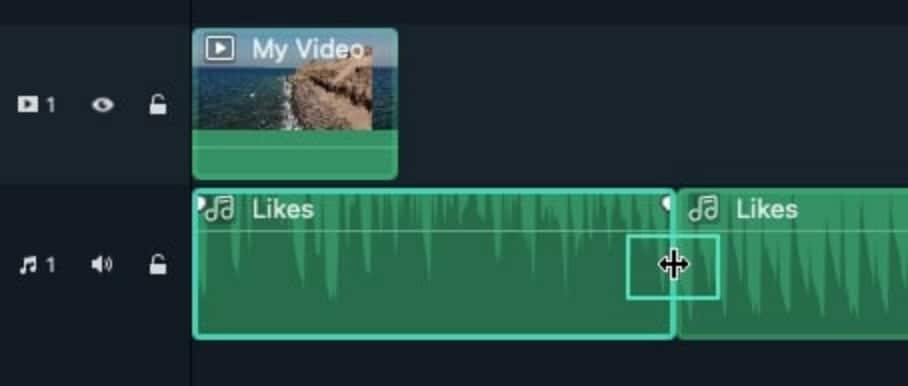
Method 2. Using the Playhead
Step 1. Move the playhead to the point where you want to cut the clip.
Step 2. Right-click on the clip and select Trim Start to Playhead to cut off the part before the playhead, or Trim End to Playhead to remove the part after it.
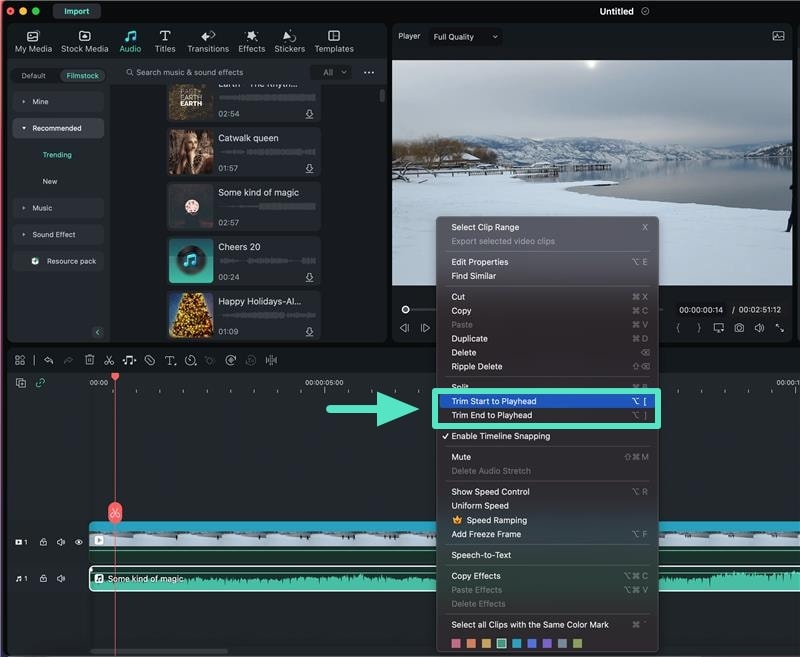
Apart from MP3 we are mainly talking about in this guide, this program is also perfectly compatible with dozens more of another video/audio formats:
- video files such as MP4, FLV, AVI, VOB, etc.;
- Audio files such as AC3, AIF, AIFF, MP2, MP3, etc.
They are all supported to be imported for cutting/trimming purposes.
Mp3 trimmer (Deep Niner)
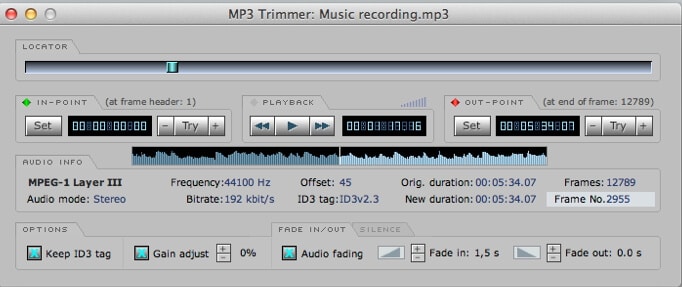
This simple MP3 trimmer application from Deep Niner is primarily designed for trimming MP3 files, but it can also be used as a full-service editor and joiner. The great thing about this app is that it is very lightweight and does exactly what you need without annoying advertisements or license purchase alerts.
To get started, simply drag two files or a series of files into the editor. You can then easily trim and edit them together into any configuration you desire. The program also allows you to save and export the files as MP3s.
The software comes with a registered version that eliminates some of the waiting times and dialogue boxes that can occasionally appear during certain functions. While these screens aren't a major issue, if you want a faster load time and plan to use the program frequently, it might be worth paying $11 for the registered version.
Audacity
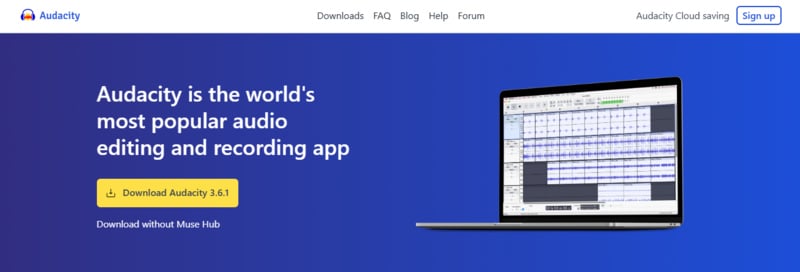
Audacity is a powerful, open-source audio editor known for its extensive features and flexibility. You can use Audacity as an MP3 trimmer that is free to download. It supports various audio formats, including MP3, and provides advanced audio editing options.
Key Features
- Multi-Track Editing: Allows for editing and mixing multiple audio tracks simultaneously, making it ideal for complex projects.
- Noise Reduction: Effectively removes background noise and unwanted sounds, enhancing audio clarity.
- Audio Effects: Offers a range of built-in effects such as reverb, echo, and compression to modify and improve audio quality.
- Time Stretching and Pitch Shifting: Enables changing the speed and pitch of audio independently without affecting the other.
Pricing: Free
MixPad for Mac

Although it has an archaic user interface, MixPad offers a wide range of features including multi-track editing. You can merge multiple MP3 files to create a new file along with splitting them into separate MP3 files. All you need to do is tap a few buttons and you are good to go. Apart from that, you can also record and edit your own music and another type of audio as well. Editing features include joining, recording, trimming, and merging audio files.
While the user interface is a bit daunting to look at, it is quite easy to use and provides all the basic editing features you are looking for. A good option for beginners who don't want to spend a lot of money on professional software.
TunesKit MP3 Cutter

If you are searching for affordable options, you can also consider TunesKit MP3 Cutter for Mac which is an all-around media editor. You can trim, merge, and edit your audio as well as video files without losing any quality. It also supports a wide range of formats including WMV, OGG, MP4, and 3GP.
The software offers a free version which you can try before you pay for the premium version. This will allow you to identify whether the software meets your MP3 cutting requirements fully or not.
Macsome Audio Splitter

Specially designed for macOS users, it is one of the easiest to use free MP3 cutters. You can use it to cut and edit MP3 and ACC files while audio processing remains lossless. It allows you to import multiple files and you can split them one by one depending on what result you are looking for. It also offers the options of ID tags.
WavePad
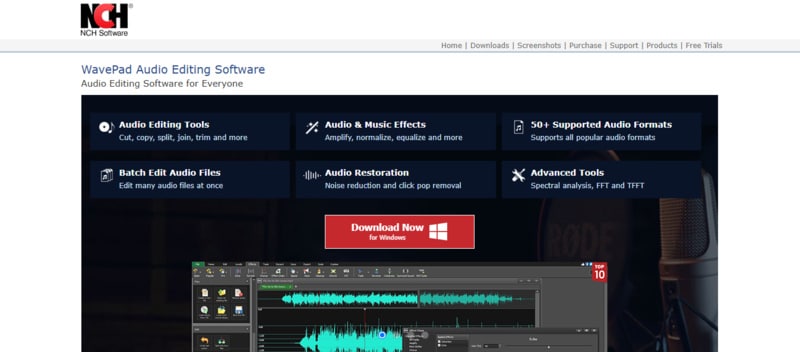
WavePad, developed by NCH Software, is a professional audio and music editor for Windows and Mac that makes trimming MP3 files simple. You can cut, copy, and paste audio, and apply effects such as echo and noise reduction. It supports multiple formats, including WAV, FLAC, and OGG. It is suitable for various audio editing needs.
Key Features
- Versatile Editing Tools: Easily cut, copy, paste, and trim audio, with additional options like auto-trim, pitch shifting, and compression.
- Variety of Audio Effects: Includes effects such as amplification, reverb, echo, and equalization for enhancing your sound.
- Plugin Compatibility: Compatible with DirectX and VST plugins, giving access to a wide range of extra tools and effects.
- Extensive Format Support: Supports almost all audio formats, including MP3, WAV, FLAC, and OGG.
- Batch Processing: Allows you to apply effects and convert multiple files at once, saving time and effort.
Pricing
- Free Version: Available with limited features.
- Standard Edition: Costs $50 and provides all features except VST plugin support and the SFX Library.
- Master's Edition: Priced at $80, this edition includes all features, the SFX Library, and full VST support.
- Quarterly Plan: Available for $13.32 per quarter (about $4.44 per month) this plan offers unlimited access to all professional features and upgrades in the Master's Edition.
Conclusion
For Mac users needing a free MP3 trimmer, there are several solid options. You can use Mac's built-in feature, QuickTime Player, to various third-party software and online tools. QuickTime is convenient but limited in functionality.
For more advanced editing, Wondershare Filmora stands out with its comprehensive audio and video editing capabilities. If you're looking for free, detailed audio editing, Audacity is a powerful choice, while WavePad provides versatile features with batch processing.



 100% Security Verified | No Subscription Required | No Malware
100% Security Verified | No Subscription Required | No Malware

