Captions make content more inclusive and relatable across different audiences. Some good examples are movies in another country with a different language. Aside from that, other people use captions to make a subject identifiable, which is common in many educational contents. While it serves a helpful purpose, some people consider it an unnecessary distraction from the rest of the video aesthetic. There are also instances where the captions are from poorly done transcriptions or misspelled words.
In this case, it's better to remove them from the video. Doing so will require a little bit of editing. With tools like Filmora, you can easily remove captions from videos. Read more and learn about caption removal, the difference between a hardcoded and softcoded caption, and tips on how to remove video captions while still retaining high-quality content.
In this article
Part 1. What are Captions and Why Should You Remove Them
Captions are transcribed parts of the dialogue from the video. Content creators, video makers, and other businesses use captions to highlight a subject in the video. In real estate, for example, a caption is put on a shot of a house to provide more details about its size, amenities, and price to the viewers.
However, some will want captions to be removed for various reasons, such as:
- To repurpose content for other video forms. For example, if the original is a long-form video, it can be repurposed for shorter materials like a reel, a social media post, an IG story, or a part of a TikTok series.
- To rebrand content and align the new brand aesthetics with previous videos that are still good for reuse.
- To improve the overall aesthetic and provide less distraction for the viewers.
Before knowing how to remove a video caption, it's essential to understand that there are two types: a softcoded and a hardcoded caption. A softcoded caption is an external file that is separate and not embedded in the video. These are also called external subtitles and come in file formats such as SRT or VTT. You can turn off these captions in media players like VLC, effectively removing them from the video.
A hardcoded caption, however, is a different story. As these are embedded into the video, they can't be easily removed. To do so will require using tools with video caption remover capabilities like Filmora. It can be challenging to remove hardcoded captions as they are essentially a part of the video. The next section will show you how to do that without sacrificing video quality using Filmora.
Part 2. How to Remove Video Caption using Filmora
Wondershare Filmora is a top video editing software with a complete and comprehensive editing suite designed to help content creators, video editors, and businesses create stunning content. Its intuitive and easy-to-use platform is suitable for beginners and professionals with a creative passion. Why is it a highly recommended tool? Here are some of the reasons:
- Robust editing features specially designed to enhance both video and audio quality.
- Cutting-edge AI Tools, like the AI Object Remover and more, help you perform editing tasks and be more productive.
- Muti-platform compatibility. You can access the tool via Windows, Mac, or mobile.
- Extensive creative assets portfolio housing unique video effects, transitions, media, stock footage, and audio tracks.
As a caption remover from video, Filmora has the AI Object Remover feature that lets you identify, highlight, and remove any object in your shot. It can help you remove hardcoded captions without learning complicated techniques. Here's a step-by-step guide below:
- Step 1. Open the Filmora software in your PC and select 'New Project'. You can also open an existing project by going to 'Open Project' and click on your saved file.
- Step 2. Import the video with the caption you want to be removed and drag it to the timeline.
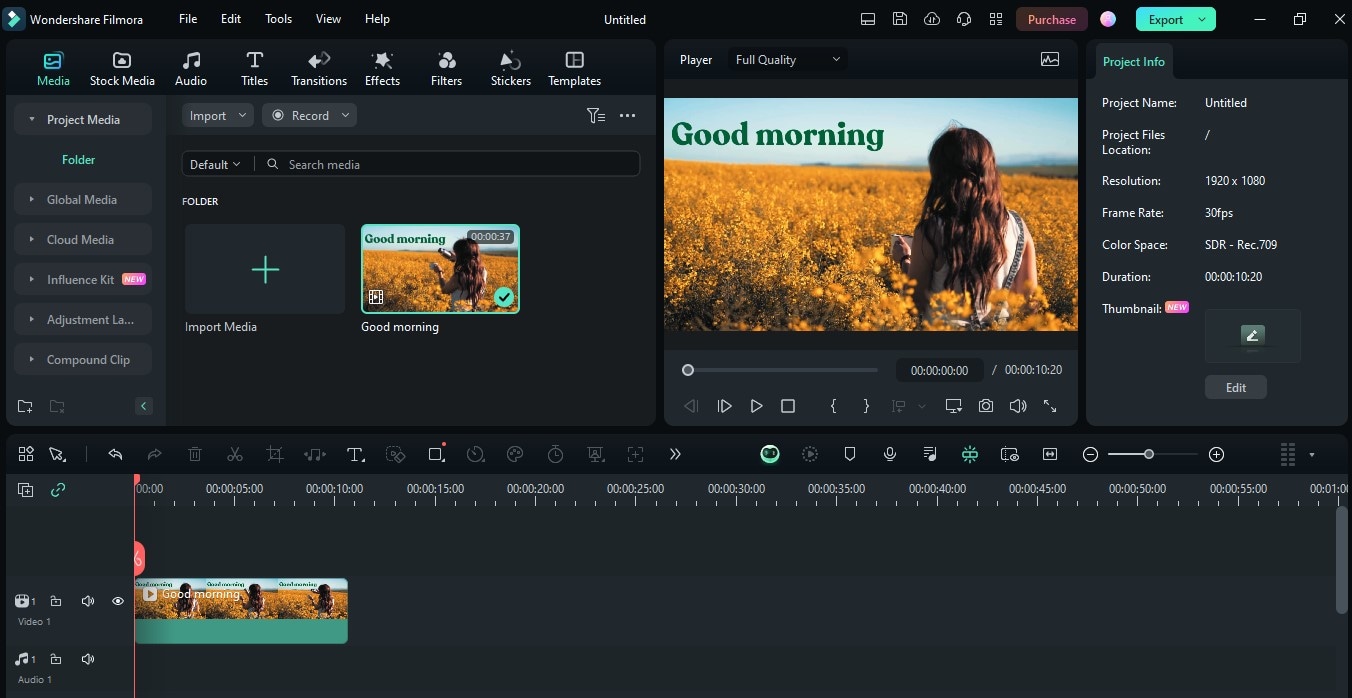
- Step 3. Click on the video in your timeline and go to the timeline toolbar (top portion of the timeline) and look for the 'AI Object Remover' tool.
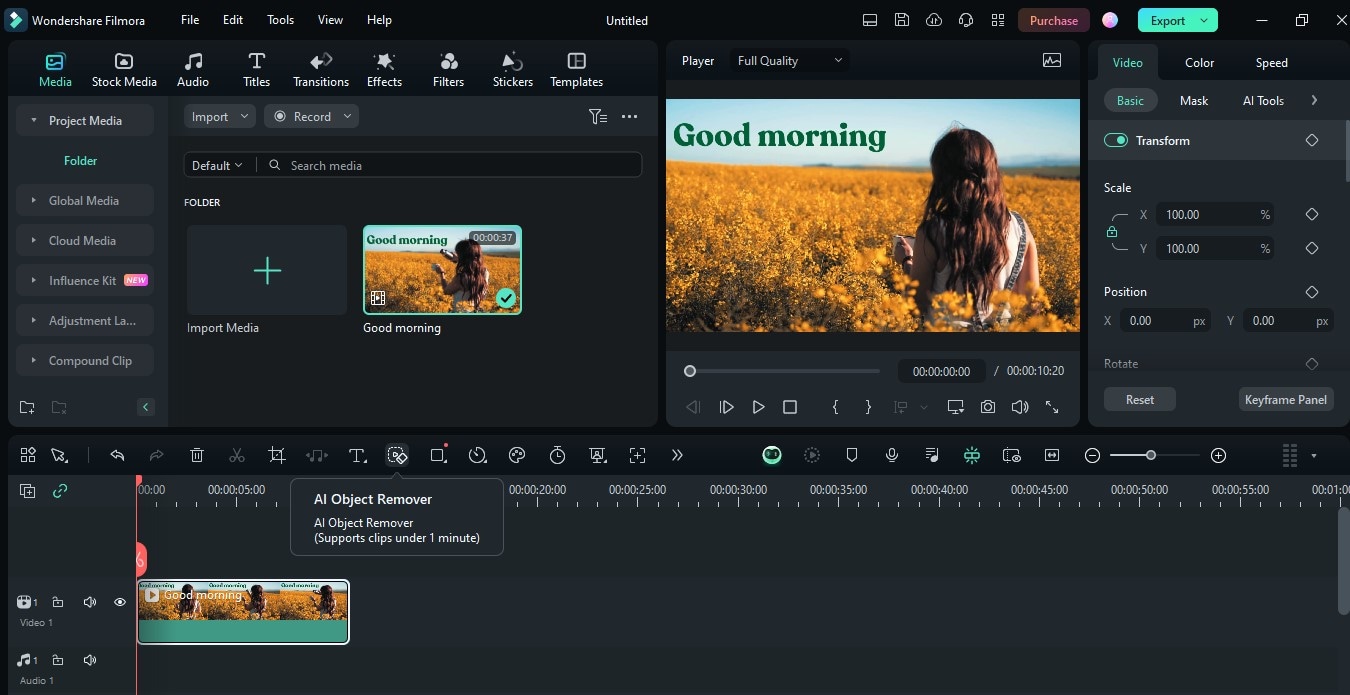
Note: If this is not yet part of your toolbar, head over to the 'Custom Toolbar' button. Once the custom toolbar window is open, look for the 'AI Object Remover' tool and drag it to the timeline toolbar. Click on 'Save' to apply the changes.
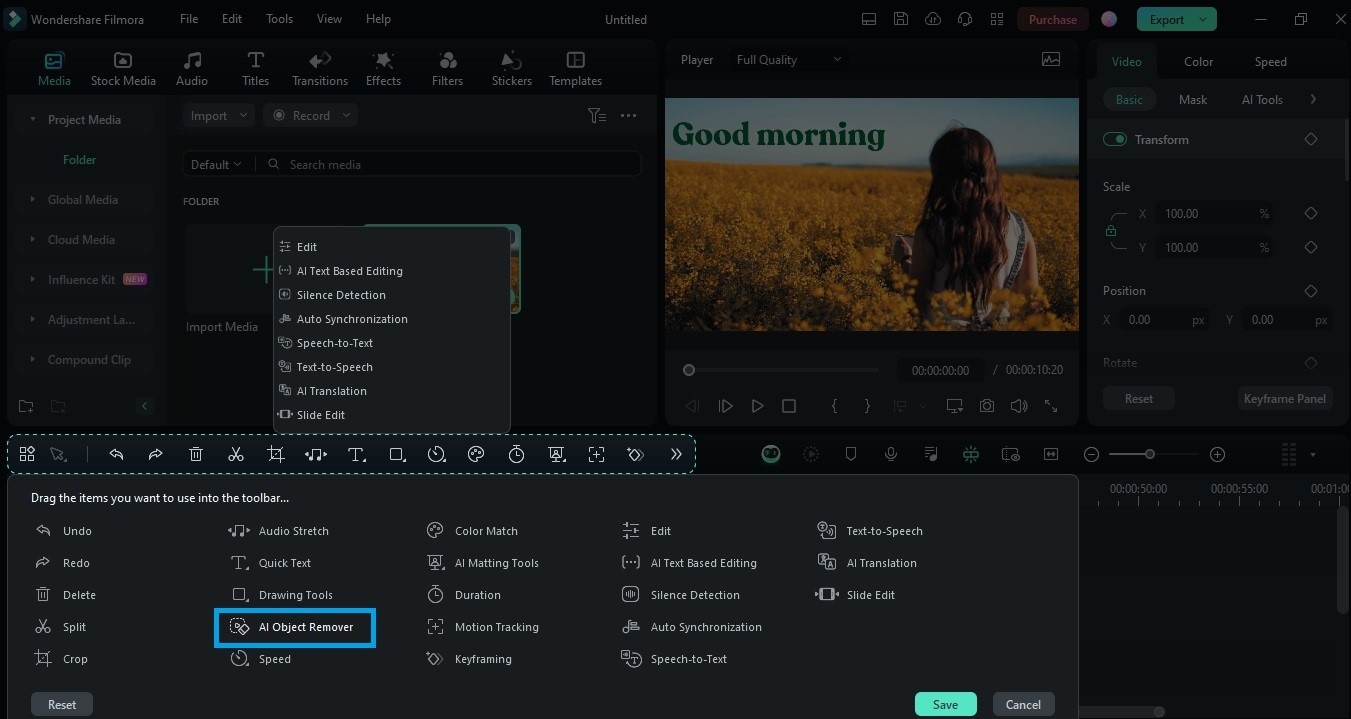
- Step 4. By clicking on the 'AI Object Remover' tool, a pop-up window will appear. Select the caption you want to remove by using the Smart Brush tool. You can adjust the brush size using the slider in the screen and zoom in the video by adjusting the Fit option.
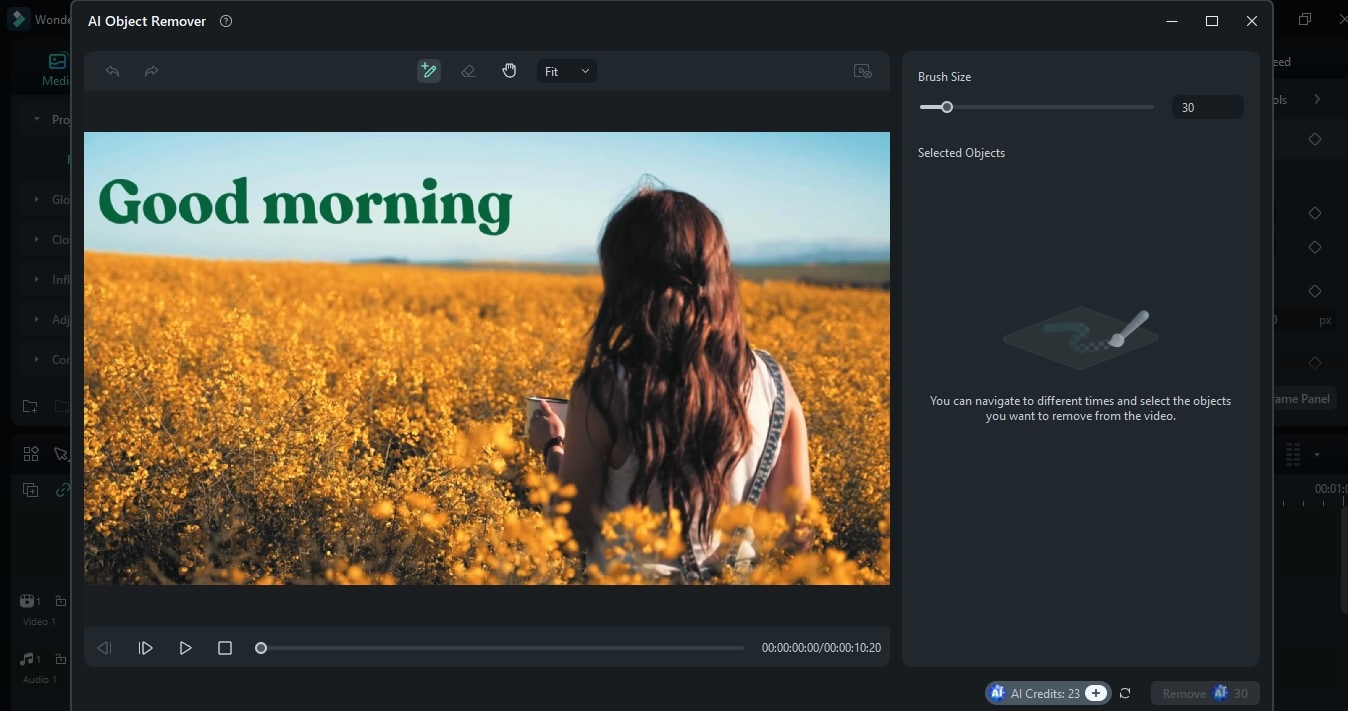
- Step 5. Once done highlighting the caption, click on the 'Remove' button.
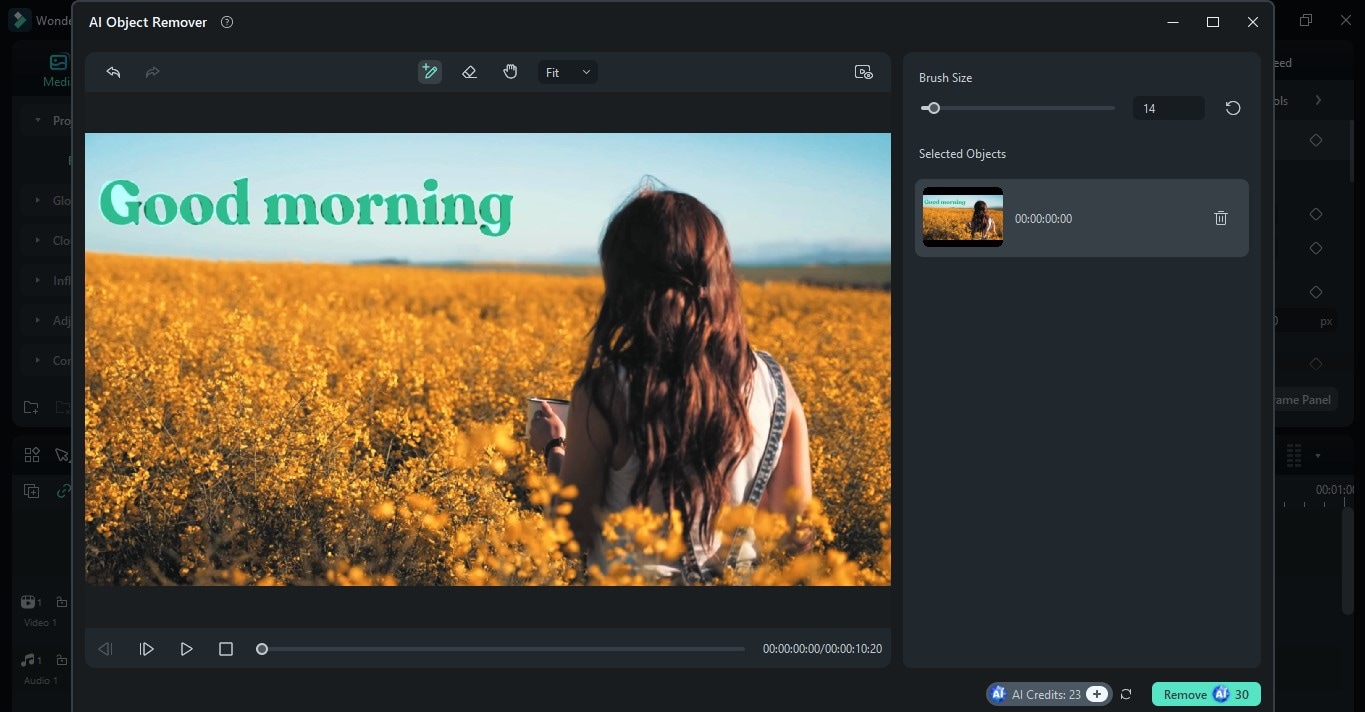
With Filmora Version 15, the AI object remover has received an update, allowing you to choose the Magic Box for even more precise removal.

- Step 6. You can then work on the rest of the video and add other touches like video effects, transitions, or a background music. Once satisfied, click on 'Export' and choose your preferred export settings before clicking on the 'Export' button to save.

Part 3. Best Practices for Caption Removal
As mentioned in the previous section, it can be challenging to remove captions from video as it may affect overall video quality. Here are some tips to ensure that you can successfully remove captions with high-quality:
- Identify if the caption is hardcoded or softcoded. If it's the latter, you don't need to invest in editing tools as much since these caption types can be easily disabled in media players.
- Identify the right editing tool to use (for hardcoded captions), such as Filmora.
- Create a backup of your original video, in case you can no longer make irreversible copies.
- Do a quality check after removing the caption and re-edit if necessary.
- Be mindful of copyright licenses when editing videos, especially if you are not the original source.
With Filmora, you can remove unwanted captions or objects using its AI Object Remover while maintaining high video quality. You can further enhance your content by utilizing the rest of its editing features and creative assets.
Conclusion
Captions serve an essential purpose in content. However, on other occasions removing them enhances the overall video aesthetic. For some, it can make videos easier to repurpose or use for rebranding ideas. It may seem risky to do this, but there are a lot of caption removers from video that can successfully do the job without compromising your video quality. By following the detailed guide in this article, you can learn how to remove captions from a YouTube video, a social media reel, or even your personal content. Try the steps above to experience the magic of Filmora's AI Object Remover and the rest of its editing features.



