Do you often capture shaky and unstable videos with your Samsung smartphone? Are you getting tired of playing videos that give you the impression of dizziness or even disorientation? You are not alone.
In fact, many of other smartphone users face a hard time obtaining smooth and professional videos, especially when capturing on-the-move videos or while shooting in difficult conditions.
Fortunately, Samsung has also noticed this very problem and has incorporated highly advanced video stabilization technologies into its devices. We take you through the world of Samsung video stabilization: what it is, when to use it, and how to get the most out of this powerhouse feature in this in-depth tutorial.
Whether you're an enthusiastic videographer or a budding content creator, using video stabilization techniques on a Samsung can boost the quality of your footage in no time.
In this article
-
- Step 1: Understand Your Device's Capabilities
- Step 2: Enable Video Stabilization
- Step 3: Choose the Appropriate Stabilization Mode
- Step 4: Adjust Video Settings
- Step 5: Use Proper Shooting Techniques
- Step 6: Utilize Additional Stabilization Tools
- Step 7: Review and Adjust
- Bonus Tips for Samsung Video Stabilization:
What is Video Stabilization?
Video stabilization is a technique used to minimize or remove the shaking and movement in videos. When you use the Samsung video stabilizer feature, it helps to make the jerky movements in handheld recordings smoother.
This technique analyzes the video frames and makes changes to produce a more stable and attractive video.
By using Samsung's video stabilization, you can turn unsteady, beginner-style videos into smooth, high-quality content that is easier and more enjoyable to watch.
- Superb video stabilization with low distortion.
- Vast video/audio effects and creative assets.
- Powerful AI for effortless content creation.
- Intuitive, professional yet beginner-friendly.
- Works on Mac, Windows, iOS, and Android.

When Do You Need To Stabilize Your Video?
There are several scenarios where using Samsung stabilize video features becomes crucial:
- When filming while walking or moving around
- For action or sports videos
- In dark places where camera movement is more visible
- When using zoom, which makes any camera movement more noticeable
- For vlogging or selfie videos where holding the device by hand is usual
- When recording from a moving car
- In windy situations that can cause camera movement
- For time-lapse videos make sure the changes between frames are smooth
- When taking long videos without a tripod
- For any situation where you want to get a more professional appearance.
Samsung's Approach to Video Stabilization
Samsung has developed a comprehensive approach to video stabilization, incorporating both hardware and software solutions to ensure smooth, stable footage.
Let's explore the step-by-step guide to using Samsung video stabilization effectively:
Step 1: Understand Your Device's Capabilities
Before diving into the specifics of Samsung stabilize video features, it's essential to know what your particular Samsung device offers.
Most modern Samsung smartphones come equipped with advanced stabilization technologies, but the exact features may vary depending on the model and year of release.
Step 2: Enable Video Stabilization
To start using Samsung video stabilization:
Step 1: Open the Camera app on your Samsung device Switch to Video mode. Tap the Settings icon.
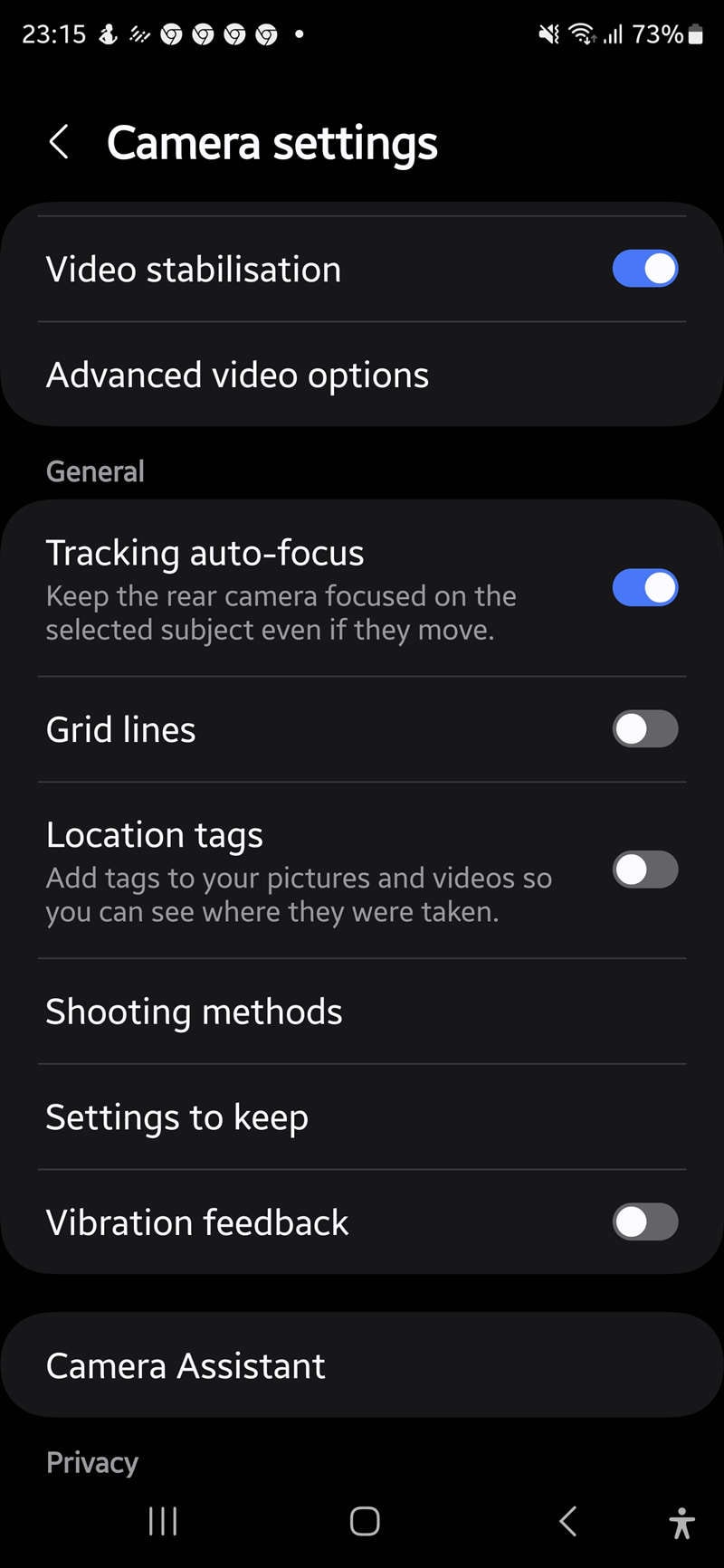
Step 2: Look for the "Video stabilization". Toggle this feature.
Step 3: Choose the Appropriate Stabilization Mode
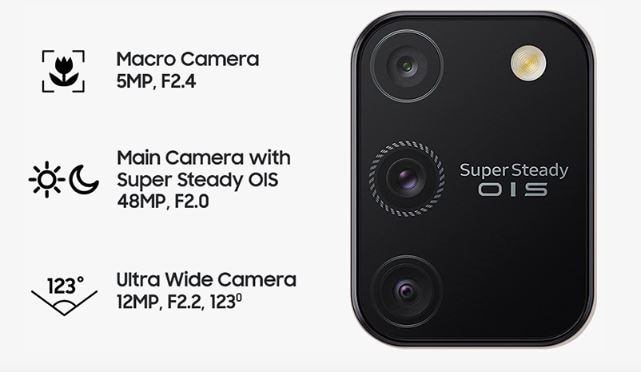
Samsung offers different levels of video stabilizer Samsung options, depending on your device:
- Standard Stabilization: Available on most Samsung devices, this mode provides basic shake reduction.
- Super Steady: An advanced stabilization mode that offers even smoother results, especially for action shots.
- OIS (Optical Image Stabilization): A hardware-based solution that physically moves the camera lens to counteract shake.
Step 4: Adjust Video Settings
To optimize your Samsung video stabilization:
- Set the appropriate resolution and frame rate for your needs
- Consider lowering the resolution if you need to use Super Steady mode
- Experiment with different settings to find the best balance between quality and stability
Step 5: Use Proper Shooting Techniques
While Samsung stabilize video features are powerful, combining them with good shooting techniques can yield even better results:
- Hold your device with both hands when possible
- Use your body as a natural stabilizer by bending your knees slightly
- Move smoothly and deliberately when panning or tracking subjects
Step 6: Utilize Additional Stabilization Tools
For even more stable footage, consider using:

- A tripod or monopod
- A smartphone gimbal
- A handheld grip or stabilizer
Step 7: Review and Adjust
After recording, review your footage to assess the effectiveness of the Samsung video stabilization:
- Play back the video on your device
- Look for any remaining shakiness or unwanted movement
- If necessary, adjust your settings or techniques for future recordings
Bonus Tips for Samsung Video Stabilization:
- Use the grid overlay in your camera app to help keep horizons level
- Experiment with different shooting angles to find the most stable position
- When possible, use natural light to reduce the need for digital processing
- Practice smooth, controlled movements rather than quick, jerky ones
- Consider using the timer function to avoid shaking when starting the recording
By following this step-by-step guide and implementing these bonus tips, you'll be well on your way to mastering Samsung video stabilization and creating professional-quality videos with your device.
Bonus: How To Stabilize Your Video With Wondershare Filmora
While Samsung stabilize video features are excellent for capturing stable footage in-camera, there may be situations where you need additional stabilization in post-production. This is where video editing software like Wondershare Filmora comes in handy. Let's explore when you might need Filmora and how to use it effectively.
Scenarios where Filmora's stabilization features can be useful:
- When you've captured footage without using Samsung video stabilization
- For older videos that need improvement
- When Samsung stabilize video features weren't enough to fully stabilize the shot
- To fine-tune the stability of otherwise good footage
- When working with footage from multiple sources with varying levels of stability
Steps to stabilize your video using Wondershare Filmora:
Step 1: Open Filmora and click on "Import Media" and select your video file. Drag the imported video onto the timeline.

Step 2: Right-click on the video clip in the timeline Select "Stabilization" from the “AI Tools” menu.

Step 3: Adjust the stabilization settings as needed like smoothness level, edge processing, etc.

Step 4: Play back the stabilized footage. Make adjustments to the stabilization settings if necessary. Use the comparison view to see the before and after effects. Once satisfied with the results, click on "Export". Choose your desired output format and settings. Click "Export" to save your stabilized video
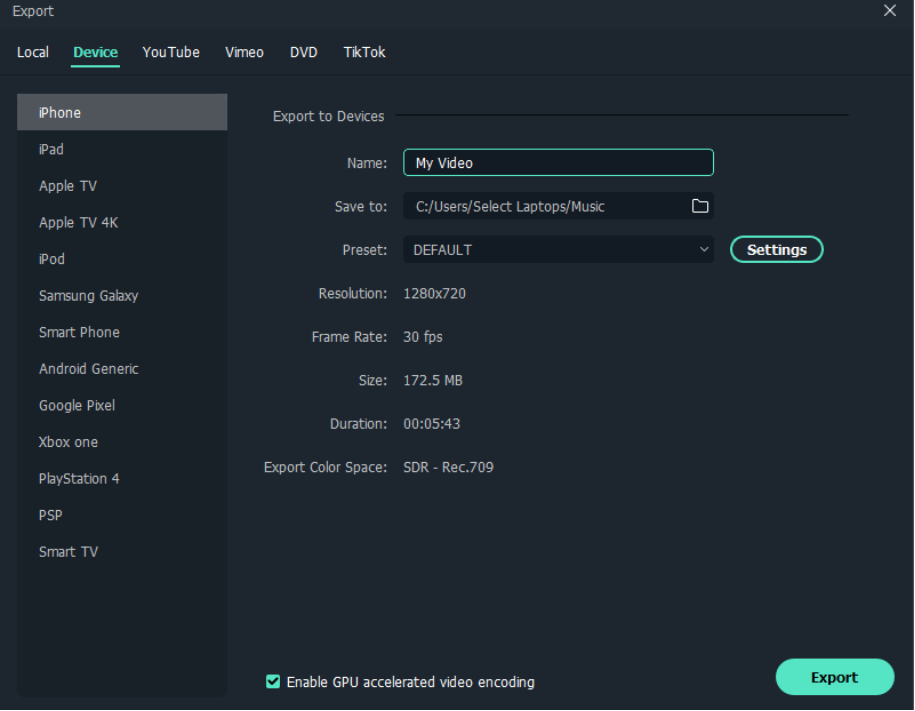
By combining Samsung video stabilization techniques during shooting with Filmora's post-production capabilities, you can ensure your videos are as smooth and professional-looking as possible.
Conclusion
Learning video stabilization on Samsung devices will be paramount in the creation of high-quality video content with most people's smartphones. Knowing the various stabilization options on your Samsung device and proper shooting techniques will greatly improve the quality of your footage.
Keep in mind that practice makes perfect, so don't be afraid to play around with different settings and approaches until you find exactly what works best for you.
Whether you want to capture special moments with your family, create content for your social media, or do professional projects, the ability to create smooth and stable videos is irreplaceable. Now, armed with these powerful Samsung stabilize video features and with the tips learned from this guide, you are set to go a step further in honing your videography skills.
So go ahead, hit record, and watch your videos transform from jittery, amateur shots into slick, professional-looking content.
FAQ
-
Does Samsung have video stabilization?
Yes, Samsung devices offer various video stabilization features, including standard stabilization, Super Steady mode, and OIS (Optical Image Stabilization) on select models. These Samsung video stabilization technologies work to reduce camera shake and produce smoother, more professional-looking footage. -
What does video stabilization do?
Video stabilization is a technology that reduces or eliminates unwanted camera shake and motion in video recordings. It analyzes the video frames and makes adjustments to create a more stable and visually pleasing result. When you use a video stabilizer Samsung feature, it helps transform shaky, amateur-looking videos into smooth, professional-quality content. -
What is the difference between OIS and video stabilization?
OIS (Optical Image Stabilization) is a hardware-based solution that physically moves the camera lens to counteract shake. It works in real-time as you're shooting. Video stabilization, on the other hand, can be either hardware-based (like OIS) or software-based. Software-based video stabilization, which is what most Samsung stabilize video features use, processes the video after it's been captured to reduce shake and smooth out motion. Both technologies aim to produce more stable footage, but they work in different ways and can be used in combination for even better results.




