Slow-motion videos are everywhere these days. Sports, movies, and even your friend’s TikTok feed – they’re all packed with slow-motion moments. You may even use it for practical reasons like documenting incidents. And if you are a marketer or video editor new to editing, you might also need to make videos for your brand.
No matter your reason for looking for the best slow-motion video editing app, this article can help. We understand that choosing the best one can be overwhelming if you don’t know where to start. Here, you’ll learn the best slow-motion apps and how to slow down a video after recording.

In this article
-
- Filmora: Best Slow Motion Video Editing App

- Adobe After Effects: Best for Professional Video Editors
- Slow Motion Video FX – Camera: Best for Casual Video Editing
- Video Speed Changer SlowMo: Best for Instant Slow Mo Editing
- Slow Motion Video Zoom Player: Best for Simple Slow-Mo Videos
- Canva: Best Graphic Design Platform for Slow Motion Videos
- Slo Mo: Easy Slow-Motion Maker App for iOS
- SloPro: Best Easy Slow-Motion Converter App for iPhone
- Filmora: Best Slow Motion Video Editing App
Part 1: Slow Motion Video: What It Is and How It Works
A slow-motion video is a recording that appears slower than normal when played back. This effect is achieved by capturing video at a higher frame rate than standard. Frame rate is the number of frames (images) captured per second.
For example, standard videos are usually recorded at 30 frames per second (FPS). However, slow-motion videos can be recorded at much higher rates, like 120 FPS or even 240 FPS. It depends on the camera. Higher frame rates allow for smoother playback and better slow-motion effects.

You can capture slow-motion videos using both smartphones and professional cameras. Many smartphones - Android and iPhone - have built-in slow-motion recording capabilities. To get the best results, look for a phone with a high-quality camera and a good slow-motion feature. If you want to create professional-quality slow-motion videos, a dedicated camera with manual controls is ideal.
But what to do if your phone’s camera doesn’t have the slow-motion feature?
That’s where a slow-motion video editor can help. These apps also have additional tools you can use to enhance the result. Read on and see which one on the list is the best slow-motion video app for your device.
Part 2: Best Slow Motion Video Editing Apps and Software
When looking for the best AI-Powered slow-motion video editor app to download, consider your device and editing needs. Choose from top apps for Android, iOS, and PC. This list will help you find the ideal app to create stunning slow-motion videos easily. Read on for the best options available.
Filmora: Best Slow Motion Video Editing App

Wondershare Filmora is one of the best slow-motion apps for video editing. Its simple interface lets you create slow-motion videos easily. Import pre-recorded videos from any device and change the speed using the app. Filmora’s Speed Ramping tool lets you add multiple slow-motion effects to different video parts. You can also apply a uniform speed to the entire video. This makes Filmora a versatile choice for professional slow-motion effects.
Supported OS: Windows, Mac, iOS, Android, and iPad
Key Features
Discover why Filmora is considered one of the best slow-motion video converter apps available:
- Preset speed ramping effects
- Adjustable uniform slow-motion and fast motion with precise speed control (0.01x to 100x)
- Intelligent video enhancement with AI Frame Interpolation, Auto Reframe, and more
- Speed control with reverse playback
- Advanced video editing tools, including keyframing, stabilization, and motion tracking
| Pros | Cons |
|
|
Adobe After Effects: Best for Professional Video Editors

Adobe After Effects is one of the best slow-motion video editing app for experienced editors to download. It has features like time-stretching and time warp to achieve faster speed, slow motion, and freeze frames. These tools help you achieve impressive retiming results.
Supported OS: Windows and macOS
Key Features
Here’s what Adobe After Effects as a slow-motion video editor can do:
- Combine slow motion with other effects like blur and color correction
- Keyframe interpolation
- Tracking and stabilizing motion
| Pros | Cons |
|
|
Slow Motion Video FX – Camera: Best for Casual Video Editing

Slow Motion Video FX – Camera is an Android speed changer and simple video editor. Also known as the Slow Motion Video Fast & Slow Mo app by Bizo Mobile, it is one of the best free slow-motion app editors. It can make regular videos gradually to 0.25x speed and faster up to 4x the speed of the pre-recorded video.
Supported OS: Android
Key Features
What it offers:
- Record and edit videos
- Add music, filters, and effects
- Export edited videos on Facebook, TikTok, and other social media apps
| Pros | Cons |
|
|
Video Speed Changer SlowMo: Best for Instant Slow Mo Editing

Video Speed Changer SlowMo is one of the best slo-mo video app-editors for Android. It can make some parts of the video with normal speed turn slower down to 0.1x. If you need to speed up videos, it can turn a video faster to 8x the original speed.
Supported OS: Android
Key Features
As a basic video editor app, here’s what it can do:
- Create slow-motion sequences
- Speed up your video
- Export high-quality videos to your gallery
| Pros | Cons |
|
|
Slow Motion Video Zoom Player: Best for Simple Slow-Mo Videos

Slow Motion Video Zoom Player is one of the best slow-motion apps for Android. It can slow down videos to 0.25x, speed them up, reverse them, and create boomerang videos. You can play various video formats, not just MP4.
Supported OS: Android
Key Features
This app offers basic video editing tools:
- Zoom in and out videos in real-time
- Adjust volume, audio delay, and video brightness
- Speed up videos already taken by 2x
| Pros | Cons |
|
|
Canva: Best Graphic Design Platform for Slow Motion Videos

Canva is the best slow-motion app to download for social media managers and editing newbies alike. Adjust video speed with a slider, from a 0.25x speed to double time, and create captivating content that stands out. If you’re already using Canva for other design projects, editing videos within the same platform is convenient.
Supported OS: Web browser, Windows, Mac, iPhone, iPad, and Android
Key Features
Enhance your slow-motion clip with other Canva features like:
- Transitions, filters, or text overlays
- Remove unwanted backgrounds with Magic Studio
- Customize audio speed separately from video speed
| Pros | Cons |
|
|
Slo Mo: Easy Slow-Motion Maker App for iOS

Slo Mo is a fantastic iOS app for creating slow-motion videos. It’s one of the best slow-motion video app-editors with simple speed controls. Easily slow down, speed up, or reverse any video from your iPhone or iPad. You can use existing videos or record new ones directly in the app.
Supported OS: iOS
Key Features
Basic things it offers:
- Speed adjustment
- Video trimming
- Share your creations on social media
| Pros | Cons |
|
|
SloPro: Best Easy Slow-Motion Converter App for iPhone

SloPro is one of the best slo-mo video apps for capturing amazing slow-motion footage. Create stunning effects by choosing from slow, fast, or super-slow speeds. This app lets you record videos at high frame rates and then play them back in slow motion, revealing incredible details you wouldn’t normally see.
Supported OS: iOS
Key Features
SloPro video editing app allows the following:
- High-speed recording
- Slow-motion editing
- Frame blending, ghosting, and optical flow
| Pros | Cons |
|
|
Part 3. How To Make a Video Slow Motion After Recording?
Want to create professional slow-motion videos from videos at normal speed? You don’t need to be a pro video editor. Filmora is one of the best software for those starting out in video editing. Its Speed Ramping feature lets you smoothly adjust the speed of specific parts of your video. You can gradually slow down action sequences to 0.1x or speed them up to 10x. The best part? You can apply multiple speed changes within a single video.
For even more control, Filmora provides presets and customization options. It means you can precisely slow down specific moments in your video. And don’t worry about the audio; Filmora maintains the original pitch, ensuring a smooth viewing experience.
If you want to slow down your entire video quickly, Filmora has you covered. Its one-click option allows you to uniformly slow down your clip to as low as 0.01x or speed it up to 100x.
Steps To Slow Down a Recorded Video
Here’s how to use Filmora to convert a normal video to a slow-motion video:
Step 1: Download and install Filmora on your Windows/Mac desktop. Then, launch the app and sign up for an account.
Step 2: Create a new project and import the video on the timeline editor.
Step 3: Select the video track on the editor and make a slow-motion video using the Uniform Speed or the Speed Ramping:
- Use the Uniform Speed
Go to the timeline toolbar, click the Speed icon, then choose Uniform Speed.

On the Uniform Speed tab in the right panel, adjust the Speed slider to the left to slow down the normal video. You can also change the Duration and choose an AI Frame Interpolation technique.

- Use the Speed Ramping tool
Right-click on the video, then choose Speed > Speed Ramping. Alternatively, go to the Speed tab > Speed Ramping on the right panel. Select a preset, such as Montage, Bullet Time, or Hero Moment. Click the Customize option to create your speed ramps.

Place the playhead on the part of the video where you want to slow down the speed. Then, click the + icon to add a keyframe marker. Drag the keyframe up to increase speed or down to decrease speed. For complex speed changes, add more keyframes and adjust their speeds accordingly.
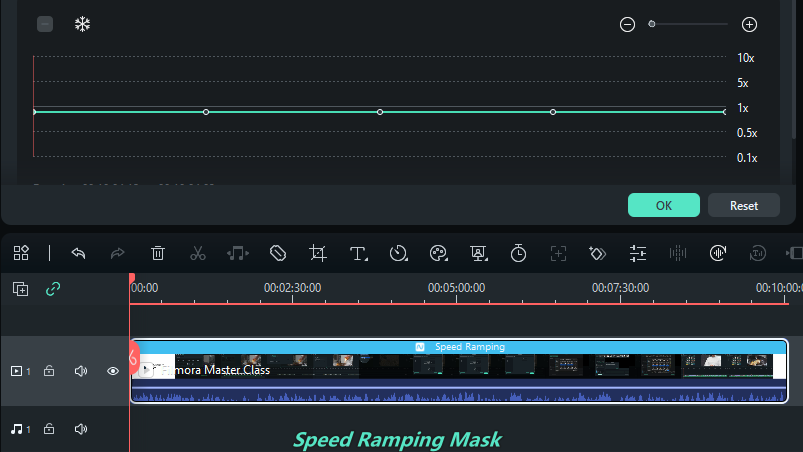
Step 4: Play the video to see the slow-motion effect. Adjust the keyframes as needed.
Tip:
When significantly changing video speed, you might need to adjust the audio pitch to match the new playback speed.
Step 5: Once satisfied, export your video in your preferred format.
Conclusion
Many smartphones can record in high frame rates. Look for this setting in your camera app. If your phone lacks these features, don’t worry. You can still create amazing slow-motion videos. Explore the best slow-motion video app options discussed earlier.
As you see, Filmora is a great choice for both beginners and experts. It helps you make smooth, professional-looking slow-motion videos without losing quality. With the right tools and techniques, you can create slow-motion videos that impress your audience.
FAQ
-
What Is the Best Speed for Slow-Motion?
For standard slow motion, record a video at 60fps. Other common slow-motion speed choices are 120fps or 240fps. For more dramatic effects, increase the frame rate. You can go as high as 1,000fps for super slow-mo videos. -
What Speed Is iPhone Slow Motion?
iPhones typically offer slow-motion video recording at 60 fps, 120 fps, and 240 fps, depending on the model. It allows for impressive slow-motion effects. -
How To Slow Mo a Video on Android?
To slow down a video on Android, use a video editing app like Filmora. Import your video, apply uniform slow-motion speed, or use the curve tool to make a slow-motion video and save it to your phone. -
How To Make a Slow Motion Video to Normal Speed?
To make a slow-motion video to normal speed, use a video editor like Filmora. Import the slow-mo video, increase the speed settings, and save the changes.



 100% Security Verified | No Subscription Required | No Malware
100% Security Verified | No Subscription Required | No Malware

