10 Most Popular Aspect Ratio Changer Tools
An easy yet powerful editor
Numerous effects to choose from
Detailed tutorials provided by the official channel
The screen size of the media players, devices, and platforms differ, and thus while uploading or playing videos the aspect ratio of the videos has to be adjusted accordingly.

Learn about aspect ratio changer video tools in the following parts of the topic.
Part 1 What is Aspect Ratio and its importance?
In simplest terms, the Aspect ratio defines the relationship between the width and the height of a graphic. The values mentioned in the aspect ratio are not the actual value but refer to the relation of the width and height. Aspect ratio is expressed in terms of X: Y where X refers to the width while Y refers to the height of the video. Several aspect ratio standards are used in the present times like 16:9, 4:3, 3:2, 1.85:1, and more.
An aspect ratio defines the resolution of the display and thus for proper video playback that fits in within the screen size, the right aspect ratio has to be selected. Aspect ratio plays an important role in video resizing. To ensure that the videos do not look distorted while resizing, its aspect ratio has to be maintained.
Part 2 Need for changing the aspect ratio
Videos recorded on different devices have different aspect ratios and thus to make them compatible with other players and platforms, the need for change in the aspect ratio arises. Moreover, platforms like YouTube, IGTV, Twitter, Facebook, and others have their recommendations for aspect ratio and to play your videos on these platforms, you need to match these requirements.
Additionally, when you want to resize a video or an image without making it appear distorted, you need to maintain its aspect ratio. So, to change ratio of photo and videos, right tools have to be used.
Part 3 Top 10 free aspect ratio changing tools
Plenty of freeware and online tools to change the video aspect ratio are available. The browser-based programs are free and simple to use and there is no hassle of any software download or installation. Freeware is the software that can be used without any license fee and support decent functions. To prevent you from getting confused, we have shortlisted the top 10 as below.
● Clideo
Videos from your local system, Google Drive, and Dropbox can be added to this online tool for changing the aspect ratio and resizing the videos for Facebook, YouTube, and other social media sites. The interface is user-friendly and the processed videos can be downloaded to the local system.
Steps:
● Open Clideo and click on Choose file to add the video.
● Choose the social media site for which you want to resize the video or use the Custom option.
● Select the Aspect Ratio from the drop-down menu.
● Click on the Export button at the bottom-right corner.

● Veed.io
Using this free browser-based tool, the videos on your system, Dropbox, and link can be added to the tool for processing. The option for adding a YouTube link is also there. Choose the aspect ratio for popular social media sites or the supported ones. Further customization can also be done by changing other elements of the video.
Steps:
● Run the tool and click on Choose Video that will open a new pop-up window. Click on the browse button to add the local file or choose to add it from Dropbox or record the same.
● After the file is uploaded, choose the desired aspect ratio from the drop-down list under the Size tab.
● Finally, click on the Export button at the top-right corner.

● Online UniConverter
It is a feature-packed online tool supporting all key video-related tasks including changes in the aspect ratio and other editing functions like adjust, rotate, flip, and more. The output format of the processed files can also be selected from the supported options.
Steps
● Open the tool and click on Choose Files to add the video.
● Choose the Crop tab and select the pre-set aspect ratio or use the Customized option to select as needed.
● Select the target format at Save to section and then finally click on the START button.

● FreeConvert
Files up to 1GB from your system, Google, Drive, Dropbox, or using a URL can be added to this online tool for processing. Aspect ratio pre-sets suitable for several social media sites are available to choose from. You can even choose the customized resolution and the output format.
Steps
● Launch the tool and click on Choose Videos.
● At the Video Crop Settings section, choose the aspect ratio from the drop-down menu. Use Freeform for customized settings.
● Enter the desired resolution and select the target format. Finally, click on the Crop Video button.

● CloudConvert
This is another widely used video conversion tool that supports video editing as well. Thus, using the program, you can change the aspect ratio to the key formats. Videos from the system, Google Drive, Dropbox, One Drive, and using a URL can be added to the interface. The user-friendly interface makes the tool apt for all users.
Steps
● Open the tool and click on Select File to add the video.
● Choose the target format in the Convert to section. Click on the settings icon and a pop-up window will open.
● Expand the drop-down list at Aspect Ratio and choose the desired value. Click on the Okay button to confirm.
● Finally, click on the Convert button.

● Kapwing
Using this online video editor, the videos in all ley formats can be customized by changing several parameters including aspect ratio. You can choose from the pre-set profiles of social media sites for quick processing. Local, as well as files from the cloud storage, can be added to the interface.
Steps
● Run the tool and drag and drop the file to the interface or browse to import the same.
● After the file is added, click on the Crop option from the right-side panel and then choose from the available options of aspect ratio. Click on Done Cropping.
● Click on the Export button at the top-right corner.

● FileConverto
This online tool supports video conversion and multiple video editing functions including changes in the aspect ratio. The interface is simple and the process is fast. Files in all key formats up to 500KB can be added to the interface. The pre-set aspect ratio for different social media sites can be selected.
Steps
● Open the tool and click on the Browse button to add the video.
● Choose the aspect ratio from the drop-down list.
● Select the resize type concerning the borders and colors.
● Finally, click on the Submit Now button.

● Free HD Video Converter
This is free-to-use software that can help you perform multiple video editing functions including change of the aspect ratio. The software also supports the conversion of files in over 500 formats and pre-set formats. The software also allows downloading videos from popular streaming sites. A user-friendly interface and quick processing make the software popular among the users.
Steps
● Download, install and run the software on your system. Add the video to the software interface by clicking on + Add Files button.
● At the right-side panel click on the Parameter settings button and a new pop-up window will open. Choose the desired Aspect Ratio from the drop-down list. Click on OK to confirm the selection.
● Finally, click on the Run button to start the processing.

● AV Video Converter
This free software for Windows is majorly a video and audio conversion tool that supports other file editing options as well including changes in aspect ratio. The interface of the software is intuitive and there is an option to create templates for batch processing of files.
Steps
● Download, install and open the software on your PC. At the top-left corner, click on the + sign to browse and import the video. Multiple videos for batch processing can be added.
● The right side of the panel allows to change the added video parameters and from here choose the desired aspect ratio from its drop-down list.
● Click on the Convert all button to start the processing of all the added files.

● TEncoder Video Converter
As the name suggests, this is a video conversion tool that is available for free download and uses on your Windows system. Videos and audio files in all key formats can be processed using the tool. The software allows changing the aspect ratio, codec, resolution, and other parameters of the file. Batch processing is supported for changing the aspect ratio of multiple files at a time.
Steps
● Launch the installed software on your system and add the videos to the interface using the Add button.
● Go to the Video and Audio options menu and from here select the desired Aspect Ratio from the available options. Other parameters can also be changed if needed.
● Finally, click on the Encoder button to start file processing.

Additionally, you can also change video aspect ratio Android and on iOS devices using the apps from their respective app store.
Part 4 The Best Alternative To Free Tools For Changing Aspect Ratio- Wondershare Filmora
The above-listed online tools and freeware software are basic programs for editing the aspect ratio of your videos. If you are looking for a professional alternative that not only allows changing the aspect ratio without affecting the video quality with support to advanced features, Wondershare Filmora Video Editor is the best. This excellent video editing software offers multiple features and functions to customize your videos in all possible ways.

Wondershare Filmora - Best Video Editor for Mac/Windows
5,481,435 people have downloaded it.
Build unique custom animations without breaking a sweat.
Focus on creating epic stories and leave the details to Filmora's auto features.
Start a creative adventure with drag & drop effects and endless possibilities.
Filmora simplifies advanced features to save you time and effort.
Filmora cuts out repetition so you can move on to your next creative breakthrough.
Files in all key formats are supported by the program and with an intuitive and clean interface, the task becomes much easier and quicker. There are multiple ways by which the aspect ratio of the videos can be changed using the software. You can change the aspect ratio at the starting interface, under the project settings, while editing the videos, by using auto-reframe, or while exporting the video.
Key features of the software
● Works as a complete feature-packed video editing toolbox.
● Allows resizing the video size and the aspect ratio.
● Option to highlight the object in a video by cutting, trimming, and cropping.
● Processed videos can be exported to different platforms and sites like mobile phones, YouTube, and others.
● The software can be quickly downloaded on Windows/Mac systems and Android/iOS devices.

Steps on how Filmora change aspect ratio of videos on Win or Mac:
Step 1: Download, install and open the Wondershare Filmora software on your computer.
Step 2: On the main interface next to the New Project option, choose the desired Aspect Ratio from the drop-down list. Next click on the New Project button.
Step 3: You can also choose the Aspect Ratio by going to File > New Project > select the aspect ratio if you are already in the editing panel.
Step 4: Finally, click on the Export button to start file processing.
Change Aspect Ratio With Filmora on Mobile Phone
You have known how to use the desktop version of Filmora to change aspect ratio. Still, Filmora has a mobile version that you’ll love, as it offers the same video editing features that allow you to change aspect ratio, among others. This is a better way to adjust aspect ratios because you can do it virtually anywhere. These are the perks of having a strong video editor in your pocket.
To change aspect ratios with Filmora on mobile phones, follow the steps below:
Step 1: Create a New Project > Import.
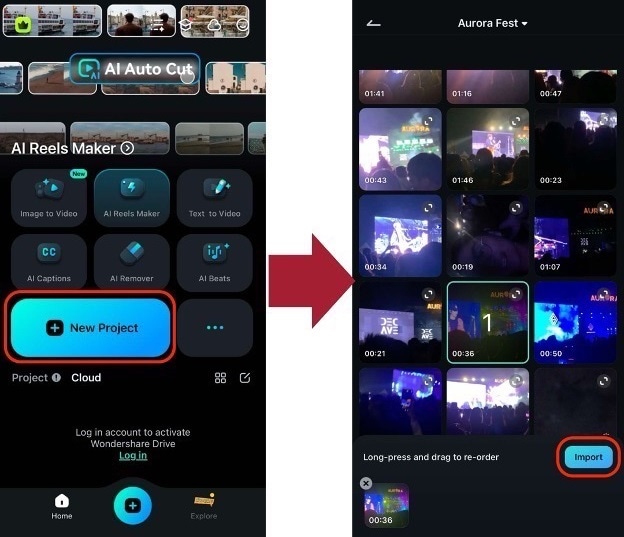
Step 2: Look for the Format menu from the bottom toolbar. For example, you can change the aspect ratio to 9:16.
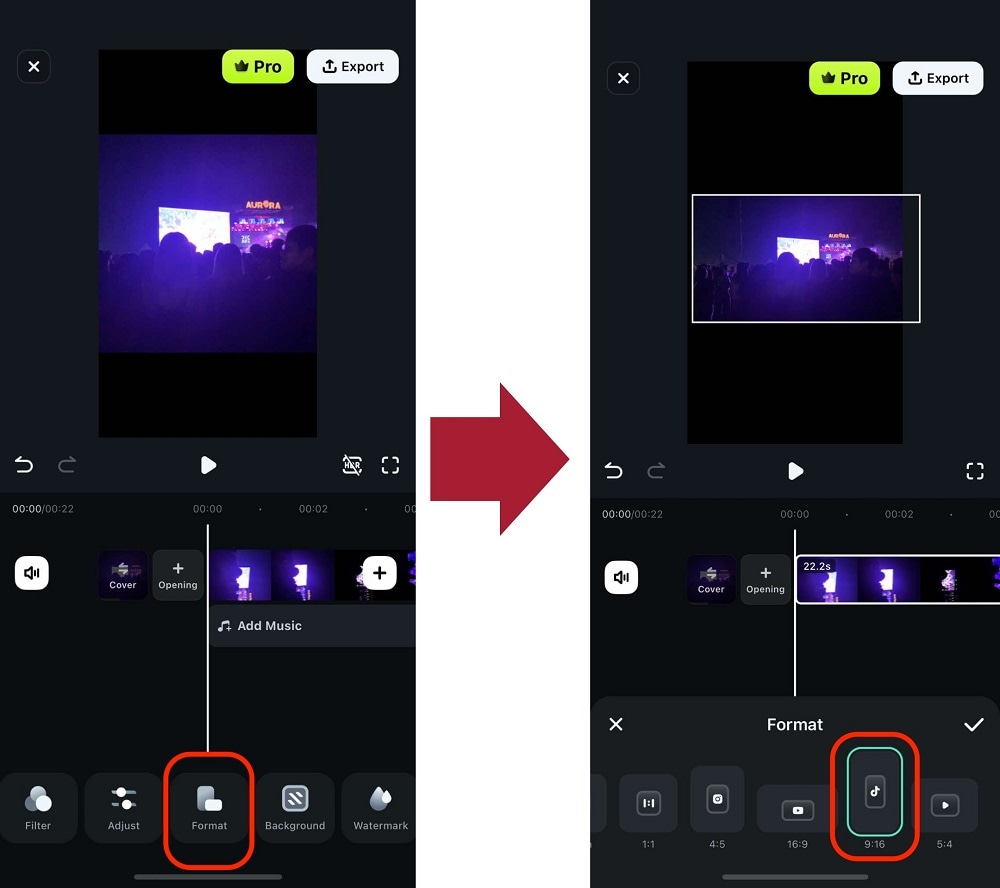
With two easy steps, you should have now changed the aspect ratio of your video on mobile. Make sure to note which aspect ratios work best on different social media platforms, and use Filmora for your content creation needs.
Key Takeaways from This Episode
● Aspect Ratio plays an important role to obtain the right resolution and quality of the videos and images.
● Different devices as well as social media platforms recommend different Aspect Ratio and thus to change them accordingly, an aspect ratio change tool is needed.
● Online and freeware programs can be used for basic changes in the aspect ratio but if you are looking for an advanced and professional tool that is also simple to use , Wondershare Filmora is the right choice.



 100% Security Verified | No Subscription Required | No Malware
100% Security Verified | No Subscription Required | No Malware
