In this article
Your webcam background can shape how people see you. A plain wall feels dull, while a messy room can easily steal attention. That's why many creators now use webcam background removal to keep the focus on themselves.
You can do it with or without a green screen, and the results can look studio-clean in seconds. With today's webcam background changer tools, you can remove or replace your background in just a few clicks.
So, we'll show you how to remove or replace your webcam background easily, the best webcam background removal software to try, and how you can make videos with your webcam that are free of distractions and totally ready for anything, from meetings to streaming.

Part 1. Filmora: Best Webcam Background Removal Software
If you are looking for something to replace your confusing or big-box setup in a realistic easy manner, then Wondershare Filmorashould be your one that you can rely on. It's a single app for editing and recording that creators can rely on to provide quality results without the complexity.
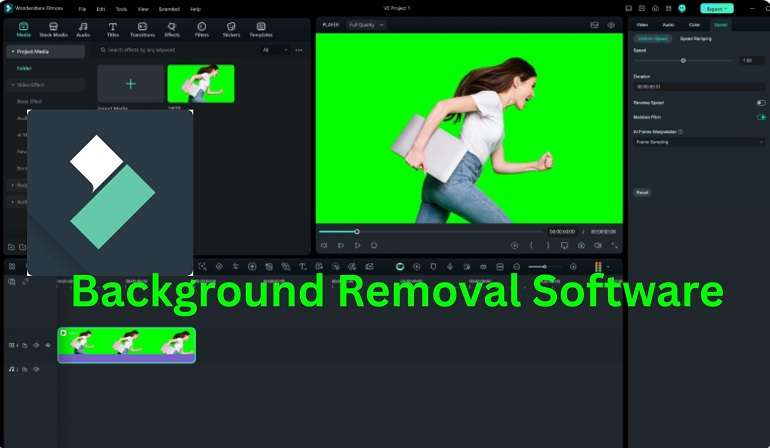
Webcam background removal is quick and accurate with Filmora's advanced AI tools. Its AI Portrait Cutout feature automatically detects your outline and makes you pop against the background, including around fine hairs. The Smart Cutout tool provides more freedom to let you remove any photo object and place it on the desired background.
You can then explore Filmora's vast Stock Media library, filled with blur effects, creative backgrounds, and ready-to-use visual assets to design a perfect video environment in minutes.
What you can do in Filmora:
- Remove webcam background without green screen using AI Portrait.
- Precisely cut subjects with Smart Cutout for tricky edges like hair.
- One-click removal with green screen using Chroma Key.
- Replace background with images, videos, or a blur.
- Record webcam and screen together.
Part 2. How to Remove Webcam Background While Recording
This live webcam background removal workflow lets you record clean footage immediately. It uses Filmora's AI Portrait Cutout to separate you from your surroundings in real time. Here's how to Remove Webcam Background While Recording
Step-by-Step Guide
- Open Filmora and Choose Screen Recorder
- Enable Webcam Source
Launch Filmora. From the start screen or main menu, select Screen Recorder to enter the recording interface.
In the recorder settings, turn on the Webcam option. Choose your camera device (e.g. Logitech or built-in cam).
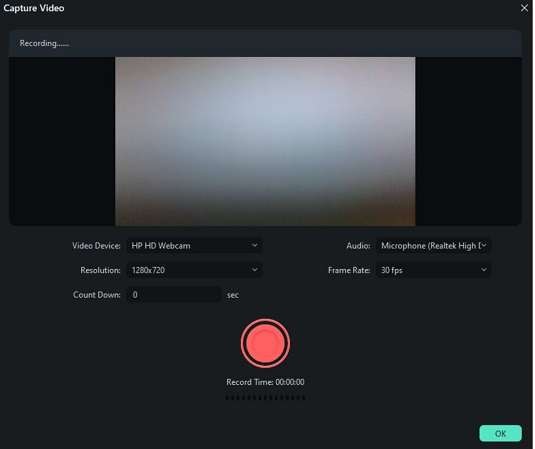
3. Use Remove Background, Blur background
If you turn on your webcam, Filmora lets you customize the background during recording. This keeps focus on you and hides distractions. You can:
- Blur the background to soften or hide what's behind you.
- Remove the background and keep only yourself visible
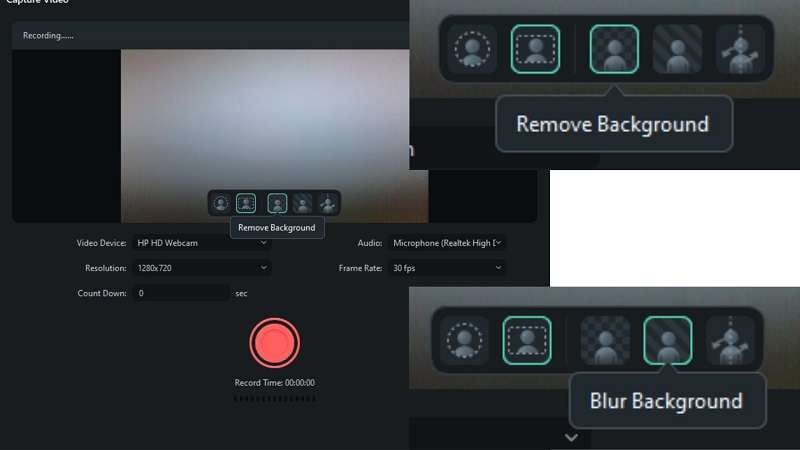
4. Preview the Result
Use the preview window to see how the background removal is working in real time. Adjust settings if needed.
5. Choose or Add a New Background
After removal, you can select a virtual background—color, pattern, or blur—from Filmora's library.
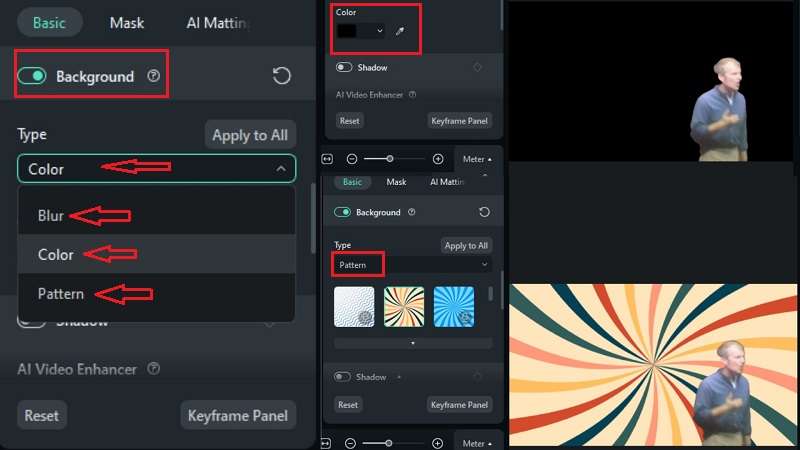
6. Save Recording
Filmora will capture webcam with background removal applied live. When done, Filmora sends the recorded file to your video library (media bin), so you can directly edit it further or export.
Part 3. How to Remove or Change Webcam Background After Recording
After recording, you can still refine your footage with clean visuals. Filmora makes webcam background removal easy, whether your video uses a green screen or a plain backdrop.
Remove webcam background with green screen
Here's how to use Filmora's Chroma Key for webcam background removal:
1. Open Filmora and Start a New Project
Launch Wondershare Filmora and click New Project to enter the editing workspace.
2. Import Your Webcam Video
Go to Import Media, select your recorded webcam video, and drag it onto the timeline.
3. Enable Chroma Key
Click on your video clip to open settings. Navigate to Video > AI Tools, and switch on Chroma Key. Filmora will automatically detect the green background and remove it instantly.

4. Select Background Color (If Not Green)
If your video background isn't green, choose the Color Picker from Chroma Key and remove any other color you have.
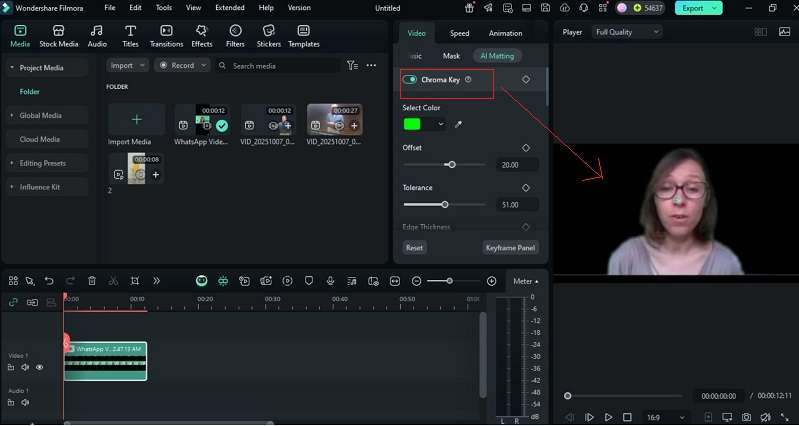
5. Refine the Keying
Use the Offset, Tolerance, Edge Thickness and Feather sliders to rub out edges and make your subject outline neat. Also, enable Alpha Channel to see if the image is transparent.
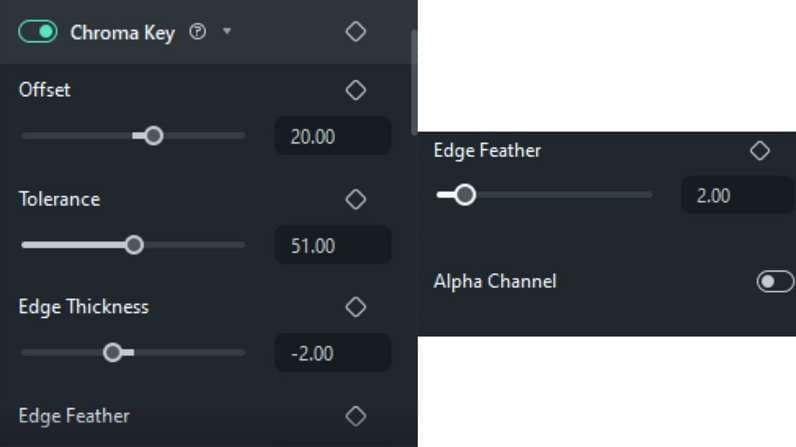
6. Add a New Background
Go to Project Media and upload your desired image or video, or browse Filmora's Stock Media for creative backdrops. Place it below your webcam clip on the timeline to apply the new background.
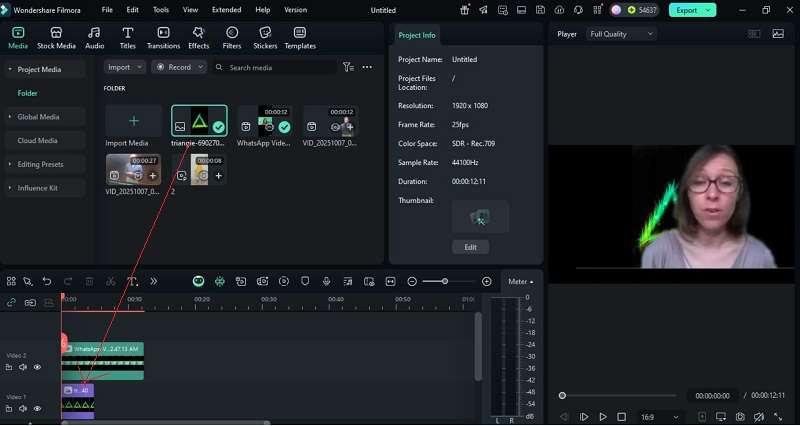
7. Export Your Video
Once you're happy with the result, click Export, choose your video format and quality, then hit Export again to save it.
Remove webcam background without green screen
Even though you didn't shoot your recording behind a green screen, Wondershare Filmora's AI-based tools can cleanly and accurately remove your webcam background without losing what it captured in the frame. The software comes with two smart tools, AI Portrait Cutout and Smart Cutout, that help you cut out your subject and swap or stylize your background independently.
1. AI Portrait
Filmora's AI Portrait Cutout makes removingwebcam background without green screen effortless. It automatically identifies your face and body, removing the background with high precision. The tool performs well even in uneven lighting or complex scenes.
Steps to use AI Portrait Cutout:
- Launch Filmora and start a new project.
- Import your webcam video and drag it to the timeline.
- Open the Video tab, then go to AI Tools and enable AI Portrait Cutout.
- Wait for the tool to finish separating you from the background.
- Adjust Edge Thickness and Feather to refine the outline.
- Add a new image or video background from Project Media or explore Filmora's Stock Media for creative options.
- For extra flair, open Effects > Body Effects and apply style templates.
- Once happy, click Export to save your finished video.
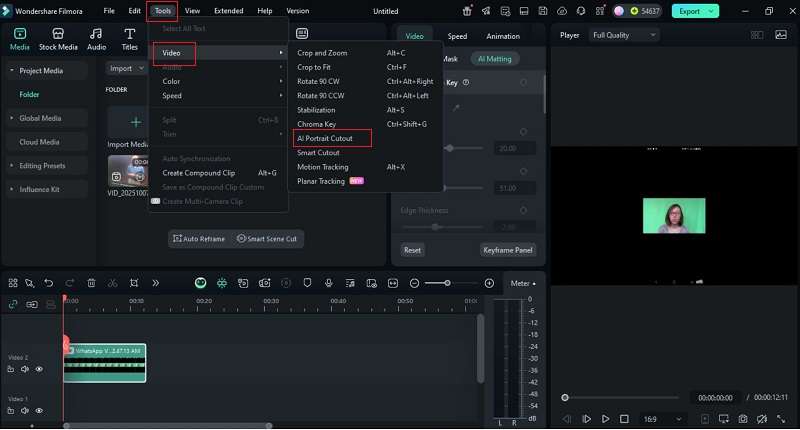
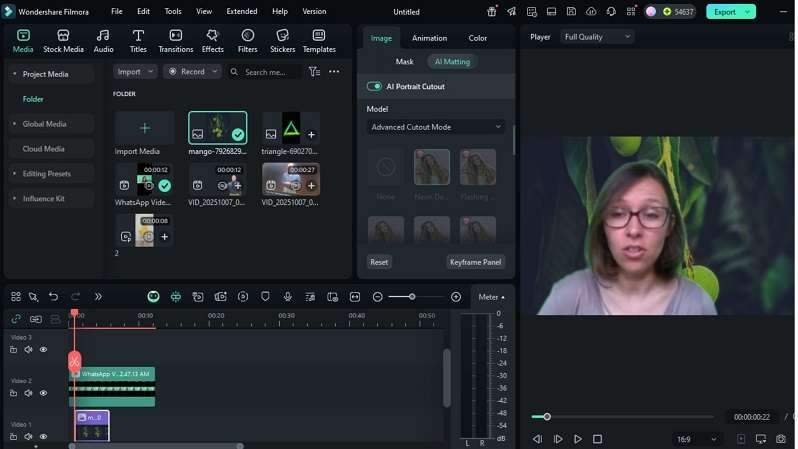
2. Smart Cutout
Filmora's Smart Cutout tool provides even more control, letting you manually mark and refine your subject. It uses intelligent edge detection to achieve pixel-perfect results for videos that need custom background changes.
Steps to use Smart Cutout:
- Place your video clip on the timeline after importing it.
- Tap the clip, go to Video > AI Tools and turn on Smart Cutout.
- With the brush tool, paint where you still want to keep things.
- Click on Start Smart Cutout and Filmora will recognize your subject automatically and distinguish it for you.
- Adjust the edge softness or thickness to clean up the borders, then hit Save.
- Preview the result, your subject stays visible while the background becomes transparent.
- Add any new background image, video, or creative effect to match your video style.
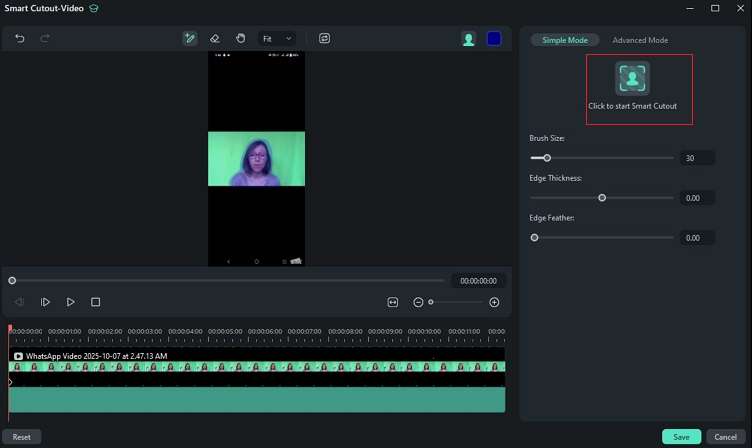
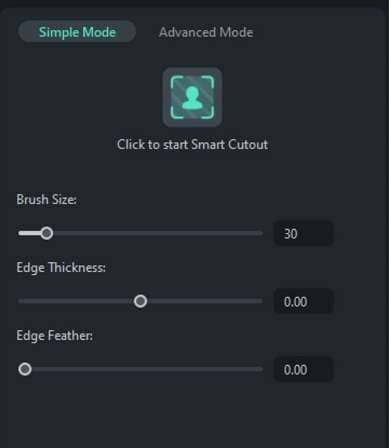
The Smart Cutout feature can be controlled automatically, and the workflow of a webcam background changer is without a studio setup or a green backdrop. It's perfect for creators who want full control over every single aspect.
Part 4. Why Is Webcam Background Removal Important?
The need for webcam background removal varies depending on your goals, profession, or content style. Yet, the reasons are often universal, clarity, privacy, creativity, and professionalism. Here's why it matters:
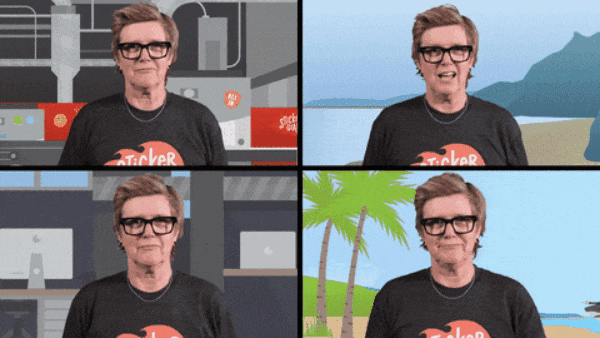
1. Builds a Professional Image
Remote workers, teachers and presenters frequently film from personal environments that can appear less-than-camera-ready. A webcam background changer helps you cover up mess or get rid of distractions, leaving your content looking fresh and professional and boosting your credibility right away.
2. Protects Privacy
For influencers, streamers, or business professionals, privacy is essential. With webcam remote background, you can film freely without revealing your surroundings or location. It keeps your personal space out of view while maintaining a clean, branded visual.
3. Strengthens Brand Identity
A consistent background reinforces your brand tone and style. With webcam background removal software, you can add brand colors, logos, or virtual offices behind you. This helps build recognition and professionalism across social media, webinars, and marketing videos.
4. Boosts Audience Engagement
Your webcam background can make your video more dynamic and interesting. Whether you're recording a video from a webcam with green-screen or without green-screen, adding some creative visuals or virtual space can help keep viewers watching longer.
5. Adds Creative Flair
Visual monotony can quickly bore your audience. By using background removal webcam tools like Filmora, you can insert cinematic or themed visuals behind you, turning standard footage into something visually exciting and memorable.
6. Creates Consistency in Editing
Virtual backgrounds also make editing smoother. Since every clip has a uniform setting, it's easier to color-correct, adjust lighting, and combine scenes seamlessly. That's why webcam with background removal has become a standard practice for content creators and professionals alike.
Conclusion
A clear background instantly lifts the quality of your video and highlights your presence. The right webcam background removal tool helps you achieve that focus, clean, balanced, and professional.
Wondershare Filmora combines AI precision with creative freedom, letting you remove or change your webcam background with ease. Its smart tools adapt to your needs, whether you're filming live, editing later, or blending in virtual scenes for branding or storytelling. From home offices to YouTube studios, Filmora turns everyday spaces into camera-ready settings.



 100% Security Verified | No Subscription Required | No Malware
100% Security Verified | No Subscription Required | No Malware


