Creating smooth and stable video has always been one of the biggest challenges for content creators. Shaky footage can ruin an otherwise great shot, and fixing it often requires expensive tools or advanced editing skills.
Mocha Pro Stabilize is a professional-grade tracking technology used in the film industry. With Wondershare Filmora's integration of Mocha, even beginners can access this powerful tool in a simple, affordable package. It's now possible to stabilize complex footage without switching between apps or learning hard-to-master software.
Why Mocha Stabilization Matters in Video Editing

Video stabilization isn't just about removing camera shake. It's about making footage look intentional and smooth, especially in fast-paced scenes or dynamic environments. Traditional stabilizers often fail to keep up with complex motion, leading to unnatural warps or distracting cropping.
That's where Mocha stabilization stands out. Its planar tracking system offers a much more refined approach, capable of analyzing flat surfaces in a moving frame and correcting the motion without distorting the visuals. This makes it ideal for drone shots, action footage, and even handheld video.
For years, Mocha has been the go-to tool for editors in high-end productions. And now, tools like Wondershare Filmora make that same technology easy to use, even for non-professionals.
What Makes Mocha Stabilization Different?
Most basic stabilizers use point tracking, which focuses on tiny details like corners or single features in your footage. These systems can only handle small shakes and tend to fall apart with complex movement or background changes.
Mocha uses planar tracking, a smarter method that tracks entire surfaces instead of single points. It analyzes the motion of larger flat areas like walls, streets, or even parts of a moving object. This results in more natural and stable footage, especially when working with motion-heavy videos.
This allows it to:
- Handle complex movements like tilts, zooms, and handheld camera shakes.
- Lock onto moving objects or backgrounds, even when other parts of the video are unstable.
- Keep your footage crisp without major cropping or distortion.
Mocha Stabilization Tools Compared
Now that you understand how Mocha stabilization works, the next question is: Which version of it should you use? Mocha technology is available through different platforms, and each comes with its own level of complexity, pricing, and usability. Whether you're a Hollywood editor, a motion graphics artist, or a content creator looking for fast results, there's a Mocha option tailored for your needs. Let's break them down so you can find the right fit for your editing workflow.
Mocha Pro (Advanced)
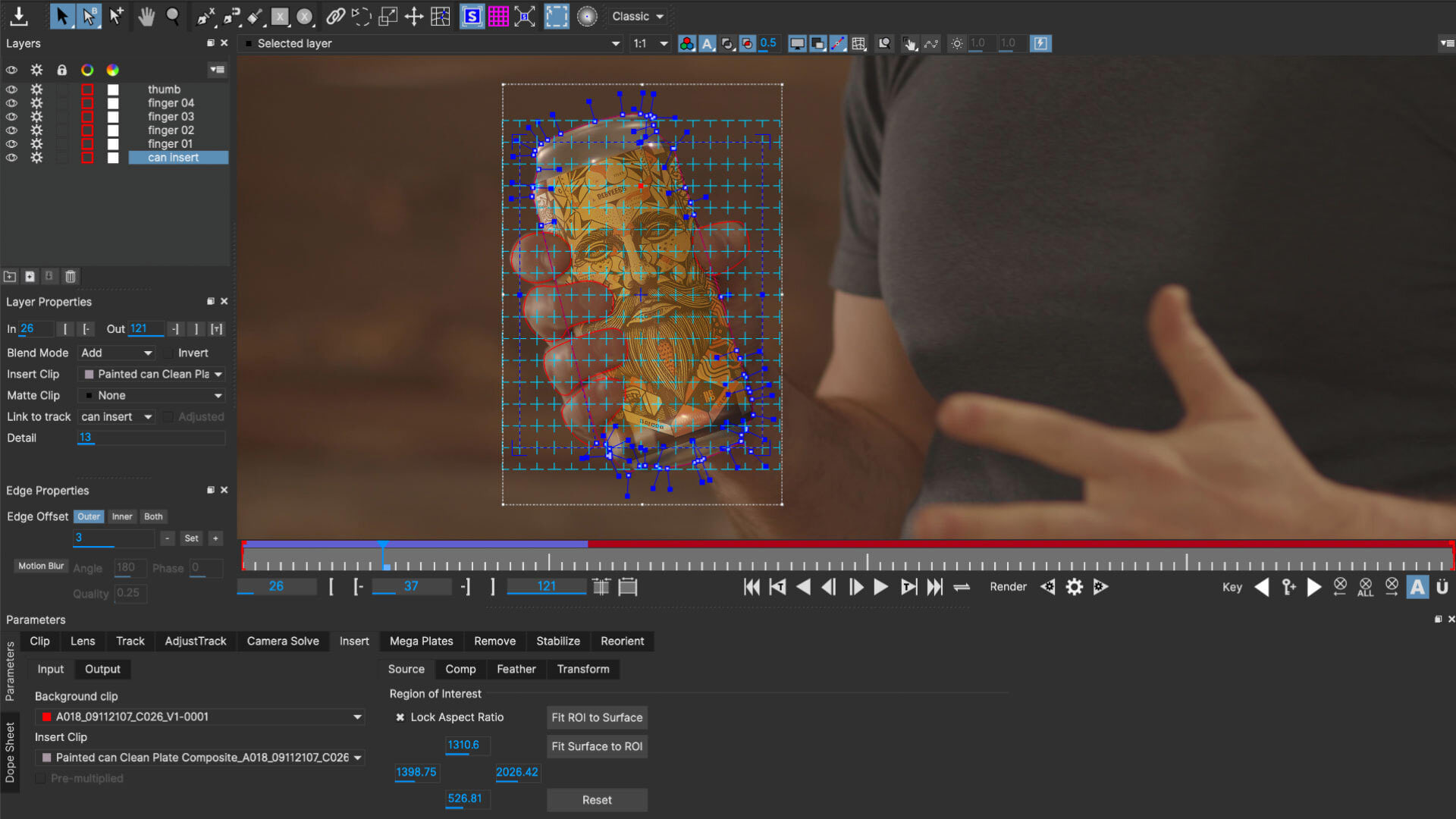
Mocha Pro is the flagship version of Mocha technology. It's a standalone software trusted by film studios and professional VFX teams. With its detailed controls and in-depth tracking capabilities, Mocha Pro can handle some of the most demanding stabilization and tracking tasks.
Highlights:
- Offers full control over planar tracking, masking, and stabilization.
- Includes advanced features like camera solve, object removal, mesh tracking, and lens correction.
- Highly precise, especially for shots with heavy camera movement or shifting perspectives.
- Works with major NLEs (like Premiere, DaVinci Resolve, and Final Cut Pro).
Limitations:
- Very expensive (around $695/year), which puts it out of reach for many creators.
- The interface is complex and best suited for experienced editors.
- Not ideal for quick edits or social media content.
- A standalone workflow requires exporting and importing clips across platforms.
Mocha Pro is a powerhouse, but it's designed for professionals who need full control and work on feature films or high-end commercials. If you're not doing advanced compositing or visual effects work, it may be more of a tool than you actually need.
Mocha AE (After Effects Plugin)
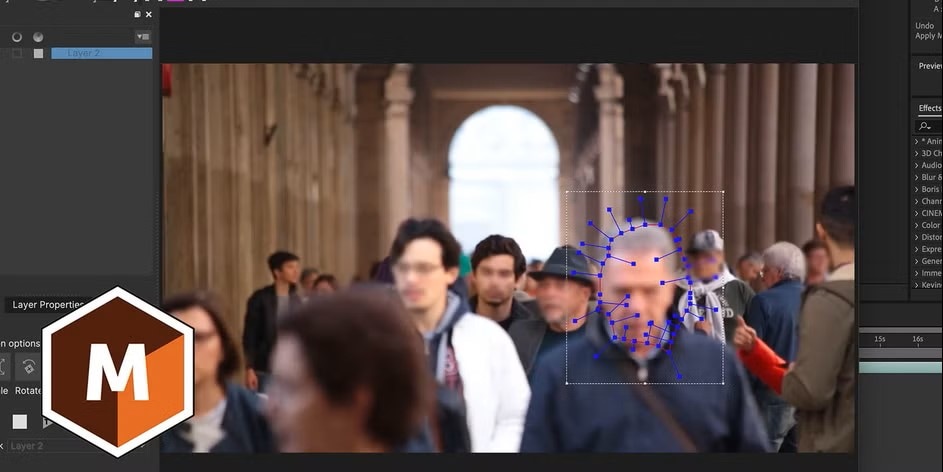
Mocha AE is a lite version of Mocha Pro that comes bundled with Adobe After Effects. It offers key tracking and stabilization features but works as a plugin inside the After Effects interface.
Highlights:
- Includes planar tracking and essential masking tools.
- Integrates directly with Adobe Creative Cloud workflows.
- Great for motion graphics and visual effects inside After Effects.
- Used widely in professional post-production studios.
Limitations:
- Requires an active Creative Cloud subscription, which adds monthly or yearly costs.
- Limited to the After Effects platform—no standalone use.
- The learning curve is steep for those unfamiliar with AE's interface.
- It can be overkill for simple stabilization needs.
Mocha AE is a smart choice if you're already an After Effects user and need advanced tracking as part of your motion graphics or VFX work. However, it's not a casual tool and not cost-effective unless you're already paying for Creative Cloud.
Wondershare Filmora with Mocha Integration
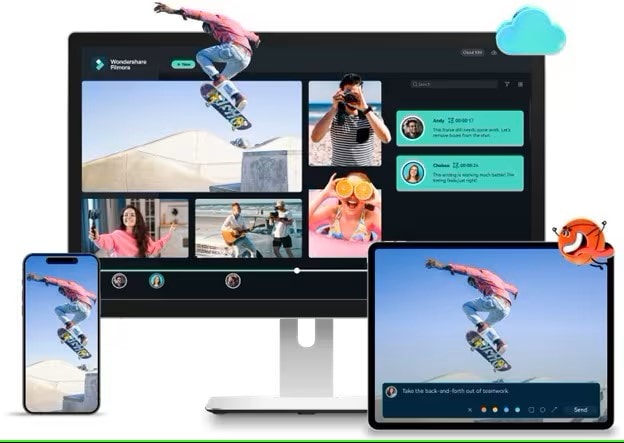
Wondershare Filmora's built-in Mocha stabilization offers the most accessible way to use planar tracking. It brings core Mocha functionality directly into an easy-to-use video editor, perfect for content creators who want great results fast.
Highlights:
- Built into Wondershare Filmora's workspace. No additional purchase is required.
- Simplified interface optimized for YouTubers, vloggers, and marketers.
- Includes AI-assisted tracking and quick stabilization presets.
- Lets you choose between automatic or manual stabilization.
- Good for drone footage, talking heads, smartphone videos, and more.
Wondershare Filmora strikes the right balance between power and simplicity. It brings Mocha's core stabilization tools to the masses, ideal for creators who want smooth footage without mastering professional software. If you want Hollywood-style stabilization on a content creator's budget and timeline, Wondershare Filmora is the way to go.
Why Choose Wondershare Filmora for Mocha Stabilization?
Wondershare Filmora offers a more intuitive and accessible way to experience Mocha's power. It was designed with content creators in mind, which means you can expect a smooth workflow, straightforward tools, and professional-quality results without the overwhelmed.
- Simplified Interface: You don't need technical experience to start. The interface is beginner-friendly, clearly labelled, and designed to reduce confusion. Wondershare Filmora removes the complicated layout that other pro software often requires.
- One-Click AI Stabilization: Wondershare Filmora uses AI to analyze motion and correct it instantly. With one click, the software can detect shaky footage and fix it automatically, saving you hours of trial-and-error adjustments. It's fast and surprisingly accurate.
- All-in-One Editor: You're not just getting a stabilizer. Wondershare Filmora includes full editing tools: transitions, music, text, overlays, and visual effects. You can create polished videos in a single app without bouncing between software.
- No Extra Costs: Many professional plugins like Mocha Pro come with hefty price tags. With Wondershare Filmora, Mocha stabilization is built into your plan, so there's no need to purchase additional tools or subscriptions.
- Always Improving: Wondershare regularly updates Wondershare Filmora with performance enhancements and new features. That means your stabilization tools will only get better over time, keeping up with editing trends and new video formats.
How to Stabilize Video Using Mocha in Wondershare Filmora
You don't need to be a professional to stabilize your video like one. Wondershare Filmora's Mocha feature makes the process quick, easy, and beginner-friendly. Here's a step-by-step guide to help you use this tool effectively.
01of 07Import Your Footage
Open Wondershare Filmora and import the footage you want to stabilize. Simply drag the video file into the media library, then drag it down to the editing timeline. This makes your clip ready for editing.
02of 07Select Your Clip
Once your video is on the timeline, click on the video clip to select it. Then, navigate to the elements panel. This is where you'll find advanced editing features like Mocha Stabilization.
03of 07Enable Planar Tracking
In the AI Tools section, locate the Planar Tracking option and turn it on using the toggle switch. Once enabled, Wondershare Filmora will activate its planar tracking engine to begin analyzing your footage.
04of 07Choose Tracking Method
You can let the AI handle everything by choosing Auto, or select Advanced to fine-tune the process yourself. In Advanced mode, you can set the accuracy level and tracking behavior manually, which is helpful if your video has tricky movements or you want precise control.
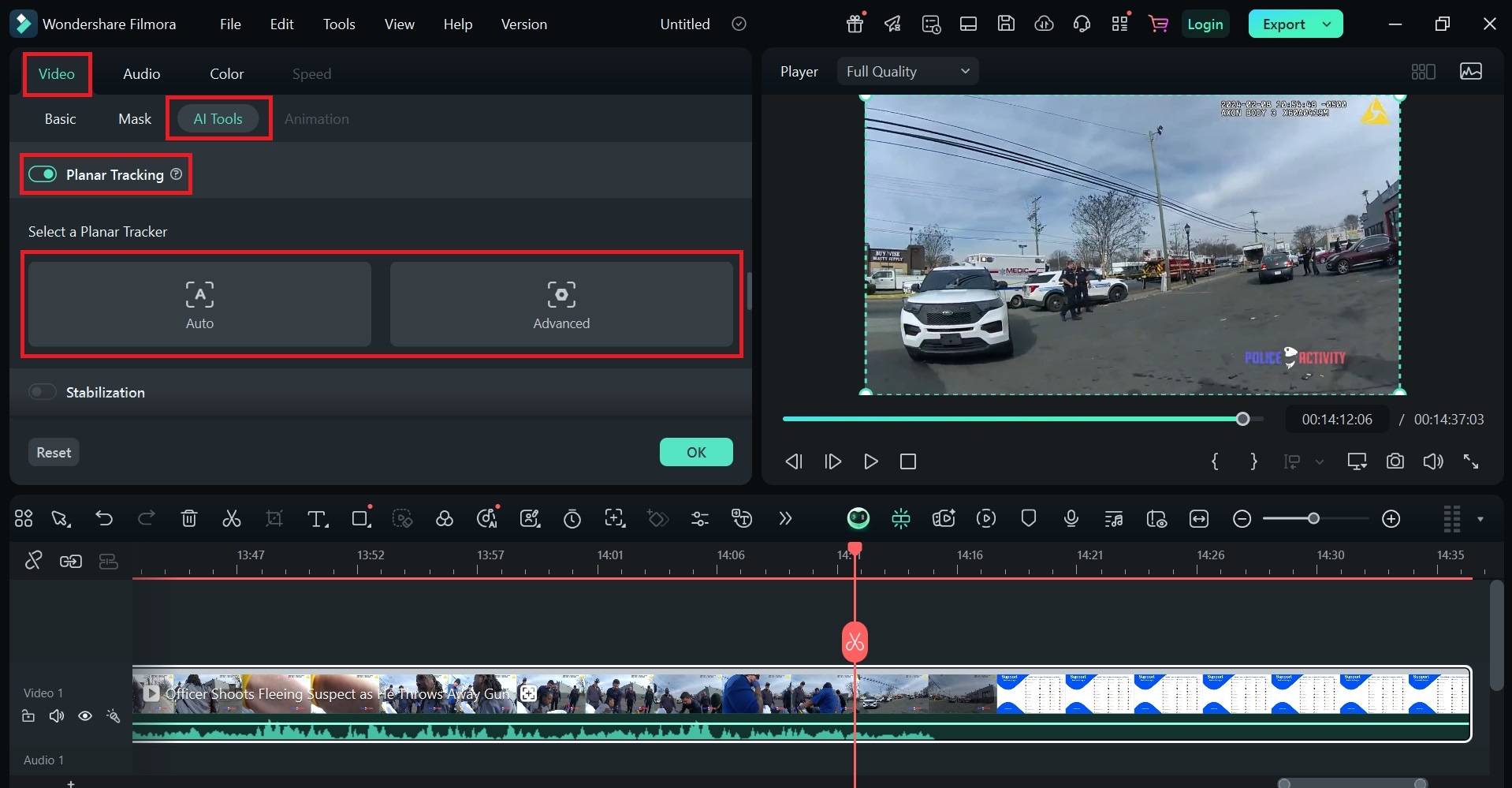
05of 07Set Tracking Area
In the Preview Window, you'll see a four-point rectangle. This box lets you select the object or surface you want to track. Drag the corners of the box to fit around the plane you want to stabilize. For example, if your subject is walking down a hallway, you might track the floor or wall.
06of 07Start Tracking
Click the Start button to begin the tracking process. Wondershare Filmora will go frame by frame to analyze the motion of your selected area and apply stabilization. This might take a few seconds or a few minutes, depending on the clip length.
07of 07Preview and Render
Once the tracking is complete, preview your video to see the changes. You'll notice smoother movement and reduced shakiness. If it looks good, go ahead and render your project. If needed, you can go back and re-adjust the tracking box or switch to another tracking mode.
Conclusion
Stabilizing video used to mean learning complicated tools or paying for expensive software. But with Wondershare Filmora, you can now access Mocha's advanced planar tracking in a way that's both affordable and easy to use. Whether you're a beginner or an experienced creator, Wondershare Filmora empowers you to stabilize your footage without overwhelming you with technical details.
Ready to elevate your content with professional-quality stabilization? Try Wondershare Filmora today and experience how easy it is to achieve smooth, stable, and cinematic video results!



 100% Security Verified | No Subscription Required | No Malware
100% Security Verified | No Subscription Required | No Malware


