When talking about video quality, one thing that is non-negotiable is stabilization. Why so? Let's just say that shaky footage distracts the viewers and thereby lowers the general quality of your content. Don't worry. At present, modern video editing apps are already equipped with certain features that stabilize the video using AI. You can use them to get rid of camera shake and improve video clarity. Relatedly, try the stabilization feature powered by Wondershare Filmora Mocha, a brand-new planar tracking tool for footage with complex motion.
What is AI Video Stabilization?
As the name suggests, AI video stabilization uses machine learning to fix unsteady footage automatically. You don't have to make the adjustments yourself because this feature doesn't rely fully on manual keyframes. By analyzing each video frame, the machine identifies and corrects the unusual motions. That is basically how this AI video stabilizer works.

In terms of performance, AI video stabilization is much better compared to conventional video stabilizers. Aside from automation, the former can also work faster and adapt easily to various workflows. That said, it is widely preferred by many content creators out there.
Key Benefits
The AI video stabilizer offers many benefits to users. Check out some of them from the list below.
- Smoother video motion that doesn't look extremely artificial.
- Accurate object tracking for the video subject and video elements.
- Stabilize video footage without too much warping or distortion.
Top AI Video Stabilization Tools to Try
As mentioned earlier, there are many AI video stabilization tools you can use in your projects. Read the list below and find the perfect fit for you.
Browser-Based
- Clipchamp: It is a basic and web-based video editor that offers AI video stabilization features for minor camera shake.
- Kapwing: It is a well-equipped video editing tool packed with AI features you can use for video stabilization.
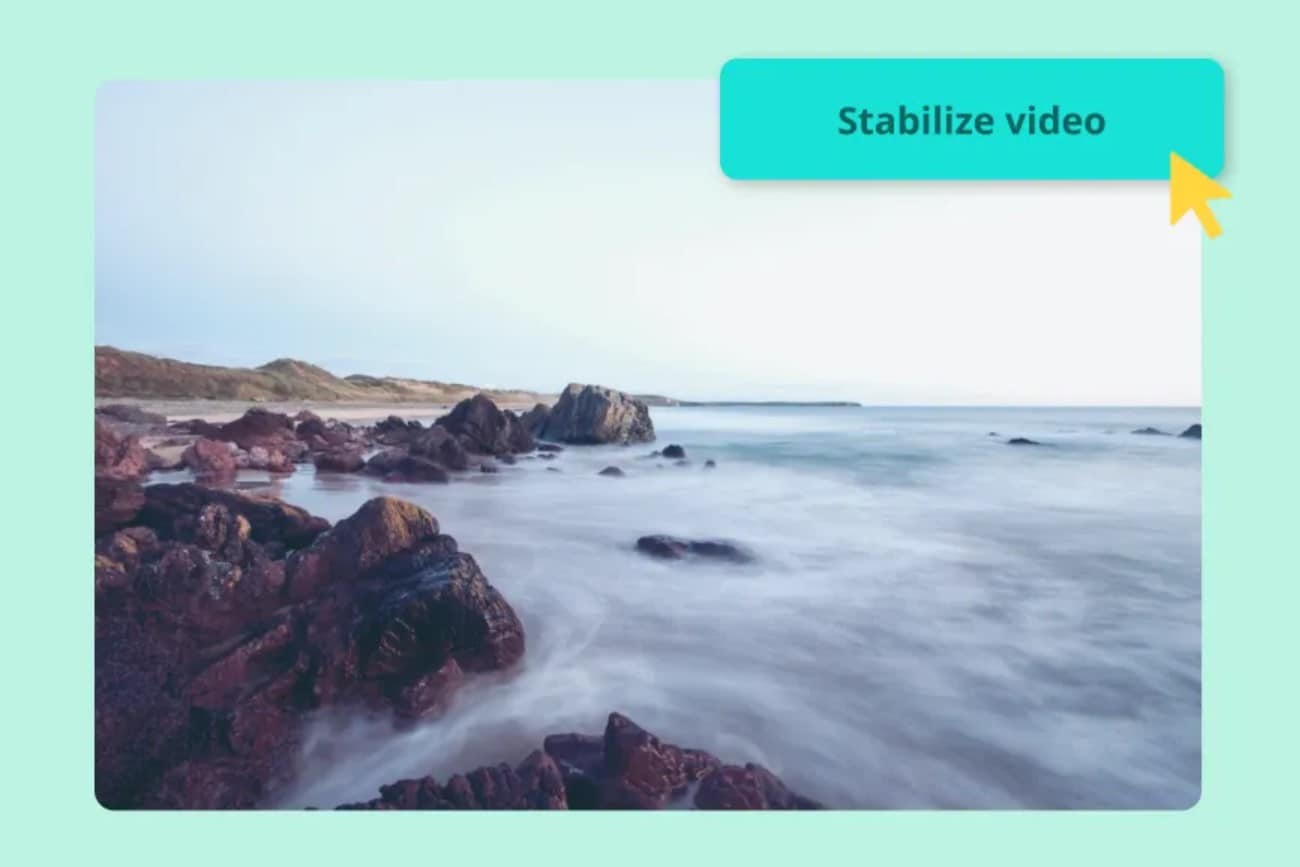
Pros:
- Easy to use without the need for software download.
- Perfect for simple and short video projects.
Cons:
- The main functions rely heavily on a stable internet connection.
- You may need to use other external tools for projects with advanced requirements.
Mobile
- Horizon (by Wondeshare): It allows you to stabilize the video while recording in real-time using your smartphone. You can make good use of this tool for travel vlogs and action videos.
- Stabiliz: It stabilizes social media videos using a powerful AI tool.

Pros:
- Convenient to use when shooting videos via smartphones.
- Quick yet high-quality results.
Cons:
- You may need to use other applications to customize the video further.
Wondershare Filmora For Desktop
Wondershare Filmora is the best all-in-one solution for different types of video production. Of course. It can also help you stabilize video content using AI. Thanks to its Mocha Planar Tracking feature, which fixes complicated motions and irregular shakes. Are you planning to give it a try? If so, then check out the details written below.
Key Features:
- Mocha Planar Tracking: It's a great tool for the advanced stabilization of complex motions.
- Manual Stabilization Controls: It has other similar tools that enable you to make stabilization adjustments manually.
- User-friendly Interface: It is much easier to use compared to other similar software like DaVinci Resolve and Adobe Premiere Pro.
- Affordable: You can already access tons of useful features under the free plan.
Why is Wondershare Filmora the Best Choice for Desktop?
Tracking and stabilization tools go hand in hand most of the time. That said, it is such a relief to find them available in one place. The new Mocha planar tracking feature of Wondershare Filmora enables you to sync the flat-surface movements in your video. Generally, you can use it to change certain objects while everything in your video is in constant movement. Of course. Along with that, this brand-new tool can help you stabilize your video better.
Apart from the integration of the Mocha feature, there are other reasons why Wondershare Filmora is a great desktop choice for stabilization. Check out some of them from the list below.
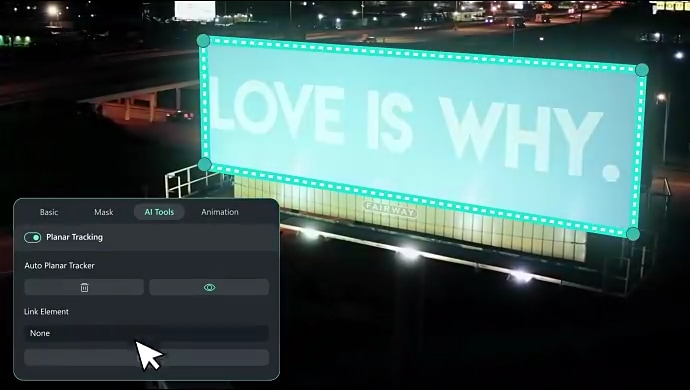
- Beginner-friendly stabilization: Since it is powered by AI, the process is mostly automated, from detection to correction. You can also select the level of stabilization according to your liking and set it to mild, medium, or aggressive. Use this AI-powered stabilization for phone video footage and talking heads.
- Integration of planar surface tracking: The new mocha feature of Wondershare Filmora offers customizable motion paths and rolling shutter correction. The former allows you to control the movement of the tracked objects. On the one hand, the latter corrects the distortion or wobbly effects created by fast motion. You can make good use of this feature for drone shots or scenes captured through handheld cameras.
How to Stabilize Video Content in Wondershare Filmora Using Mocha?
It is not that hard to use the AI video stabilizer of Wondershare Filmora. You can easily familiarize yourself with the functions of Mocha and implement your desired changes in a snap. Are you planning to give it a shot? Read the instructions written below and follow the indicated steps accordingly.
01of 06Select Video Clip
Inside the main workspace of Wondershare Filmora, head over to the Editor Timeline and double-click on the video clip you want to edit.
02of 06Access AI Tools
After that, go to the Elements Panel and tap the Video tab.
03of 06Enable Planar Tracking
From there, click AI Tools and find the Planar Tracking option. Switch on the toggle button beside it to enable this feature.
04of 06Choose Tracking Mode
Specify your preferred tracking type. You can choose Auto or Advanced to proceed.
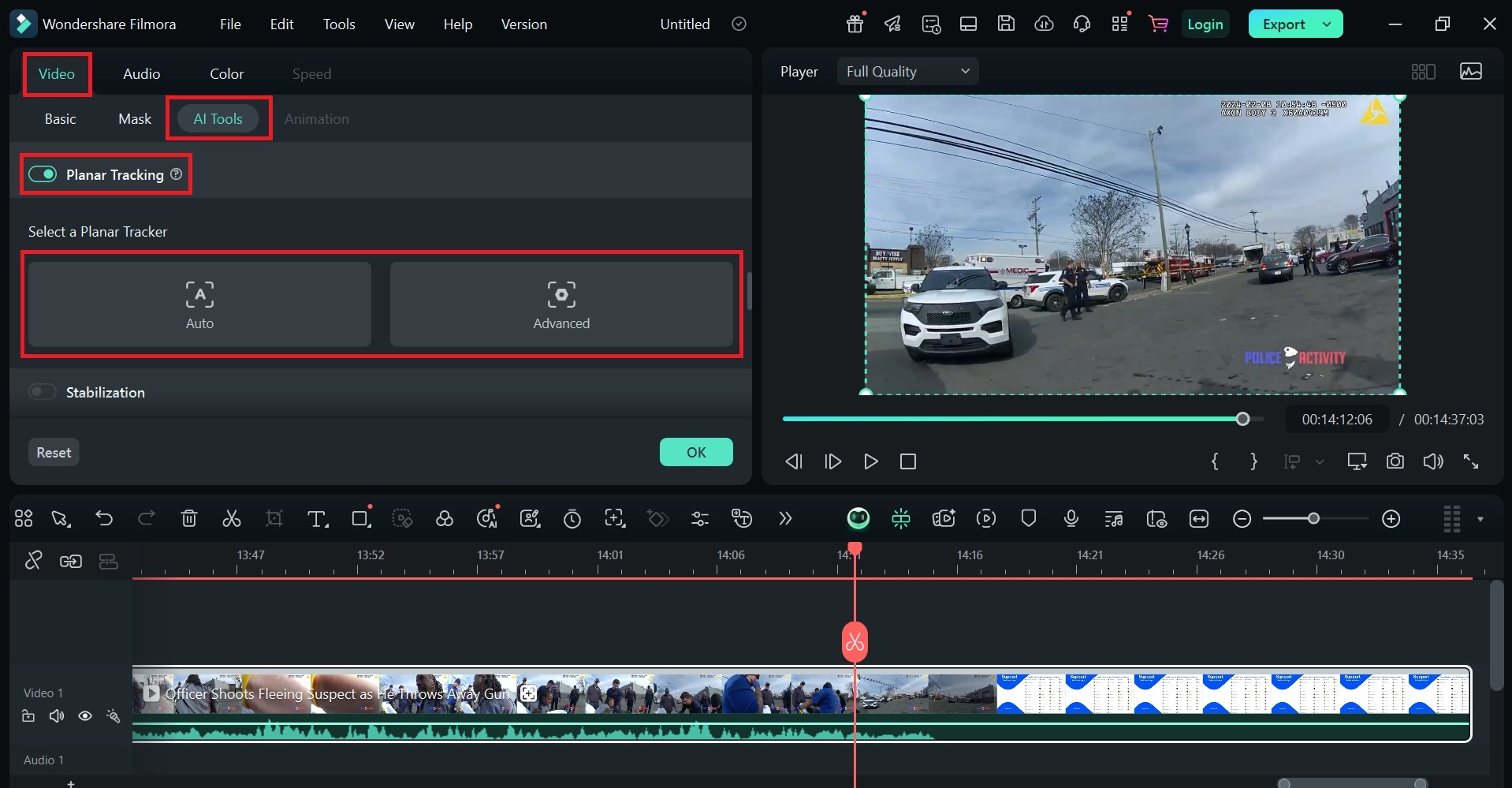
05of 06Select Tracking Area
Head over to the Preview Panel afterwards, then choose the object you specifically want to track. Grab the four tracking points and drag them accordingly. In this regard, you can select the object around the particular areas in the frame that need a stabilization effect.
06of 06Configure and Start
On the one hand, specify your preferred Accuracy level if you select the Advanced mode. Likewise, you can also add some imported media to replace the selected object in the video frame. Just tap Link Element and select the file you wish to use. Once done, click Start and preview the result. Make sure that the selected parts have been stabilized accordingly. If you need some adjustments, simply repeat the same series of steps.
Conclusion
AI video stabilization revolutionizes the creation process of professional video content. You can now easily fix shaky footage with just the snap of a finger. No need to make complex adjustments manually. In this regard, download Wondershare Filmora and explore its Mocha-powered AI video stabilizer. It is a powerful feature that allows you to track video motions and correct unsteady footage. Basically, you just have to import your video and select the mode you wish to apply. Yes. It's just as simple as that. Are you ready to take your video project to another level? Try Wondershare Filmora today for effortless AI-powered stabilization.



 100% Security Verified | No Subscription Required | No Malware
100% Security Verified | No Subscription Required | No Malware


