Many of us watch various video content to satisfy our curiosity, expand our knowledge, or find specific information. There is no problem with that. If you feel compelled to take similar action, you'll not find it hard to get started. Tons of video materials are scattered all over the internet. You just have to explore them and choose the content you wish to consume. However, a supposed-to-be-fulfilling experience sometimes becomes an inconvenience when the videos are excruciatingly long. It takes you a lot of time to go over them and locate what exactly you're looking for. If you're experiencing this kind of difficulty, try to use an AI video summarizer. This tool will surely help you absorb the real highlights of the video and learn more efficiently.
In this article, we will delve into the functions, purposes, and benefits of the AI video summary tool. We will suggest some online AI tools you can use to summarize video content in a snap. Lastly, we'll provide some tips that can help you maximize the potential of this tool to the fullest. Continue reading below to learn more.
What is an AI Video Summarizer?
As the name suggests, an AI video summarizer is a special tool that produces a precise summary of a video. Basically, it interprets the content of the video and extracts the important highlights. From there, the AI tool then turns the key information into a comprehensive summary that people can easily read and understand. it can help you save time, streamline your tasks, improve productivity, and even break the language barrier. If you're someone who is in great need of this convenience, then the AI video summarizer is definitely for you.
At present, there are lots of AI video summarizer tools online that you can try. Each of them is equipped with unique capabilities that suit different needs. To help you get started, some of the best AI video summary tools on the internet are listed below. Check them out and find the best one that fits the requirements of your current projects.
Can You Summarize Video Content Using Wondershare Filmora? [COMING SOON]
Truly, the AI video enhancer tool is very useful nowadays. Imagine extracting key highlights from video content with just a snap of a finger. That's a whole new level of convenience. As for video editors, this type of technology can also be of great help. You can easily arrange and edit the clips if you're very familiar with the summary of the content. Wondershare Filmora is about to upgrade its AI Copilot Editing tool soon. Apart from video editing assistance, it will also offer an AI video summarizer within the platform. That means you can instantly generate summaries as you edit your videos. Amazing, right?
While waiting for the new upgrade, there are some tools on the platform that can help you in this regard. You can either trim and split videos manually or use AI-powered tools to automate the process. Do you want to give it a shot? If that is so, then check out the details provided below to learn more.
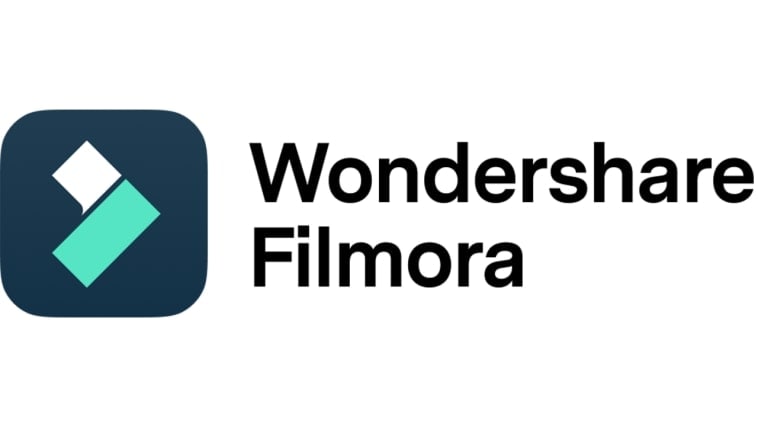
Core Features
As discussed earlier, Wondershare Filmora is packed with various features that can help edit your videos effectively. If you wish to summarize a certain material, you can definitely do it manually or through artificial intelligence. While its AI video summarizer feature has not yet been released, the features listed below can act as alternatives. Check them out now to get started.
- Simple and professional video editing: It is equipped with numerous tools that can help you facilitate a variety of video editing techniques in a snap.
- Diverse creative assets: It is home to a large library of creative resources that you can readily access within the platform. Among the files you can use are stock images, video clips, audio bits, filters, effects, and many others.
- Custom-tailored video templates: It offers tons of pre-designed video templates that you can easily customize based on your preferences. Just choose one that can help you shorten your video to a certain extent.
- Artificial intelligence: It provides access to a number of AI-powered tools that you can easily integrate into your creation process. As for video summarization using AI, Smart Short Clips can somehow help you in this regard.
- Flexible video export options: It allows you to render and export videos in different formats. Among the supported file types are MP4, WMV, AVI, MOV, F4V, MKV, 3GP, MPEG-2, WEBM, GIF, and MP3.
Smart Short Clips
If your reason for summarizing videos is to extract their key moments, Wondershare Filmora can help you a lot. It is equipped with a powerful AI tool that generally transforms long-form content into multiple short clips. Don't worry. This process is fully automated. Basically, you just have to run the files into the platform and let AI do the rest of the job. Convenient, isn't it? Do you want to give it a shot on your end? If that is so, then check out the details written below to learn further.
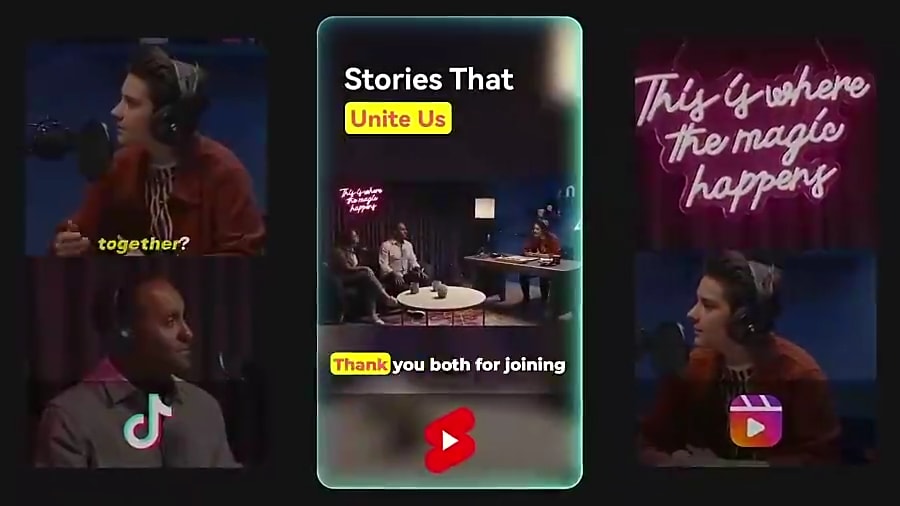
- It is capable of analyzing various types of videos and thereby extracting the key moments accurately.
- It gives you the option to insert voiceovers or background music to improve the viewing experience of your audience.
- It allows you to customize the output according to your liking. For instance, you may trim, cut, split, or rearrange the footage accordingly.
- It is currently integrated with various social media platforms that make file import and distribution easier.
ScreenApp
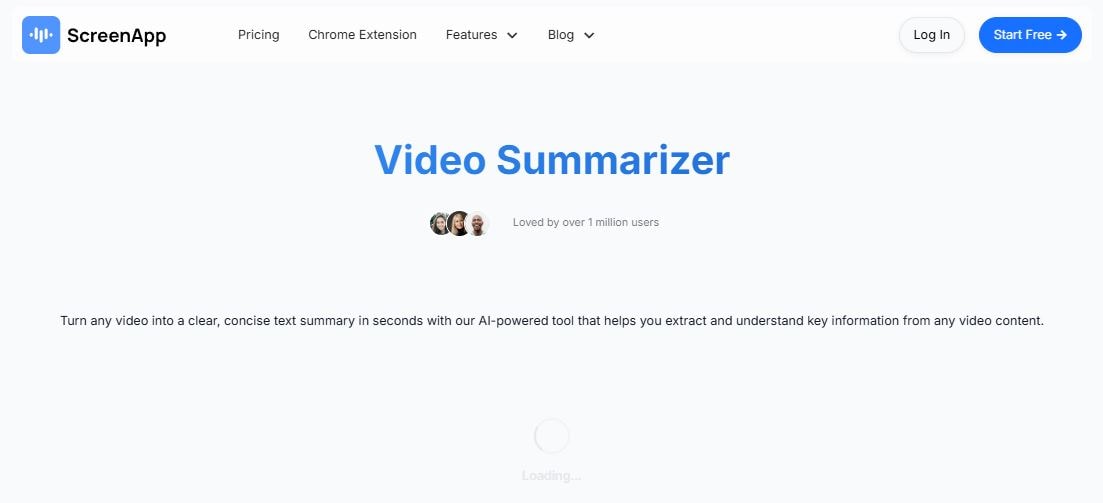
First on the list is ScreenApp. It is generally known as a video and audio recorder that people use for professional meetings, school conferences, and more. Aside from that, ScreenApp is also an AI video summarizer that can help you extract the highlights from recorded videos. Do you want to give it a shot? If so, then check out the details written below.
Key Attributes
- Advanced speech recognition technology
- Potent transcription capabilities
- Accurate topic identification and analysis
- Broad context understanding
Pros
- It's easy to run inputs by uploading videos from local storage or providing a video URL.
- It allows you to set your preferred length and format for the summary.
- It only takes a few seconds to generate a summary from the video.
Cons
- The process may take longer than usual if the video file is quite large.
- You may need to subscribe to a premium plan if you want to explore other tools.
Knowt
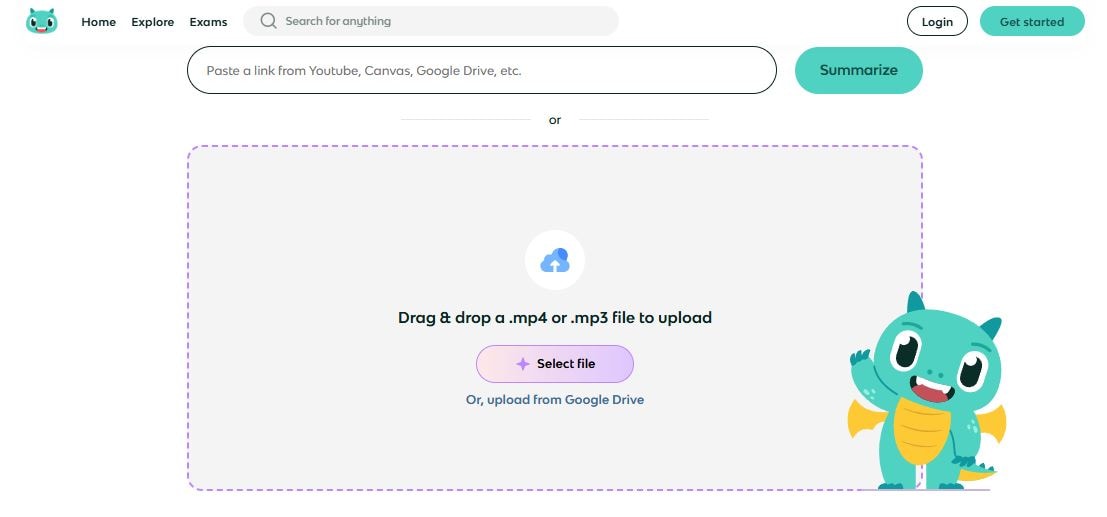
Another tool you can use as an AI video summarizer is Knowt. It's basically an educational platform that teachers and students can use to enhance various learning procedures. For instance, you can access numerous practice tests, jot down important notes, create quizzes, and more. Apart from that, Knowt is packed with diverse tools powered by AI. One of which is the AI summarizer, which allows you to generate summaries from different resources, including videos. Do you want to give it a shot? If that is so, then check out the list below.
Key Attributes
- Quick video processing and high-quality results
- Accurate video analysis
- Wide video-type support
- Convenient video-upload flexibility
Pros
- It supports MP4 and MP3 file formats.
- It gives you the option to upload local video files or paste YouTube video URLs.
- Its basic function is free to use for all types of users.
- It produces useful summaries without requiring the users to watch the entire video content.
- It produces highly accurate and concise summaries that students, teachers, or general users can put to good use.
Cons
- It may need to add more customization options, not only for AI summary but for other tools as well.
- Its lack of offline functionality may limit the experience of other users.
Krisp
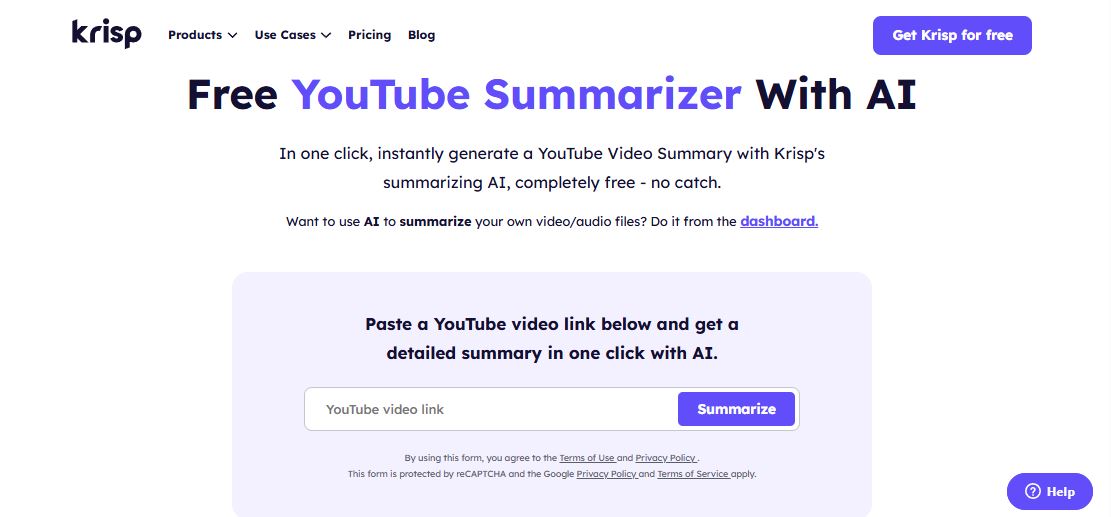
Last but not least is Krisp. It's a perfect AI video summarizer if the videos you want to run are uploaded on YouTube. Basically, all you have to do is enter the video URL and wait for the summary to be generated. No complex procedures are needed. Do you want to give it a try? If so, then read the details written below to learn more.
Key Attributes
- High-performing video content analysis
- Accurate data extraction
- Advanced contextual understanding
- Accessibility for all types of users
Pros
- Its AI video summarizer tool is free to use.
- It gives you an alternative option to upload your own video file.
- Its interface is intuitive and responsive enough to provide users with a seamless experience.
- It helps you save time and lets you focus on other important tasks.
Cons
- Its monthly fee for premium subscriptions may not be affordable for all types of users.
- The tools available for its free plan have limited functionality.
- Some users experience device compatibility issues.
How to Make Videos with AI Tools Quick and Great: Step-By-Step Guide
Wondershare Filmora is widely known for having a very intuitive and responsive interface. Certainly, the basic operations discussed above or even its upcoming AI video summarization feature will not make things difficult. Are you planning to give it a try? If so, then check out the series of tutorials written below. Read the instructions very well and follow the indicated steps accordingly.
Manually Split or Trim the Videos
Step 1: Download the Wondershare Filmora application from its official website. Right after, install it on your computer.
Step 2: Launch the newly installed video editing software on your desktop afterward. Once it fully loads up, head over to the main dashboard and click New Project to start editing. Alternatively, scroll down a little to the Local Projects section and open an existing session if there is any available.
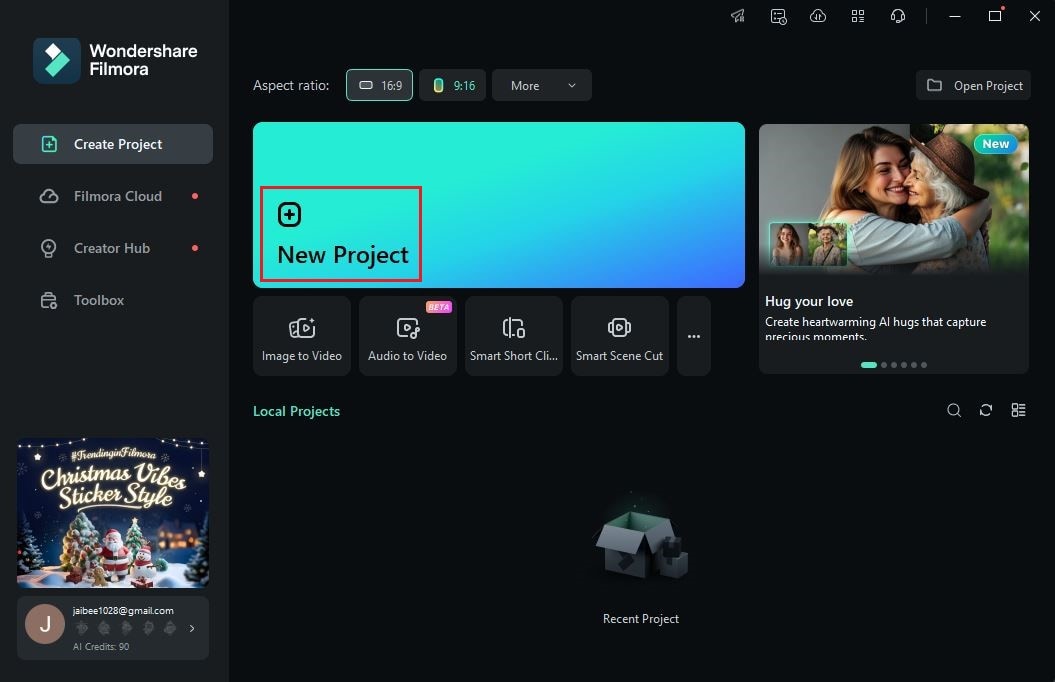
Step 3: After that, navigate to the Elements Panel and click Import under the Media tab. Select the video clips you want to edit and then upload them to the platform. Once the files are ready, grab the assets and drag them one by one from the Elements Panel all the way to the Editor Timeline.

Step 4: At this point, you can now start splitting and trimming your clips. To get started, head over to the Editor Timeline and select the video clip you want to shorten.
Step 5: Grab the playhead afterward, then move it to a specific timestamp where you prefer to cut the selected video. Once done, find and select the Scissor icon from the available options right above the timeline. Alternatively, you may instead tap the Scissor icon attached to the playhead itself to initiate the same operation.
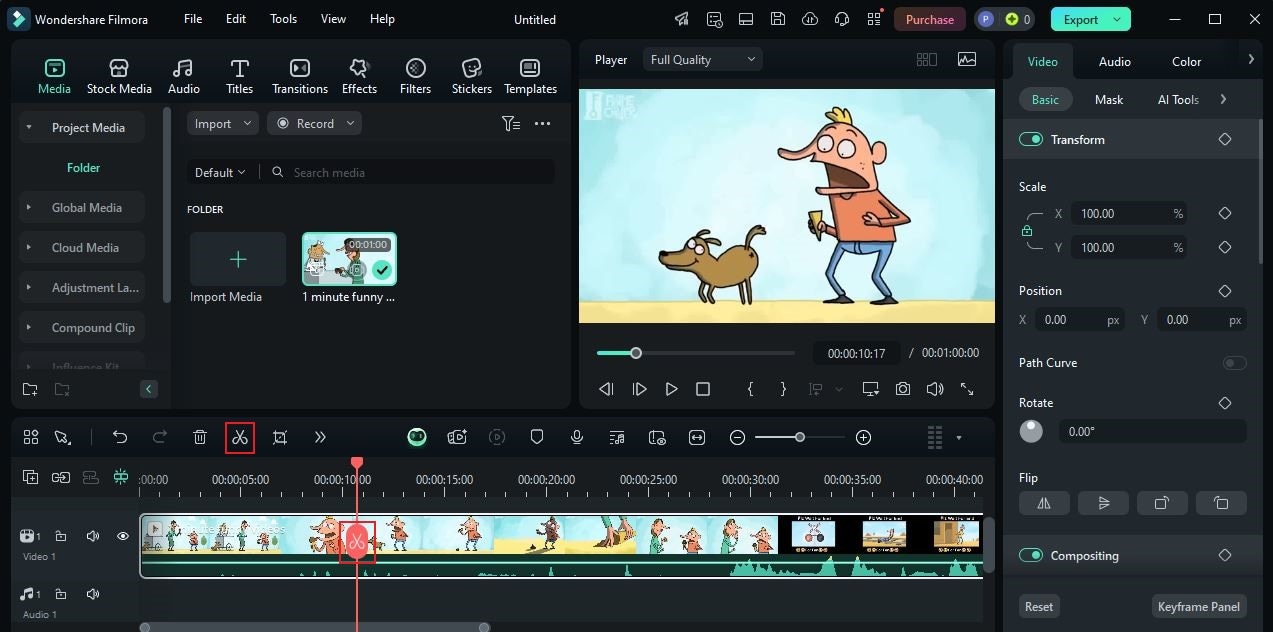
Step 6: Trimming the video clip is just as easy. After selecting the clip, simply hover your mouse cursor over the far right or far left edge of the video track and wait until the cursor turns into the Trim icon. Hold it and then drag the mouse until a portion of the selected clip is eliminated.
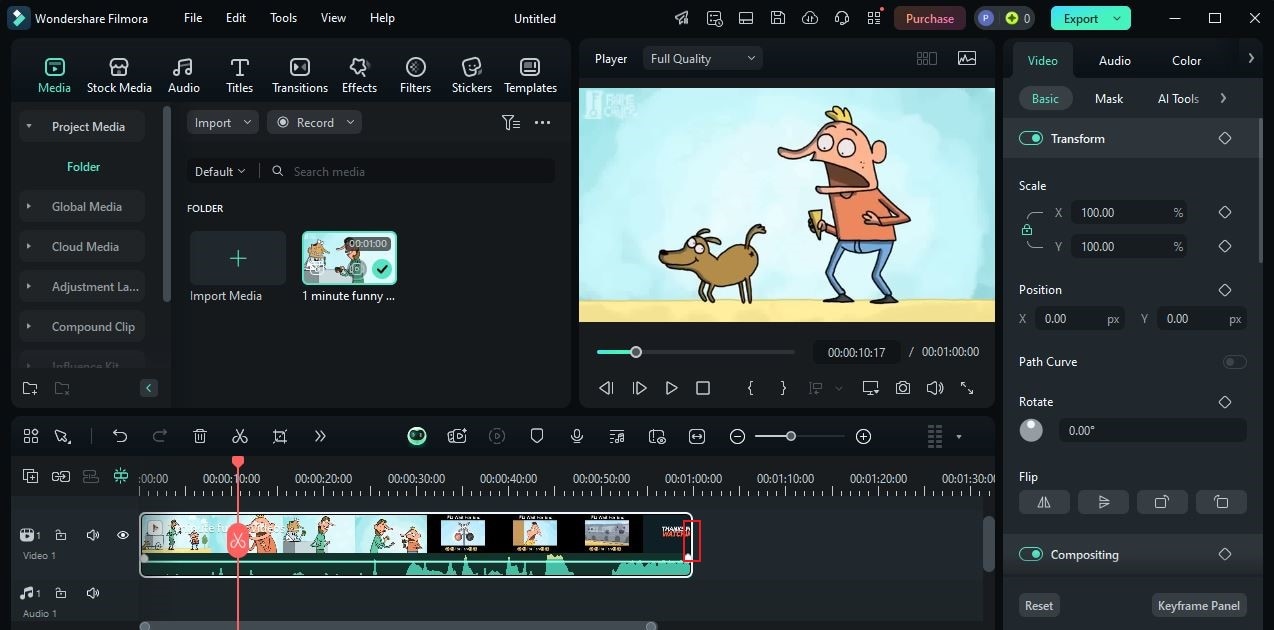
Step 7: Make the final adjustments to your video project. Once completed, play and review the output. If you're satisfied with the result, click the Export button right above the Preview Panel to render the video and save a copy to your computer. Otherwise, continue editing the footage until a desirable outcome is achieved on your end.
Repurpose Long-Form Videos Using Smart Short Clips
Step 1: On Wondershare Filmora's main dashboard, find and select Smart Short Clips. If you cannot see it from the available choices, click the More Options button instead to view and access the entire collection.
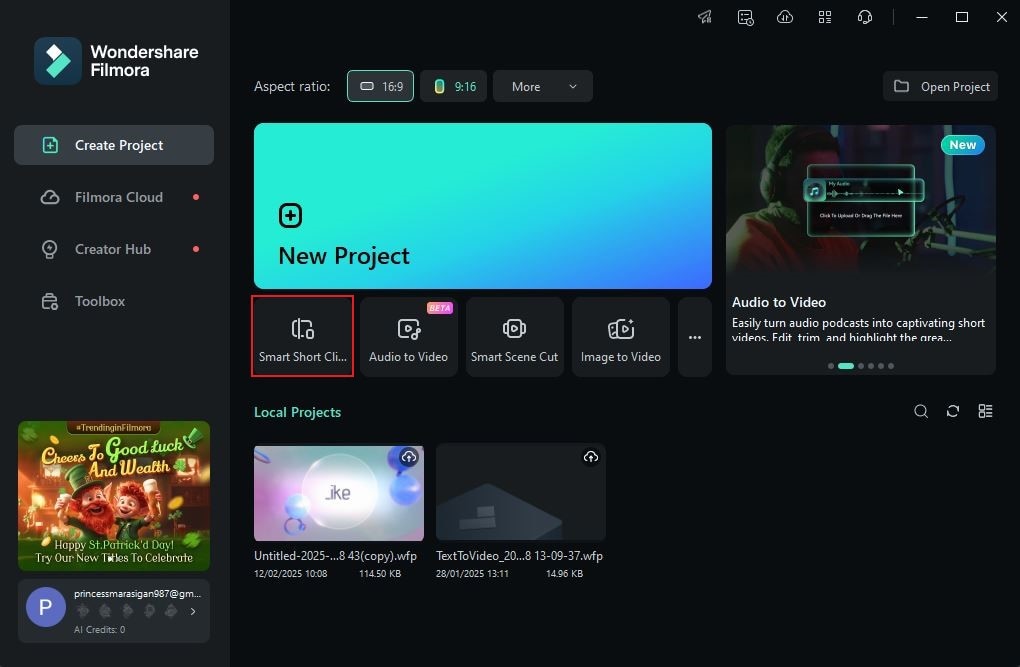
Step 2: A new panel will then open on your computer screen. From there, click the Upload tab and select the video footage you want to use. On the one hand, you can also use your YouTube videos as the input source. To do that, log into your active YouTube account and paste the video URL into the provided input field.
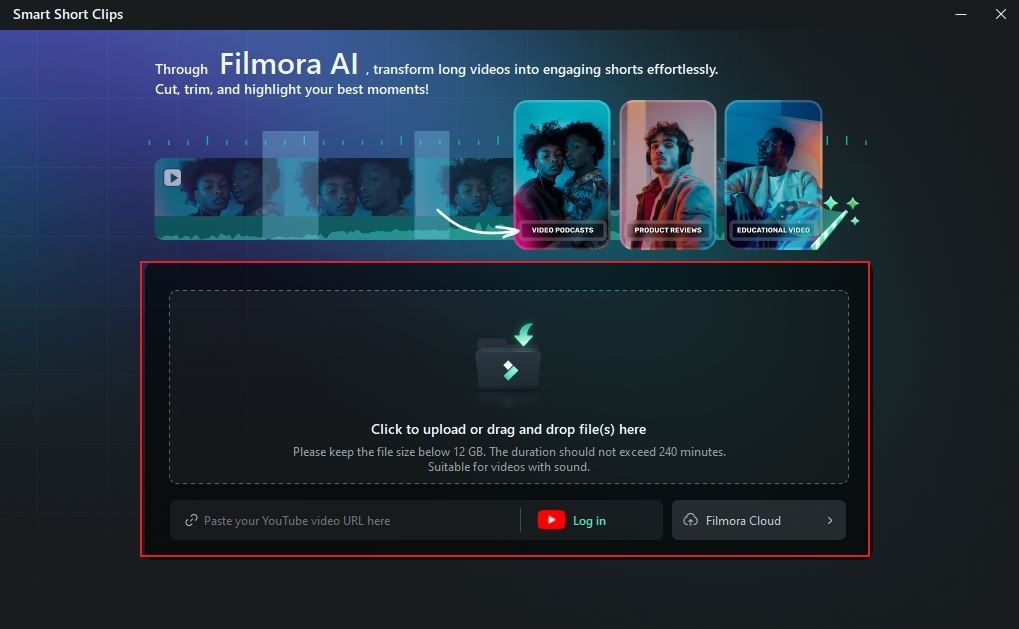
Step 3: Following that, access the Project Info section on the right-side corner and start configuring the provided settings based on your preference. For instance, specify your preferred Language, Duration, Theme, Aspect Ratio, and Template. Once done, click Generate to proceed.
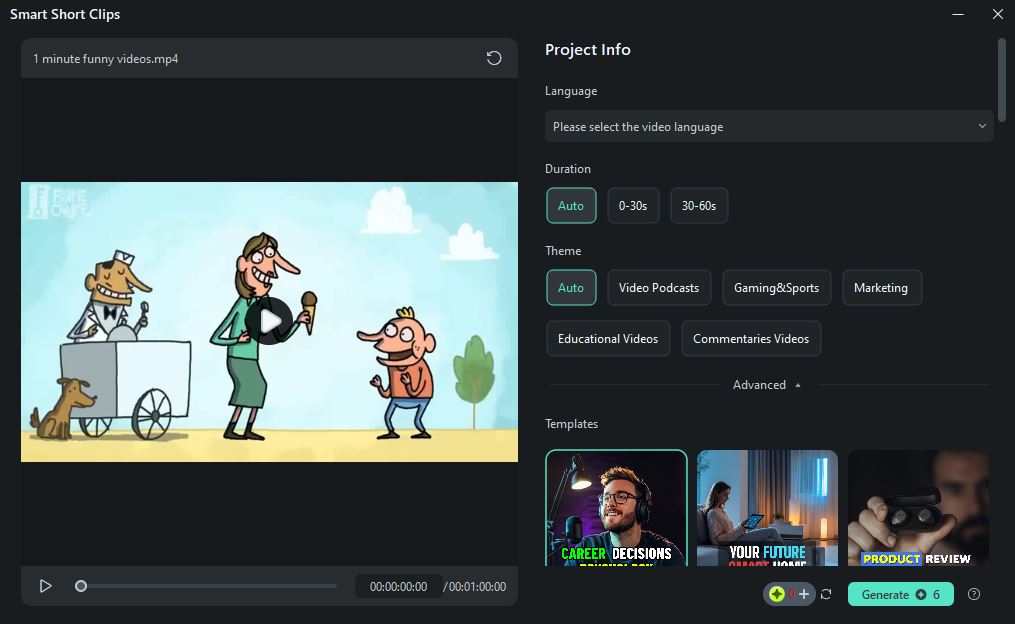
Step 4: Wondershare Filmora will then generate several short clips from your long-form videos. Play and watch each version and pick one based on your preferences. If you're satisfied with its actual quality, click Export to render and save the selected clip right away. Otherwise, tap Edit if you want to improve the output further.
Tips When Using an AI Video Summarizer
The upcoming AI video summarizer feature of Wondershare Filmora will be a game-changer indeed. It can help you streamline your work as a video editor of your team. That's why you should explore it thoroughly once the tool becomes available to the public. While waiting for its official release, there are some tips you can read and take note of to optimize its benefits. Do you want to know what those are? If so, check out the list below.
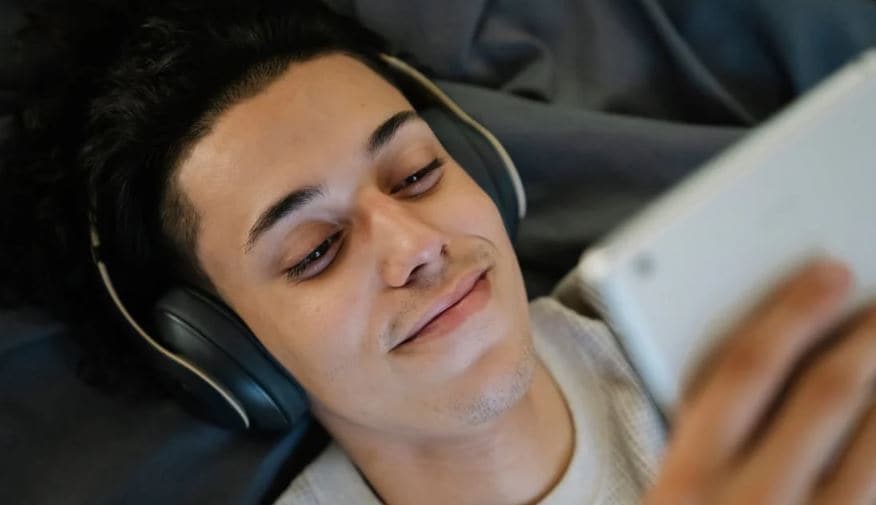
- Set the parameters very well. Specify your preferences by configuring the settings accordingly. For instance, you may provide particular details pertaining to your desired summary length, format, and the like.
- Try to generate different versions of the video summary. Compare them with each other and pick the best one that perfectly suits your needs.
- While the AI video summarizer tools are trained thoroughly, it's still important to check the output and make necessary revisions. Don't worry. It's a normal post-generation procedure to ensure that the summary is aligned with your preferences.
- Lastly, choose an AI video summarizer that is regularly updated by the developer. Don't sweat it. Wondershare Filmora always keeps its tools up-to-date. Therefore, you can be sure that its upcoming AI video summarization feature will receive the same level of care.
Conclusion
Video summarization using AI is now widely considered all over the world. Tons of people are now using this technology for both personal and professional purposes. That's why you should not leave yourself in the dark. Start exploring the ultimate power of the AI video summarizer and make the most of its benefits. For video editors, Wondershare Filmora is about to release the same feature that you can use in your projects. Its AI Copilot Editing tool will be upgraded soon and include AI video summarization in its already amazing roster. Don't leave yourself out of the loop. Download Wondershare Filmora and explore its capabilities on your end. As discussed earlier, it's packed with advanced tools that can help you edit videos manually or generate content from AI.



 100% Security Verified | No Subscription Required | No Malware
100% Security Verified | No Subscription Required | No Malware

