Many people have old black-and-white clips from their parents or grandparents, or maybe even some photographs they want to digitize and turn into a video collage for the new generations to see.
Whatever the case, you'll be happy to know that you can use several great tools to colorize black-and-white video clips and bring them to life. We've made a list of the best options and a short explanation of how they work so that you can decide which one you like the most.
In this article
3 AI Video Colorizers to Colorize Black and White Video Online for Free
HDconvert
HD convert is an online AI video colorizer that allows you to effortlessly restore color to old black-and-white videos. This tool offers lots of convenience, and it works fairly fast, though if you want to colorize a video for free, you only get 5 seconds, and the Premium version will cost you $9.99 per month or $99 per year. Let's see how to use HDconvert to colorize videos and photos online for free.
Step 1: Click the big Colorize Video with AI button on the home page.
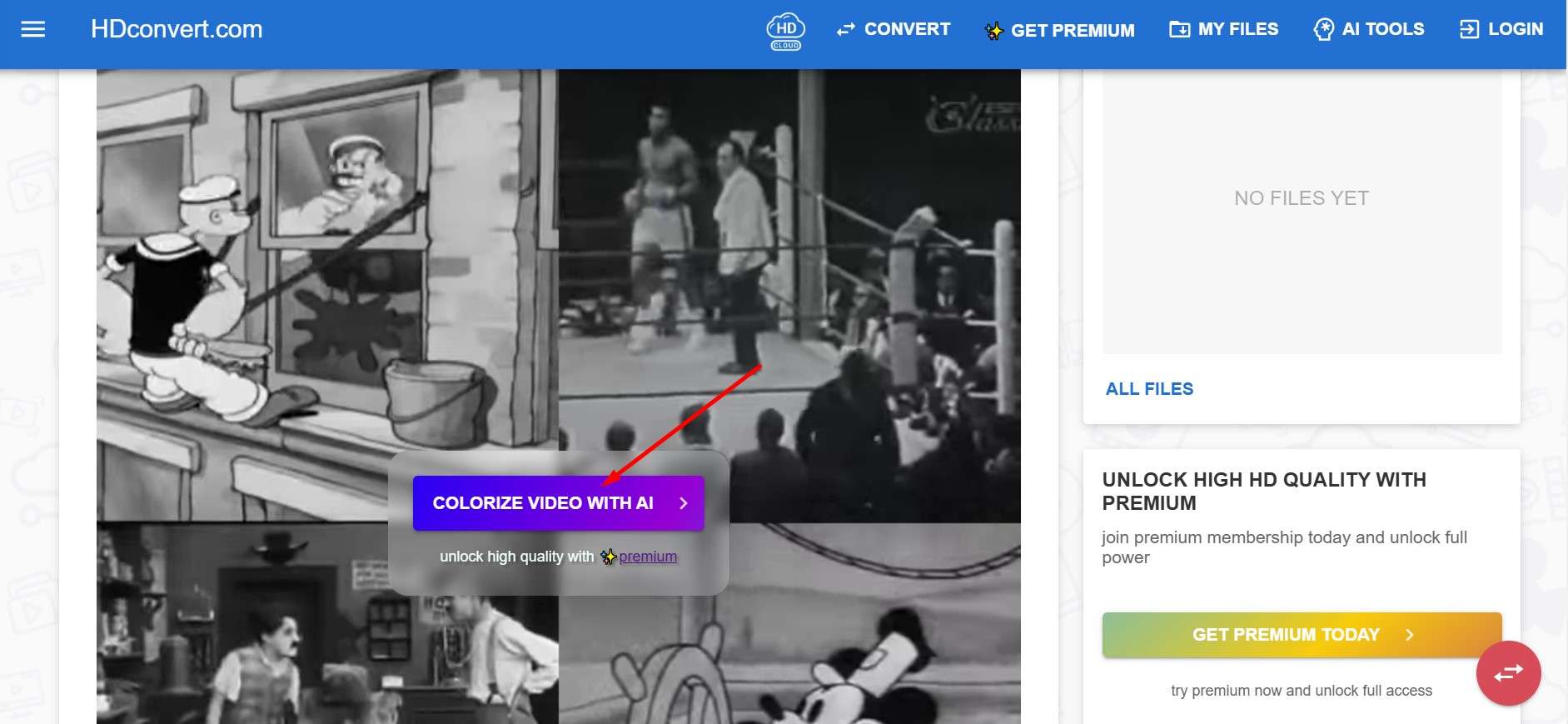
Step 2: Upload or drag your video to the designated space on the site, hit Next, choose the format you want, and then again Next.
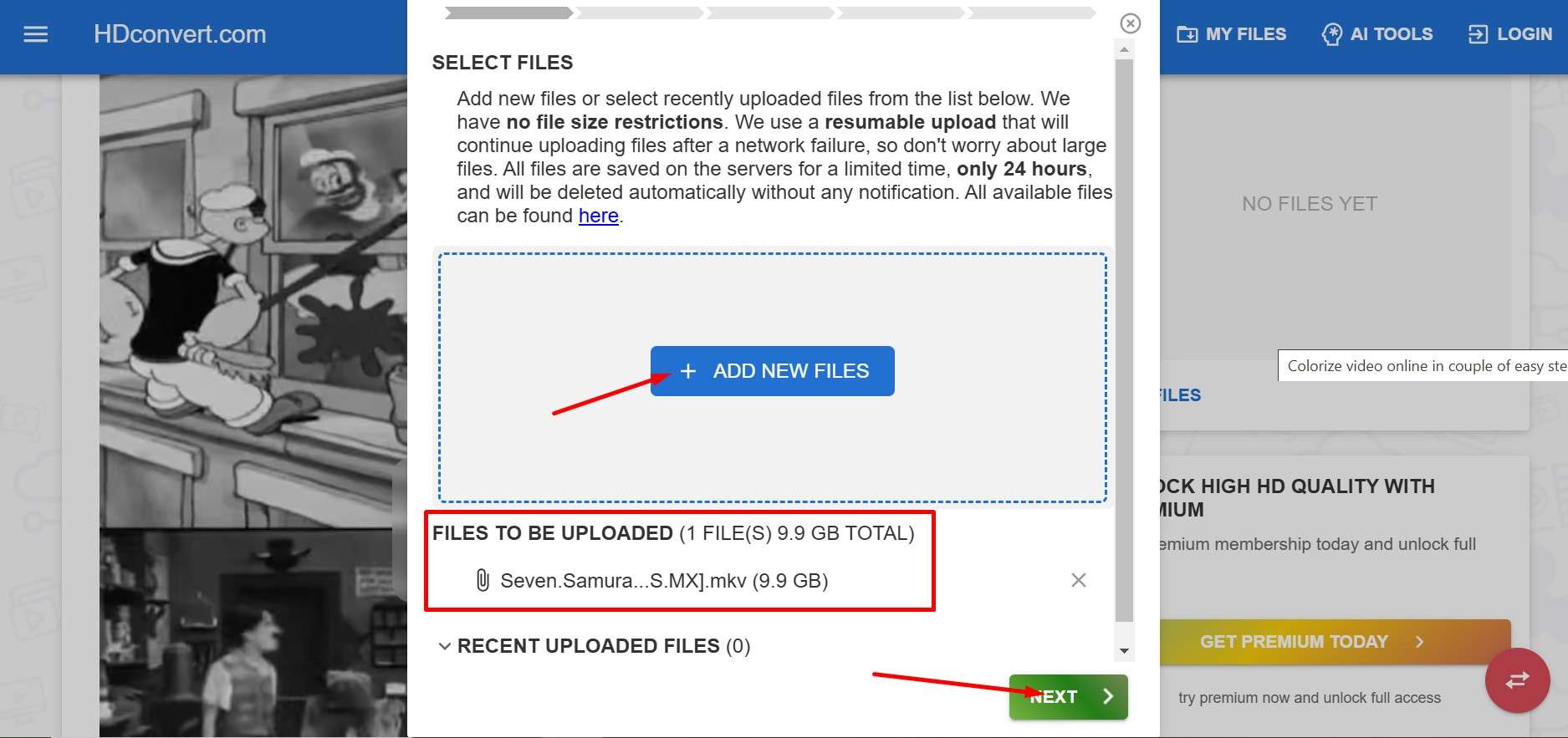
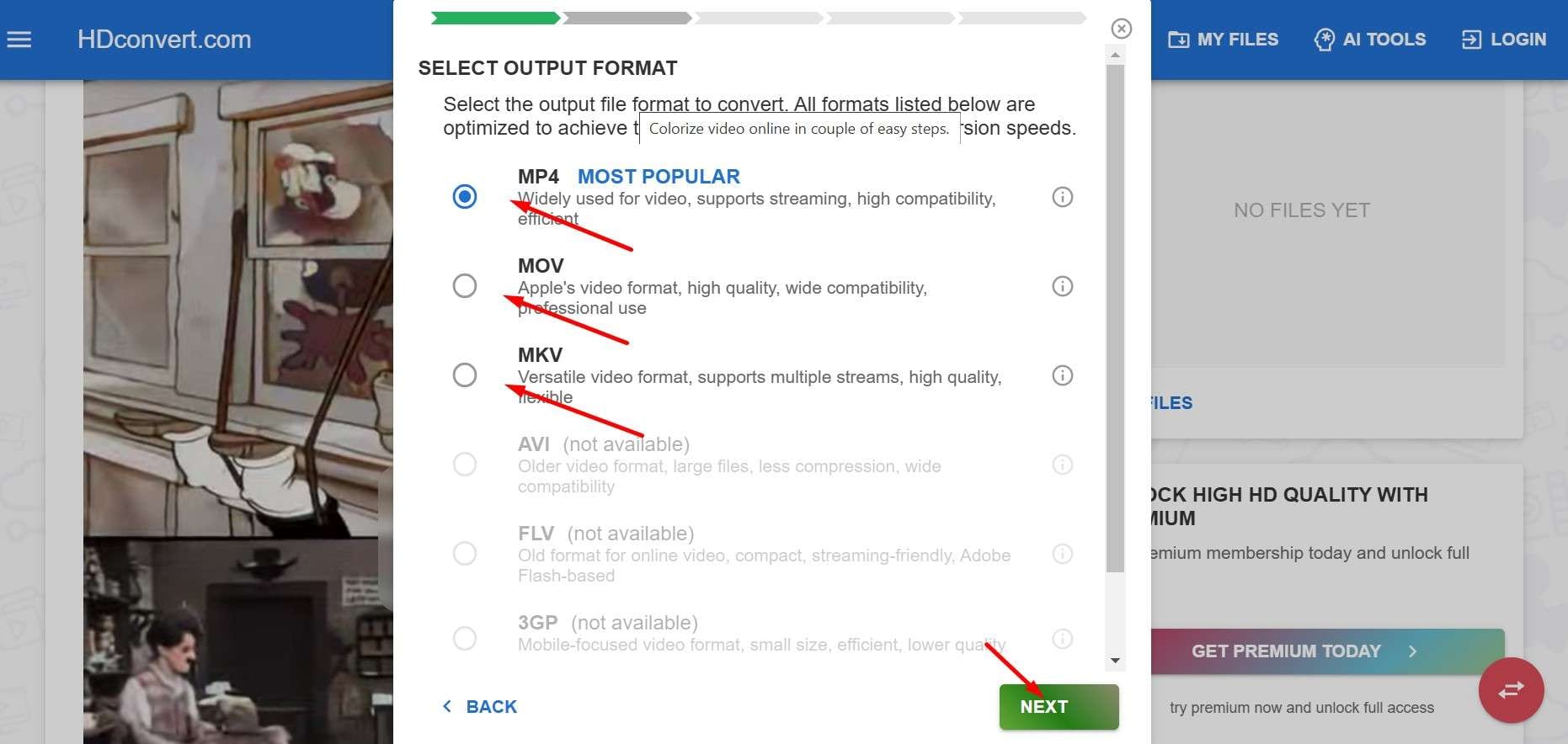
Step 3: Choose the resolution you want, then proceed to the following screen, where you can customize the audio and video compression level and other settings to get a good balance between video quality and file size.
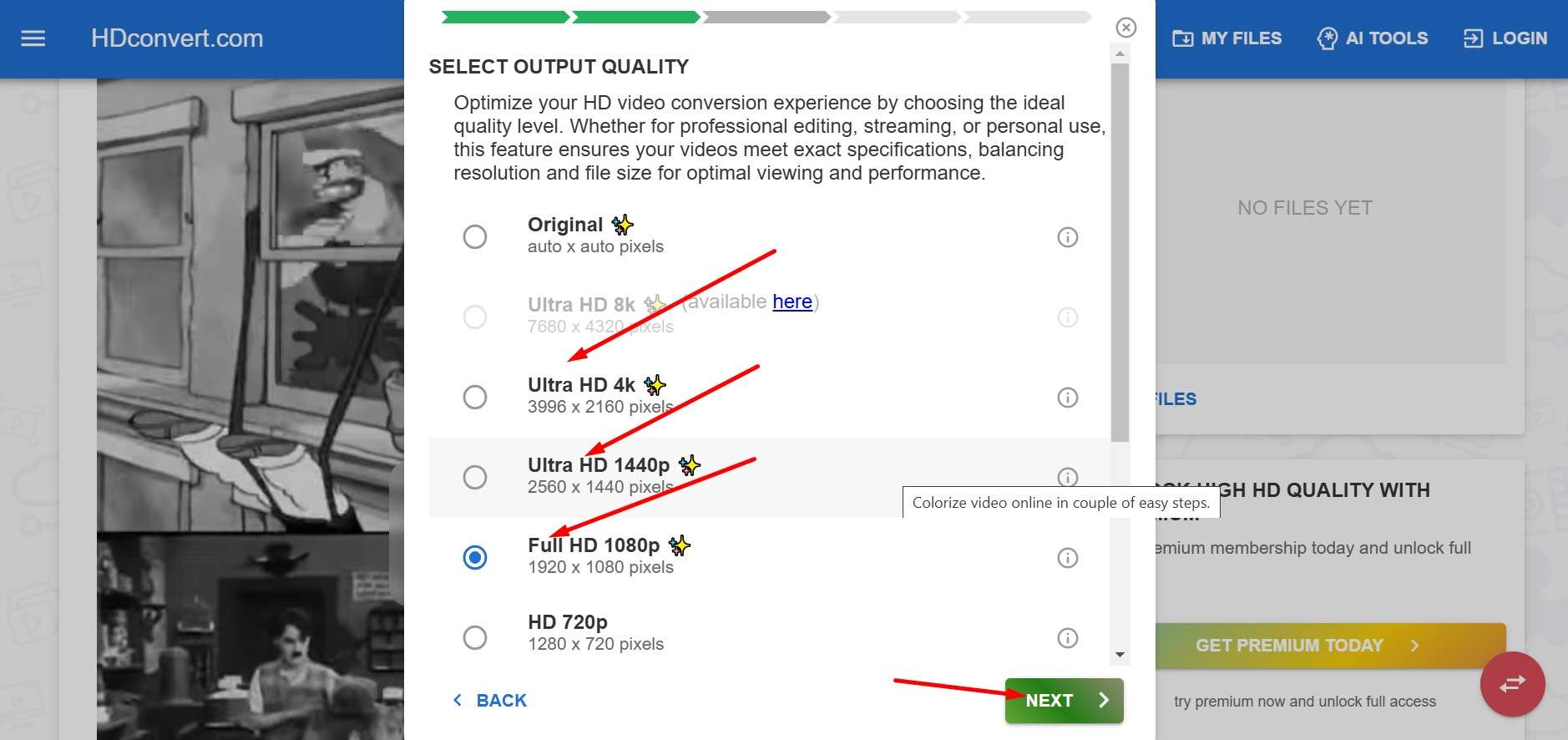
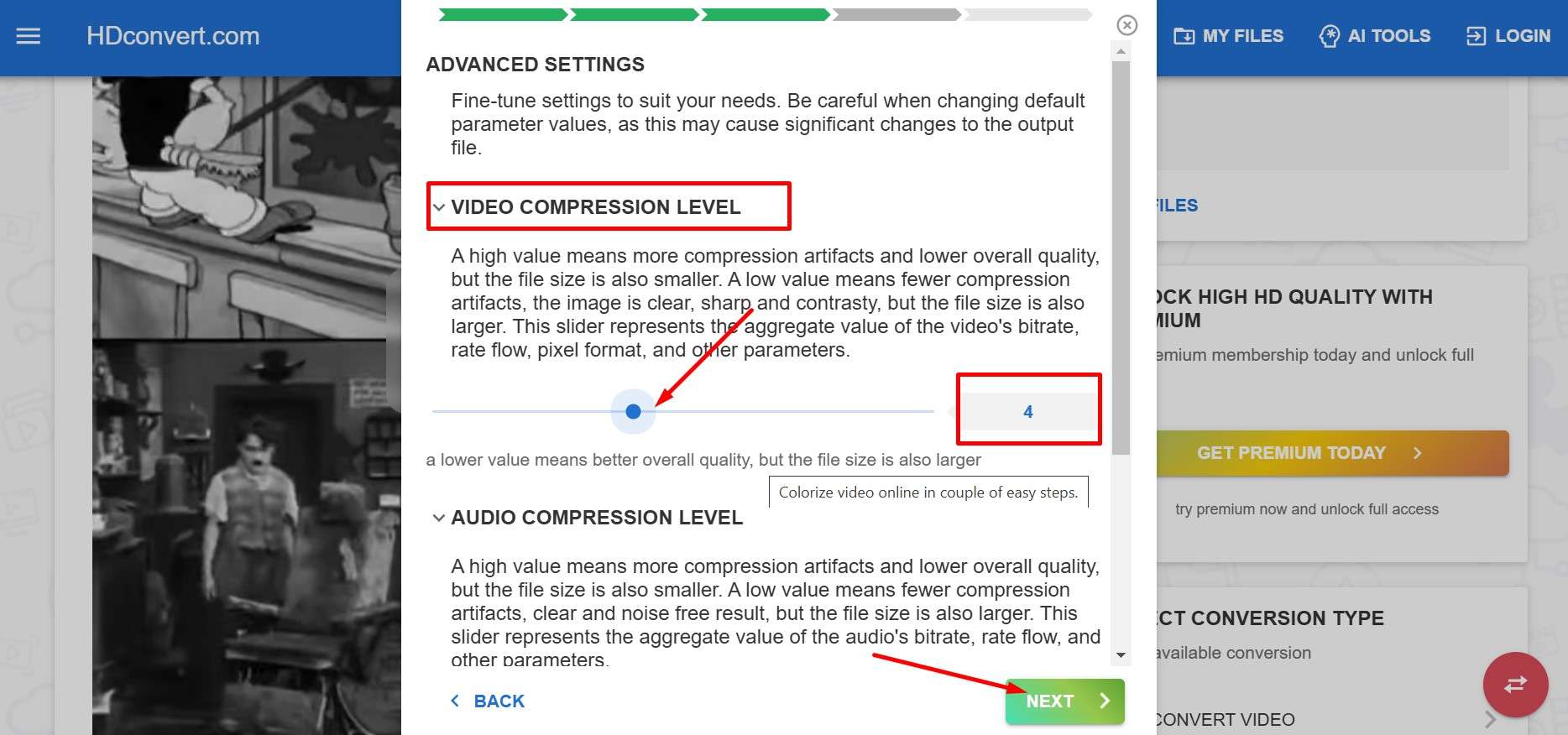
Step 4: Select the free or premium version and download the resulting video when the tool is done.
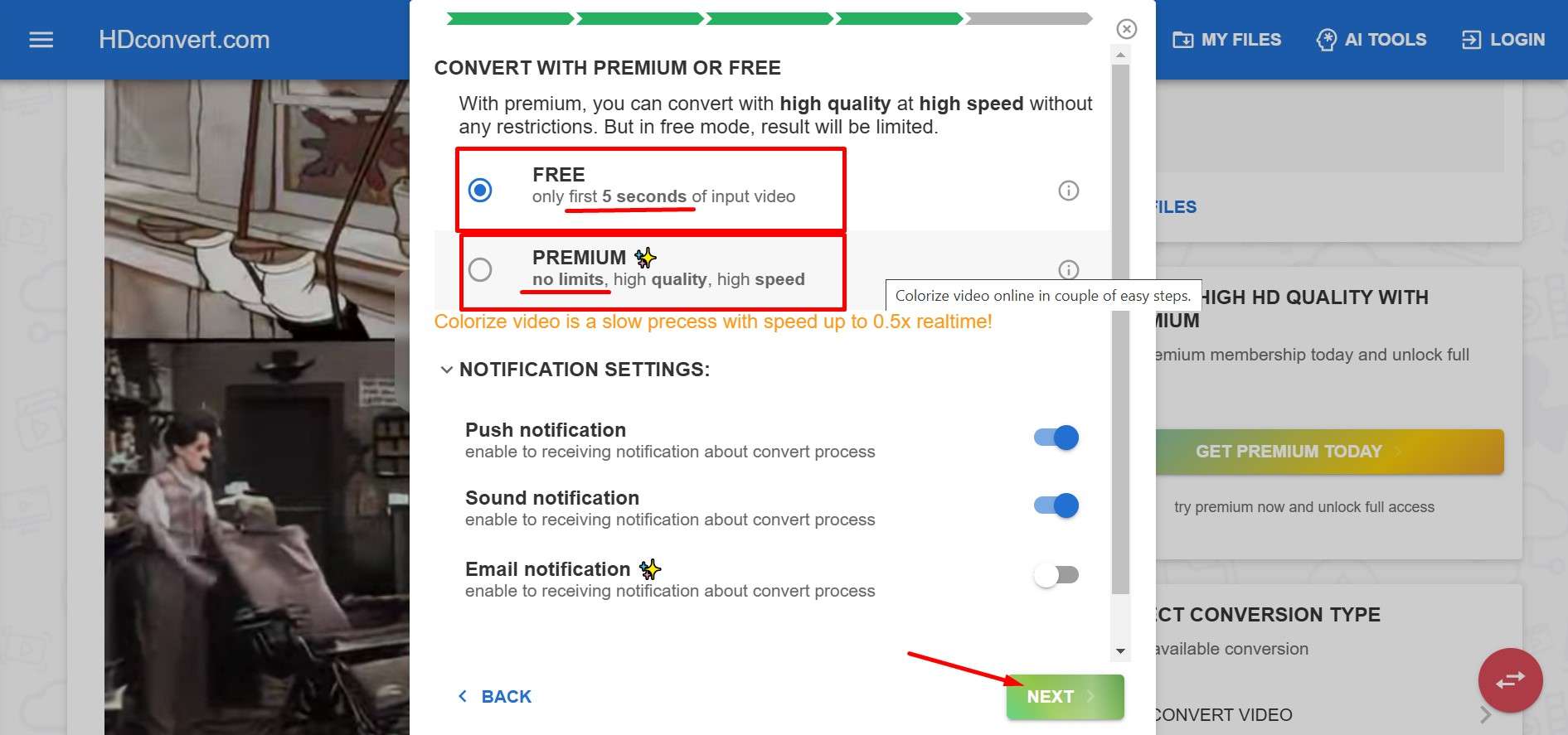
Kolorize
Kororize is another quick online black-and-white video colorizer that will give you a short snippet for free, around 100 frames from the start of the video. You pay as you go, with 100 credits costing $49. However, this option is best used for images and short videos, as the costs can quickly add up. Here's what you need to do to colorize black-and-white videos online with Kolorize.
Step 1: Click the large blue button on the home page to Upload a video.
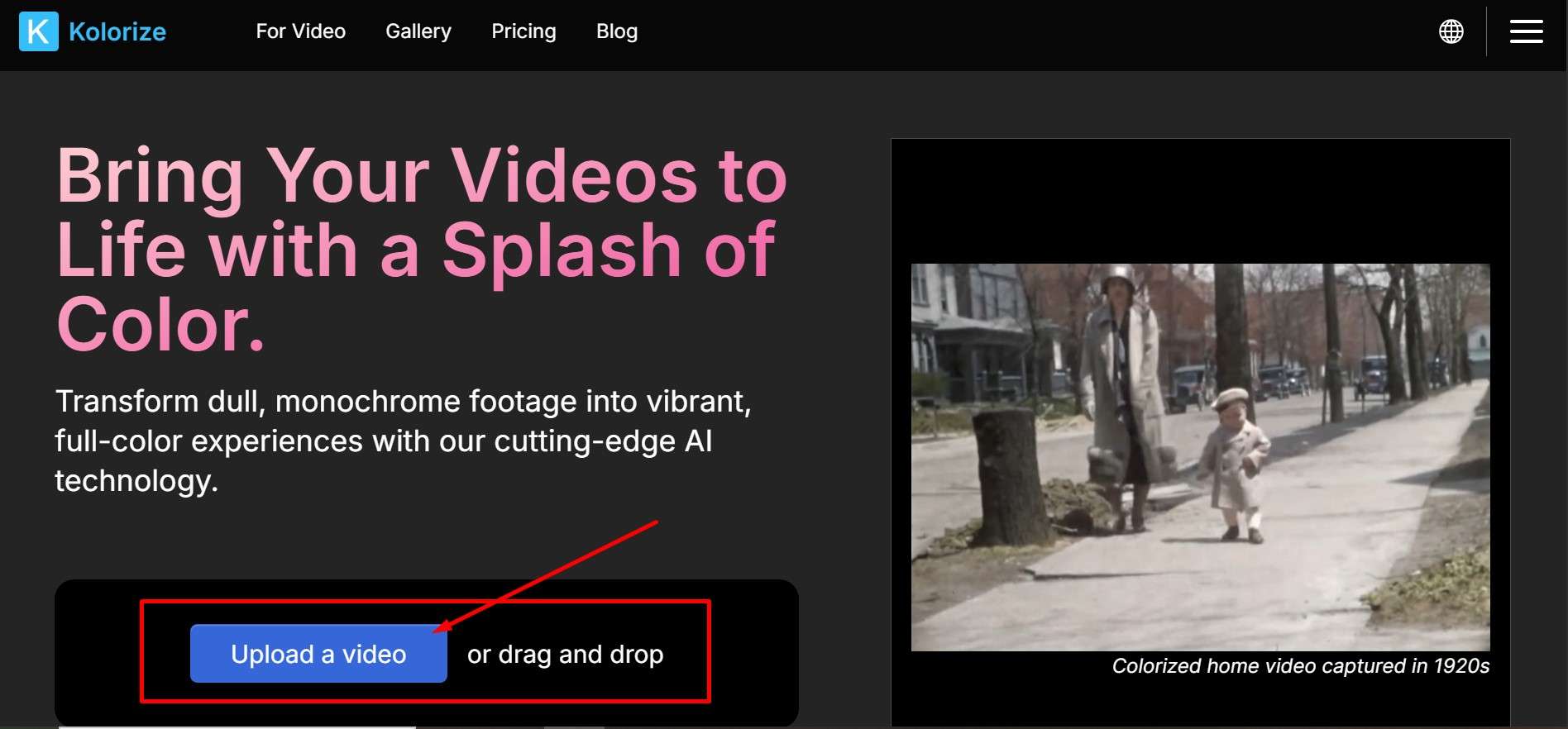
Step 2: Click on either the Free option for a short sample or the paid option, where you will spend a specific amount of credits for the full-colorized video.
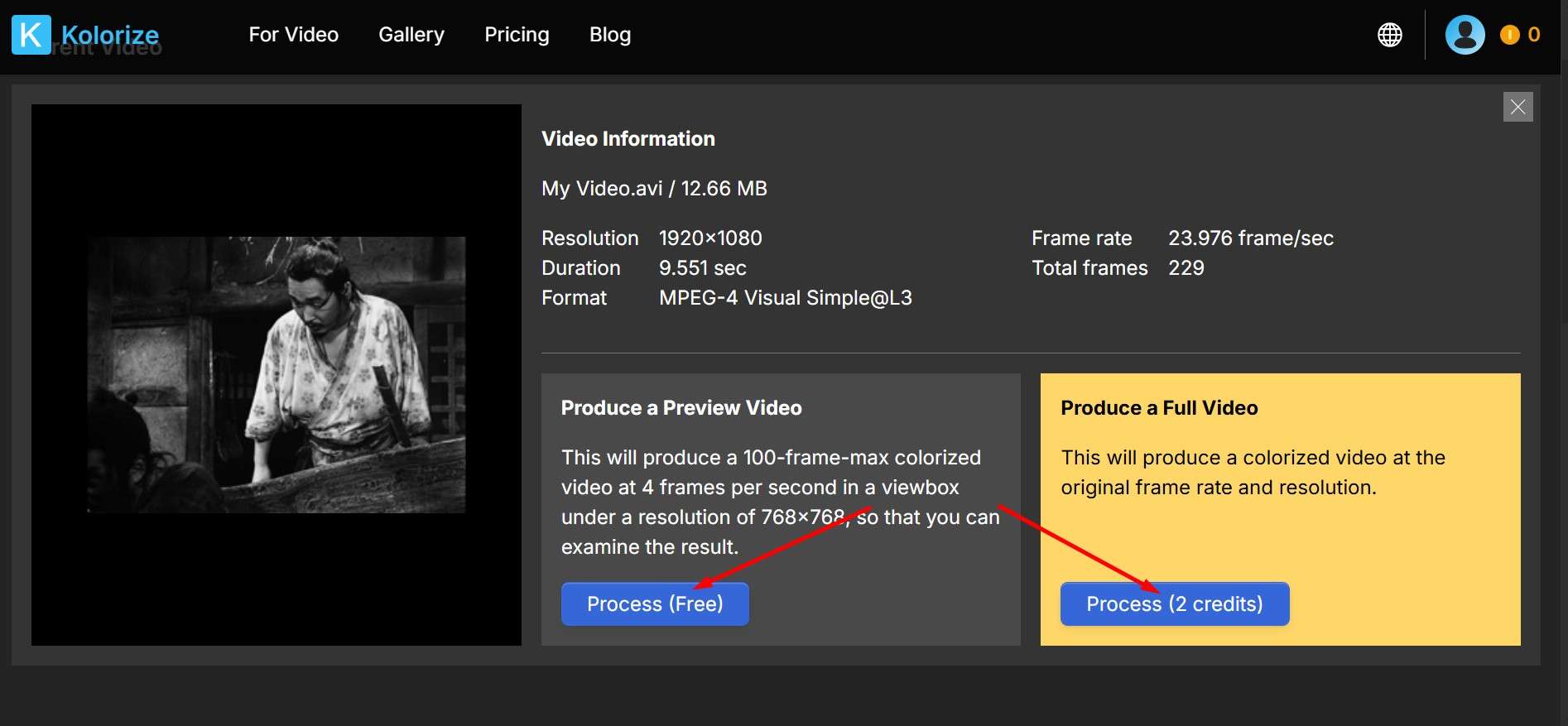
Step 3: Click the Download button to save the video on your computer.
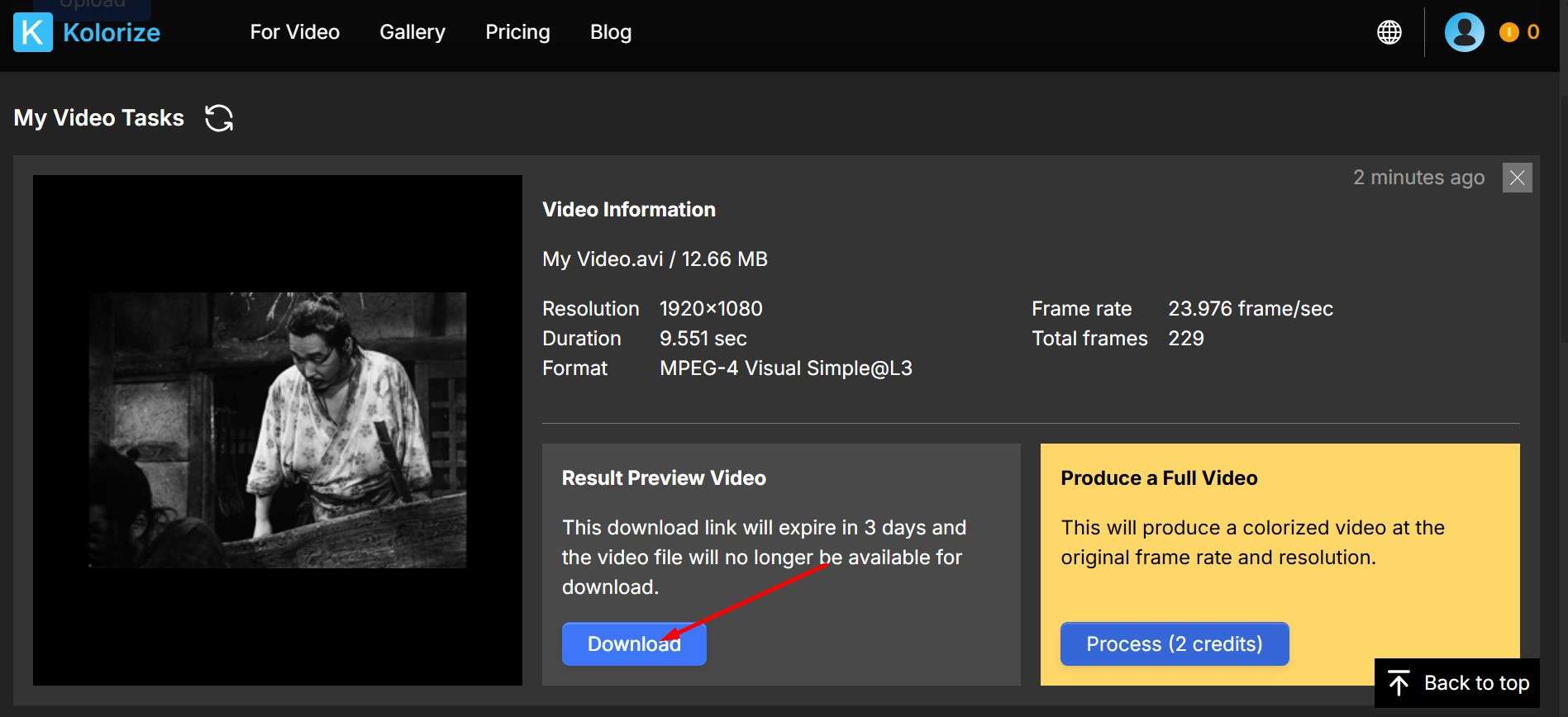
Editingtools.io
A decent overall choice that claims to have powerful AI trained on millions of real-world historical photos, but one that won't give you much without spending some money. You can usually get at least a preview, but here, the eight credits they give you to try it out won't even cover a 10-second video. Here are the steps to colorize videos and photos online with AI.
Step 1: Sign in with Google, click Browse to add a video, choose a resolution, then click Upload.
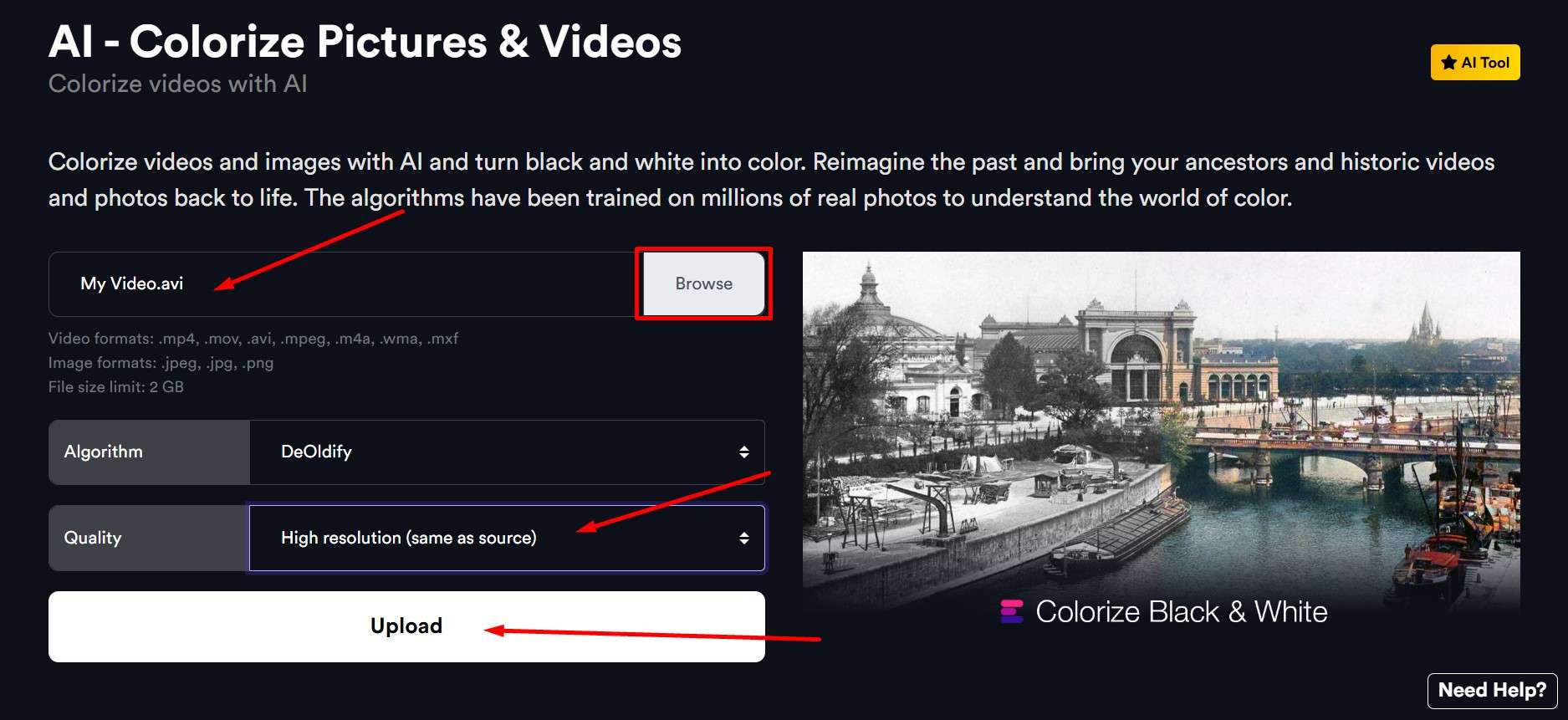
Step 2: If you have a super short video, under 8 seconds, you can get a preview; if not, you'll have to buy more credits.
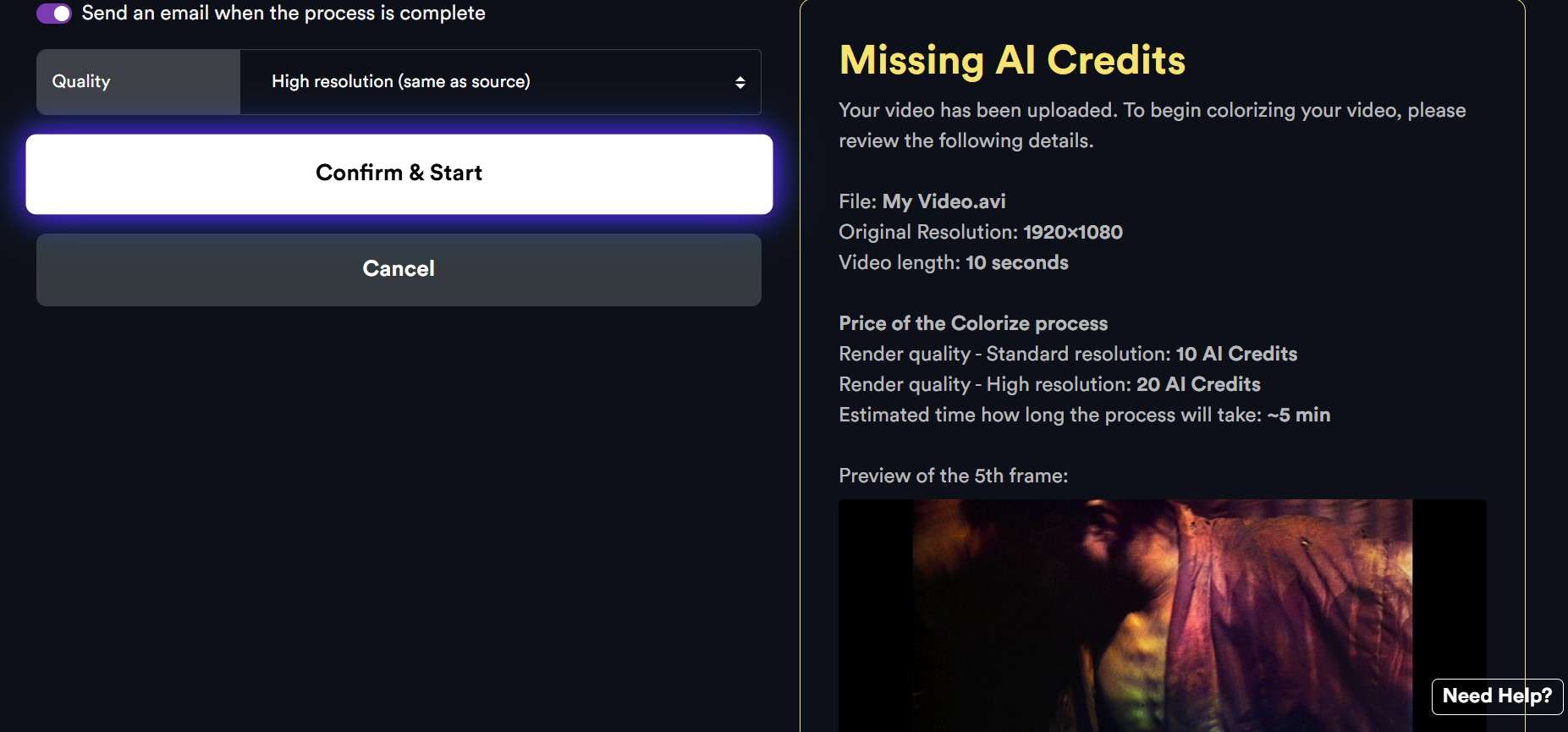
Colorize Black and White Videos Precisely On the PC
If you are looking for dedicated software that you can use to colorize old videos on your PC, you should try Wondershare Filmora. Its very intuitive design makes it easy for the user to drag and drop elements on the timeline and use various sliders to customize each effect.
To colorize black-and-white videos, Filmora offers several solutions:
- Composite colorful and black and white videos together
- Use a reference colorized video to recolorize the old videos.
- Apply preset filters, colors, and Luts to enhance black-and-white video colors.
As Filmora is a full-fledged video editing tool, you also get access to other useful features, including an AI video enhancer to unblur videos, a video denoiser to remove grain from videos, an AI object remover to remove objects, and more. Here's how you can use it to add color to your black-and-white videos.
Blend Mode
This feature allows you to go from black and white to color video in a few simple steps. It's not an automatic process, as you will have to add and adjust some effects, but the whole process won't take more than a few minutes.
It won't give you a full restoration with all the colors of the rainbow sprinkled throughout, but you can get anything from a soft sepia tone to colder blues and a generally more vibrant atmosphere.
Here's how to do it.
Step 1: Open the app, start a New Project, and Import your black-and-white video.
Step 2: Drag the video down onto the timeline.
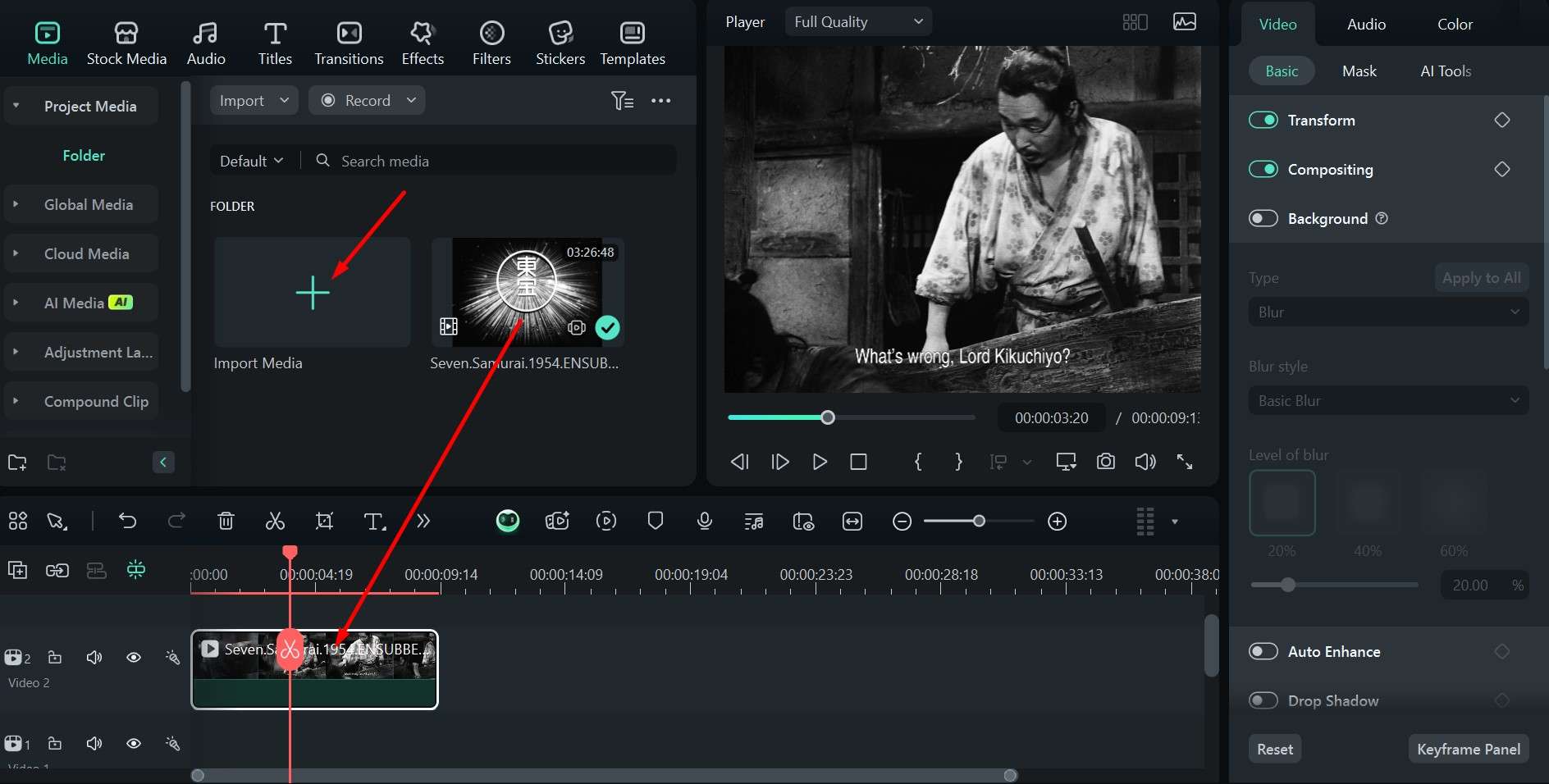
Step 3: In Stock Media, find the Red color screen effect, drag it to the timeline above the initial video, and adjust the length to match.
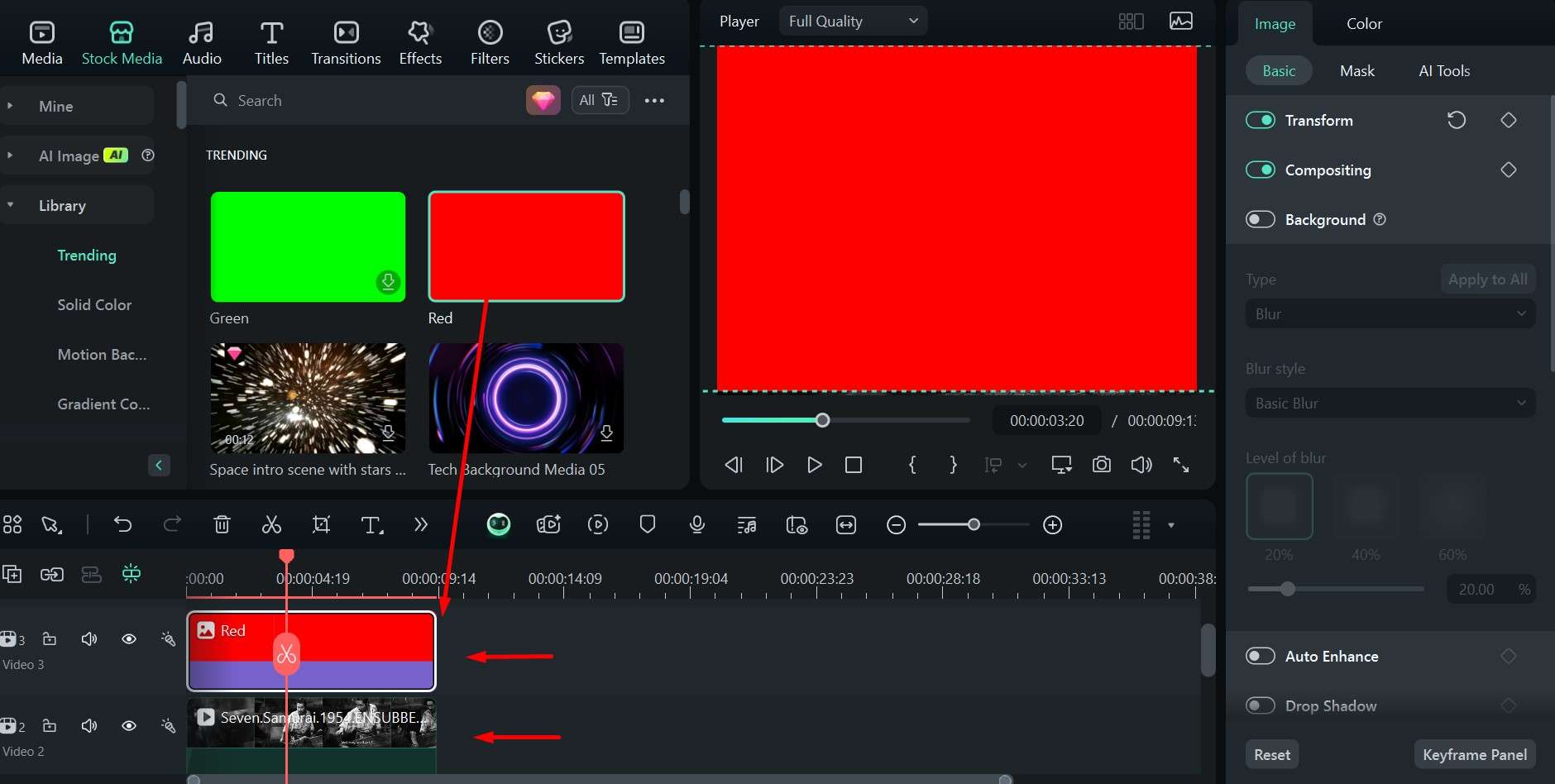
Step 4: Click the little Monitor icon to open Settings and click on Change Project Aspect Ratio, then choose 16:9 or another option, depending on the style of the video and your preferences.
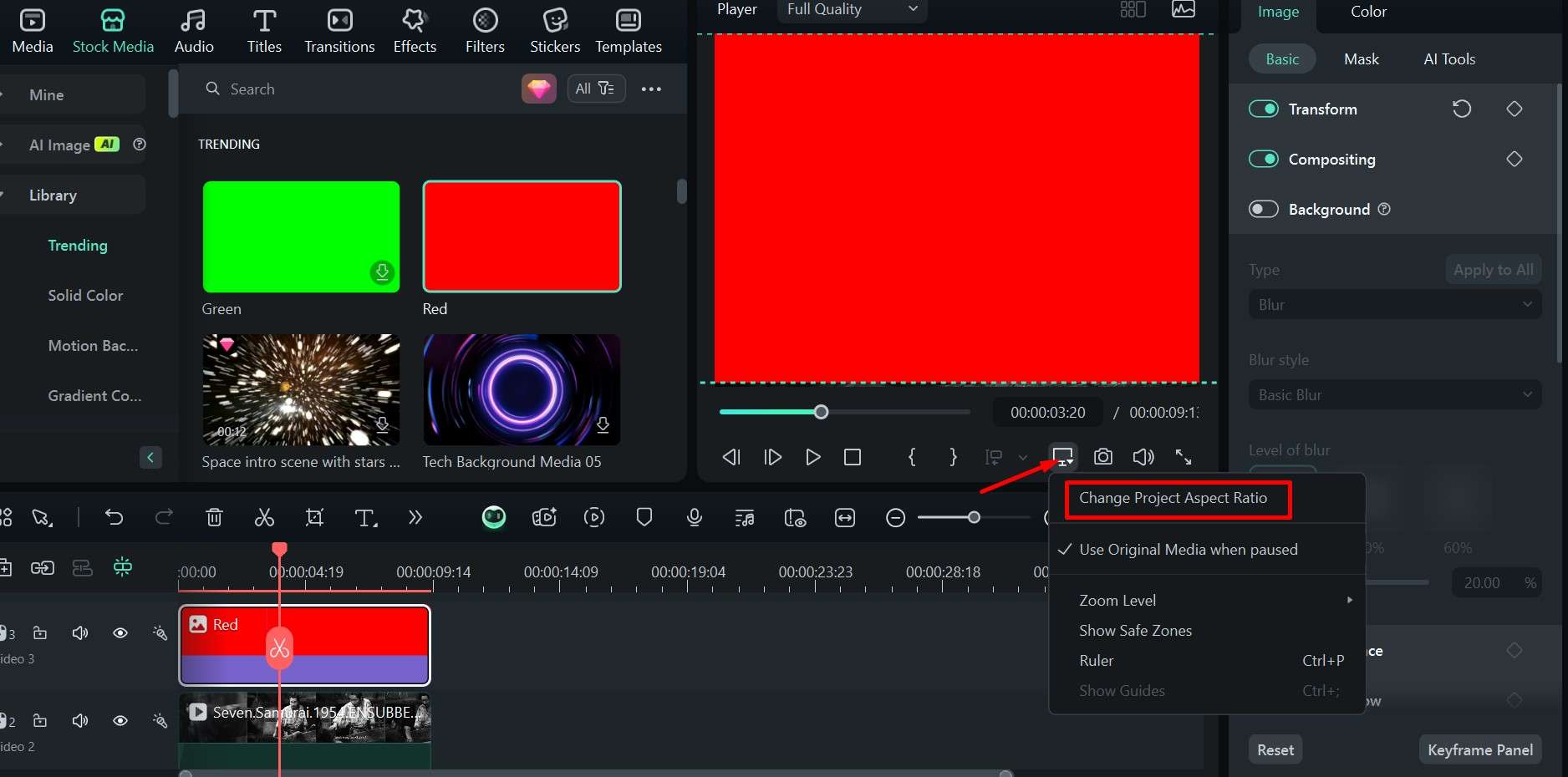
Step 5: Click on the red effect in the timeline, and then under Image > Basic in the upper right, select Compositing, and in the dropdown menu under Blend Mode, select the Overlay option. Set the Opacity to 25%.
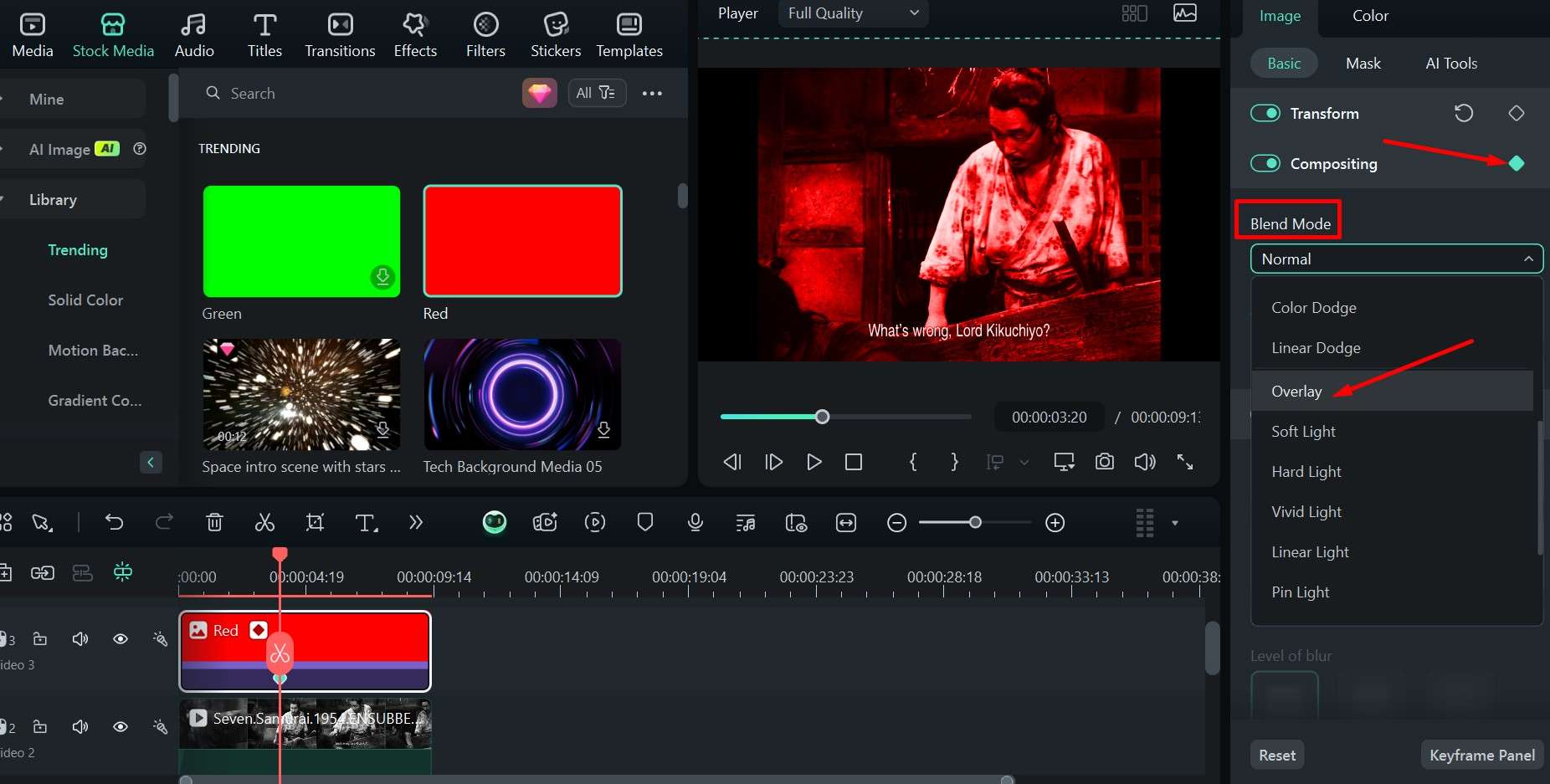
Step 6: Scroll the stock media area to find Gradient 3, and drag it to the timeline. In Blend Mode, choose Soft Light, and the Opacity should be 25%.
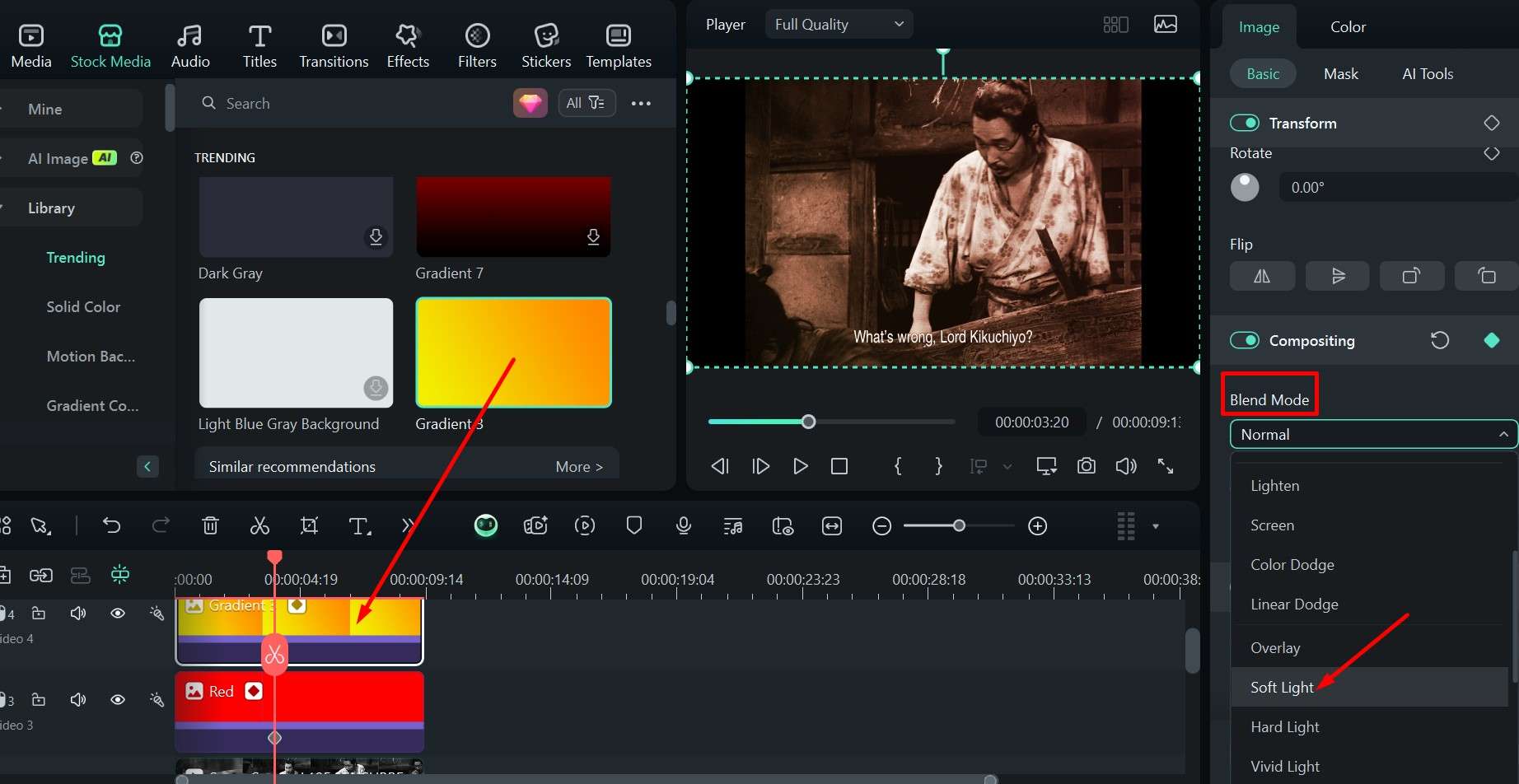
Step 7: Do the same for the Green color – Overlay + 25% Opacity.
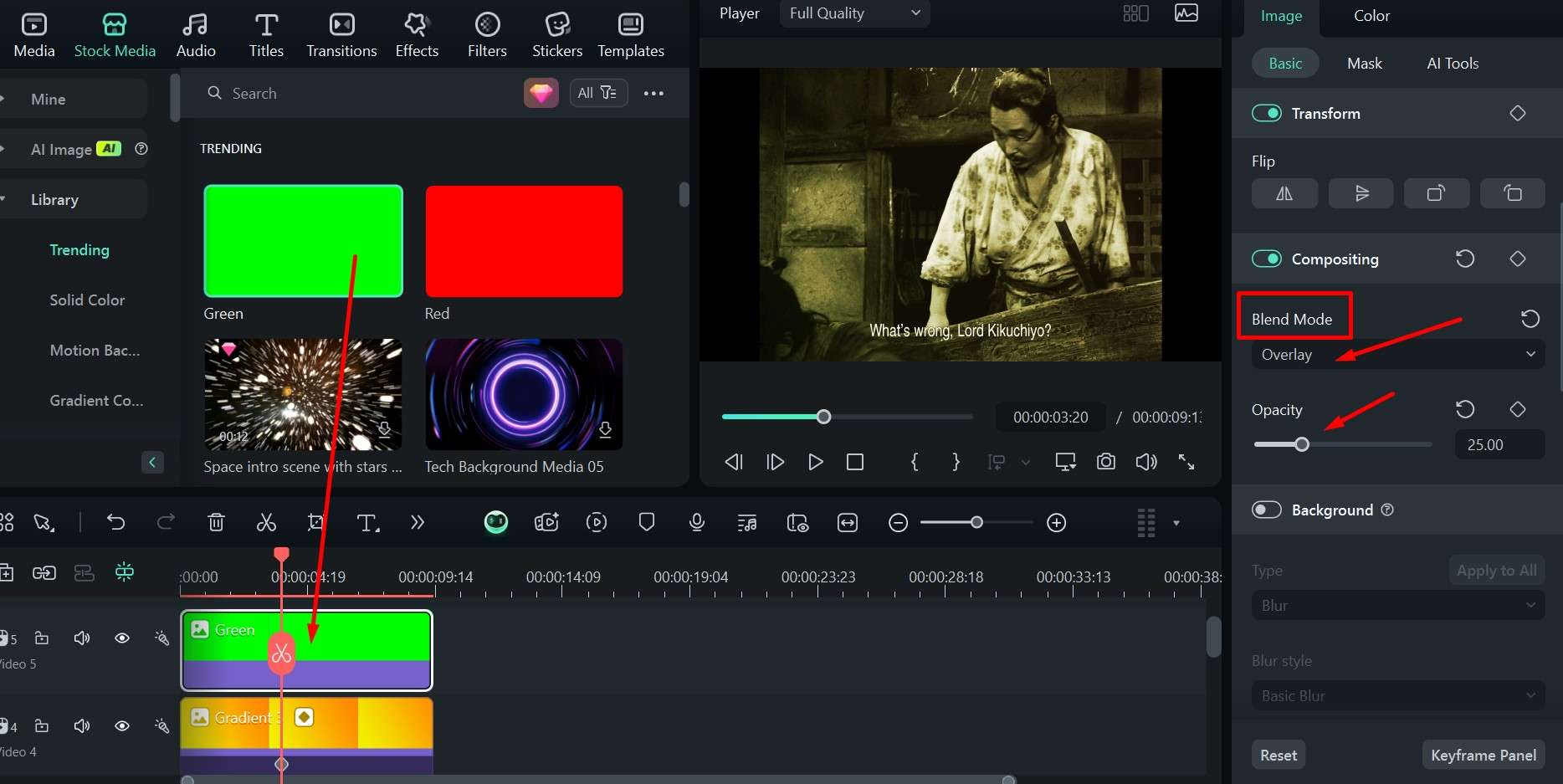
Step 8: Add the White color to the timeline and set it to Soft Light and 10% Opacity.
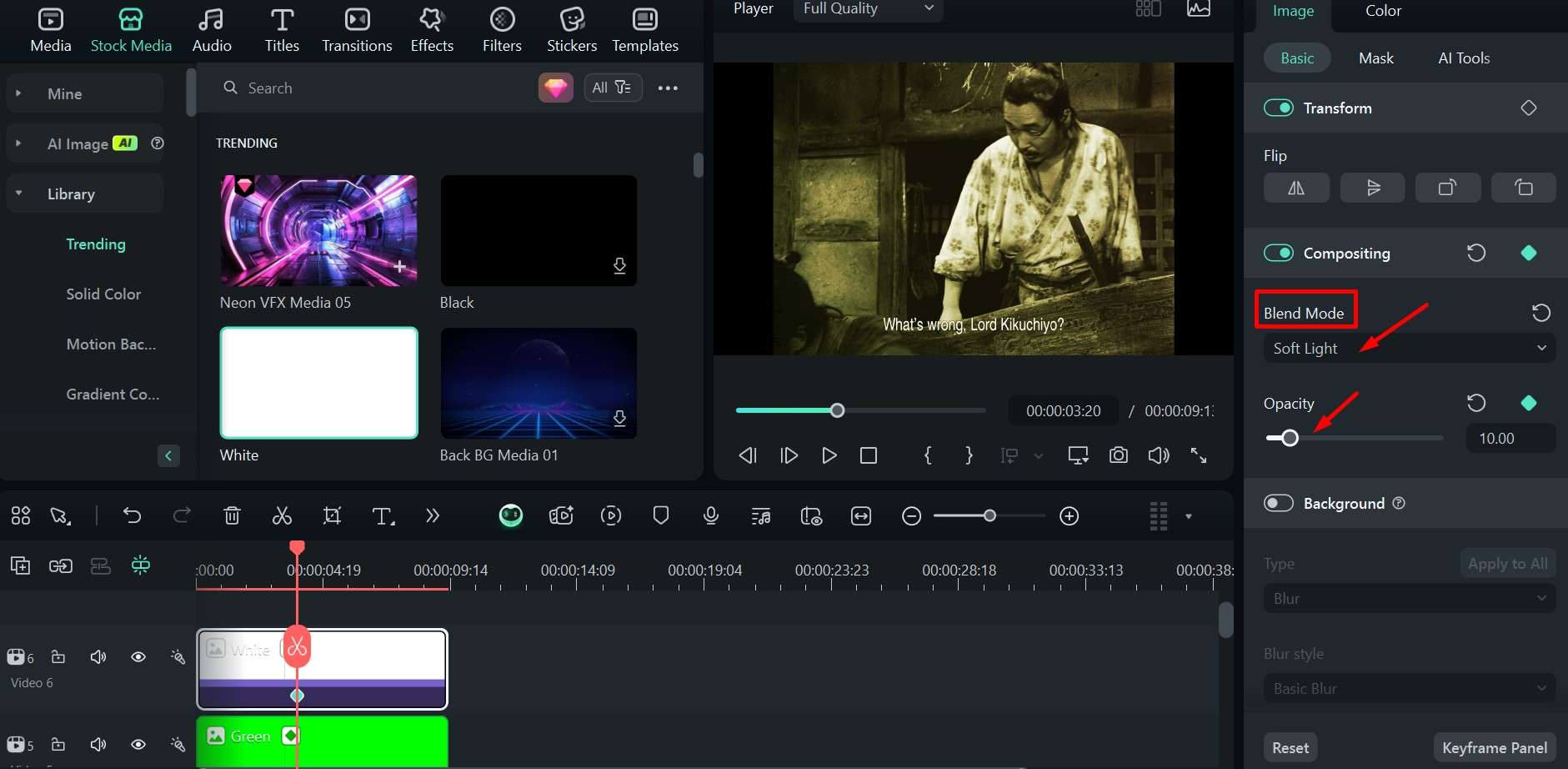
Step 9: Select the video clip and go to the Color tab in the upper right, where you can scroll down to play around with different settings for Color and Light until you are satisfied with the result.
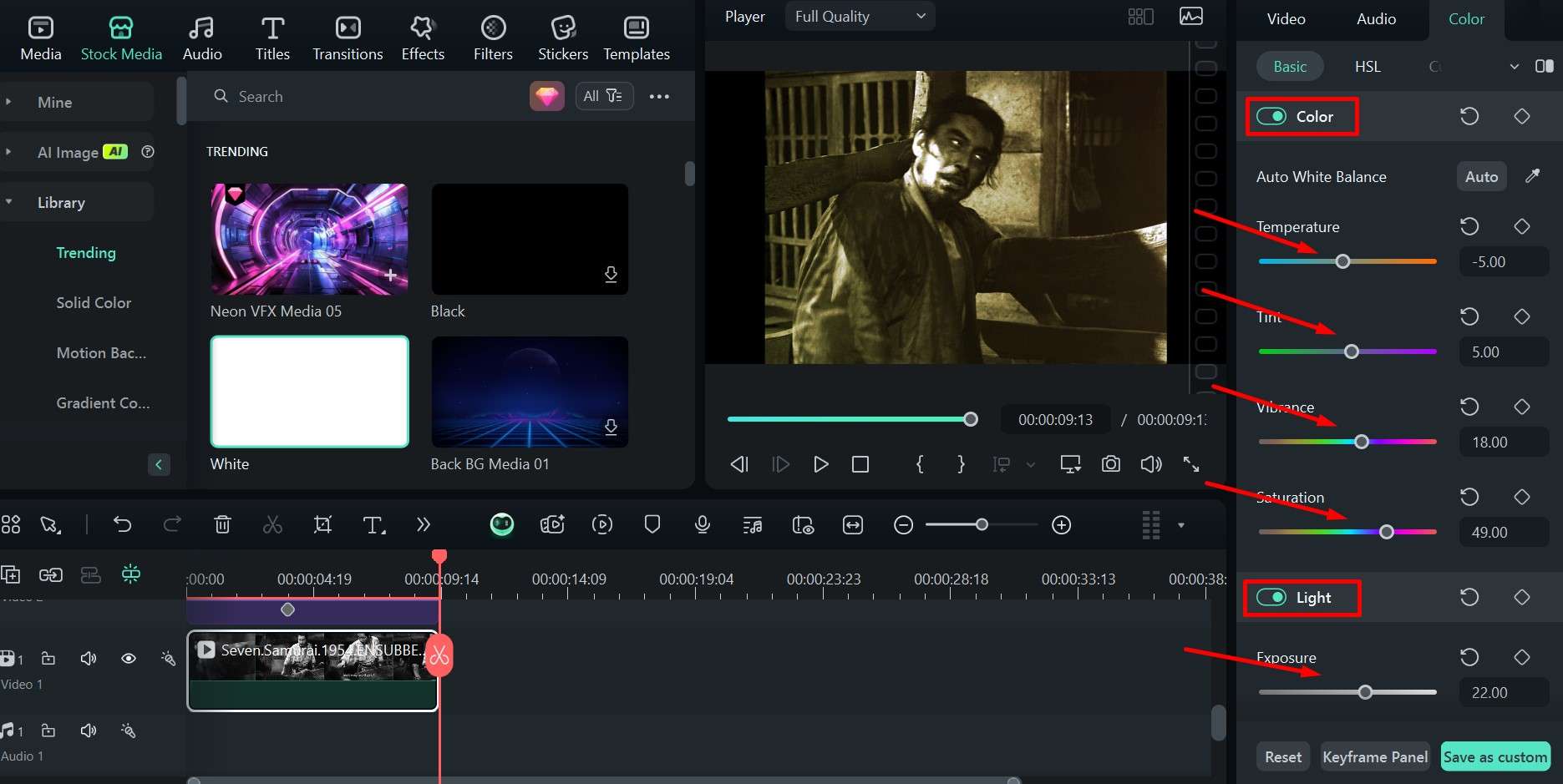
Step 10: When everything is done, go to Export, choose your preferred format and resolution, and save the project by clicking Export again.
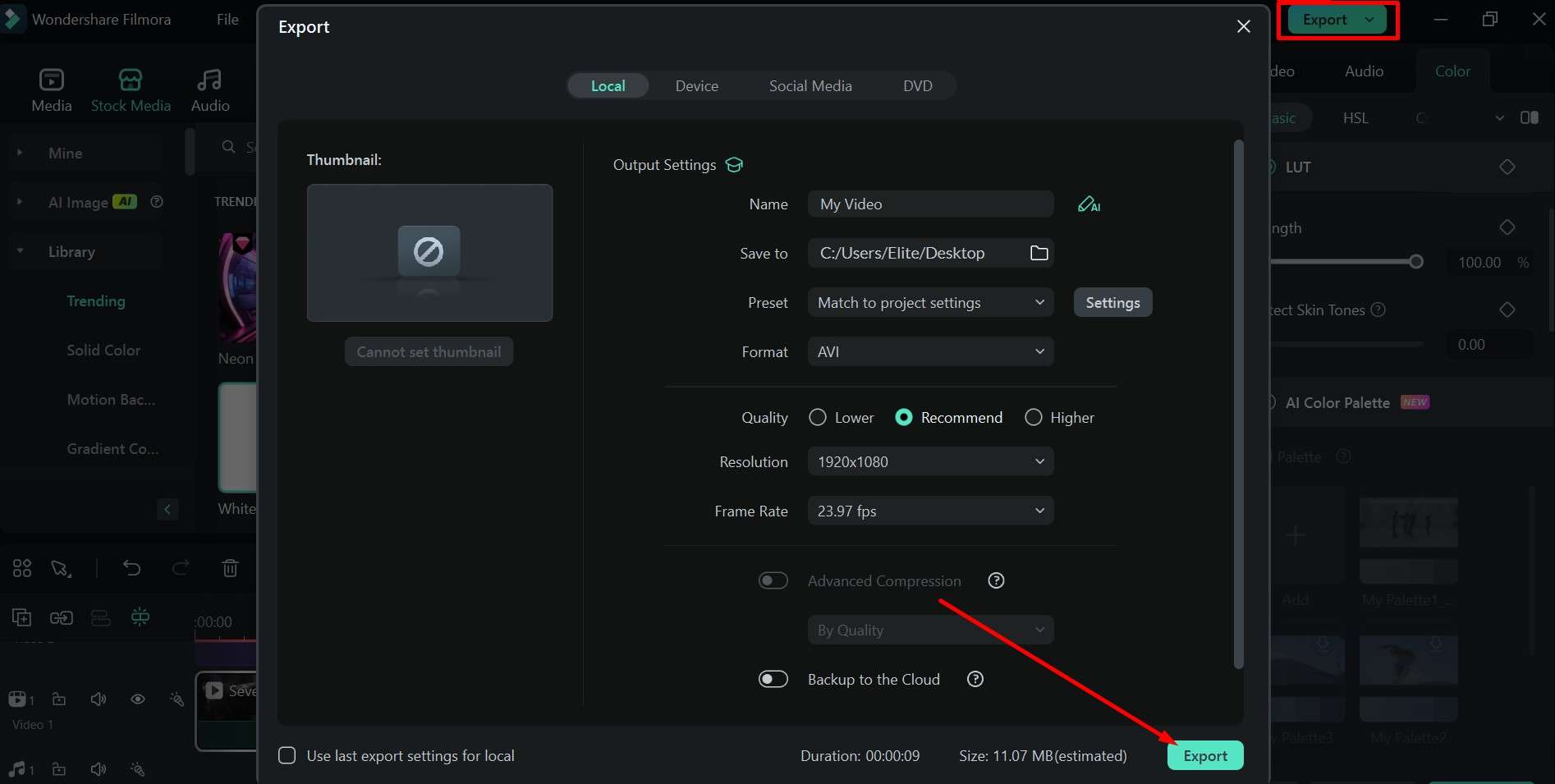
AI Color Palette
You can also try out the different AI color palettes that are automatically applied to the video. There is a slider for the strength of the effect from 0% to 100%, and you have several options to choose from.
Add Color Effects, LUTs, or Filters
Of course, since Filmora is a highly versatile video editor, it also comes with lots of unique options, including different color effects, filters, LUT presets, and transitions. It all helps add a little bit of extra production value to each video.
Learn how to use the best AI image colorizers if you want to turn black and white photos into colorized ones.
Bonus Tips for Colorized Videos Enhancement
Once you've colorized your black-and-white videos, maybe there are still a few more kinks you'd like to iron out – after all, old videos can be grainy and lack detail due to visual noise.
If you have some footage from old black-and-white cameras or a digitized VHS that has seen better days, then you may want to try out some of Filmora's other AI features.
AI Video Enhancer
If you want to remove blurriness from videos and upscale video quality, you can use the AI video enhancer. It works for shorter videos, sharpening them up and increasing the overall quality by quite a bit, adding some detail and contour to make everything pop.
AI Video Denoise
The biggest problem with videos made on film that have been sitting around for decades, VHS tapes, or even old low-quality digital cameras is all the noise that makes it look grainy. However, with Filmora's AI video denoise tool, you can simply drop the video on the timeline, click, and sit back – you'll get a much clearer picture with more vibrant colors and contrast.
Conclusion
Here, we have discussed three online AI video colorizers to turn black-and-white videos into color. If you also want more precise control or want to colorize videos manually, you can try Filmora's video compositing and blend feature.
It's available for Windows and Mac and has lots of other features and AI tools that you can use to bring your old videos back to life.



 100% Security Verified | No Subscription Required | No Malware
100% Security Verified | No Subscription Required | No Malware


