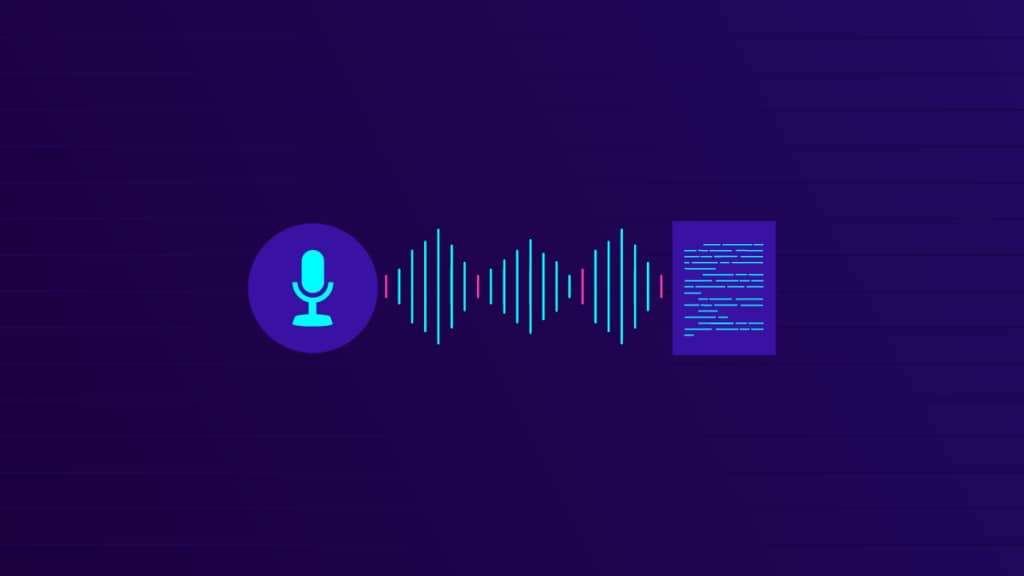
“My job requires me to take notes constantly, but I’m horrible at typing and always make spelling and punctuation mistakes. Is there any speak-to-type software that could help me out?”
Speak-to-type software is a convenient solution that lets you use audio input to produce textual content. With it, all you have to do is speak and the tool takes down the transcript that can easily be edited or shared.
The accuracy of the transcript depends heavily on the tool used. Some solutions use sensitive technology with high accuracy, while others leave much to be desired. So, if you want high-quality transcripts that require little editing, you must use a high-quality tool.
The following list contains some of the best dictation software – free and paid – that lets you jot down notes with the utmost ease.
In this article
How We Evaluated the Best Free Dictation Software?
Speak-to-type software comes in all shapes and sizes, making it difficult to find a solution that’s just right for you. To ensure that this list contains only your best options, we’ve carefully considered several specific factors:
- Accuracy – high transcription accuracy is the most important factor determining the quality of speak-to-type software. The best solutions can properly identify spoken words, regardless of your tone of voice, pronunciation, or accent;
- Versatility – the top tools can be used for jotting down notes, creating emails or text messages, writing longer essays or even books, making captions and video translations, and more;
- Language options – English isn’t the only language needed for dictations. The best tools will support dozens of different languages and even let you automatically translate text from one to another;
- Ease of use – the best dictation software will be easy to use and require no prior knowledge or experience with similar tools;
- System compatibility – you’ll want a tool that’s compatible with all the devices you may be using, whether they’re Windows PCs and Macs, Androids, or iOS devices.
We’ve also ensured to only present tools that offer excellent performance and stability. After all, if a piece of dictation software checks all the aforementioned boxes but is prone to glitching or lagging, you won’t get much use out of it.
Should You Use Free Dictation Software?
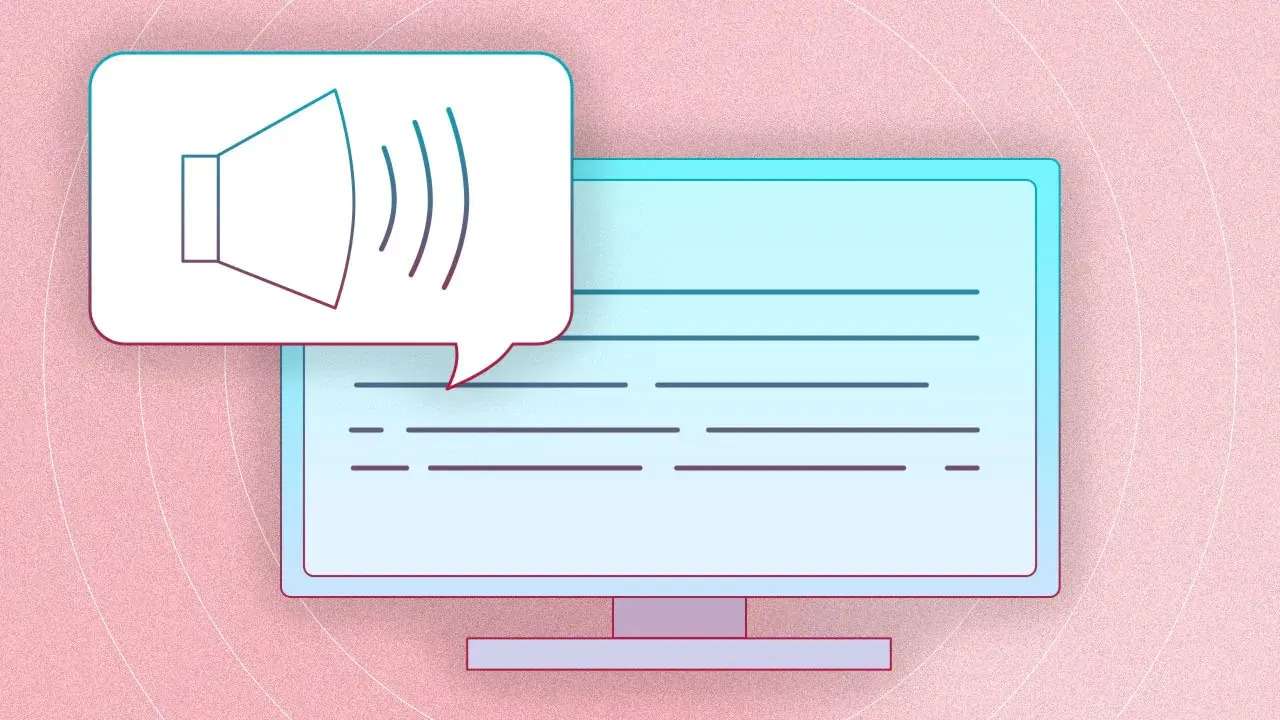
If you’re on a strict budget, opting for completely free dictation software could seem like the best choice. In some instances, it is. Some solutions offer functional free versions that could easily help you in a pinch.
However, there are usually quite a few drawbacks to using free tools. In most cases, you’d have to deal with:
- A lack of features – free tools often offer only the most basic capabilities;
- A lack of language options – most free tools have support for only a handful of languages;
- Accuracy issues – free tools typically don’t use advanced or cutting-edge tech that increases accuracy;
- Infrequent updates – software providers typically prioritize updating paid solutions rather than free ones;
- Inadequate support – customer support agents will always prioritize paying clients.
Aside from this, you might even encounter privacy and security issues. Free tools are more prone to collecting and sharing your information with third parties than their paid alternatives.
That said, not all free tools come with these disadvantages. You simply have to be a bit more selective and do thorough research on them before using them.
How Speak-To-Type Software Works
Whether you’re using a free or a paid solution and whether it comes with advanced features, most dictation tools use similar underlying technology to work.
The main elements of dictation software include Speech Recognition, Machine Learning (ML), and Natural Language Processing (NLP).
Speech Recognition enables these tools to identify vocal inputs, and NLP helps them understand the meaning of these vocal inputs and their broader context. In contrast, ML helps increase their accuracy over time.
Relying on these three technologies, dictation tools can analyze your speech, divide it into its smallest meaningful units (phonemes), and then assemble entire written words and sentences matching the given vocal input.
Some tools have a better contextual understanding than others and can easily identify whether you’ve used the word “plain” or “plane” in the sentence “I had plain chicken for dinner.”, for example. Others may struggle with this.
Moreover, some tools rely on advanced AI to help them better understand and more accurately transcribe words that were spoken with a heavier accent, for instance.
Best Free Dictation Software of All Times
With advanced technology behind them and excellent overall performance, the following are some of the best dictation software you could use for accurate transcriptions.
✨Filmora
Best for: Accurate transcriptions of video content
Key features: One-click video transcriptions, automatic translation, SRT file support
Wondershare Filmora is a professional video editing software suite with impressive speak-to-type capabilities. Especially suitable for content creators, marketers, and educators who frequently use video content, it offers accurate transcriptions in no less than 27 languages – with more added regularly.
It’s perfect for adding automatic captions, and it even comes with a powerful translator that lets you create subtitles with a single click.
It uses advanced AI for enhanced accuracy but still offers seamless text editing. Not only can you adjust the text itself, but you can also play around with its appearance. Choose your font and text style, adjust the colors and sizing, animate titles, and more.
It can convert speech to text (STT) and text to speech (TTS), and it supports SRT files for easier video editing.
To use Filmora’s STT, you just have to follow a few steps:
Step 1: Install Filmora and log in to your account using the Login button;
Step 2: Go to File > Import Media, upload your video/audio file and drag and drop it to the timeline;
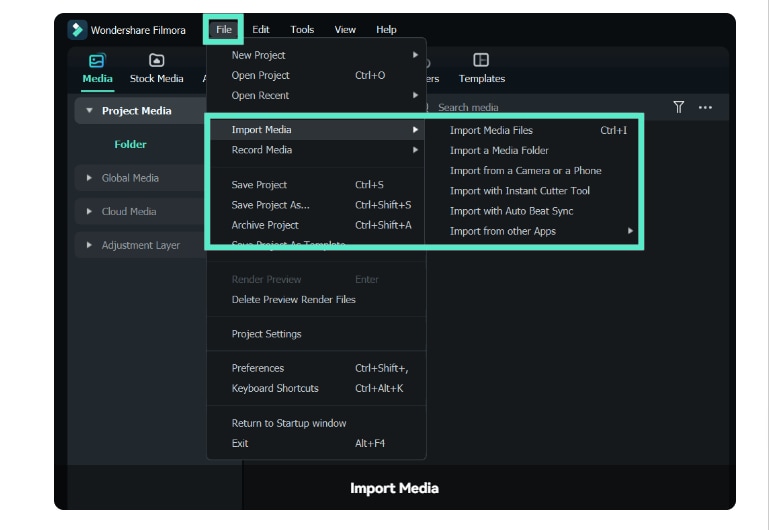
Step 3: Select the audio asset in the timeline, then go to Tools;
Step 4: Select Audio > Speech to text;
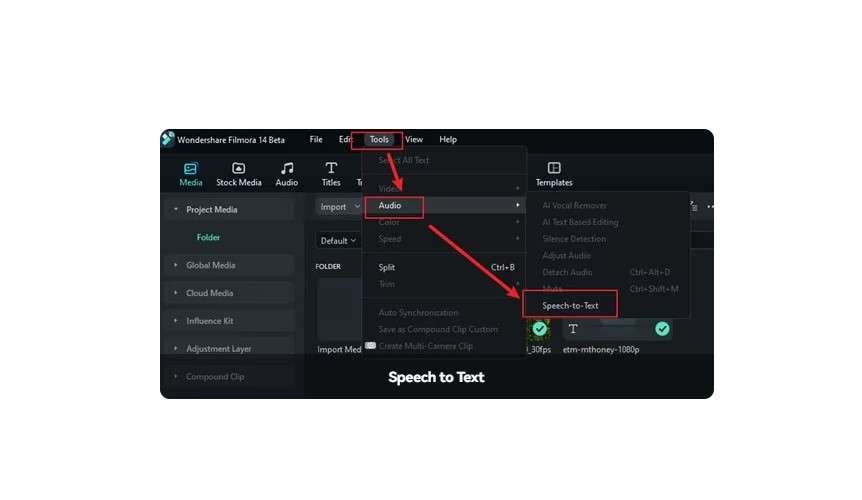
Step 5: Go to the STT parameter settings;
Step 6: Set audio language target language, and choose your preferred output option.
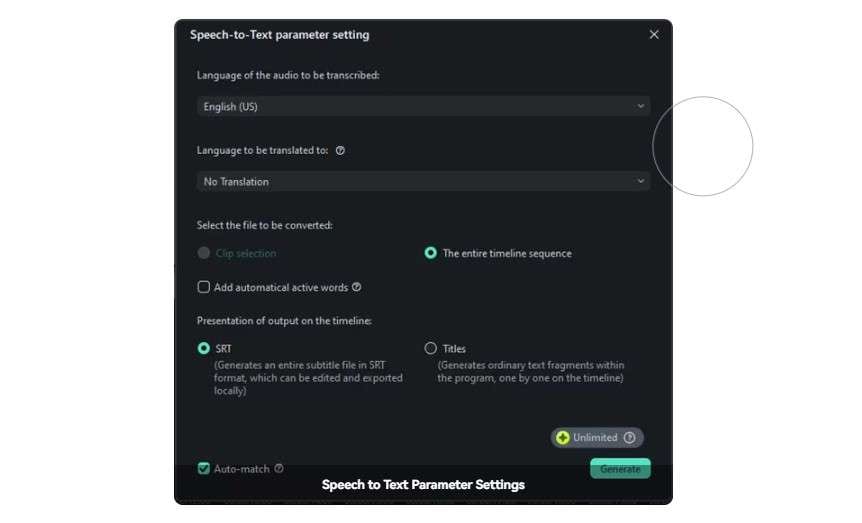
It’s always in your best interest to double-check the generated text for accuracy. Though Filmora has advanced STT, things like background noise could affect its performance.
Google Docs
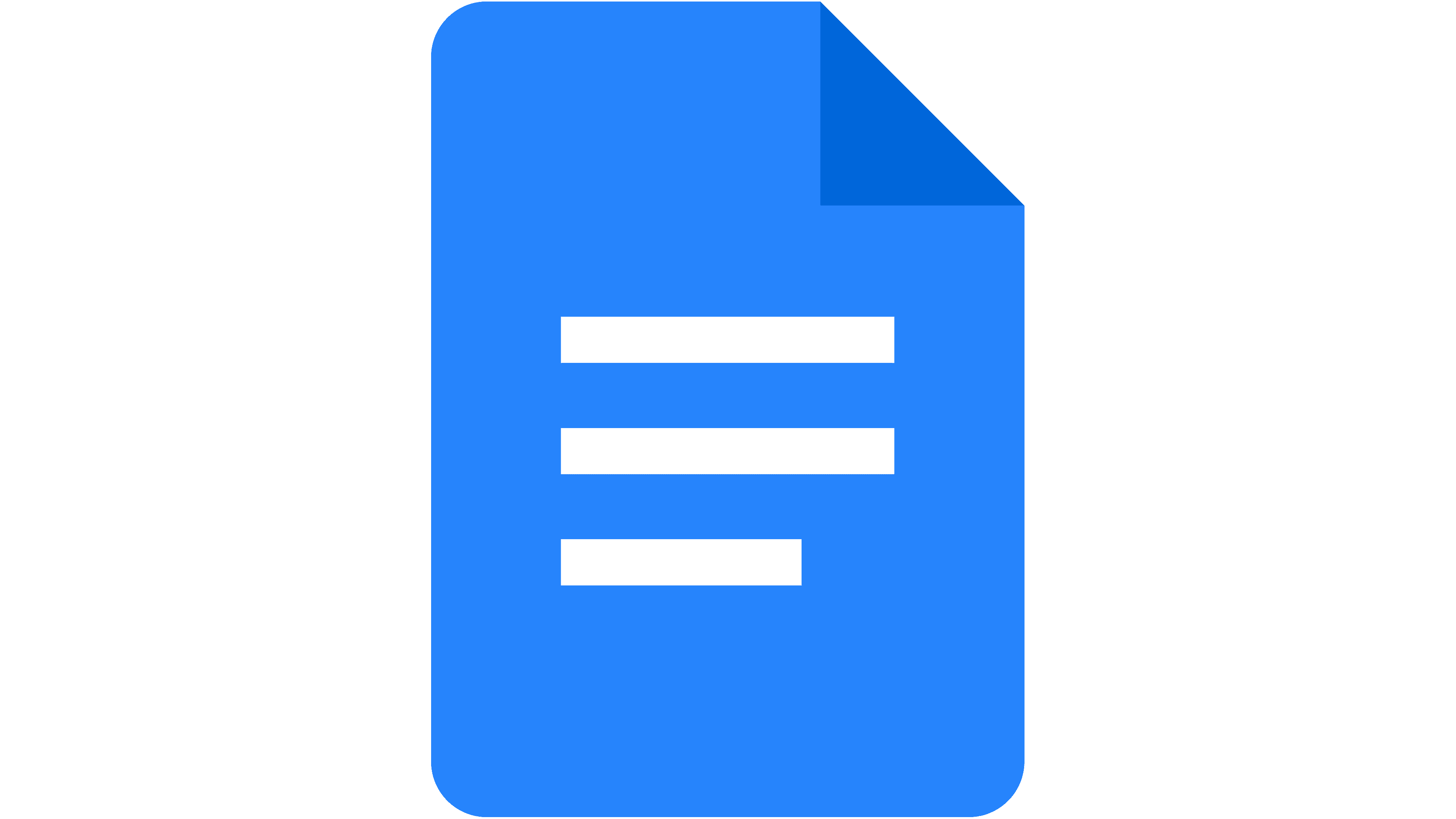
Best for: Creating Word documents
Key features: Type and edit with voice, real-time transcription, punctuation
If you’re set on using a free solution, you’ll find no better option than Google Docs. Its Voice Typing feature is free for anyone with a Google account using Chrome, Edge, or Safari browsers.
It offers decent accuracy and is available in dozens of different languages. It’s suitable for dictations of all kinds – whether you’re using Google Docs to write a school assignment, an article, a work presentation, or anything in between.
It doesn’t require any complex installations or lengthy setups. You must create a new document in Google Docs, go to Tools > Voice Typing, and click the Microphone icon to start your dictation. Remember that your audio needs to be clear and your pronunciation spot-on for the best accuracy.
Otter
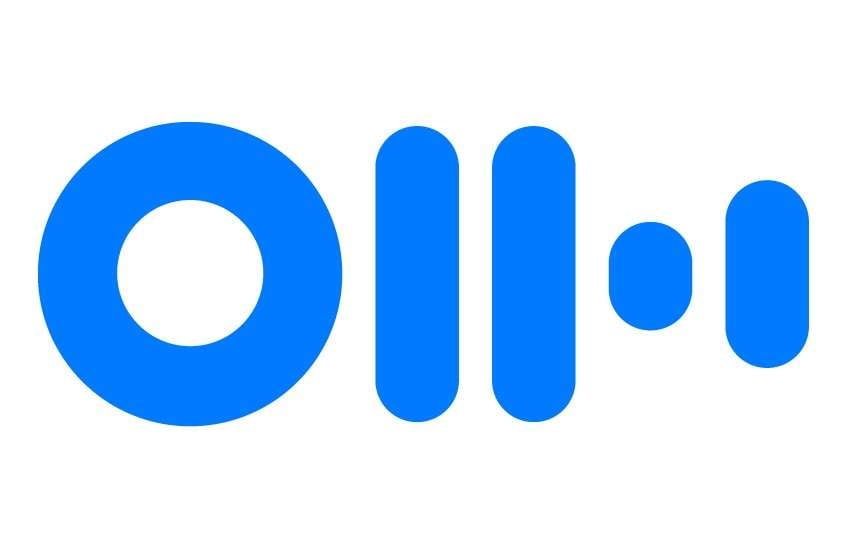
Best for: Capturing meeting notes
Key features: Speaker identification, meeting summaries, action item highlights
If you need a tool for transcribing your meetings or taking meeting notes, Otter AI could be your answer. It’s a comprehensive AI meeting assistant designed to help you keep track of all your team and client interactions.
It integrates flawlessly with popular meeting platforms like Google Meet, Zoom, and MS Teams, allowing you to automatically take transcriptions. What’s more, with its AI summaries and action items, it can also give you a concise overview of all the important information from your meetings. It’s one of the few solutions that recognizes and marks down different speakers.
Apple Dictation
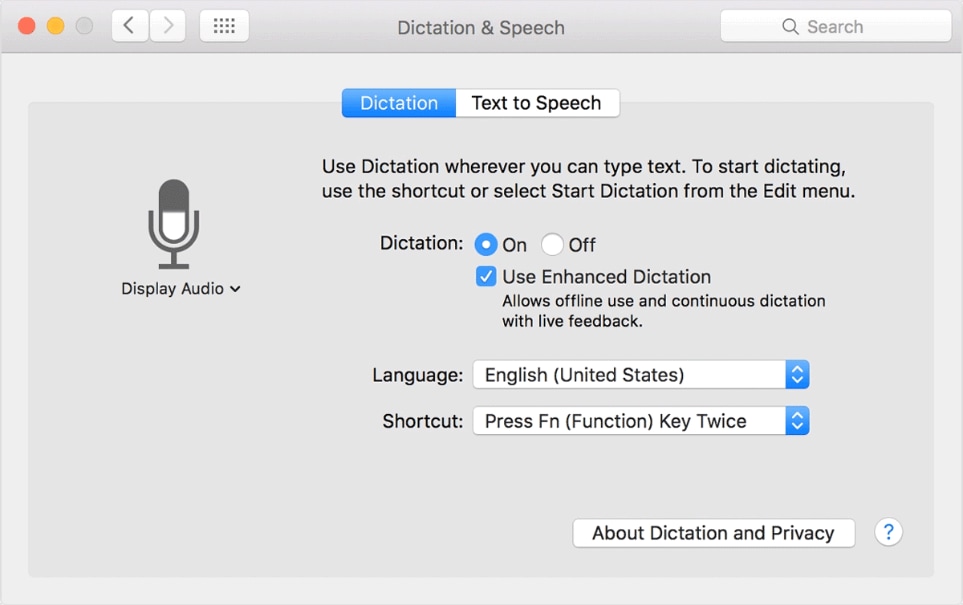
Best for: Mac users on a budget
Key features: Punctuation, incorrect word highlight, live feedback
If you’re interested in a functional yet free solution, you might want to check out Apple Dictation. It’s been included with all Mac devices since 2012 and offers great performance. It has decent accuracy and good performance but can be highly limiting. It tends to stop working after a minute or so, meaning you’d have to go back and forth with it if you’re working on longer documents.
While it doesn’t have a lot of bells and whistles, it does offer access to convenient features. For instance, it will automatically highlight words that might be incorrect in the given context and offer alternatives, enabling you to catch any potential mistakes quickly and easily.
SpeechTexter
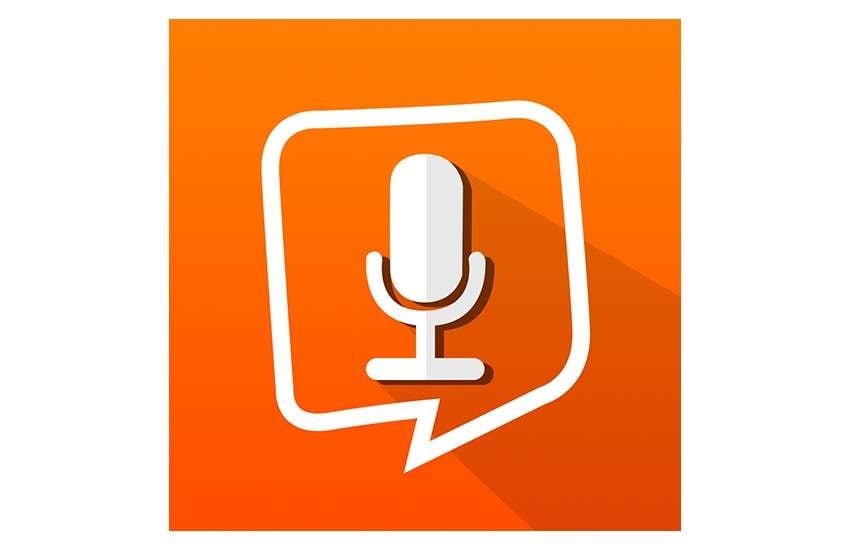
Best for: Multilingual transcriptions
Key features: Real-time speech recognition, custom voice commands, note creation
SpeechTexter is an excellent solution that delivers the utmost convenience. It uses the Google Speech recognition tech, meaning it offers high accuracy with minimal need for editing post dictation.
Though it has an Android app you can download, its web-based version remains the most popular choice among students, hobby writers, and bloggers.
One of its biggest selling points is support for over 70 different languages. However, with languages other than English, accuracy may present problems. So, it’s in your best interest to always double-check your text before using it or sharing it with others.
Microsoft Dictate
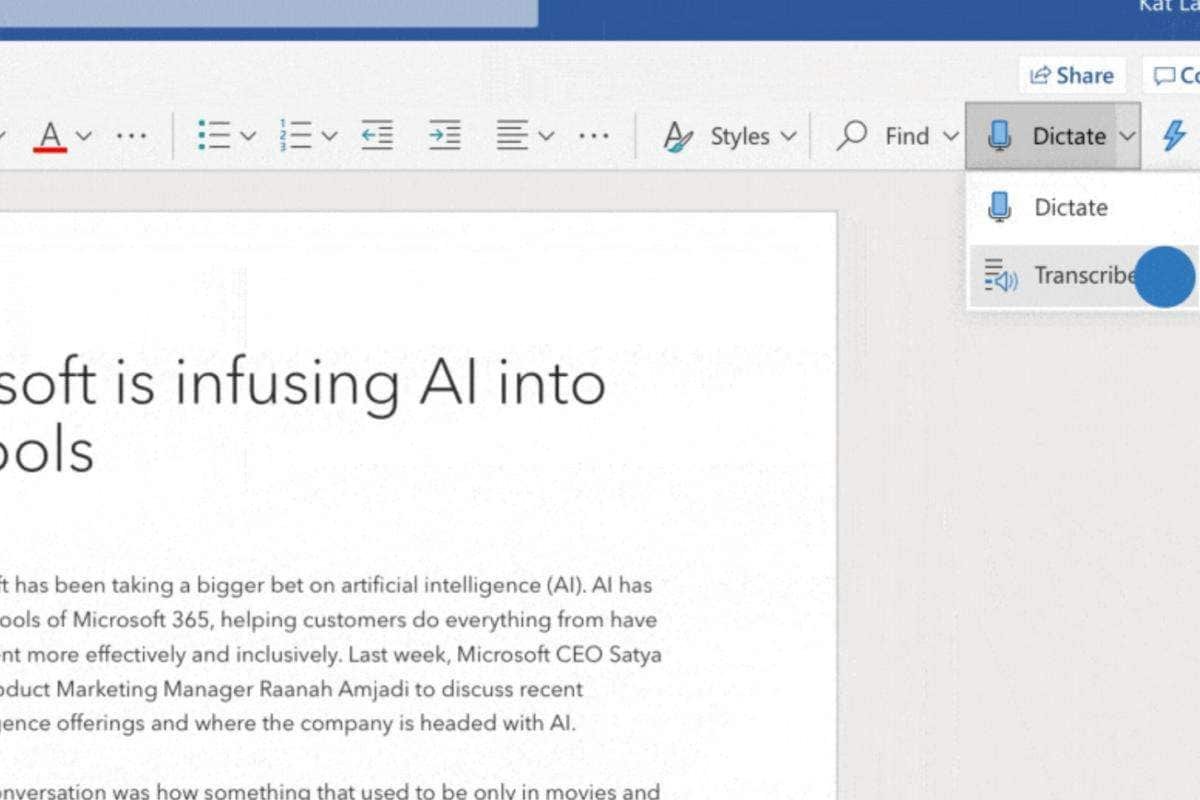
Best for: Microsoft 365 users
Key features: Punctuation, formatting, adding symbols
If you already happen to be a Microsoft 365 user, you might not need any dedicated dictation software. Microsoft already includes the dictation feature with all its subscription plans, so you’ll be all set.
Since dictation was trained on large quantities of data, this tool offers high accuracy in dozens of languages. Moreover, it offers excellent voice commands, letting you add punctuation, emojis, currency symbols, mathematical characters, and more – all using just your voice.
While it’s not entirely worth it to pay for a full Microsoft 365 subscription only to use the dictation tool, it’s a great option if you’re already a 365 user. Dictation has all the basic capabilities, so you won’t have to invest in additional solutions.
Dragon Anywhere
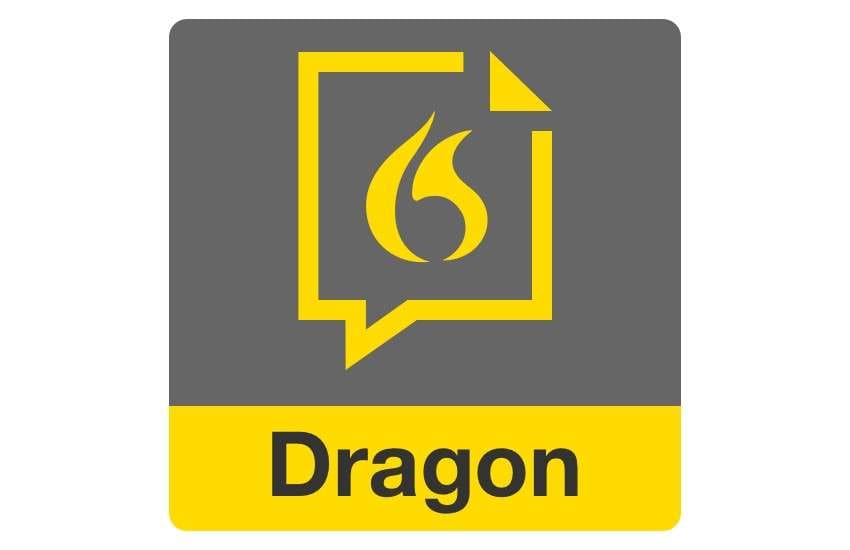
Best for: Mobile dictation
Key features: Train words, customized words, voice formatting
If you prefer using your smartphone for dictation, Dragon Anywhere could be the solution for you. It’s a robust app that gives you full speech-to-text flexibility. You can seamlessly set up your own custom words, train the app on how you speak, use voice commands to format your text, and more.
It has no dictation limits, making it perfect for creating longer text-based content – whether you’re writing essays, online articles, blog posts, or anything of the sort.
Its biggest downfall, however, is its price. It won't be worth it unless you frequently need mobile dictation capabilities. Casual users will get more bang for their buck out of any of the solutions above included in this list.
Conclusion
Speak-to-type software can be exceptionally convenient. Whether you’re a bad speller, in a rush to take down important notes, or unable to type for any reason, dictation tools can help you capture vital information with the utmost ease.
Solutions like Wondershare Filmora, Dragon Anywhere, Google Docs, and more give you access to high transcription accuracy, useful features, and advanced capabilities.



 100% Security Verified | No Subscription Required | No Malware
100% Security Verified | No Subscription Required | No Malware

