In the age of social media dominance, videos are more important than ever to look polished and professional. Whether you are a content creator, an influencer, or a mere individual who cuts videos occasionally, it is vital to ensure that one has a clean background. There are several reasons why one has to remove the background of a video: it makes the video more appealing, lets the viewer focus on the subject, and brings a better experience. It is beneficial when working in a completely remote environment, during online presentations, for social media and other creative endeavors, and for editing videos. The video background remover app allows users to remove, replace, or blur backgrounds in videos. Unlike most articles that only focus on one platform, we give you an extensive guide on the tools available and how you can decide which is the most appropriate tool for your work.
In this article
Part 1: Importance of Video Background Remover App in Various Contexts
Video background removal is not just a technical task; it's an essential aspect of modern video editing that serves various purposes:
- Remote Work and Online Presentations: As remote work is becoming a norm, many workers must look professional and well-groomed when making presentations or videos. Blurring out the background allows no distractions while working or learning from home through virtual meetings, presentations, or online classes.
- Social Media Content Creation: Promoters, social media personalities, advertisers, and anyone who wants to make their content catch the viewer’s eye use video background removal. By removing the background, they can be located in any environment they want, thus making their videos exciting and appealing to their audience.
- Creative Video Editing: Movie producers and video makers use background removal to transition subjects from one scene to another naturally. This technique is proper when producing green screens, special effects, and other fantasy-related productions.
- E-commerce and Marketing: Companies employ the background removal service for videos to produce clean product videos, therefore enhancing their brands. This is particularly useful for showcasing products, commercials, and promotional videos.
Now, let's look at popular applications to remove background video app options and categorize them as mobile apps, PC software, and web-based tools.
Part 2: Top Video Background Remover Apps for Mobile for Use in 2025
Filmora (Best Remove Background Video App for Android & iOS)
Both Filmora Android and iOS mobile applications boast editing features that let users remove or replace the background of a video just in a few clicks. This feature is most convenient in creating good looking content on the move for personal, social or business use.
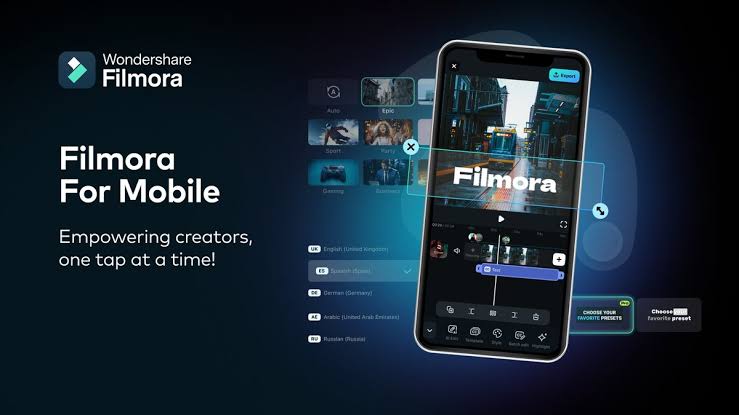
Key Features:
- Auto Background Removal: Uses artificial intelligence to perform and identify backgrounds that can be erased from a given video.
- Manual Editing Tools: Enables making subtle corrections to prevent 'over cleaning' and to have a better contrast between the foreground and the background.
- Green Screen Support: Also allows removal of background from green screen and thus, is easy to replace/remove the backgrounds.
- Template Integration: A range of sources to which one could turn in order to add more background or effects as soon as possible.
- Wide video format support: Allows to export videos in 24 FPS, 25 FPS, 30 FPS, 50 FPS, or 60 FPS with the resolution of 360p, 480p, 720p, or 1080p, and even 2k/4k videos.
Steps to use Filmora in mobile
Step1Download and install Filmora for mobile
Go to Google Play Store and search "Filmora" and download the official application.
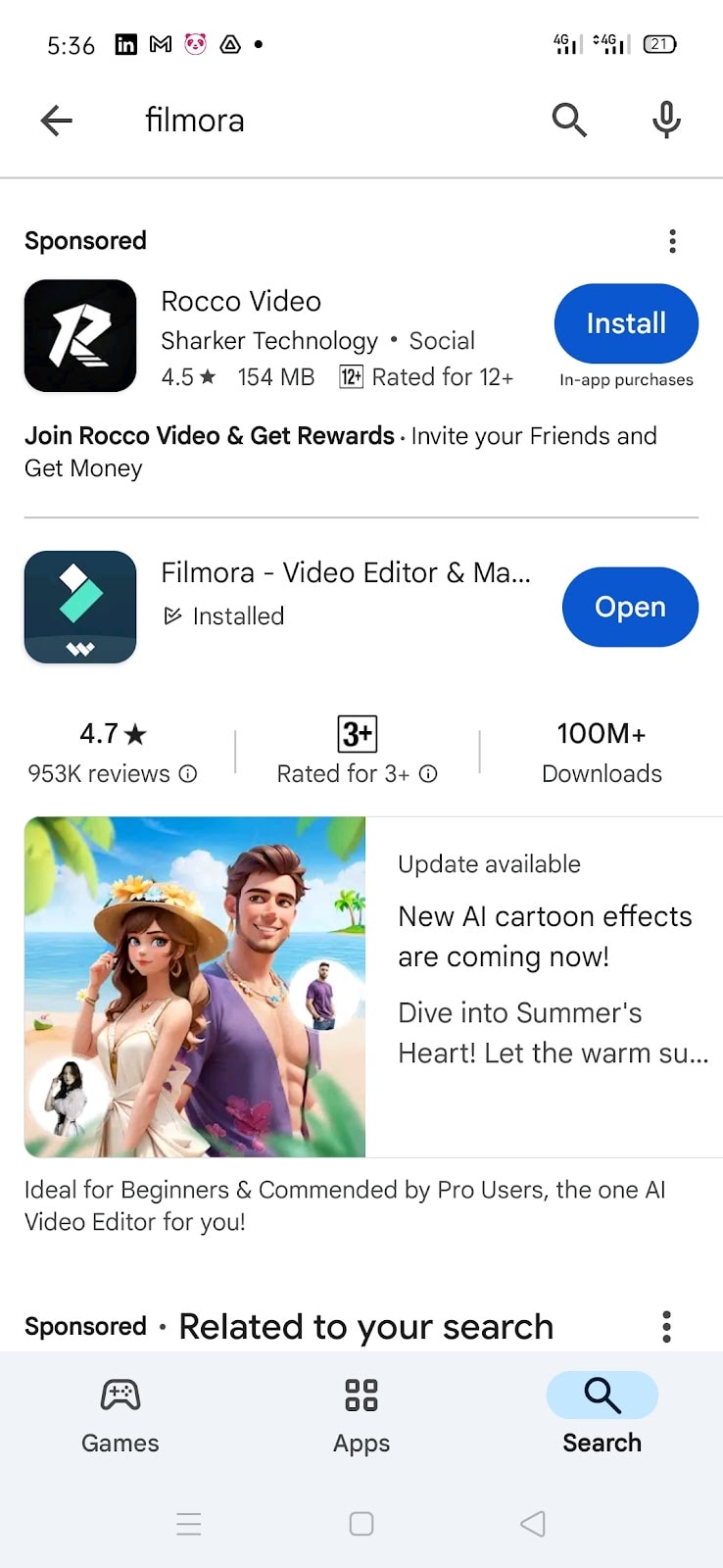
Step2Import Videos or Photos
Open Filmora for Mobile and tap the New Project button in the Quick Access panel. Alternatively, tap the blue Plus button in the Menu bar at the bottom.
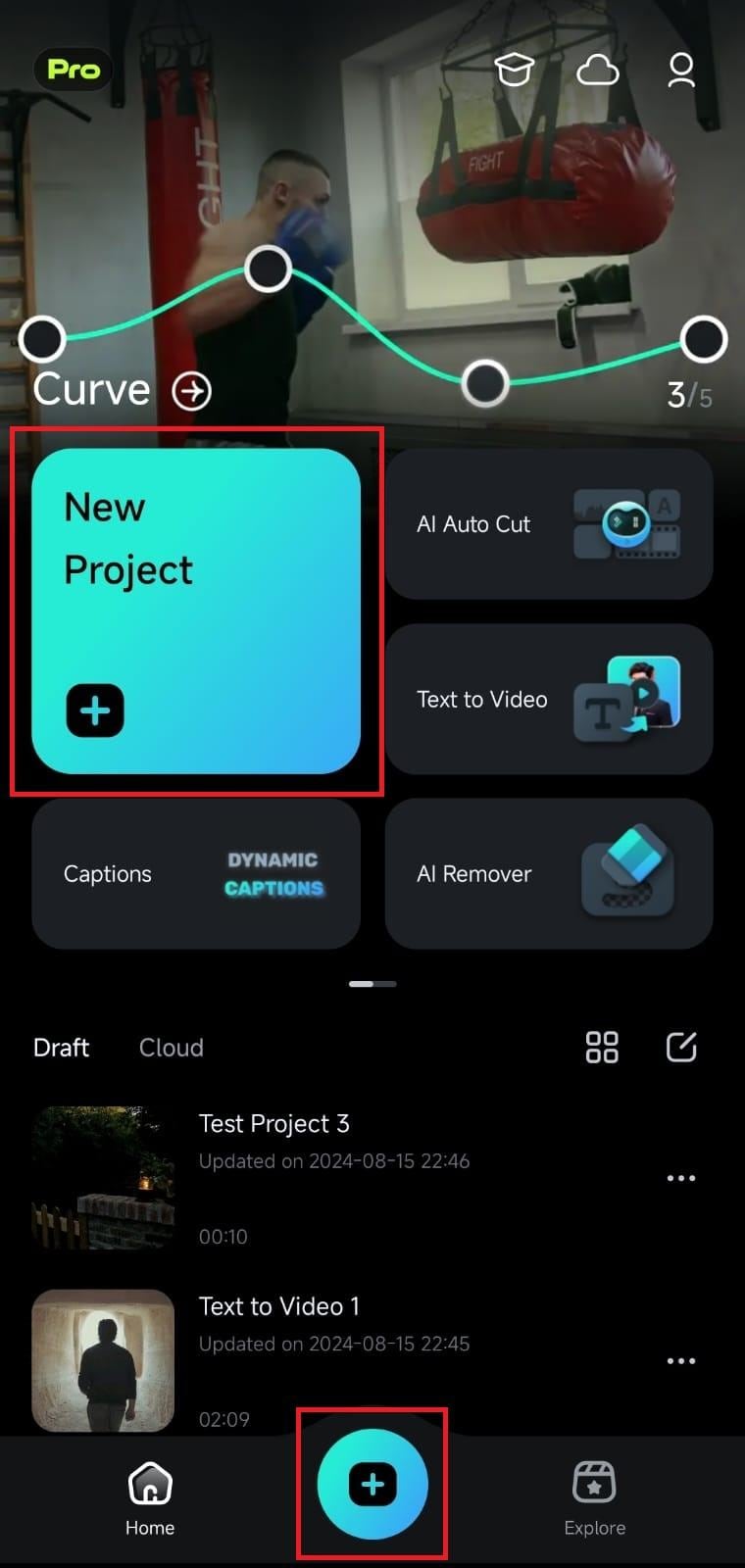
Select a video or a photo by tapping on the appropriate tab at the top of the import menu, clicking on a particular media file, and hitting the Import button at the bottom of the app's screen.
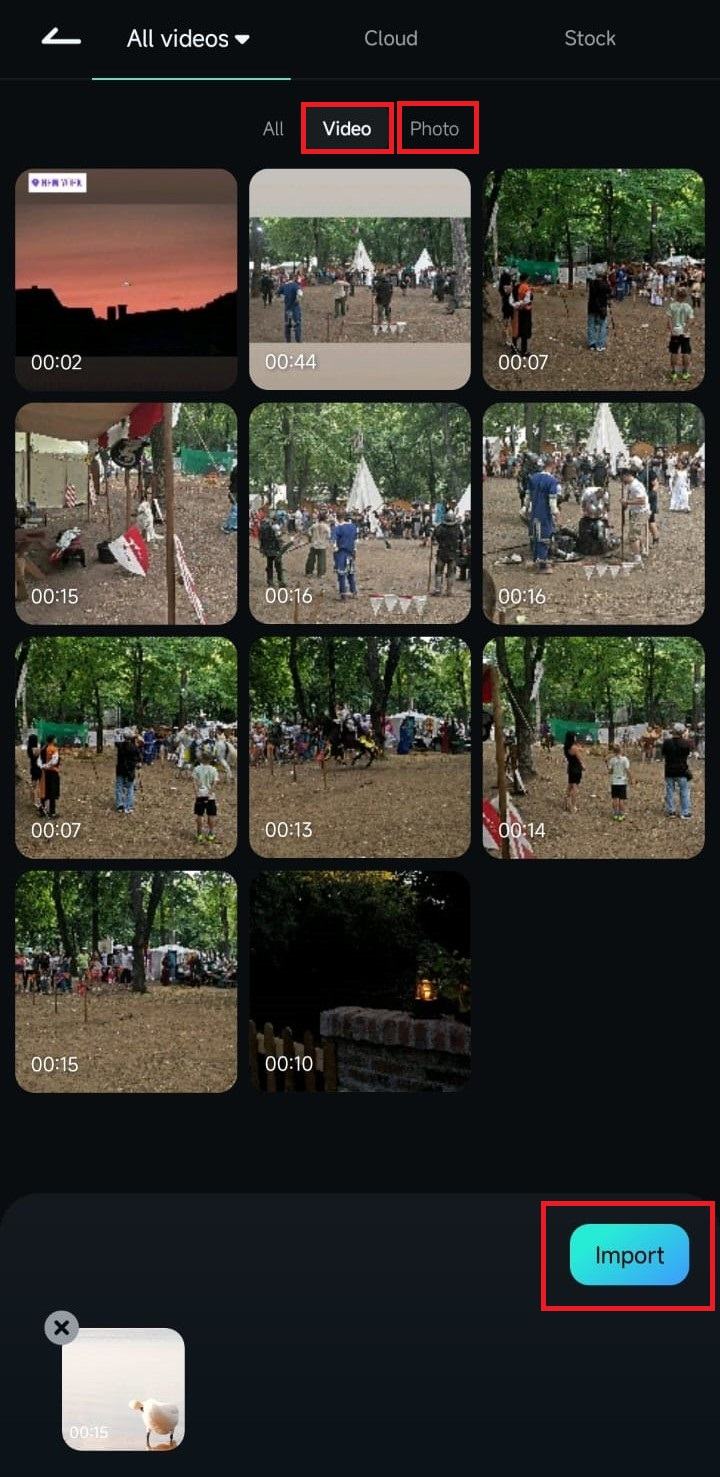
Step3Enable the AI Portrait Feature
Click the Trim button in the Toolbar at the bottom of the screen.
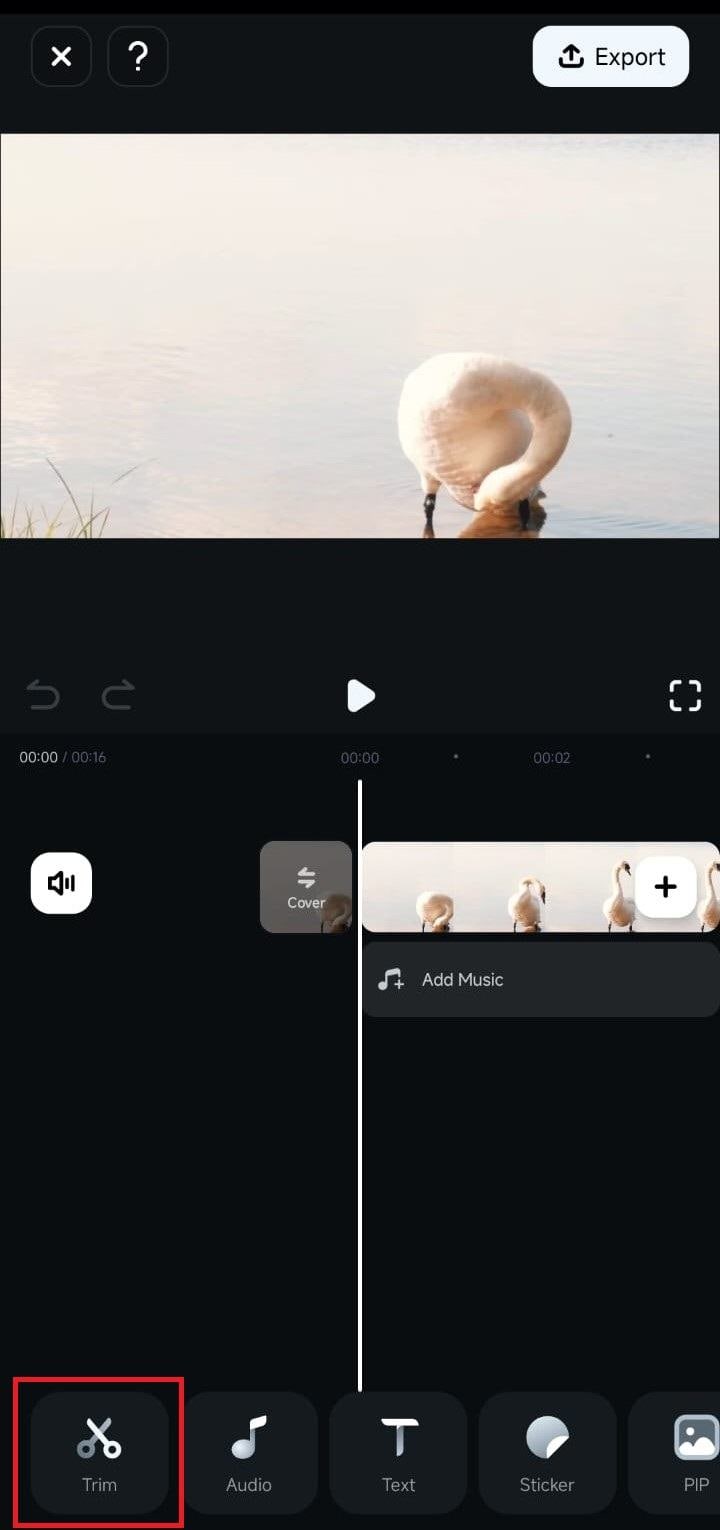
Scroll the Toolbar until you find the Smart Cutout option. Then, click on it.
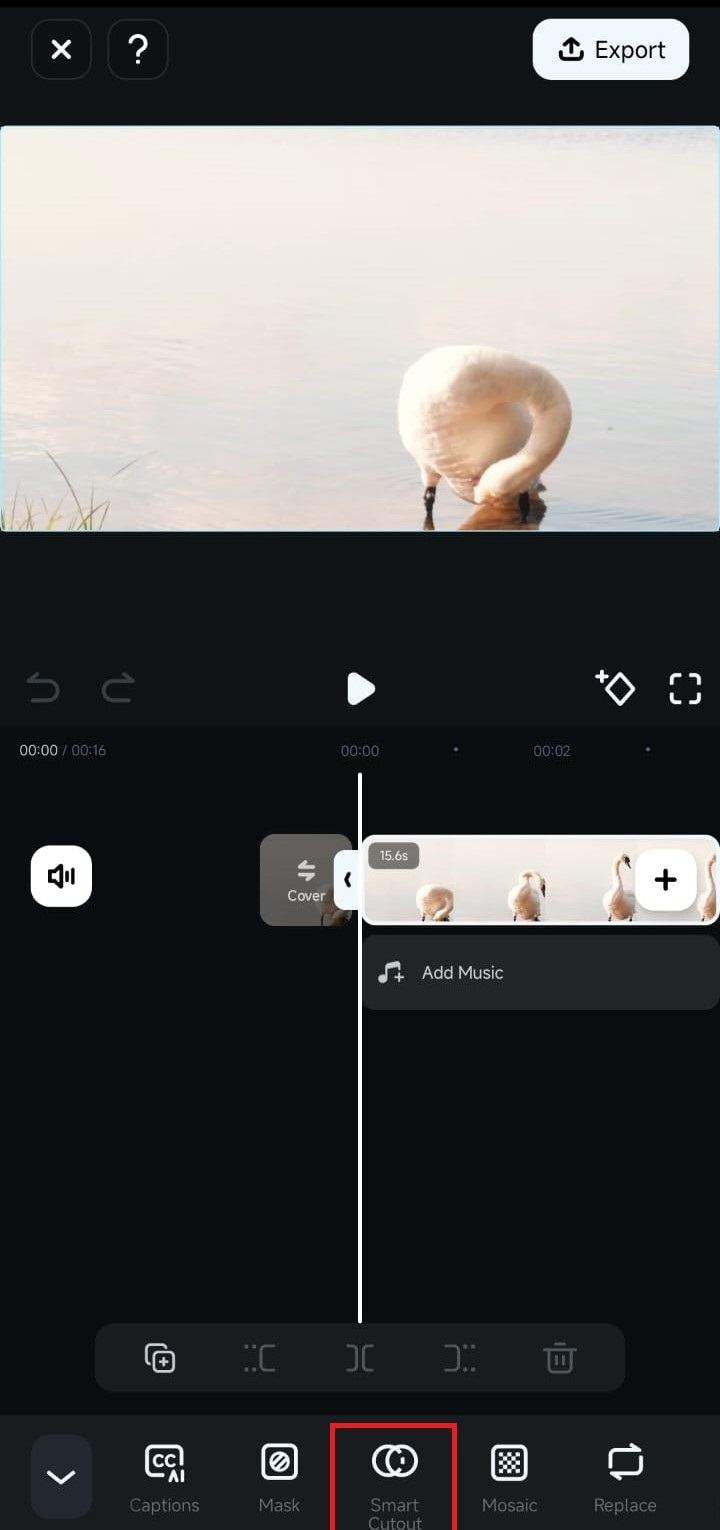
Inside the Smart Cutout menu, tap the Customized Cutout option.
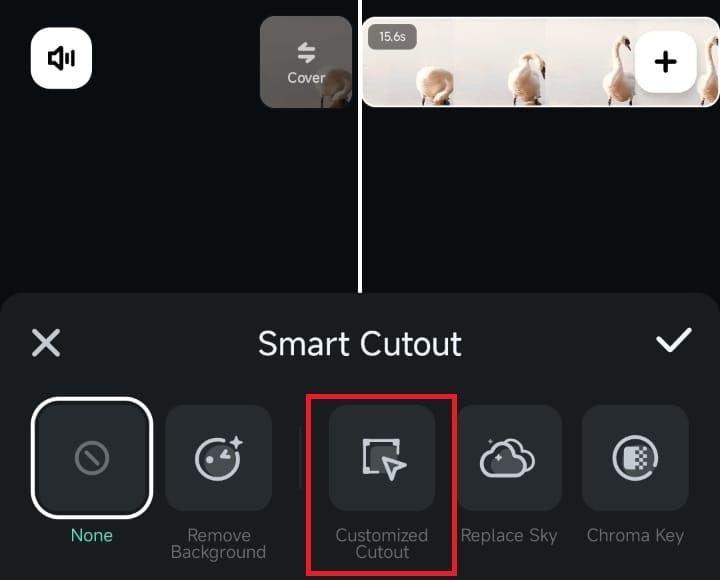
Finally, click Portrait to activate Filmora’s AI Portrait feature. The mobile app will then automatically select the subject of your video.
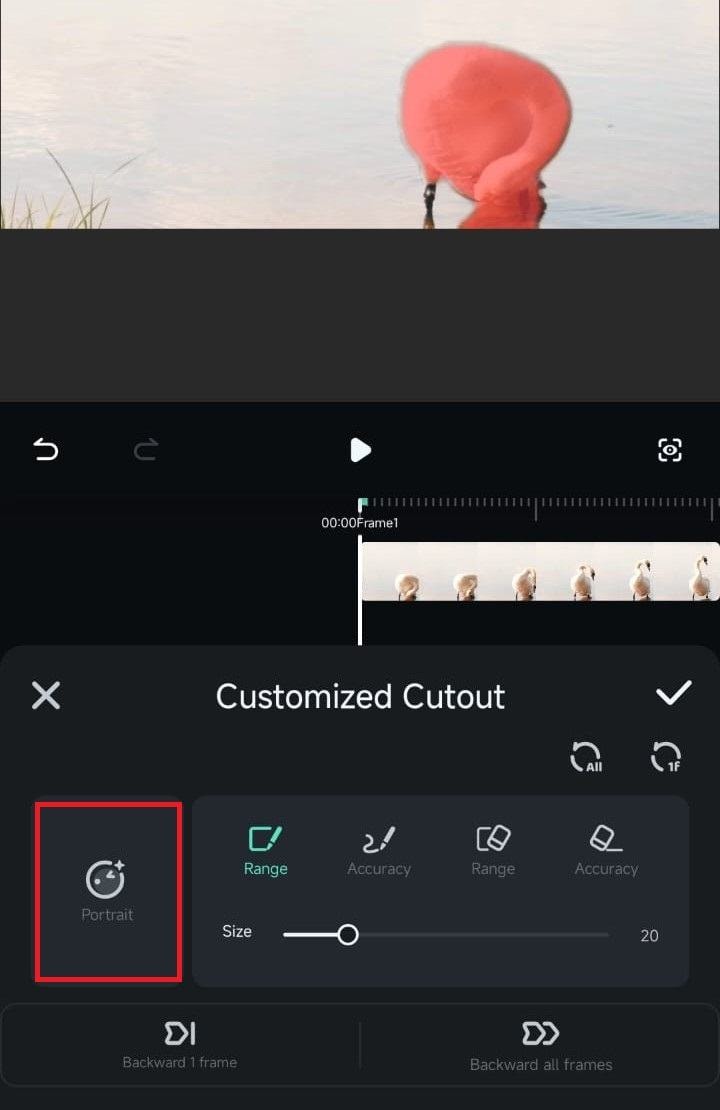
Tap the Checkmark button and remove the background.
Step4Explore the Cutout Plus Menu
After using the AI Portrait feature, tap the Stroke/Effect/Replace button in the bottom right corner to access the Cutout Plus menu, which lets you adjust additional settings.
As the name suggests, the Stroke tab in the Cutout Menu lets you add stroke effects. You can apply them by tapping on one and letting Filmora’s AI engine process the video.
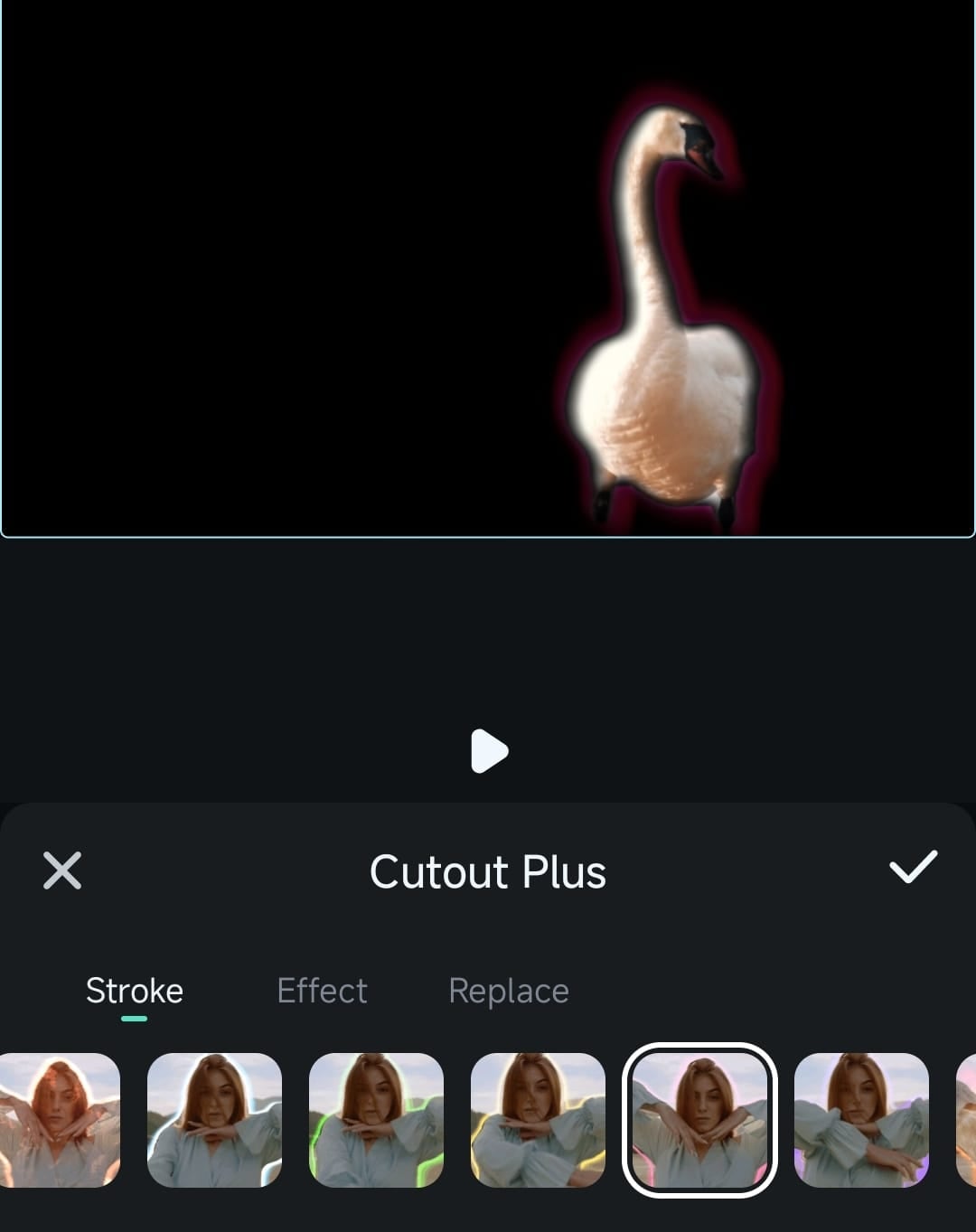
Next is the Effect tab, which lets you quickly and efficiently add exciting video edits to make your videos and photos more interesting.
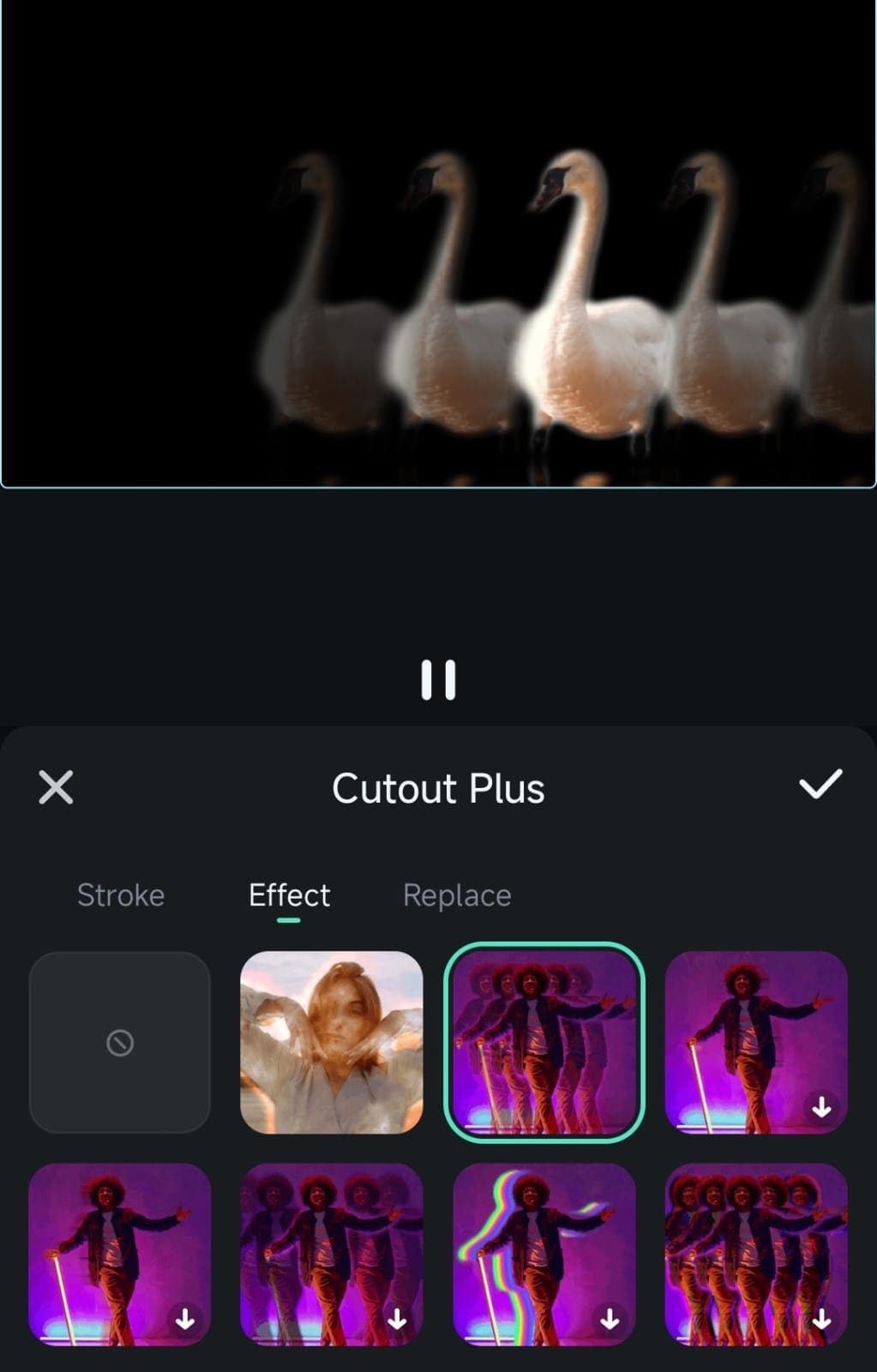
The Replace tab lets you add solid-color backgrounds and adjust the opacity. You can also use Filmora’s template backgrounds at the bottom of the screen or add images from the phone’s gallery by clicking the Album button.
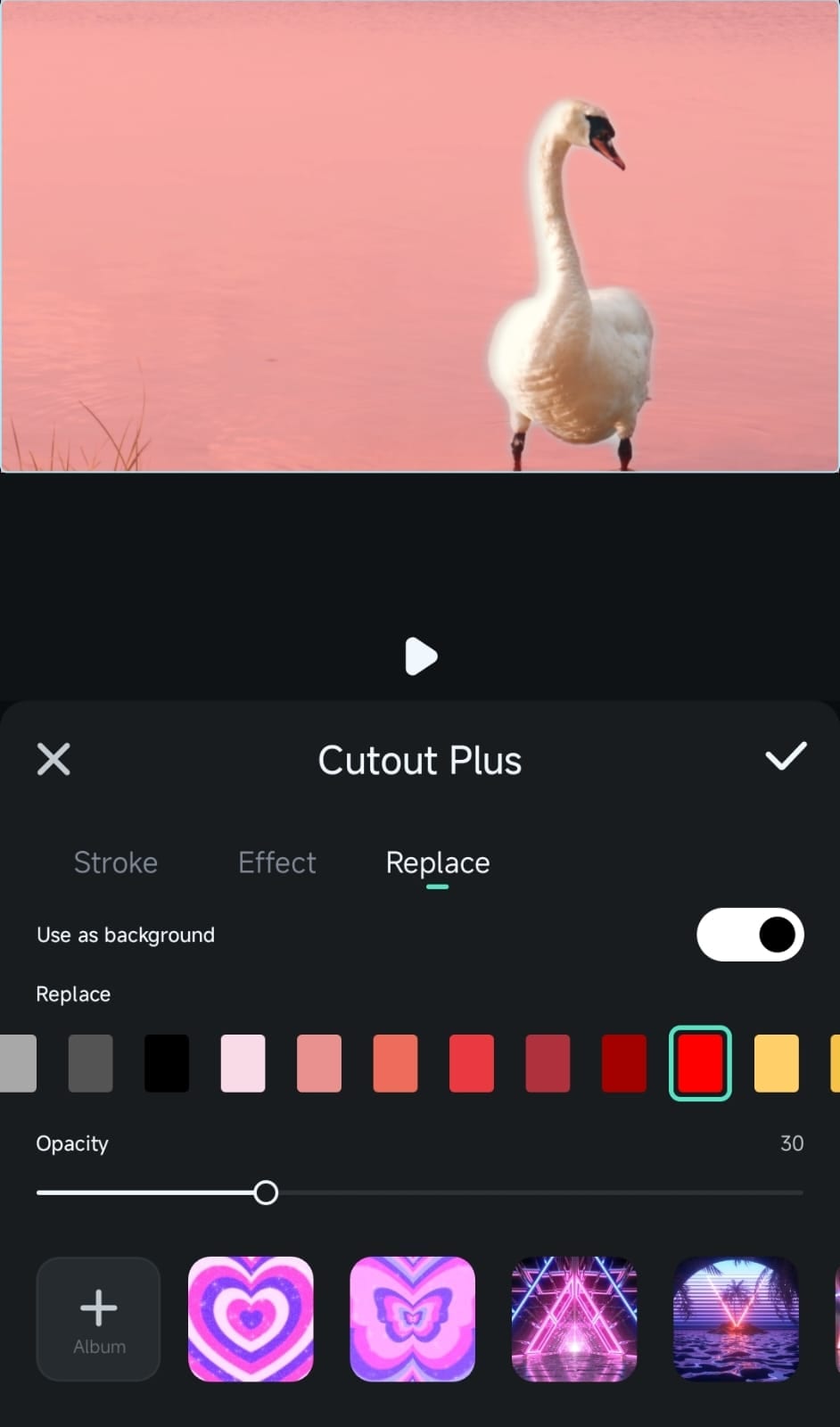
Pixlr
Pixlr is a cloud-based application that also comes as a mobile application and has excellent features for editing images for any device. Although Pixlr is famous for photo editing, it offers additional features for video background removal, especially for short clips that a content creator may use on social media platforms.

Key Features:
- Mobile Accessibility: Pixlr can be accessed directly through any browser or mobile application.
- Editing Tools: With Pixlr, you can crop, resize, adjust colors and contrast, and even delete the backgrounds of your pictures while integrating two different images or adding effects.
- User-Friendly Interface: It allows the basic editing of videos and is simple to use, even for those who need to become more familiar with editing apps.
- Extensive Effects Library: After removing the background, Pixlr offers tools and options, namely filters and effects, for your videos.
Kapwing
Kapwing is a widely used background remover video app with features for video editing for content developers. It offers an AI-powered background removal feature that will enable you to remove the background of a photo or a video in just a click. Besides the captivating look, it’s trendy due to its simplicity and availability, which makes this tool loved by influencers and SMM marketers.
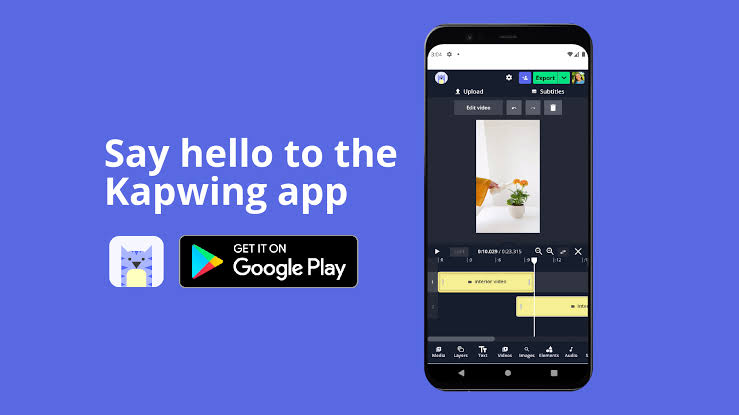
Key Features:
- Background Removal Tool: Kapwing provides a helpful tool for background removal and helps separate objects within videos easily.
- Collaboration Features: It is user-friendly and an excellent team platform, as more people can work on a project together.
- Versatile Editing Options: In addition to background removal, Kapwing offers other editing features, such as clip trimming, adding captions, and even image placement.
- Export Options: Users are provided with options regarding the format in which they produce the videos; these include mp4 and gif formats.
Remove.bg
Remove.bg offers several features for removing the background from images and videos. It is famous for image editing features but also has now become a video background remover app, especially on Android and online. However, if you want more customization or editing of the BG, it may not be a professional all-in-one tool for this purpose.

Key Features:
- Automatic Background Removal: This application does the job of a background eraser or elimination, and that too in the simplest way possible.
- High-Quality Results: The tool is famous for providing users with the best background removal service, which makes the videos look more professional.
- Mobile Accessibility: Available as an Android application, Remove.bg is ideal for users who need to change videos while on the move.
- Batch Processing: You can simultaneously process multiple images or videos to remove their backgrounds, saving time.
Conclusion
Choosing the right video background removal tool depends on your specific needs and your platform. Filmora for mobile (Android & iOS) stand out as a top choice for users due to their powerful features, AI-driven background removal, and comprehensive editing tools. For those who prefer less advanced solutions, Kapwing and Pixlr offer robust tools that are easy to use and accessible from any device. We recommend Filmora Apps which have 1M+ positive reviews on Google Play Store and Apple App Store and are reported as excellent options for mobile users seeking user-friendly solutions.
No matter your choice, each tool offers unique advantages. Whether you need quick edits on the go or a full-featured editing suite for professional projects, you can have a video background remover app for your needs.



