The AI Video Extender intelligently analyzes your existing footage and uses advanced generative AI to extend video frames forward or backward by several seconds—while maintaining consistent motion, lighting, and color tone. This ensures seamless transitions that look completely natural.
In this article
Common Issues When Expanding Video Content Using AI
While AI-based video extension tools are powerful, they can occasionally cause technical imperfections if not used carefully. Below are the most common issues editors may face:
- Reduced Quality: Over-stretched clips may turn blurry.
- Inconsistent Frames: Sometimes unrelated frames are inserted.
- Mismatched Style: Extended footage may have odd tones or colors.
- Distorted Elements: Faces or objects may warp unnaturally.
- Export Issues: Longer extended clips may cause rendering errors.
Kling AI usually handles video extensions well, but it’s video-only. For audio, Wondershare Filmora provides a dedicated AI Audio Stretch tool to maintain perfect synchronization.
Expand Your Video with Filmora V15’s New AI Extend
Filmora’s latest version, V15, introduces a groundbreaking AI Video Extender that lets you effortlessly extend your footage without re-shooting. Whether your clip ends too soon or you want to generate a longer cinematic moment, Filmora’s AI handles it instantly.
- Forward or backward extension up to several seconds
- AI-powered content generation for smooth visual continuity
- Automatic audio alignment to keep the sound natural
- Works directly in the timeline—no exports or add-ons needed
How to Use Filmora’s AI Extend
Ready to make your clips longer in seconds? Follow these detailed steps to expand your footage smoothly with Filmora’s new AI Video Extender.
Step1Import Your Video Clip.
Import your video into Filmora. If you created it using Filmora’s AIGC tools (AI Text to Video, AI Audio to Video, AI Script to Video, or AI Image to Video), it will automatically appear on your timeline.
Step2Hover & Drag the Smart Pen.
Click the AI Extend icon on the toolbar. Then, hover on the clip edge and drag left to extend backward or right to extend forward. Choose how long you want the extension to be for precise results.
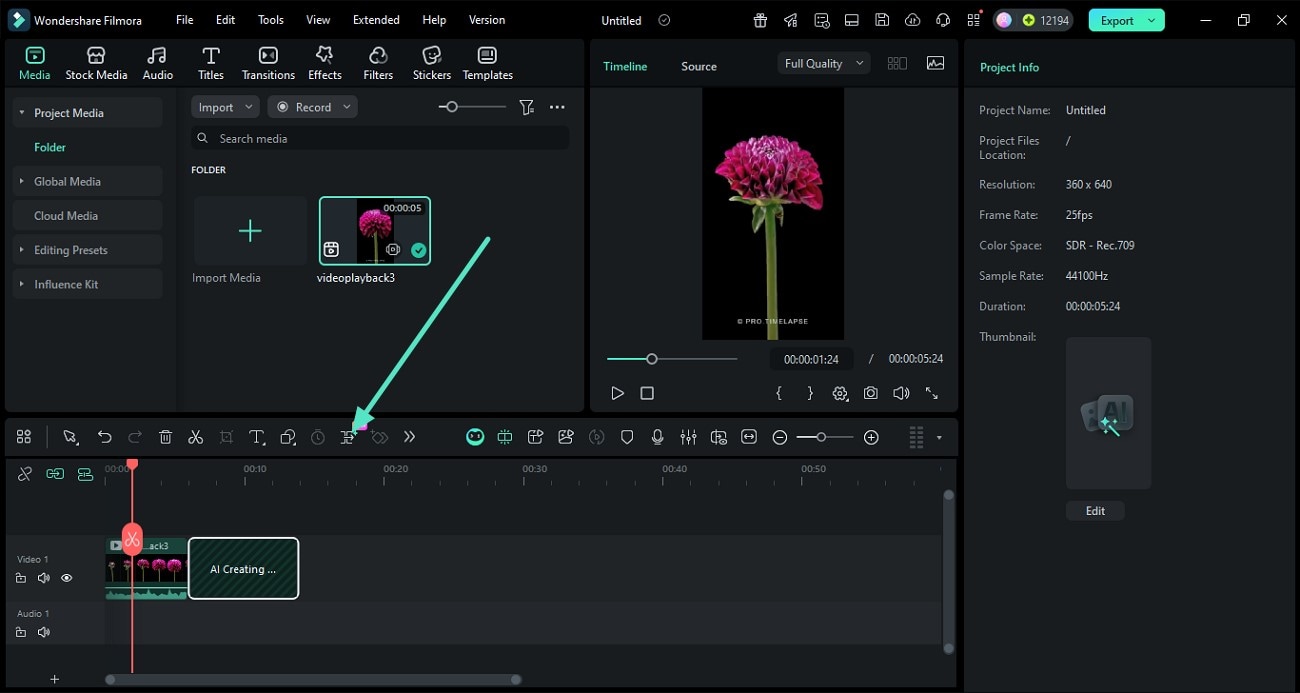
Step3Enter Your Prompt.
Go to Stock Media > AI Media > Video Extend, then type a short description of how you want the video to continue. For example: “The paraglider continues to fly until the sunset, and the colors gradually become warmer.”
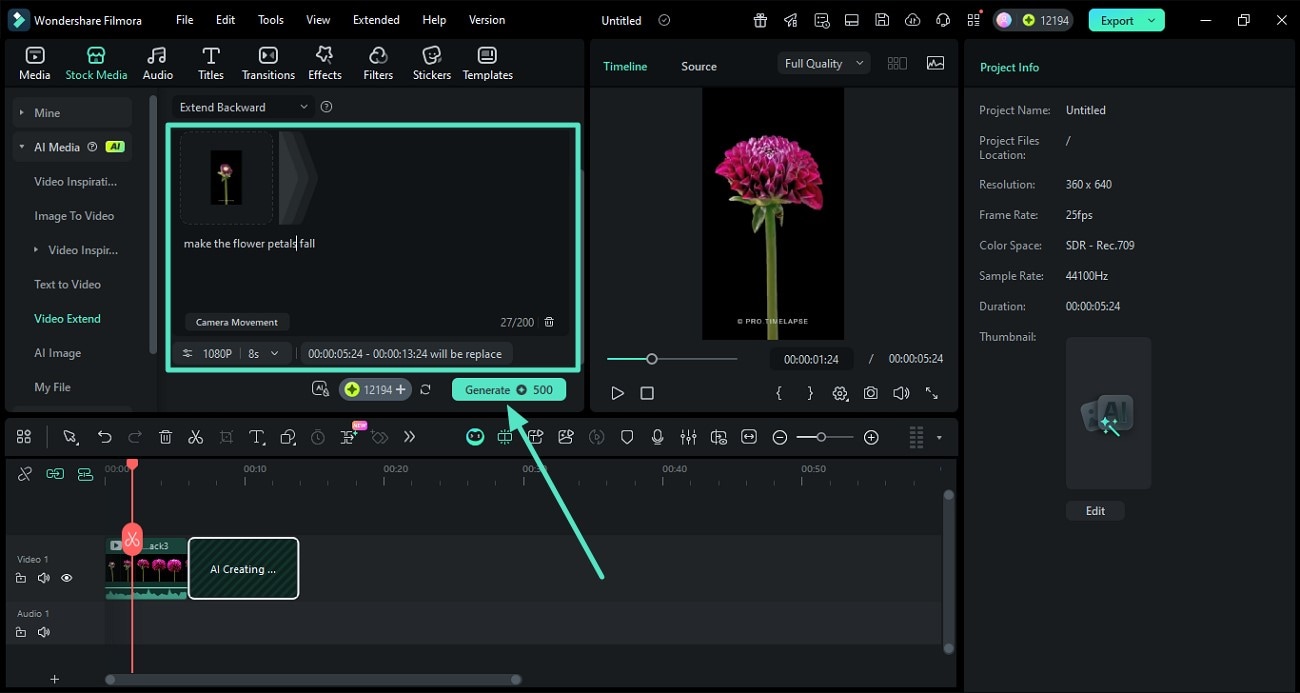
Step4Start Video Length Extension.
Click the Create button. The AI Video Extender combines your original video, prompt, and chosen duration to generate extended footage that fits seamlessly into your timeline. You can also try importing clips directly from Filmora Stock Media for quicker testing.
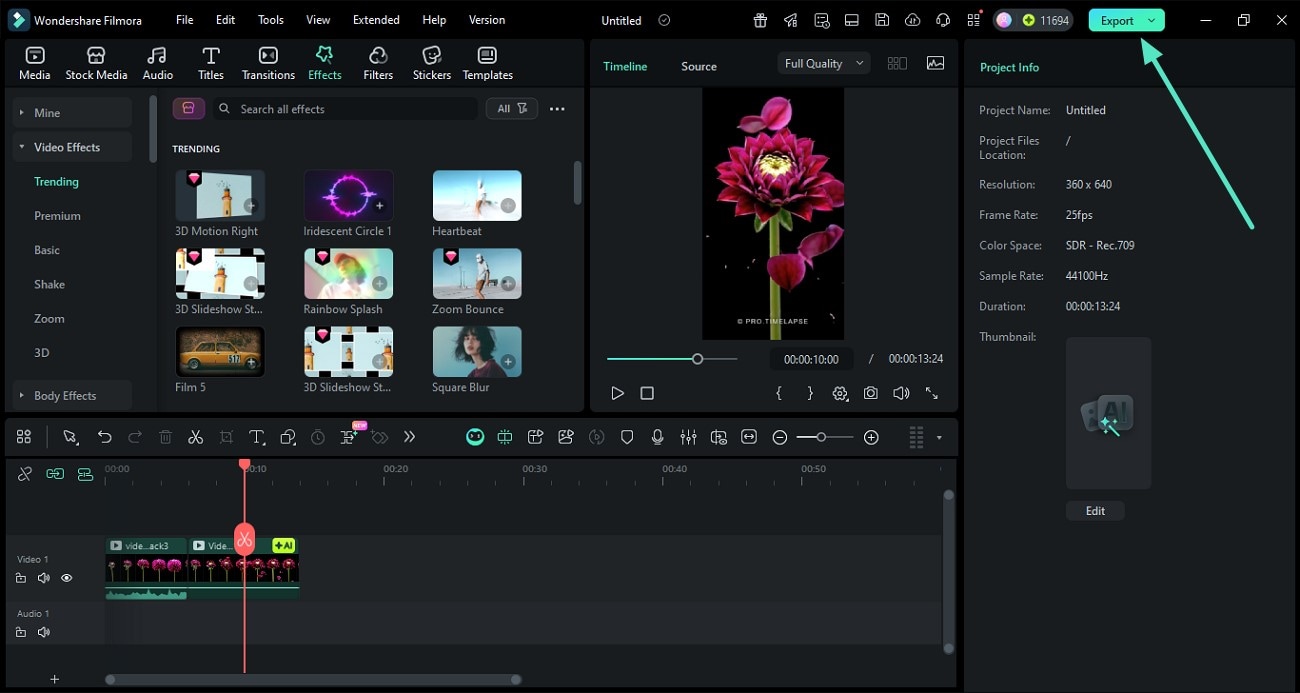
Filmora AI Extend vs. Kling AI
Here’s how Filmora’s latest AI Video Extender (V15) compares to Kling AI when it comes to ease of use, control, and overall workflow:
| Aspect | Filmora AI Extend (V15) | Kling AI |
| Primary purpose | Extend existing footage directly on the timeline using AI (no re-shoots). | Generate new videos from text/image prompts (general-purpose text-to-video / image-to-video). |
| Where it runs | Inside Filmora V15 editor (drag on clip edge, then prompt & create). | Model/platform from Kuaishou; accessed via partner tools and third-party hosts. |
| Input & control | Uses your original clip + prompt + chosen duration; AI analyzes motion, lighting, and subjects for continuity. | Text or image prompts; includes prompt weighting and camera/motion settings depending on model. |
| Extension capability | Forward up to ~5s or backward up to ~8s with natural visual continuity. | Generates 5–10s clips; longer sequences via stitched outputs. |
| Audio handling | Extends video and background audio for consistent pacing. | Video-only focus; audio needs manual adjustment. |
| Output quality | Matches original motion, lighting, and tone for seamless continuity. | High realism, up to 1080p output depending on platform version. |
| Best for | Editors who need short video extensions for ads, vlogs, or storytelling without re-shooting. | Creators producing new cinematic scenes entirely from prompts. |
| Learning curve | Beginner-friendly: drag edge → add prompt → create. | Moderate: requires strong prompt crafting and tool knowledge. |
Conclusion
Filmora V15’s AI Extend redefines effortless video editing by allowing creators to naturally extend their footage without reshooting. With advanced AI-driven frame generation, timeline precision, and synchronized audio handling, it transforms how you refine pacing and storytelling. Compared to tools like Kling AI, Filmora’s built-in workflow offers unmatched speed, simplicity, and realism. Experience smarter, smoother, and more creative editing today with Filmora AI Video Extender — where every second of your story goes further.



 100% Security Verified | No Subscription Required | No Malware
100% Security Verified | No Subscription Required | No Malware

