Music has a way of making everything better—especially on Facebook! Whatever content you're making, knowing how to add music to a Facebook post and story can make your content way more engaging. Imagine sharing a sunset video with your favorite track perfectly synced—it's magic! But if the music ends too soon, it can be a buzzkill.
Don't worry, though! This guide will show you how to add music to Facebook stories, tweak the length of your tracks, and even make the music longer on Facebook stories with powerful tools. Let's make your Facebook posts and stories as unforgettable as the moments you're sharing!
In this article
How to Add Music to Facebook Posts
Music adds depth and emotion, so don't overlook the magic it can bring to your Facebook posts! The right tune doesn't just add sound; it creates a vibe, draws people in, and makes your post stand out in the crowd.
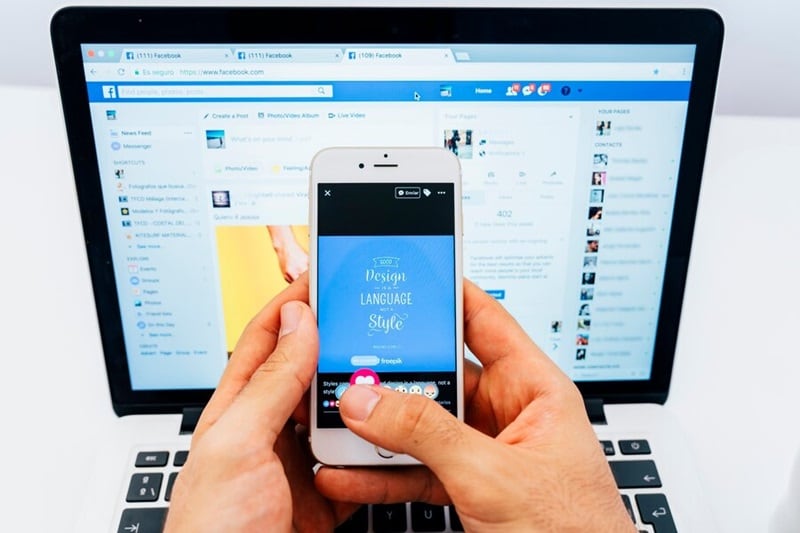
So, if you're still wondering why you need to know how to add music to Facebook posts, here are a few examples of how music can enhance different types of posts:
- Birthday Celebration: Pair an upbeat song with a cake photo or friends singing to make it fun and memorable.
- Romantic Moments: Add a sweet love song to an anniversary post for extra heart.
- Product Launches: Use a trendy beat to make your product showcase stand out.
- Event Recaps: Add a party anthem to wedding or concert highlights to keep the excitement alive.
- Travel Adventures: Match a relaxing instrumental with a sunset photo for a dreamy vibe.
Alright, now that you know how important music can be to your posts, let's go through the steps to use them and elevate your content! Follow this simple guide to learn how to add music to Facebook posts:
Step1Open Facebook and access the post composer
First of all, it is important to know that the Facebook music feature is only available on mobile devices. So, if you don't already have the app installed on your Android or iPhone, make sure to download it. Once you're set-up, open the app and tap on "What's on your mind" to start creating a post. Add your caption, then tap the three-dot icon to see more options.
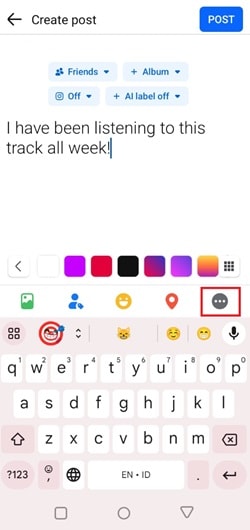
Then, scroll down and select the "Music" option to add a track to your post.
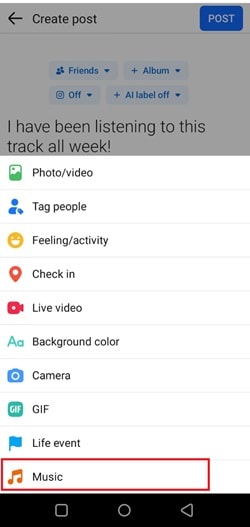
Step2Select music track
Scroll through the available tracks to find the one you like. To make it easier, use the search bar to type in an artist, genre, or even a few lyrics from the song. You can also hit the play button to preview which part of the song will play in your post. Once you've found the perfect track, just tap on it to select it.
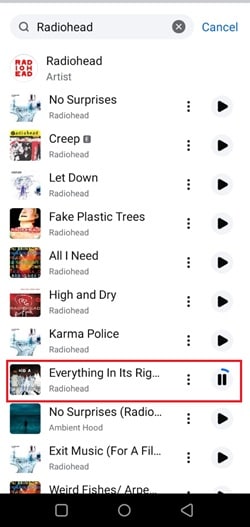
Step3Post in on the timeline
As you can see, the music track is now added right below your caption. Feel free to jazz up your post even more by adding stickers, emojis, or images. Once everything looks good and you're happy with it, just tap "Post" in the top right corner.
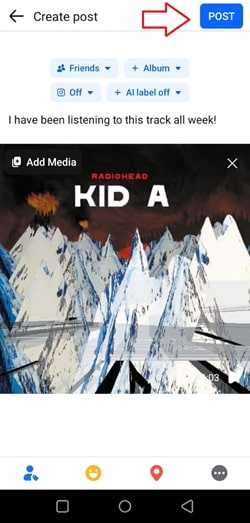
Give Facebook a few seconds to finish uploading your post. Once it's done, refresh your page, and you'll see your post live. Now your friends can like, comment, and share it!
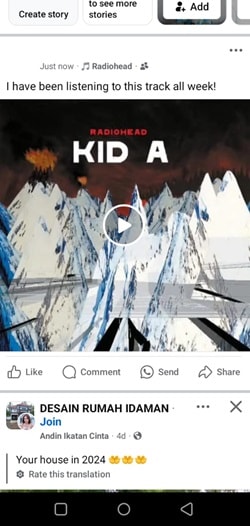
How to Change Music Length on Facebook Story
Now that you've learned how to add music to your Facebook posts, let's talk about how to add music to Facebook Stories. Here's the problem: if your story is a video, the music will play the whole time. But for photos, the story only lasts 15-20 seconds, so the music can get cut off too soon. Or maybe you just want 10 seconds of the song but don't know how to shorten it.
Frustrating, isn't it? That's why so many people are wondering how to change the music length of Facebook stories or how to make Facebook music stories longer. No need to stress, though—we've got you covered! Let's break it down step by step, starting with how to change the length of your music track. Just follow this simple guide:
Step1Create a story and upload your photo
Once you're logged in to your account, hit the "Create story" option on the timeline or on your profile.

Then, select the picture you want to upload on your story from your phone.

Step2Select music
Next, pick a song from Facebook's recommendations (don't worry, you can change it later).
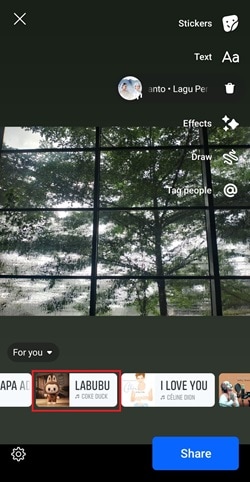
After that, tap tap on the song in your story, and you'll see options to adjust the music track—tap on it to start.
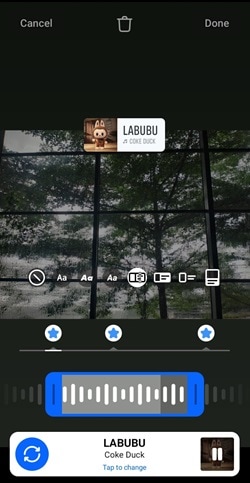
Just like when adding music to a Facebook post, you can use the search bar to quickly find a specific track or type in some lyrics. Hit the play button to preview how it sounds, and once you've made your choice, tap on the track to add it.
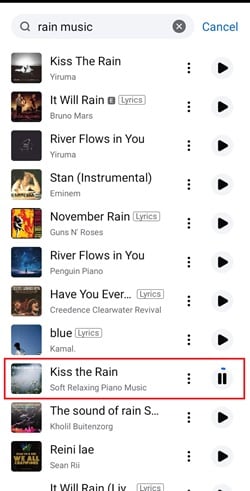
Step3Change the music length and share your story
Now, slide left or right to pick the exact part of the song you want to use. For image-based Facebook stories, the music can play for up to 15 seconds. If you want it shorter, just drag the blue handles on either side to trim it down to your preferred length. Adjust it until it feels just right!
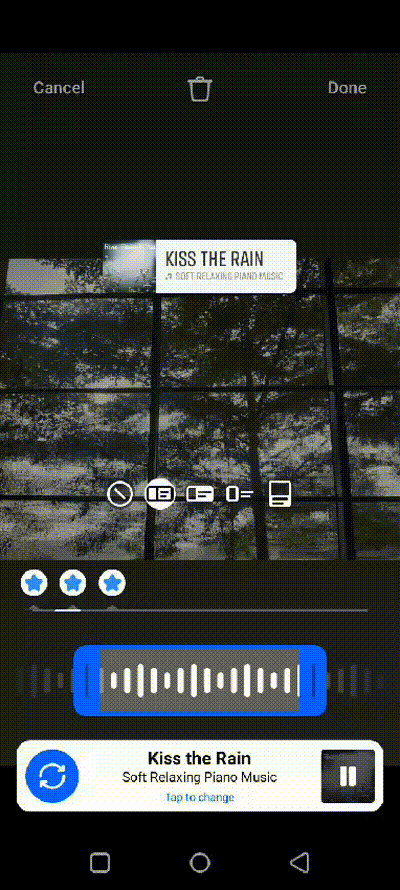
Now that you've adjusted the music track to the length you want, just hit "Share", and your Facebook story will be live!
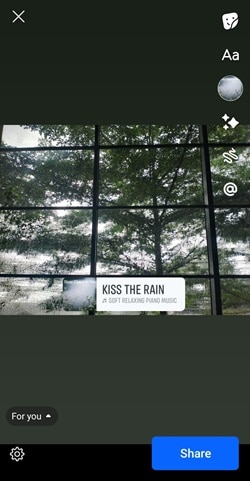
How to Make Music Longer on Facebook Stories Using Top Video Editor: Wondershare Filmora
As we mentioned earlier, Facebook Stories using photos are limited to 15 seconds. While it's designed to keep things short and engaging for viewers, it can feel limiting if you want to add longer music to your story. So, if you're wondering how to make the music longer on Facebook Stories, you'll need to try a more advanced trick to make it work.
Thankfully, you can always rely on Wondershare Filmora to solve the problem for you. This powerful video editor is loaded with features like AI Audio Stretch, which makes extending music tracks quick, easy, and hassle-free.
Here's why you should try Filmora's AI Audio Stretch to make your Facebook music story longer:
- Easy and Quick: AI Audio Stretch is super simple to use and saves you time by creating perfect background audio in minutes.
- Works with Any Song: This feature supports almost any track, making it great for all your story needs.
- Automatic Remixing: Filmora's AI adjusts the audio to match your video perfectly, so you don't have to do any manual editing.
- Supports Many Formats: You can upload popular audio formats like .mp4, .mov, .mp3, and more, giving you plenty of options.
- Long Audio Limits: Stretch your music up to 10 hours—way more than you'll need for a Facebook story!
Plus, Filmora is budget-friendly, with flexible pricing plans and even a free trial so you can try it out first. It's also super accessible, available on both Windows and macOS (on Android and iPhone too, though the mobile version doesn't have the AI Audio Stretch feature yet).
- Superb video stabilization with low distortion.
- Vast video/audio effects and creative assets.
- Powerful AI for effortless content creation.
- Intuitive, professional yet beginner-friendly.
- Works on Mac, Windows, iOS, and Android.

Now, let's dive into how to make Facebook music stories longer using Filmora. Just follow this simple guide to get started!
Step1Open Filmora and upload your photo and music
If you haven't already, download the latest version of Filmora and install it on your desktop. Then, open the program and click "New Project" to start editing. Next, upload your photo and the music track you want to use for your Facebook story.
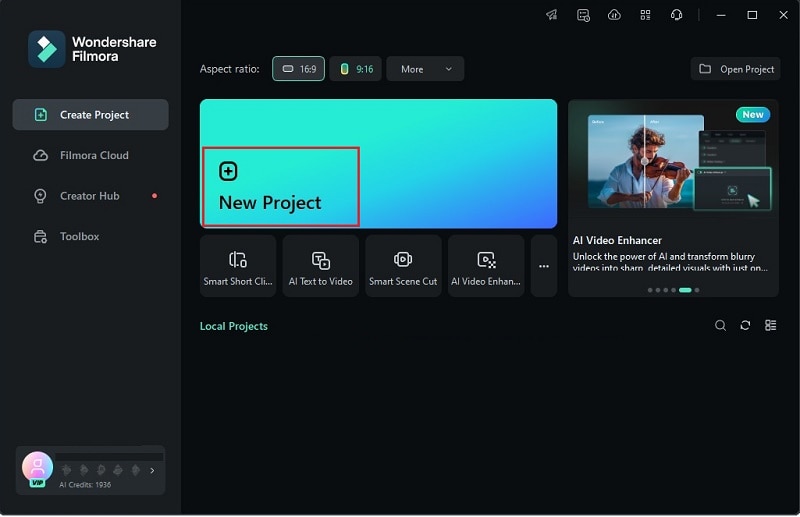
Step2Access the stretch function
After uploading both the audio and image, drag them onto the timeline. Then, click the stretch icon on the toolbar to start adjusting.
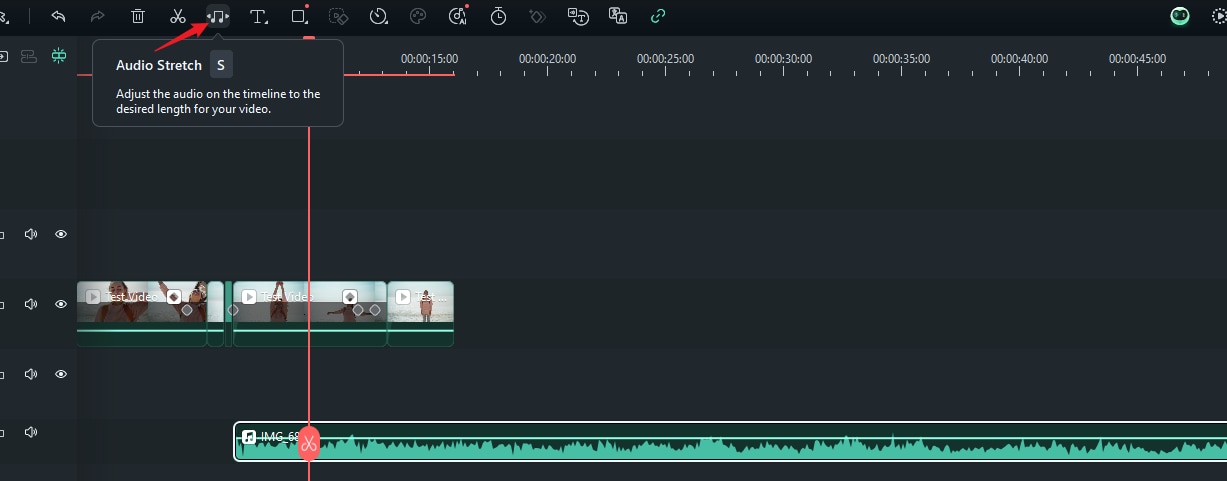
You can also activate Audio Stretch by selecting the detached audio clip in the timeline and pressing the "S" key on your keyboard.
Step3Set the time of the music
First, select the audio clip you want to edit. Then, drag it forward or backward on the timeline to adjust where the music starts or ends.

And that's it—your music track is now longer! Just export and save the video to your device, then upload it to your Facebook story. Even though the "video" is just a still image, the music will play exactly as you adjusted it with the longer track. Easy and effective!
Conclusion
Adding music to your Facebook posts and stories can bring them to life, making them look cooler and more immersive. So, this guide taught you how to add music to Facebook posts and stories step by step. That said, Facebook Stories have a limit of 15 seconds for music tracks. For those who want to focus on a specific part of a song, this guide also provides help on how to change music length on Facebook stories.
Unfortunately, while you can shorten a track to less than 15 seconds, you can't extend it beyond that. For longer tracks, you'll need a third-party app—and Filmora is one of the best options out there. With its advanced AI Audio Stretch, we've broken down how to make music longer on your Facebook stories. Plus, it's super simple to use and comes with other powerful audio tools to enhance your tracks.



 100% Security Verified | No Subscription Required | No Malware
100% Security Verified | No Subscription Required | No Malware

