Have you ever found yourself watching your video and wished to make it smoother and more fluid? You were bugged with a low frame rate, thinking how to fix it. No worries, there is a trick that can fix your problem: video frame interpolation.
You can transform sloppy scenes into smooth sequences with new, advanced AI video frame interpolation technology.
Whether you're looking for video frame interpolation online solutions or chasing a PC solution, you can do it quickly and boost your video to 60fps. Just relax and walk with us to the final destination of the smooth, high-quality video you dreamed of.
In this article
Understanding the Concept of AI Video Frame Interpolation
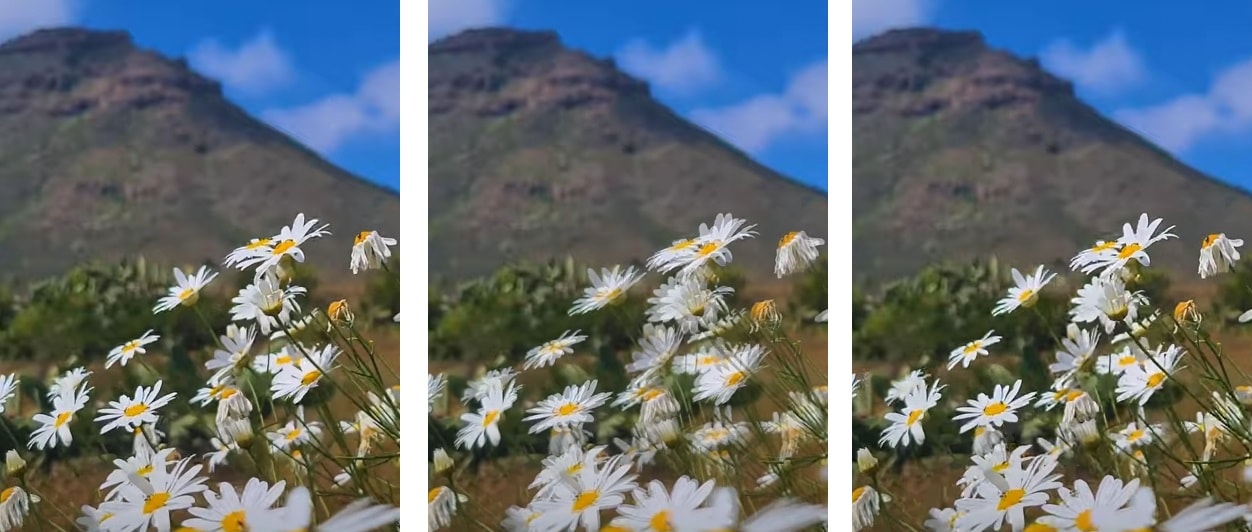
Let's imagine that Artificial intelligence is a super-skilled artist. He is trained to create new frames between exciting frames in a video to make it smoother.
With these additional frames, previously not captured by a camera, gaps between the original frames will be filled. It's especially helpful for slow-motion or fast-motion scenes.
AI video interpolation is something like a magic wand that creates and adds new frames that never existed before. This smart algorithm analyzes captured frames from the video and then predicts and creates new frames based on exciting ones.
As a result, you will get a more fluid video with graceful scenes and movement.
Benefits of Using AI Video Frame Interpolation
So, you're interested in Video frame interpolation but need more? Not a problem; we will introduce you to various benefits of this artificial intelligence technology:
- Smoother Playback– With interpolation, videos can become smoother, especially those with a lower frame rate. This way, fast-moving scenes can become more fluid.
- Improved Slow Motion– Videos can have fluid and smooth slow-motion footage with added scenes.
- Enhanced Visual Quality– Whether you want to speed up or slow down your footage, with interpolating frames, the quality of the video you create will be improved.
- Post-Production Flexibility– This is a fantastic advance because you can be more flexible after the video shoot, you can add extra frames and create visual effects the way you want long after the shooting process.
- Gaming– Frame interpolation can improve the gaming experience by adding extra frames in animations to make them more fluid and responsive.
- Virtual Reality (VR) and Augmented Reality (AR) – With interpolation, VR and AR applications can improve significantly. Adding frames makes a virtual environment feel more natural with improved immersion and reduced motion sickness.
How to Interpolate a Video on Desktop
Let's get to work now! You will need to find the right app to interpolate video on your PC. We recommend Wodnershare Filmora, which offers an advanced AI Frame Interpolation feature.
The whole interpolation process is fun and easily achieved with Wondershare Filmora user-friendliness. In just a few easy steps, you can enhance the visual smoothness of your video, achieve cinematic flow, and craft engaging videos:
- Step 1: First, Download and Install Wondershare Filmora if you haven't already. Launch Filmora and click on New Project to start.
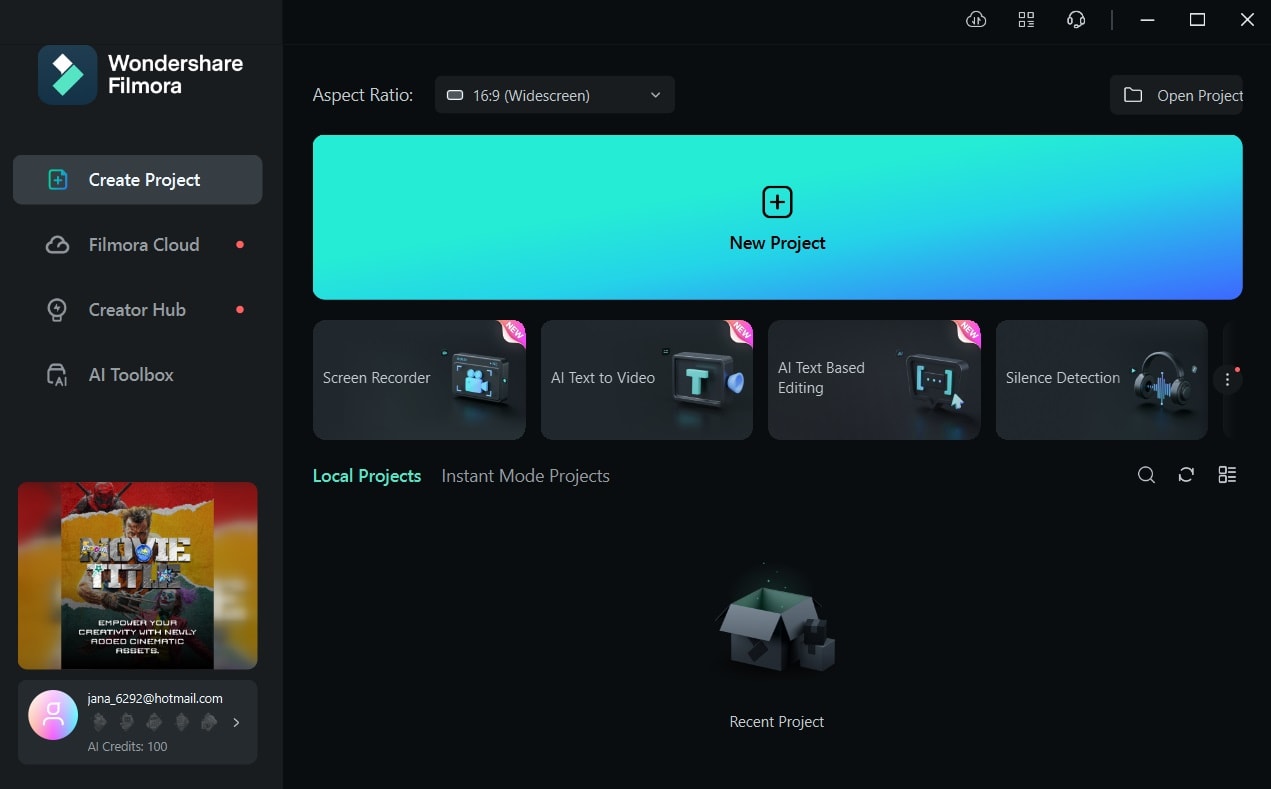
- Step 2: Import a clip you want to edit from your PC and drag and drop it to the timeline.
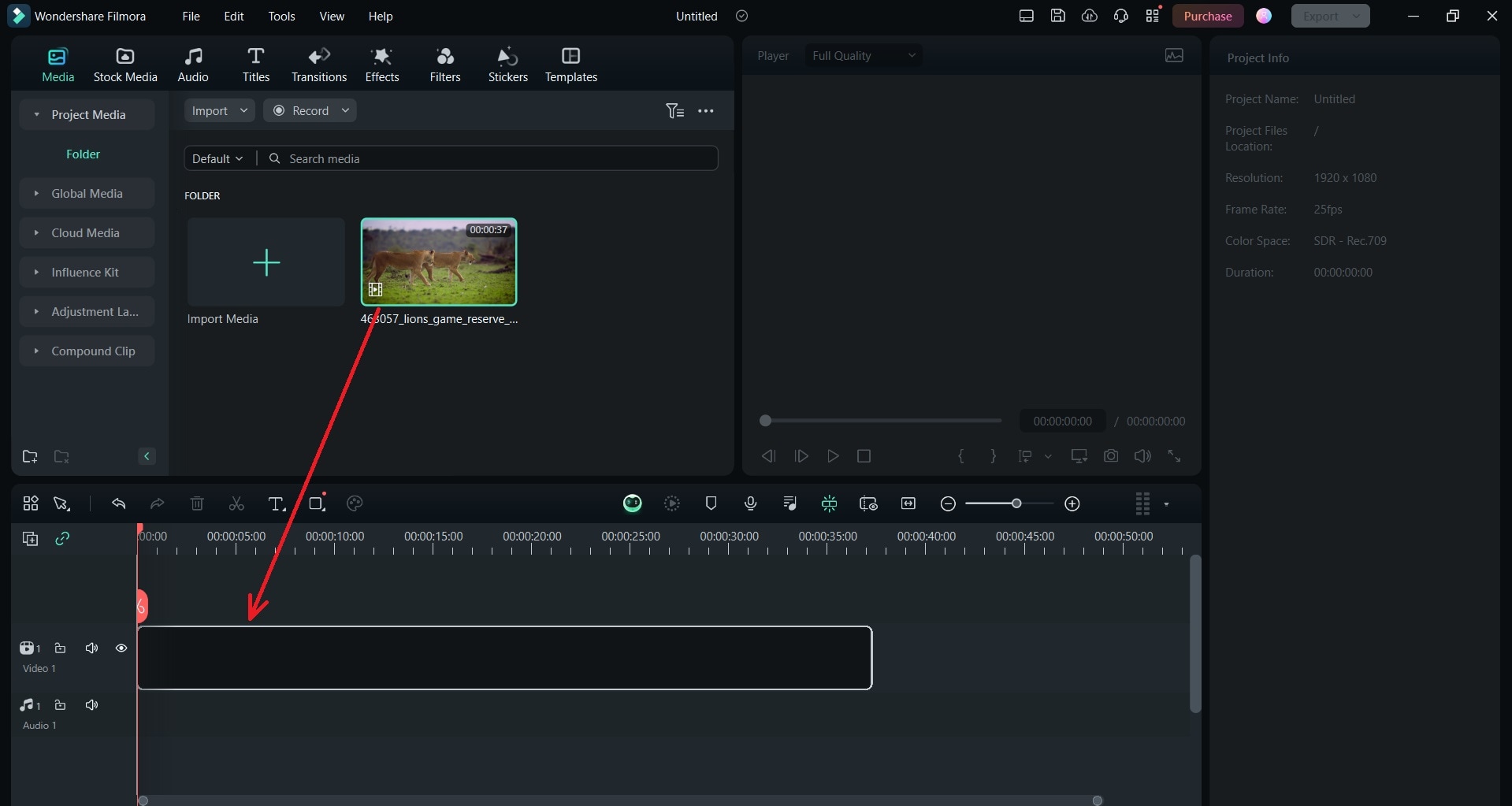
- Step 3: Now select the Speed tab and choose Uniform Speed.
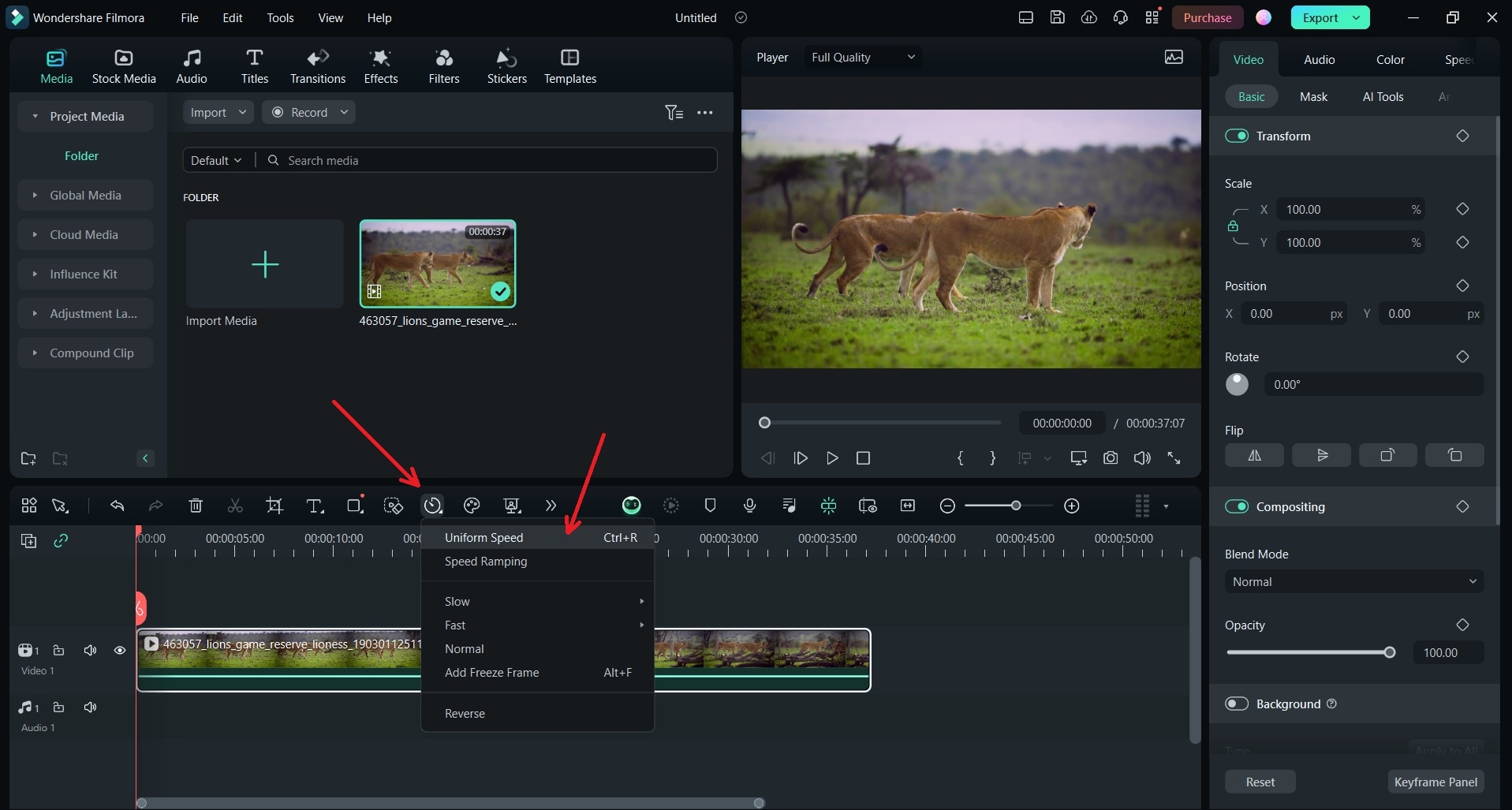
- Step 4: Go to the AI Frame Interpolation menu and choose Optical Flow.
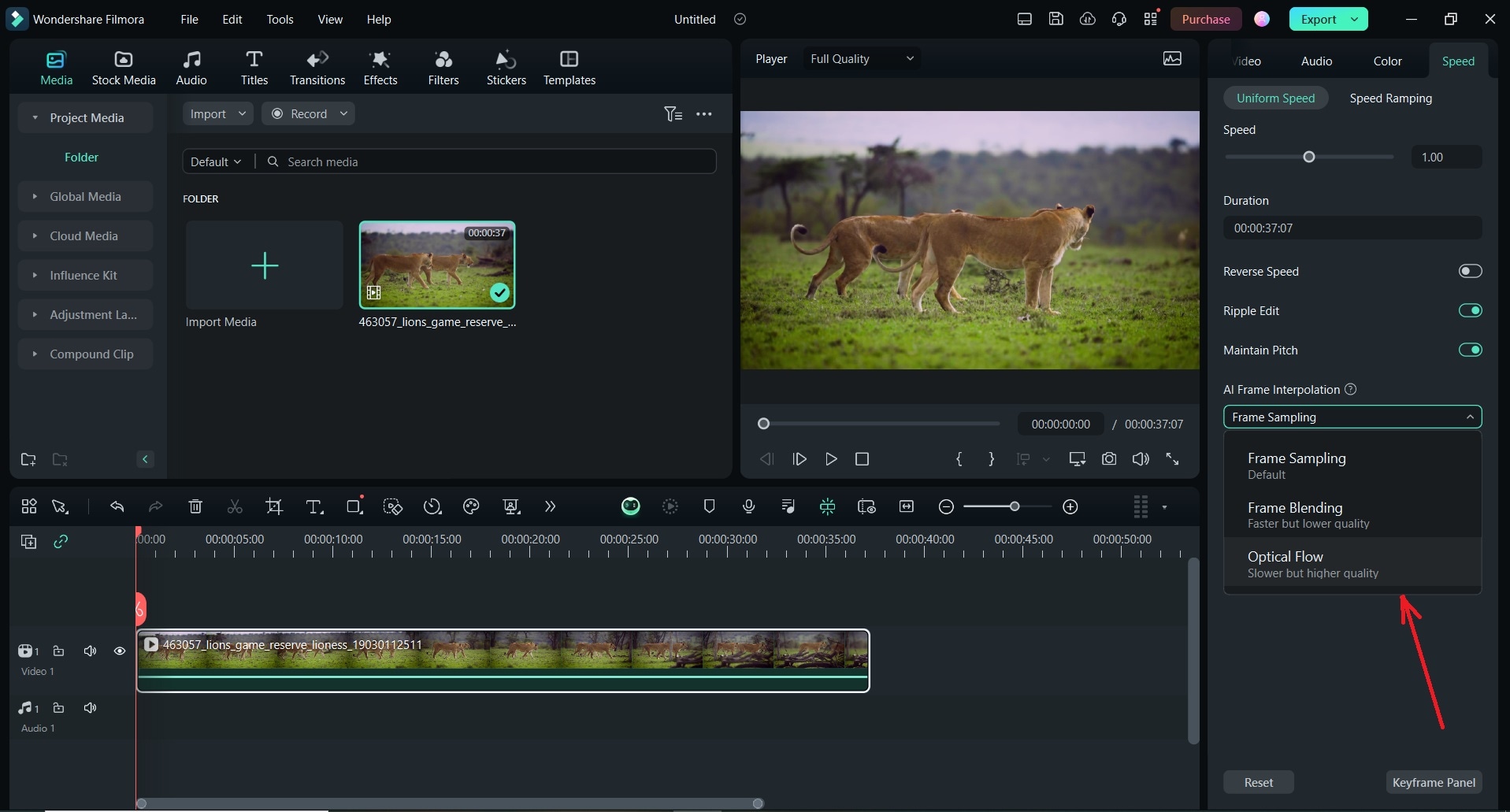
- Step 5: To check your final results, go to the timeline toolbar and choose Render Preview, and based on what you got you can continue editing or export your smooth video.
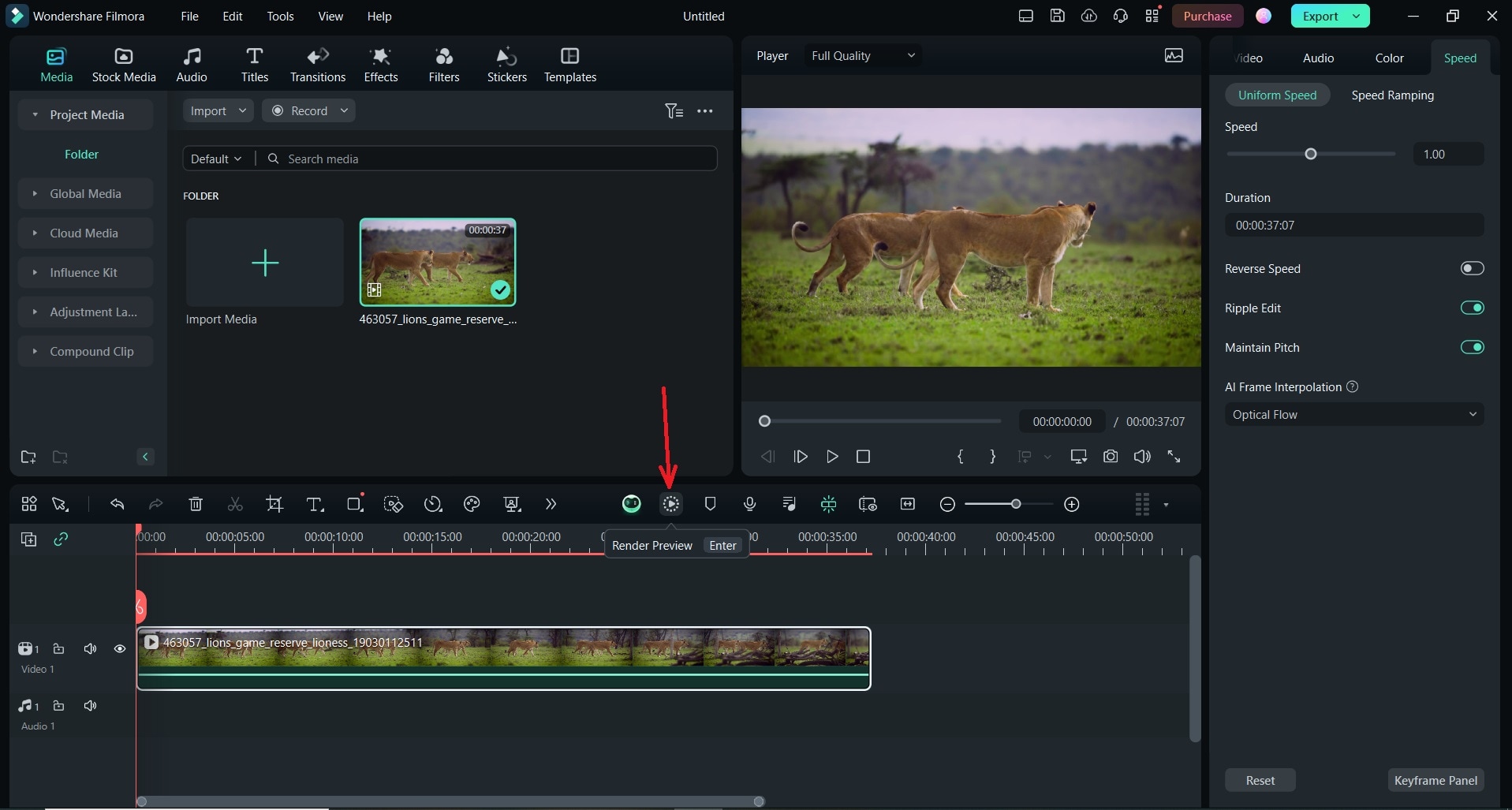
How to Interpolate a Video Online
Neural Love's AI Video FPS Converter is an excellent solution for those who are more into online solutions. With this online platform, the interpolation process is straightforward and allows you to create smooth videos with increasing frame rates in a few steps:
- Step 1: Go to Neural Love's AI Video FPS Converter website and upload your video by simply clicking Upload Video.
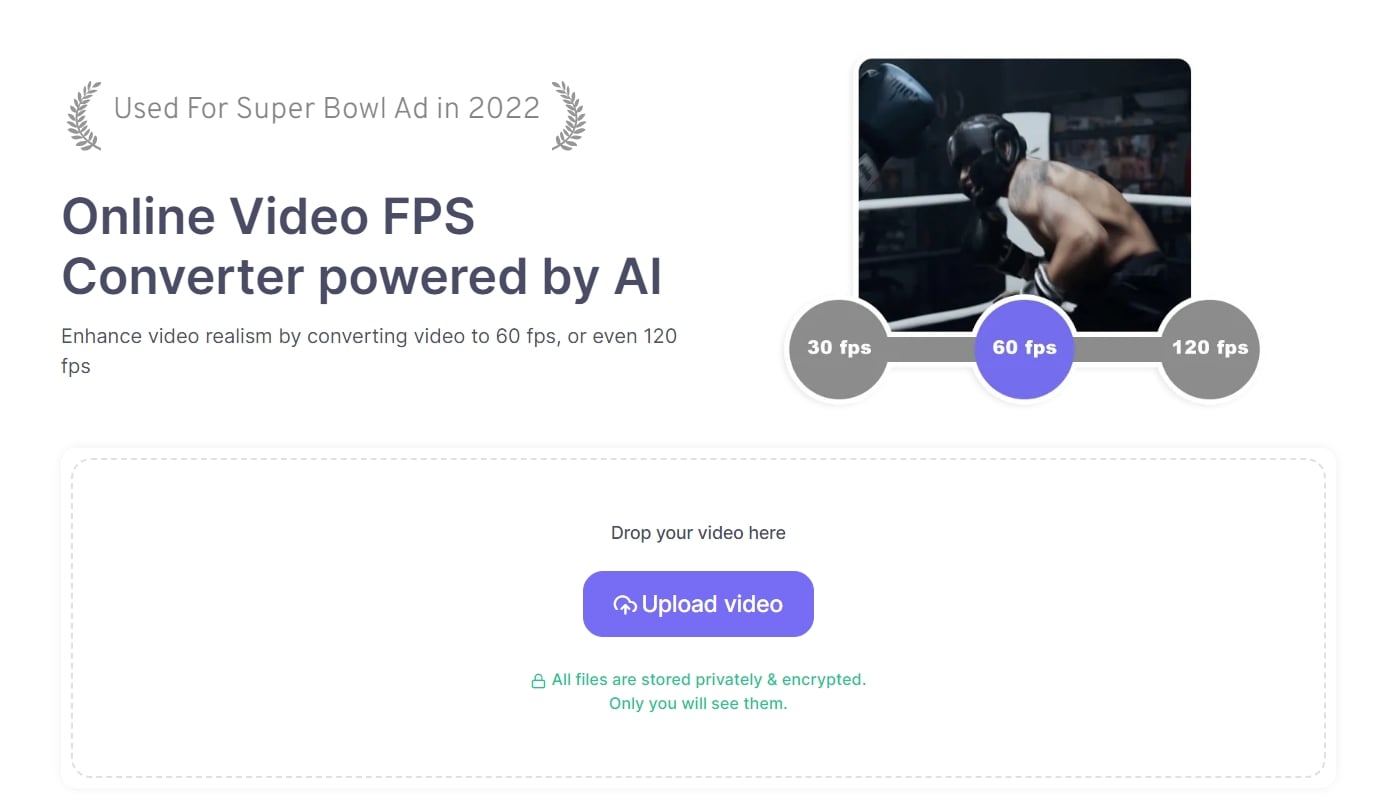
- Step 2: Once the video is uploaded, you will need to choose the desired frame rate (e.g., 60 fps) to enhance the smoothness of your video.
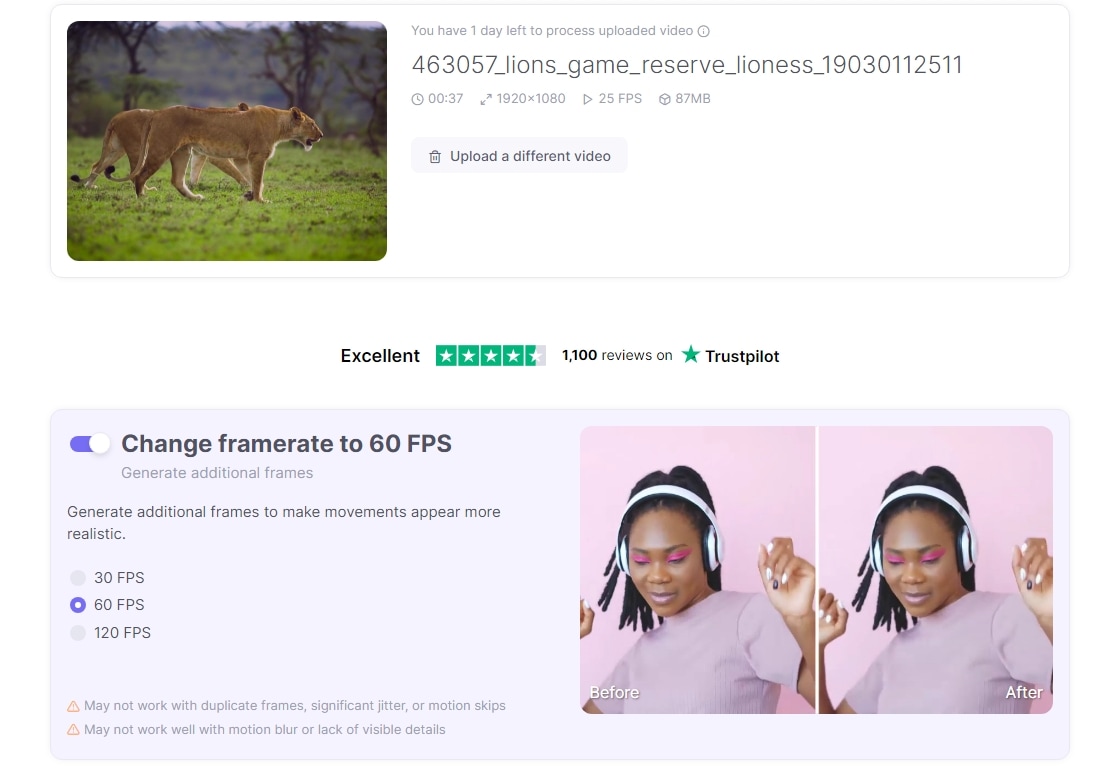
- Step 3: From there, you can proceed to Render Preview, or if you are satisfied with the demo quality, you can order a full video. Just go to Process Video and skip the preview.
Neural Love offers both free and paid options. The free version allows you to try out some tools but with limitations. For full access to this online platform, purchase is required. You can visit their website and check all details on pricing and the features available.
Conclusion
AI video frame interpolation is a game-changer in video editing. This AI feature can increase the frame rate to 60fps or higher and enhance the fluidity of your footage.
With Filmora, you can transform your video on your PC into a visually captive experience with just a few clicks – import, adjust settings, and watch as your video gains fluid motion. If you go with Neural Love, move to the online setting, upload, and continue this journey of smooth video transformation.
Whether you want to polish old footage or add slow-motion effects, this tool will help you quickly and effectively, so go ahead and try it immediately.



 100% Security Verified | No Subscription Required | No Malware
100% Security Verified | No Subscription Required | No Malware


