"I love watching online tutorials on YouTube to learn new stuff. However, the videos are sometimes too fast to catch all the relevant details. Is there a way to slow things down a bit?" Yes, there is! If you're facing the same issue, learning how to move frame by frame on YouTube can help you analyze each scene with precision. Whether you're using YouTube frame by frame tools on desktop or looking for YouTube frame by frame mobile options—especially on Android devices—this method ensures you never miss a moment in your favorite shorts, tutorials, or action clips.
In this article
When do you need to move frame by frame on YouTube?
Frame by frame YouTube browsing is a fantastic way to dig deeper into the vast collection of online video materials, educational content, and entertainment on YouTube. It allows you to dissect online YouTube tutorials, fun clips, or favorite movie scenes frame by frame to capture all the crucial information, insights, and essential details. Whether you're a video producer, content creator, or professional editor, frame-by-frame YouTube navigation can help you analyze the most critical video frames, capture the essence of the content, streamline video editing, and much more.
Let's see some of the best reasons to move frame by frame on YouTube:
- Take screenshots for your YouTube channel;
- Capture essential details of the video, including visual effects, audio effects, subtitles, etc.;
- Download and save individual frames for your YouTube channel, content, and thumbnails;
- Play time-lapse videos in slow motion to slow down the playback and catch all the details;
- Streamline video editing of downloaded videos using frame-by-frame navigation to analyze, pause, and edit your YouTube footage instead of clean editing and cropping your content from particular positions.
How to move frame by frame on YouTube
Method 1: Keyboard shortcuts
If you prefer enjoying YouTube on your desktop computer, you can use the YouTube keyboard shortcuts to streamline frame-by-frame navigation and play your favorite video content one frame at a time.
Here are the steps:
- Open your web browser, visit YouTube, and find the video you wish to watch frame by frame;
- Launch the video and click the Pause button to pause it when it plays (you can also hit the K key on your keyboard);
- Hit the Comma key to move one frame backward;
- Hit the Period key to move one frame forward and play the next frame in the video.


Method 2: Watch Frame by Frame online tool
If you prefer watching YouTube videos online, you can use the Watch Frame by Frame online tool to view your favorite YouTube shorts, videos, and clips frame by frame. The tool also supports Vimeo videos, allowing you to play your footage in slow motion.
Here's how to use the Watch Frame by Frame online tool to move frame by frame on YouTube:
- Open your web browser, open YouTube, find the video you wish to watch frame by frame and copy the URL;
- Visit the official Watch Frame by Frame website and paste the URL into the URL box;
- Click Watch Video;
- Click the left and right arrow-like buttons to navigate YouTube frame by frame. You can also set the desired playback speed by adjusting the frame rate according to your preferences.
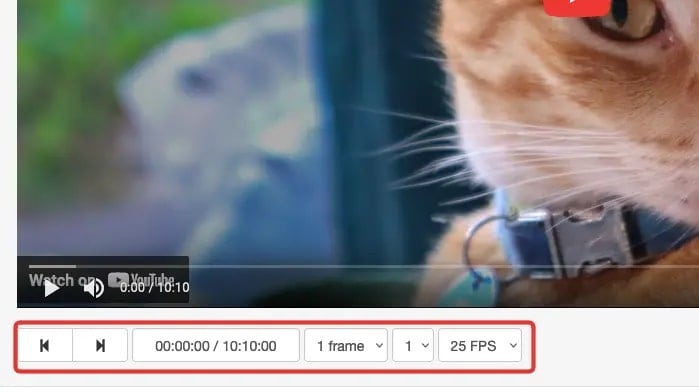
Method 3: Frame by Frame browser extension
If you don't want to bother downloading YouTube videos to watch them frame by frame on your desktop or mobile device, you can use a browser extension to do the same in your browser.
Frame By Frame is an excellent, easy-to-use browser extension for Chrome that lets you delve deeper into YouTube video footage to capture the essential video frames. The tool shows all the relevant details about the video frames, such as the number of frames, duration, and current time.
Frame By Frame works with all websites that contain videos. Simply add the extension to Chrome and switch frames with arrow keys.
Here's how:
- Launch Chrome and visit the Chrome Web Store;
- Find Frame By Frame using the search bar;
- Click Add to Chrome;
- Visit YouTube and find the video you wish to watch frame by frame;
- Hover over it with your mouse and move frame by frame using the Left/Right Arrow keys.

Method 4: Enjoy videos frame by frame with VLC
You can use the VLC media player to watch your downloaded YouTube videos frame by frame. The player offers two ways to go frame by frame through downloaded YouTube footage – using an on-screen button or keyboard shortcut (the E key).
Follow these steps to use both methods to watch videos frame by frame with VLC.
Keyboard shortcut:
- Open VLC and play the downloaded YouTube video.
- When the video starts, hit the E key to move one frame at a time.

On-screen button:
Launch VLC and play the video.
Click the on-screen Frame by Frame button to make your clip play frame by frame.

Method 5: How to move YouTube frame-by-frame videos on the YouTube App
The YouTube mobile app for Android and iPhone devices cannot play your clips frame by frame. However, you can achieve the same effect by adjusting the playback settings to slow down or accelerate your YouTube videos.
Here's how:
- Launch the YouTube app on your phone and play a video.
- Navigate to Settings (gear icon in the top-right corner);
- In the Settings menu, tap Playback speed.
- To slow down your video, select any option above Normal. To speed up the video, choose any option below Normal.
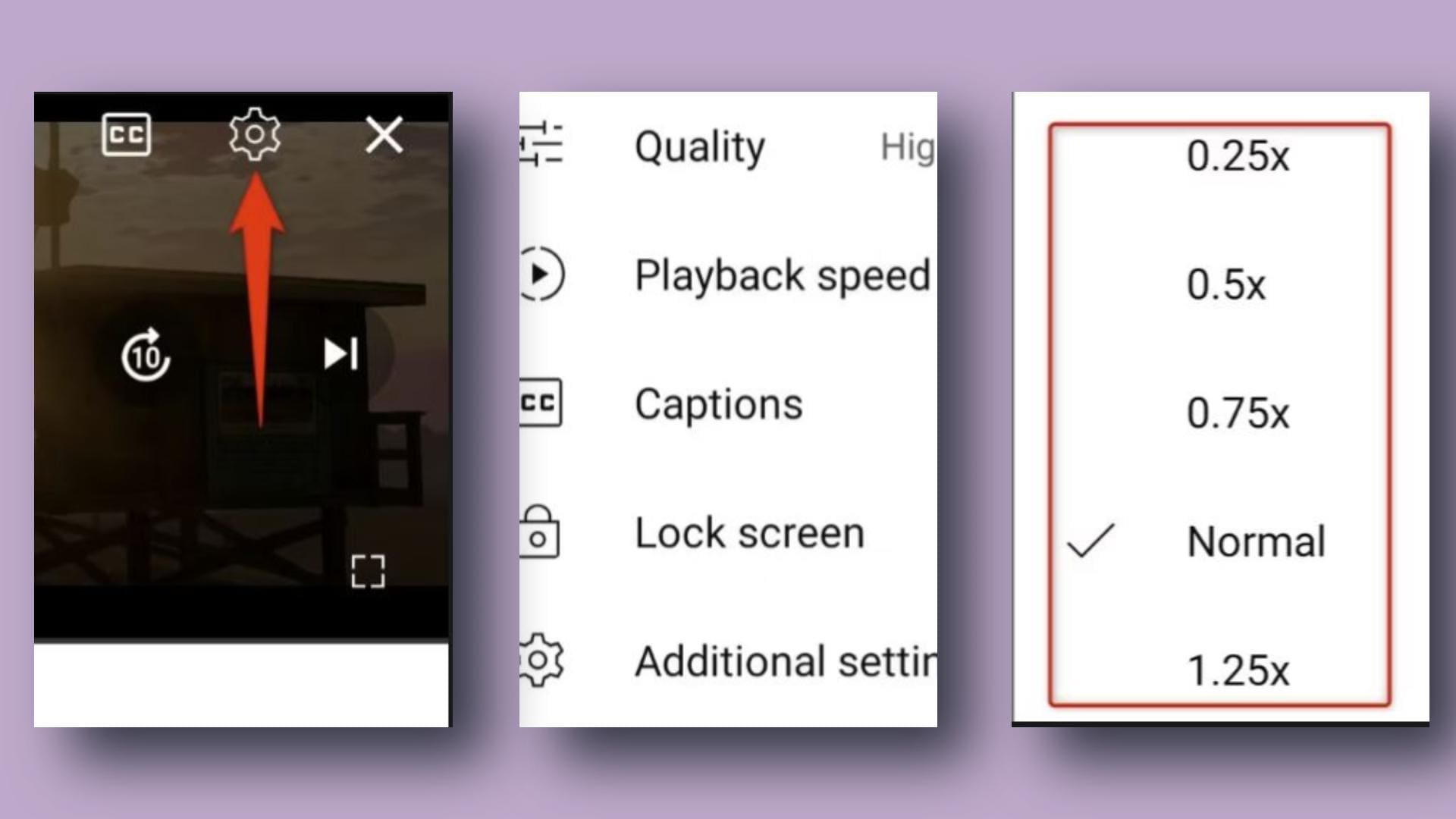
How YouTube creators enhance video quality with AI frame interpolation
Learning how to move frame by frame on YouTube is useful for analyzing high-speed scenes, tutorials, or identifying subtle visual details. However, AI Frame Interpolation offers a more advanced solution for creators looking to enhance video quality. This powerful technique improves low frame rate footage and upscales resolution to deliver smoother, more professional-looking videos. If you're a content creator aiming to elevate your videos with smoother motion using frame interpolation, integrating this feature into your editing process can significantly boost content quality and viewer engagement.
Tools like Wondershare Filmora make this process easy. With its AI Frame Interpolation feature, creators can precisely control playback, apply slow-motion effects, and maintain optical flow, perfect for YouTube videos that need to look sharp and professional.
Download and install Wondershare Filmora on your computer, then follow the steps below to transform your footage into professional-grade content.
- Superb video stabilization with low distortion.
- Vast video/audio effects and creative assets.
- Powerful AI for effortless content creation.
- Intuitive, professional yet beginner-friendly.
- Works on Mac, Windows, iOS, and Android.

Step1Launch Filmora on your computer and navigate to Create Project > New Project.
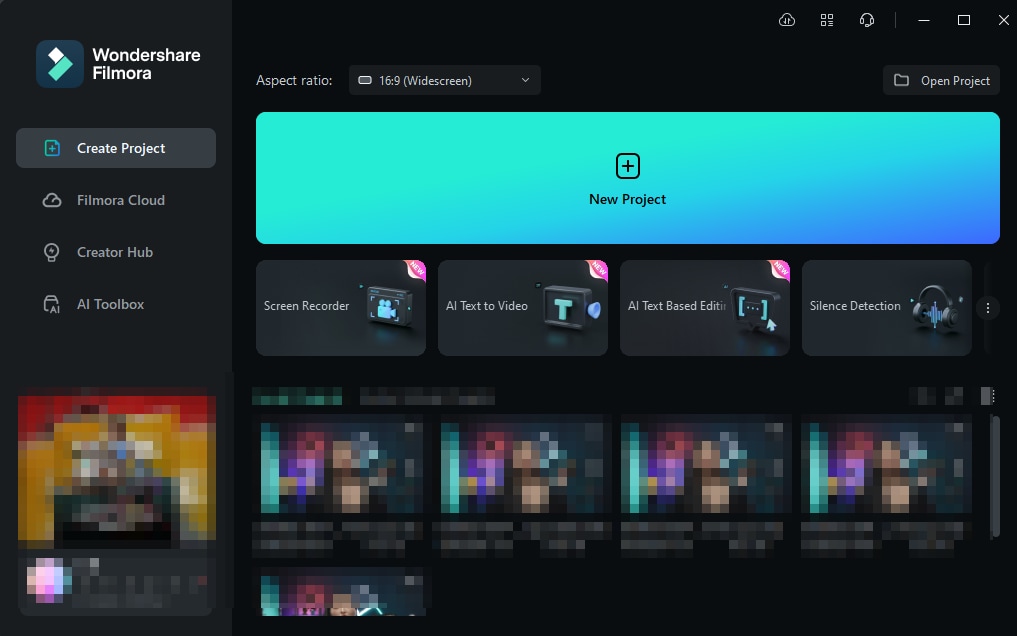
Step2Import your YouTube video and drag it to the timeline.
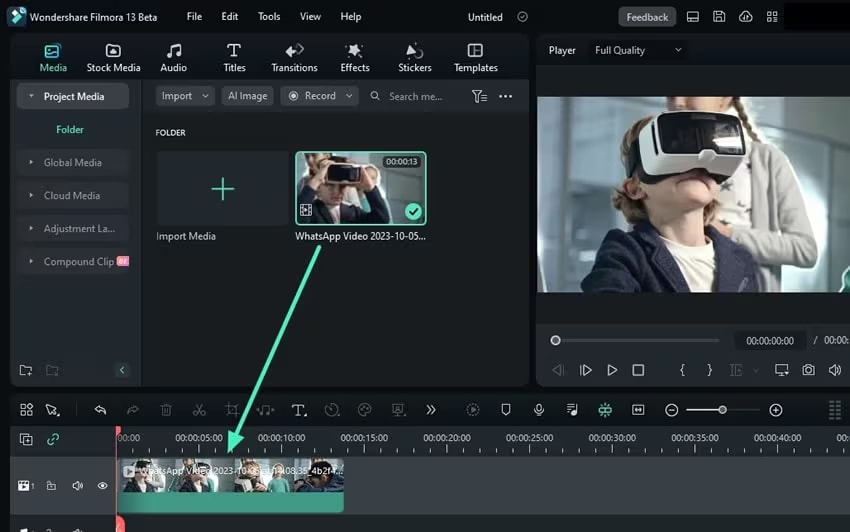
Step3Click the video in the timeline to open the Editor, then go to Speed > Uniform Speed > AI Frame Interpolation > Optical Flow to enhance motion smoothness.
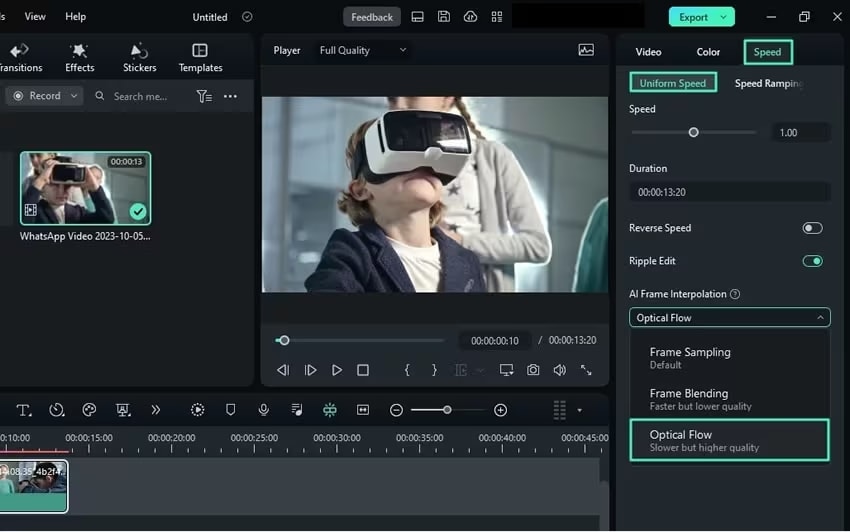
Step4Click Render Preview in the timeline toolbar to check your edits, then hit Export to save the enhanced video to your computer.
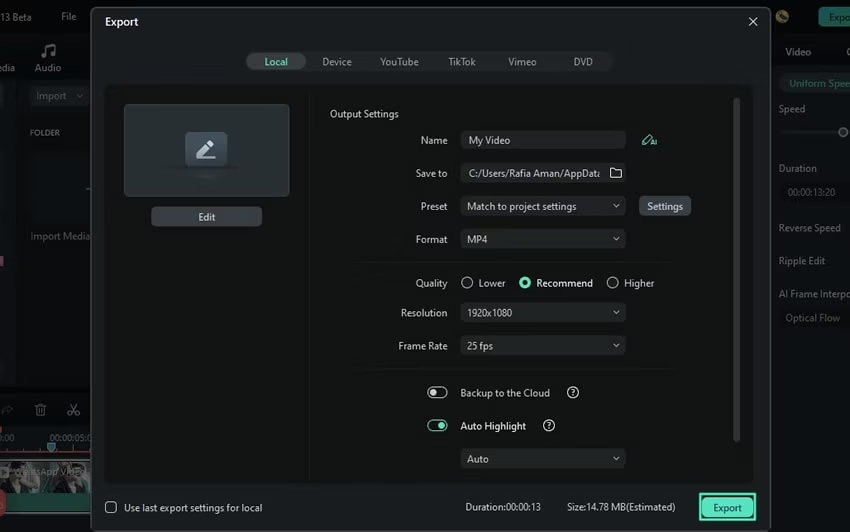
Conclusion
We've outlined the reasons for moving frame by frame on YouTube and shared the best methods and techniques for different environments. In addition, professional video content creators and editors can use Filmora AI Frame Interpolation to enhance the visual appeal of their video content for their YouTube channels by increasing the frame rate, improving quality, and upscaling video resolution.





