Live streaming is a powerful tool for content creators to engage with their audience in real time. Are you finding it difficult to take your live streaming to the next level? Multi-camera live streaming can be a game-changer for enhancing content and boosting audience engagement.
Switching from a single-camera to a multi-camera setup can significantly improve your live stream. It allows you to capture multiple angles and enhances production quality. It also lets you keep viewers more engaged by adding dynamic elements to your broadcast.
In this guide, we'll explore why a live stream with multiple cameras is worth the switch, when it's ideal, and how to get started. Ready to transform your live streams? Let's dive in!

In this article
Part 1. Why Should We Use Multiple Cameras When Live Streaming?
A multi camera live stream setup offers numerous advantages over using a single camera. It can significantly enhance both production quality and viewer experience. Are you a content creator and wonder why you should switch to multicam live streaming, here are some of its benefits:
- Improved production quality: Multiple cameras allow you to switch seamlessly between different shots. It gives your stream a more polished and professional touch. You can easily transition between close-ups, wide shots, and other angles to enhance the flow of your content.
- Increased viewer engagement: Watching content from a single, static camera can quickly become monotonous and boring. With multiple perspectives, your audience remains more attentive as the visual elements shift and change. It helps maintain audience interest and prevent monotony.
- Flexibility for diverse content: Whether you're streaming an event, an interview, or a tutorial, having various camera angles adds depth and flexibility to your production, making it more versatile.
- Improved coverage: Using a few camera angles when doing a live stream ensures that no important interactions or details are missed. This flexibility allows for more dynamic storytelling and a richer viewing experience.
In short, doing a live stream with multiple cameras is an excellent choice to increase your live stream quality. Are you tempted by the benefits mentioned above? Next, let's explore the ideal scenarios where this setup truly shines.
Part 2. Ideal Scenarios for Multi-Camera Live Streaming
As a content creator, doing live streaming with multiple camera setups is useful for certain types of content. Let's take a look at some of the most beneficial situations where using multiple cameras can significantly enhance your live broadcasts.
- Interviews and Panel Discussions: When hosting interviews or panel discussions, multiple cameras can capture various perspectives. You can capture each participant from different angles, such as close-ups of each speaker and wide shots of the entire panel.
- Live Performances and Shows: Multi camera setups are ideal for concerts, theater performances, or any live show. You can alternate between close-ups of performers, wide shots of the stage, and audience reactions.
- Product Reviews, Unboxings, or Tutorials: Using multiple camera setups when doing live streaming for product reviews, unboxings, or tutorials can bring your content to life. You can show the close-up details of the products, wide shots for the overall setup, and shots that show your reactions.
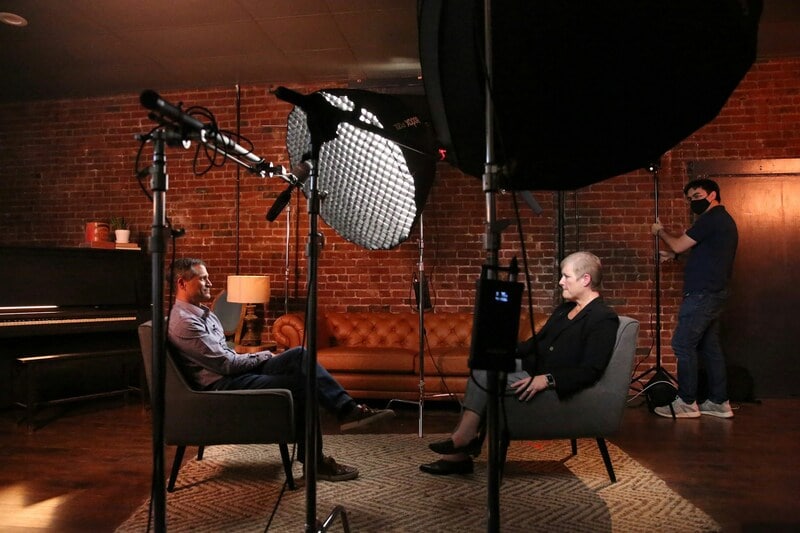


These scenarios not only highlight where a multi camera live stream excels but also influence your equipment and software choices. The type of event you're streaming will determine the cameras, lighting, and editing tools you need to deliver the best results. Ready to set up your multi-camera stream? Let's move on to the setup process in the next section.
Part 3. Setting Up for Multi-Camera Live Streaming
Setting up a live stream with multiple cameras may seem overwhelming at first. But, with the right approach and tools, it becomes a straightforward process. From acquiring the necessary equipment to going live, we'll walk you through the key steps to ensure a smooth streaming setup.
The Equipment Needed for Multiple Camera Live Streaming
Here is the equipment that you'll need to gather before dive in into the setup process:
- Multiple Cameras
Obviously, the backbone of a multi camera live stream is having more than one camera. Depending on your budget, you can use professional-grade cameras to high-quality webcams, or even smartphones. Ensure each camera delivers high resolution and can be synced for seamless transitions.

- Tripods or Stabilizers
For each camera, you'll need tripods or stabilizers to keep the shots stead. Adjustable tripods are particularly helpful for switching between different angles and heights.

- Microphones
High-quality audio is just as important as video. External microphones—whether wired, wireless, or lapel mics—are essential to ensure crisp sound, especially in interviews, performances, or tutorials.

- Video Switcher
A video switcher allows you to switch between different camera angles in real time during the live stream. Some high-end switchers allow you to cut, dissolve, or transition between shots smoothly. But, you can also use software-based switchers if you're streaming from a computer.

- Streaming App
Your switcher will feed the camera angles into your multi camera live streaming app. Options like OBS Studio, Streamlabs, or more advanced tools such as vMix offer great support for multiple cameras and live stream customization.

- Lighting
Lighting plays a key role in creating high-quality streams. Invest in softboxes or LED lighting to illuminate your setup and enhance the visual quality of your content.

Setting up Your Multi-Camera Live Streaming
Once you have all the necessary equipment, follow these steps to set up your multi camera live stream:
- Step 1. Position and Connect Your Cameras
Set up your cameras at various angles around your live stream setup. Make sure they cover the essential perspectives you want to broadcast. Once positioned, connect each camera to the video switcher.
- Step 2. Secure Your Audio Source
Connect your microphones to your audio interface or directly into your streaming software. Test your audio levels to ensure your stream's sound is clear and well-balanced.
- Step 3. Prepare the Video Switcher
Connect all the camera feeds to your switcher. Whether you're using a hardware switcher or software, ensure you can easily switch between camera angles during the stream.
- Step 4. Integrate with Streaming App
Once your cameras and switcher are connected, feed them into your multi camera live streaming app. Platforms like OBS, Streamlabs, or vMix allow you to preview each camera angle and set up transitions for a smooth broadcast.
- Step 5. Test and Adjust
Before going live, conduct a full test run. Check that the camera angles, audio, and transitions work smoothly. Ensure the stream quality (resolution, bitrate) is optimal based on your internet connection.
- Step 6. Go Live
When everything is ready and thoroughly tested, start your live stream and use your switcher to seamlessly alternate between camera angles. Keep an eye on viewer engagement and adapt your shots to keep the stream dynamic.
By following these steps, you'll be well on your way to hosting a multi camera live stream. Next, let's look at how to choose the best software to edit your multicam video streaming for even better post-production results.
Part 4. Choosing the Best Software to Edit Your Multicam Video Streaming
Once your live stream is finished, the real magic happens in post-production. Editing a multi camera live stream requires software that can handle multiple video tracks, synchronize footage, and offer video editing options to polish the final product. One of the best tools for editing multi camera footage is Wondershare Filmora.
Why Choose Wondershare Filmora for Multicam Video Editing?
Wondershare Filmora is an ideal choice for content creators who need an easy-to-use yet powerful tool for editing multi camera footage. With its multi camera editing feature, you can seamlessly sync and edit footage from multiple angles. You can quickly switch between different camera angles and ensure a cohesive final video.
Here's how you can use Filmora to edit multi camera footage:
- Step 1. Launch Filmora and Import Your Footage
Make sure you have the most recent version of Filmora (V14) installed to access the latest multi camera editing features. Open Filmora, start a new project, and import all the videos from your different cameras into Filmorafor editing.
- Sync multiple cameras and allow quick angle switches
- Vast video/audio effects and creative assets.
- Powerful AI for effortless content creation.
- Intuitive, professional yet beginner-friendly.
- Works on Mac, Windows, iOS, and Android.

- Step 2. Create a Multi-Camera Clip
Once your clips are imported, right-click on them and choose Create Multi-Camera Clip from the options.
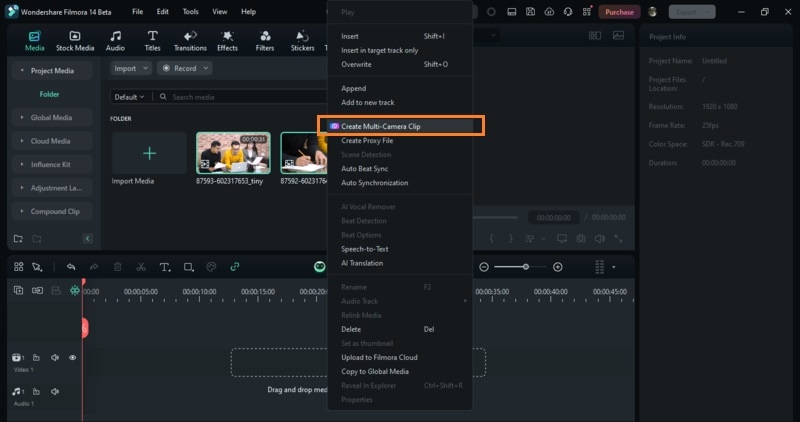
You'll be prompted to name the multi camera clip and choose a synchronization method. Selecting Audio as the sync method is recommended, as it automatically aligns your clips based on their audio tracks. Click OK to generate the multi-camera clip.
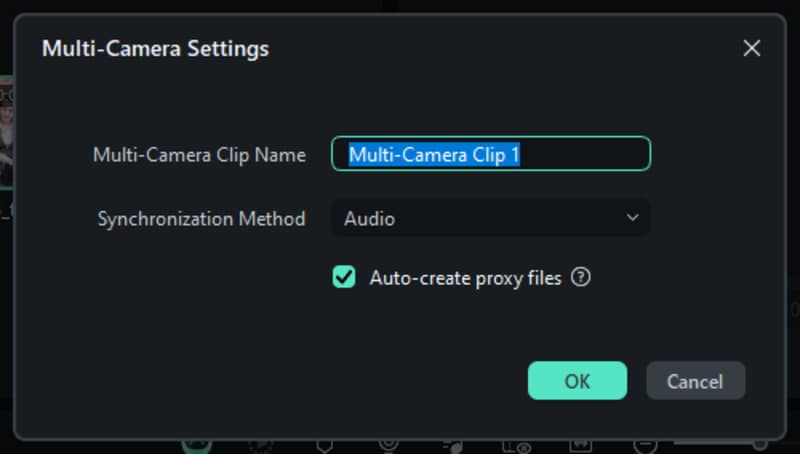
- Step 3. Enable Multi-Camera View
With your multi camera clip created, you can now start editing. To activate multi-camera editing, click on the Switch Multi-Camera View option at the top of the preview window. This feature will allow you to switch between different camera angles while you edit.
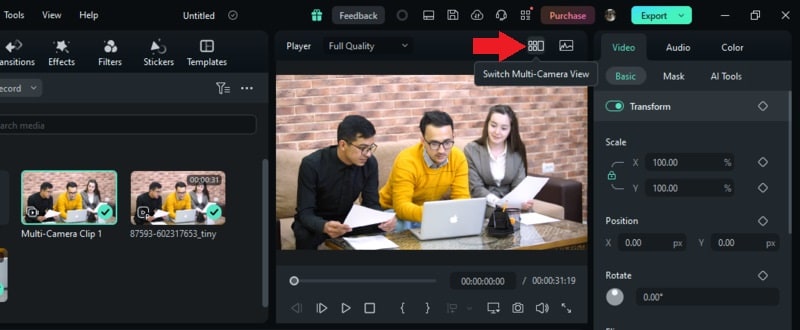
- Step 4. Edit Your Multi Camera Footage
While playing back the video, simply click on the various camera angles to switch between them in real time. Each time you switch views, a cut will automatically be added to the Main Timeline.
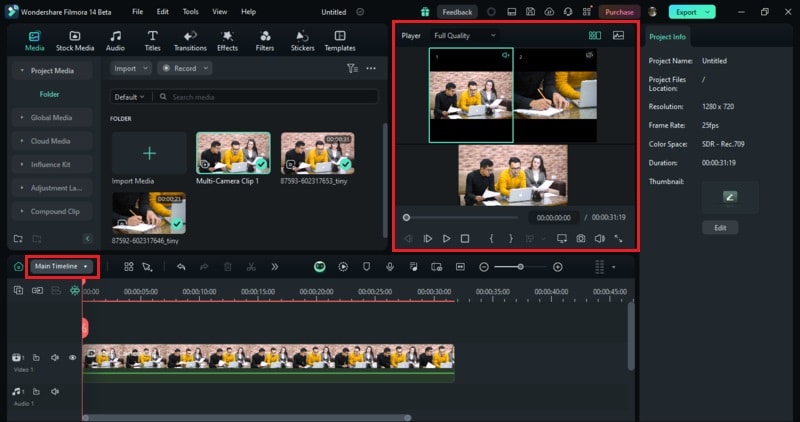
For more precise edits, double-click on the multi camera clip (e.g., Multi-Camera Clip 1) to make detailed adjustments, such as color correction, audio tuning, or adding compound clips.
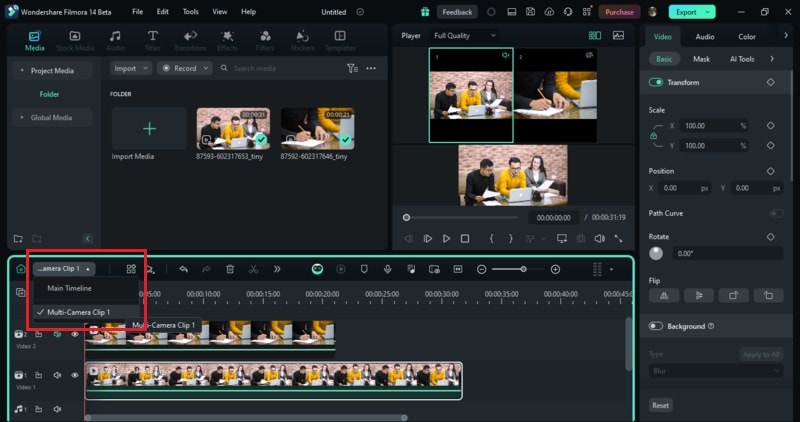
- Step 5. Export Your Edited Video
Once you're happy with your edits, click the Export button in the top-right corner to save your final video.
Conclusion
Incorporating a multi-camera into your live streaming setup can elevate the quality and engagement of your content significantly. By following the steps outlined in this guide, you can create dynamic, professional-looking streams that captivate your audience. Use Wondershare Filmora for post-production video editing, as its version 14 has a new feature for multi camera editing. Start transforming your live streams today!



