In this article
Understanding Multi-Camera Editing
Sometimes, content creators want to capture a scene from multiple angles to give their audience a better view and to make the footage look more dynamic and dramatic. They achieve this by setting up multiple cameras in different locations to capture the same shot and then editing them all together into a coherent video.
The process is called multi-camera editing, and special features available in popular editing programs like Premiere Pro and Final Cut make it easier. We will discuss all the key points of this feature and then give you some specific examples.
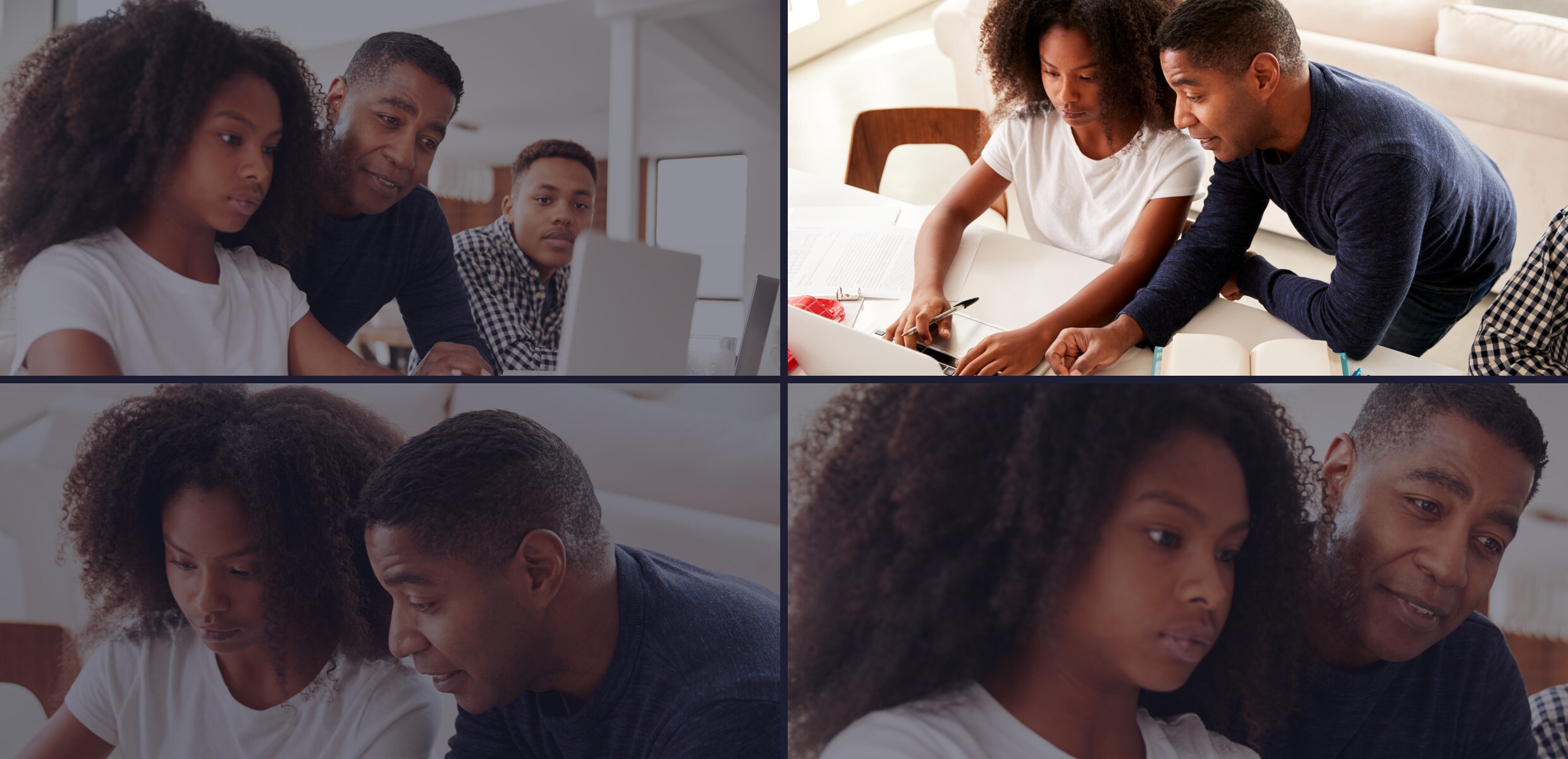
The multicam editing feature is useful if you want to make a scene more exciting or need to combine footage from different angles to show important details, like a stunt or a crucial moment of a sporting event.
Multi-camera editing is a special technique for combining video from several cameras recording a single event or scene simultaneously, but from different angles. It is used when a more dynamic transition between viewpoints is needed to convey important information without interfering with the flow of the video.
This can be switching from one view to another at key points of a stunt, or from a head-on view of a musician's face to their hands, and back to a wider shot where the audience can take in the entire scene.
These basic principles can be applied in many different scenarios, but you first need to look at how this works on a technical level.
Let's Break Down the Technical Side of the Premiere Pro Multicam Function
There are a few points you should consider to get a better understanding of how useful this feature can be.
- Multicam Sequences: The ability to group footage from several different sources into one multiclip.
- Real-Time Switching: This feature allows for more efficient editing, as you can switch to any angle in real time while playing the footage back.
- Audio Track Adjustment: You have full control over the audio on each camera, and you can adjust or mute individual sources.
Today, many software tools have this feature built in, and ever-developing AI algorithms can help automate different parts of the process. There is also a lot of integration with smart cameras and other technologies, and software like Filmora is making this type of editing more accessible to beginners.
This is all exciting news, but let's go over some of the specific use cases for this technology, its potential limitations, and the latest developments.
When and Where to Use Multicam Editing?
Now that you understand the fundamentals, you can explore this editing technique's everyday uses and future trends.
Real-World Applications for Final Cut Multicam Functionalities
There are three main categories where this approach excels and has become an indispensable part of every editor's toolkit.


The customers can't handle the product with their own hands, so you need all the footage you can get from as many different angles.
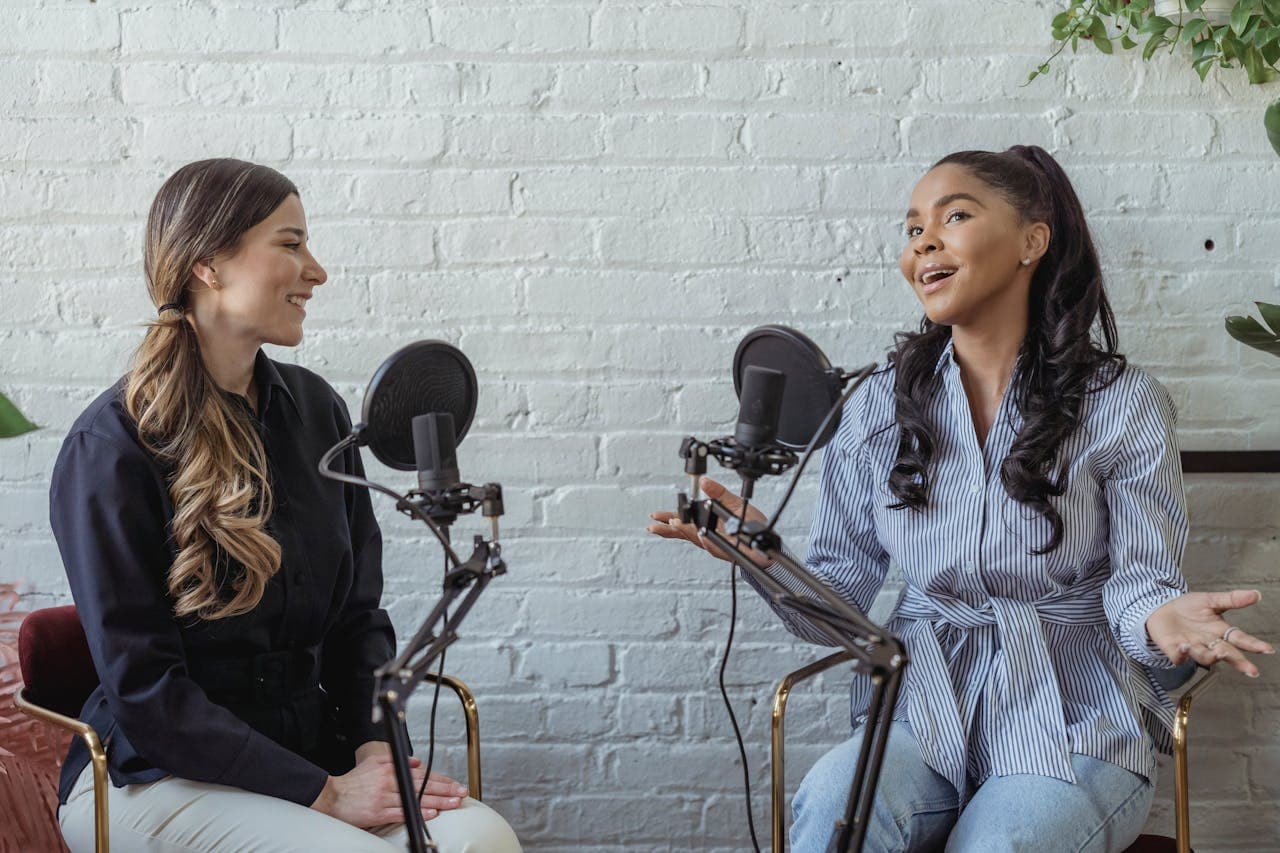
You can also add some dolly shots where the camera moves across the room, to break up the monotony, or switch to a behind-the-scenes shot, as seen in popular shows like America's Got Talent.
As you can see, there are plenty of practical applications, but we also have to mention some potential issues.
What Are the Limitations and Challenges of Multicam Editing?
As with any technology, there will always be some problems and drawbacks, and the following three are the biggest ones in this case.
This is a particular problem when different types of equipment are used, e.g., a higher-grade professional camera for the wide shot and a Go-Pro for close-up action shots.
So, what kind of improvements to this technology can you look forward to in the next few years?
What is the Future of Multicam Editing?
Judging by current trends, one of the biggest enhancements we can expect fairly soon is the use of AI to identify key points in the video and make automatic camera switches to find the best angles.
Of course, more advanced algorithms can also lead to smoother syncing and automatic color correction and audio levelling. The ultimate refinement would be real-time editing, where you could add AI effects while filming, but that is a more long-term goal.
While you wait for all these exciting developments, why not take a look at some examples of multi-camera editing done right?
How to Tackle Multicam Editing?
With the growing number of podcasts, YouTube channels, and influencer streams, there are a lot of creators with limited editing skills who have lots of fun ideas they'd like to try out. That's where Wondershare Filmora comes in with its intuitive interface and beginner-friendly AI editing features.
We will explore an incredibly useful option here, Filmora's Multicamera Editing feature. It works on both Windows and macOS desktop devices, and is easy to set up and play around with. All you need is enough footage from several cameras to create an engaging video, and the software will help you with the rest.
Handle all the issues we've mentioned above, and get all the videos to sync up, then choose the precise points where you want to cut to different angles. You can review your video and keep fine-tuning it until you're satisfied, and you can get started in a few easy steps.
A Step-by-Step Guide to Using Filmora's Multicamera Editing Features
Once you've done the hard part and filmed all the footage you need, it's time to do some editing. Here's what you'll need to do:
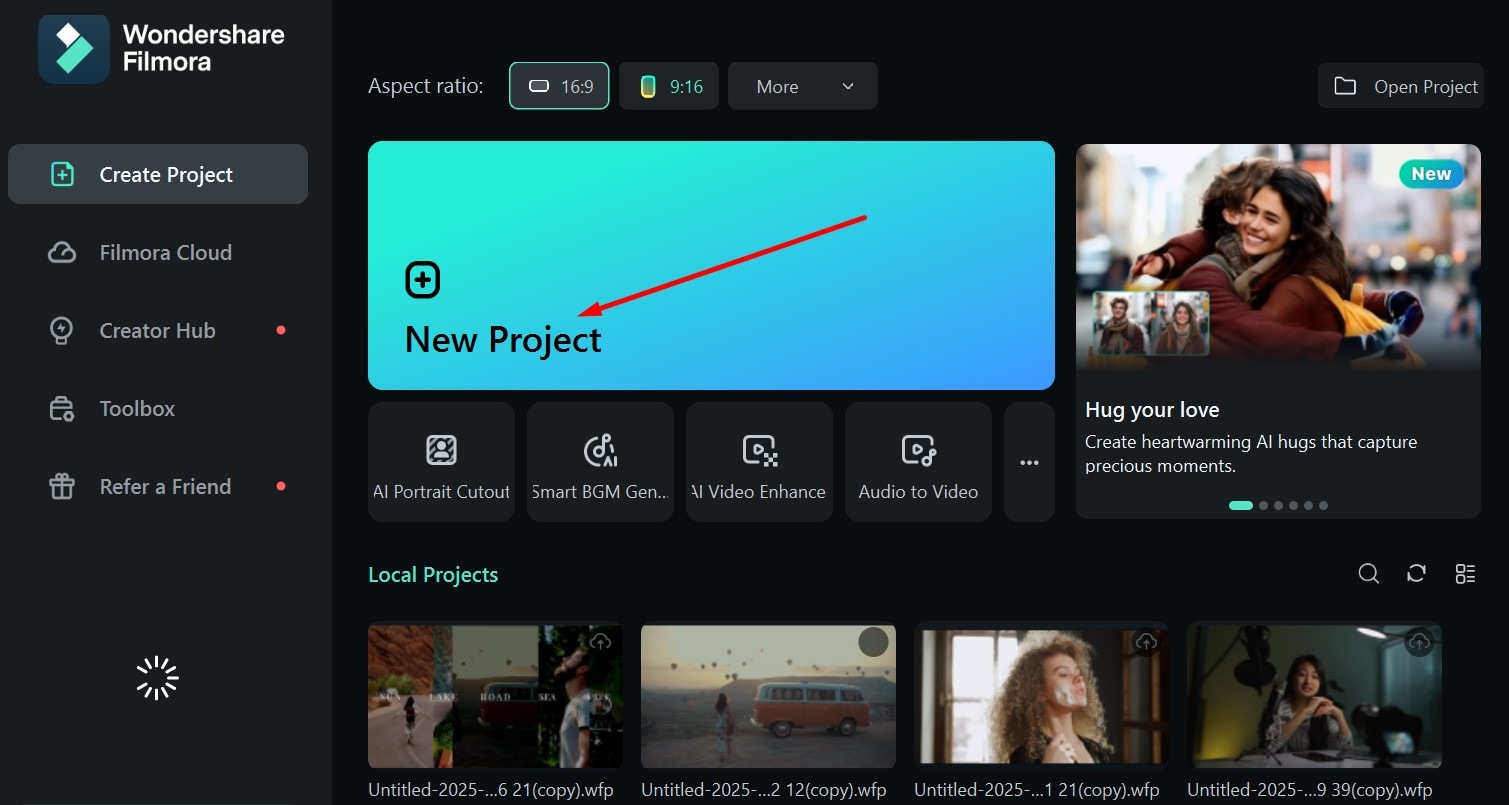
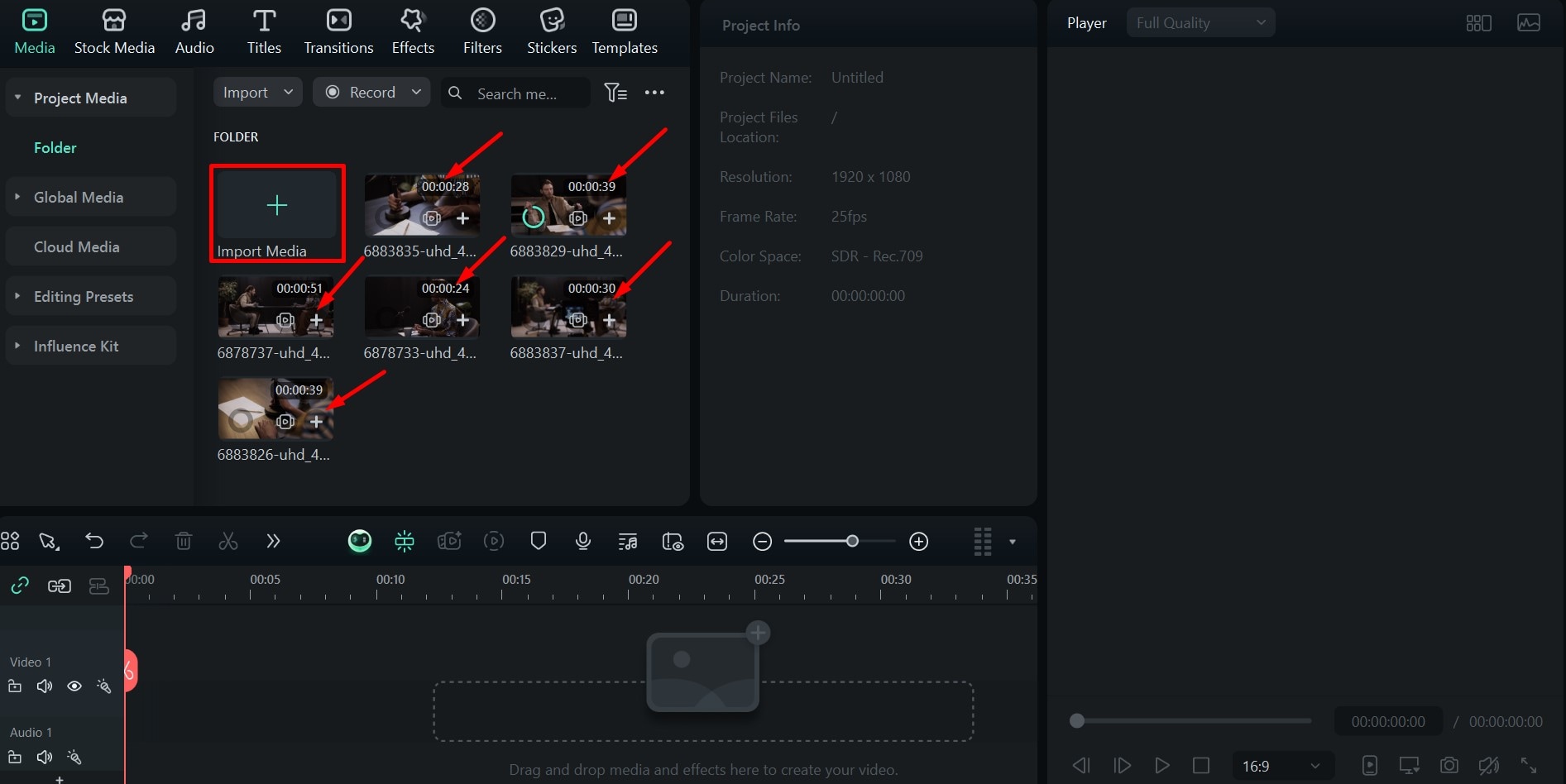
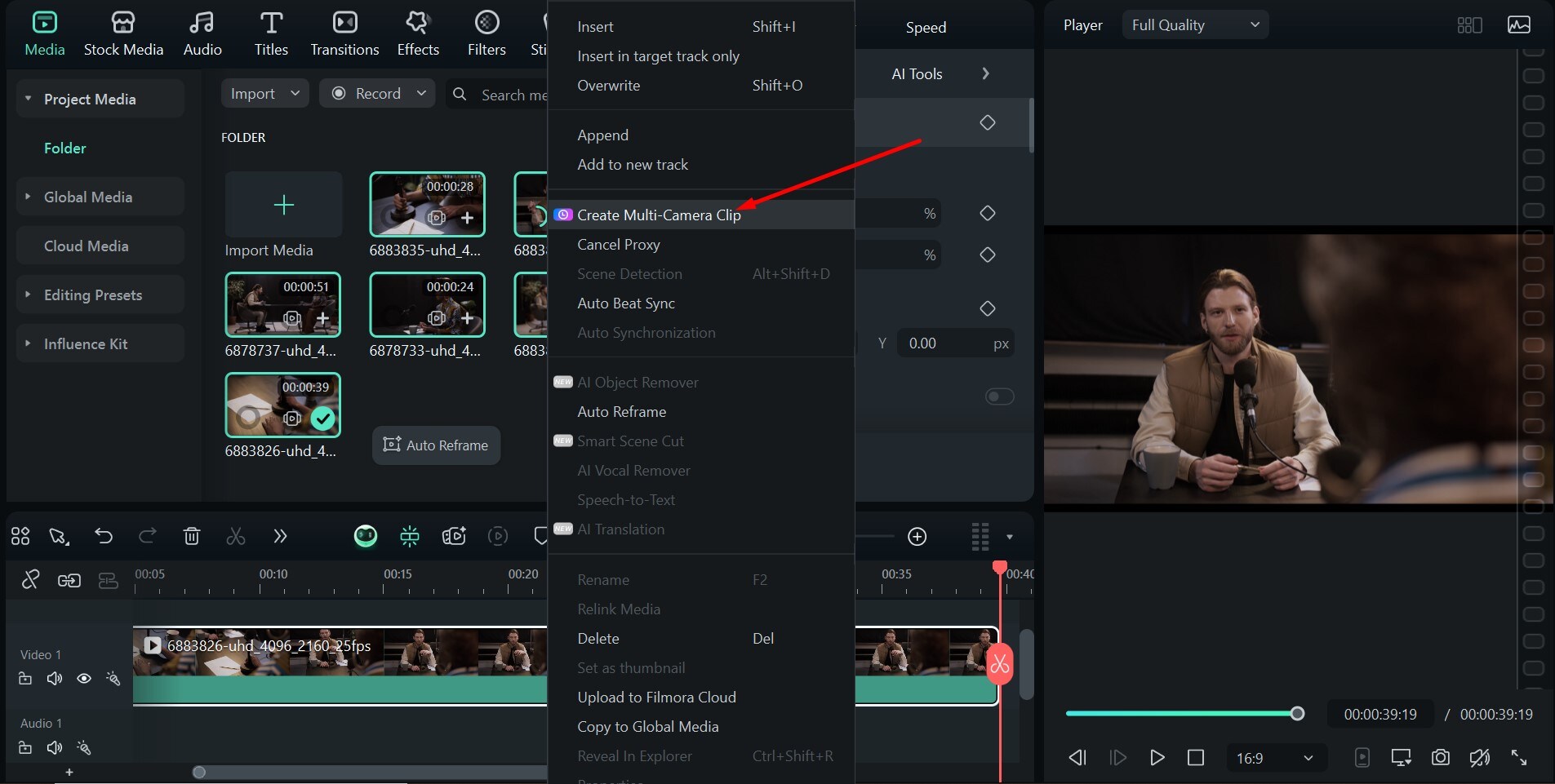
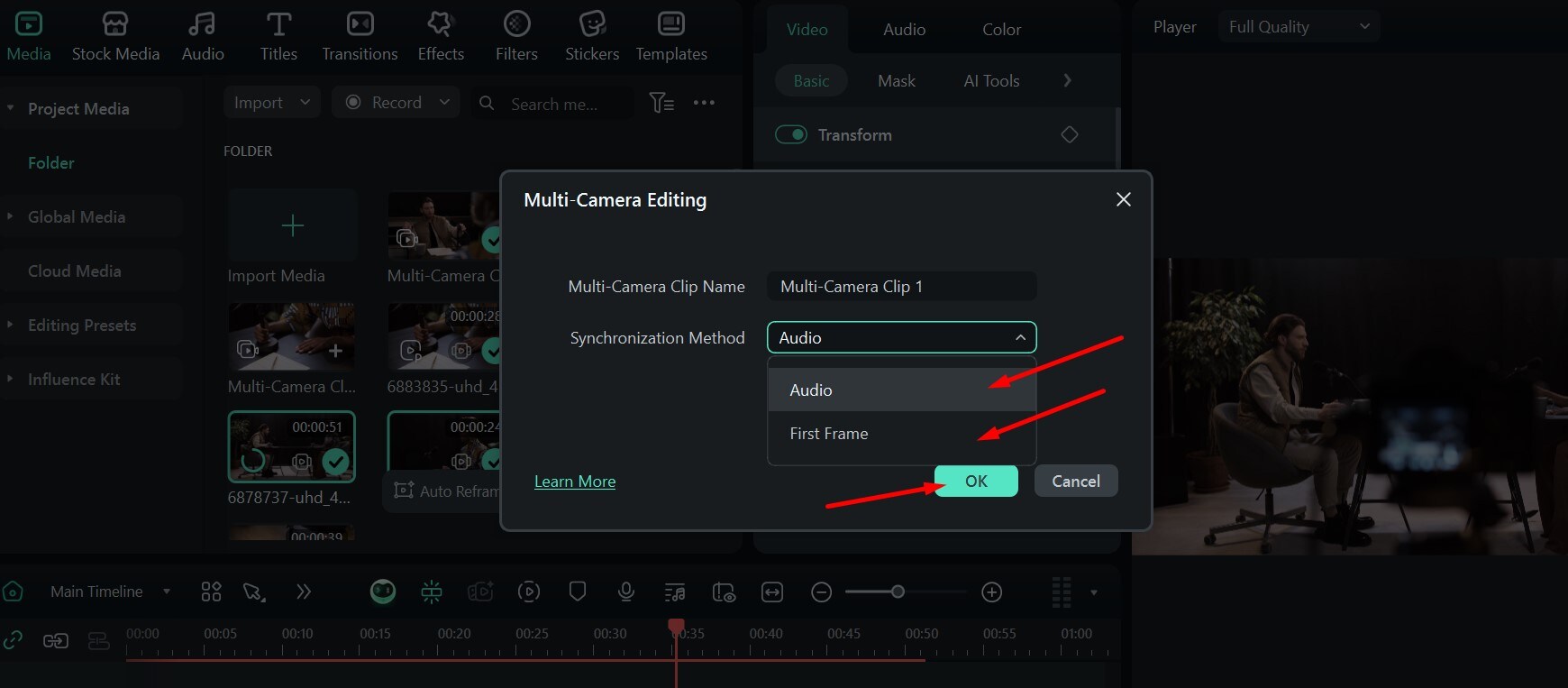
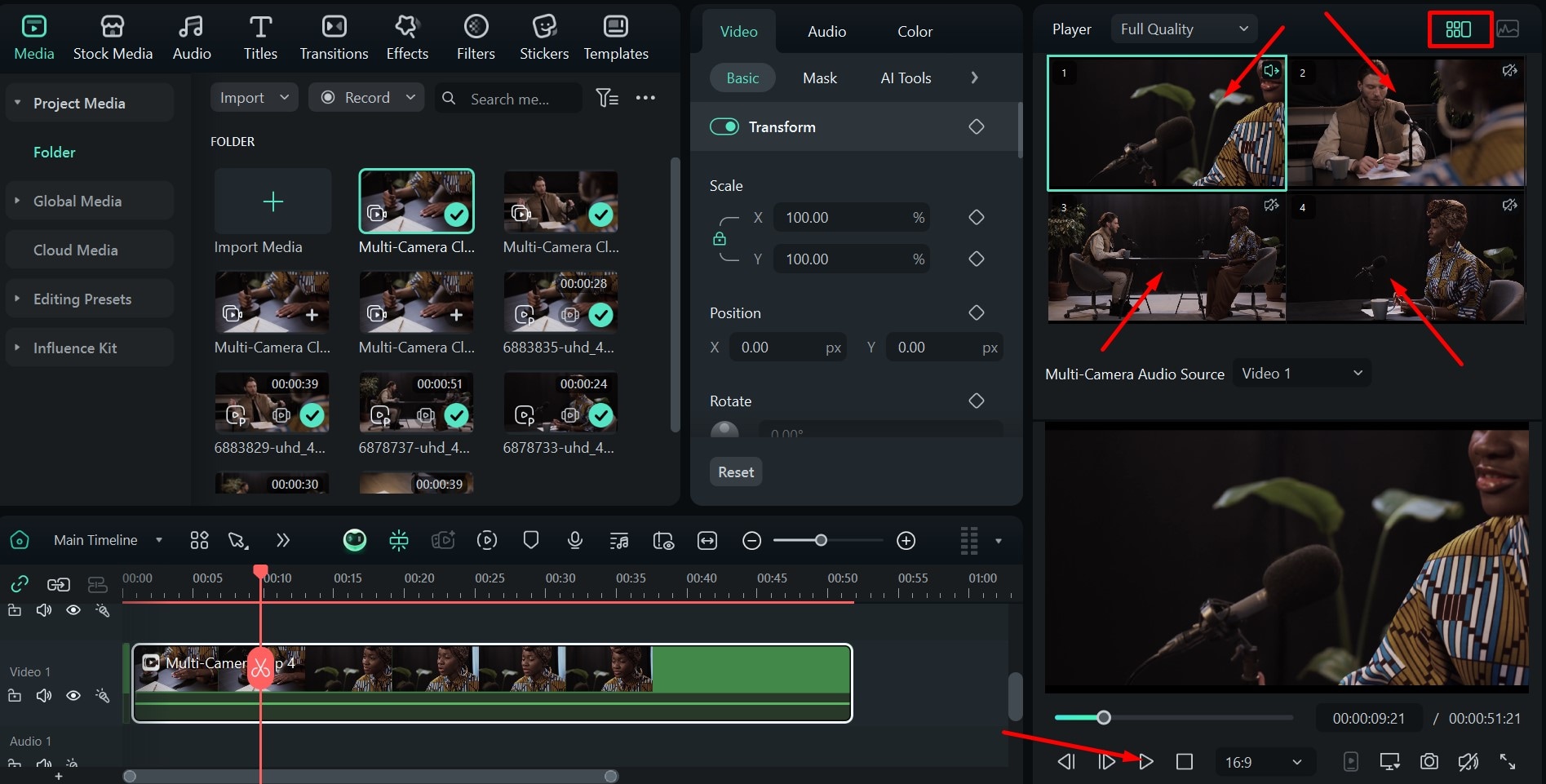
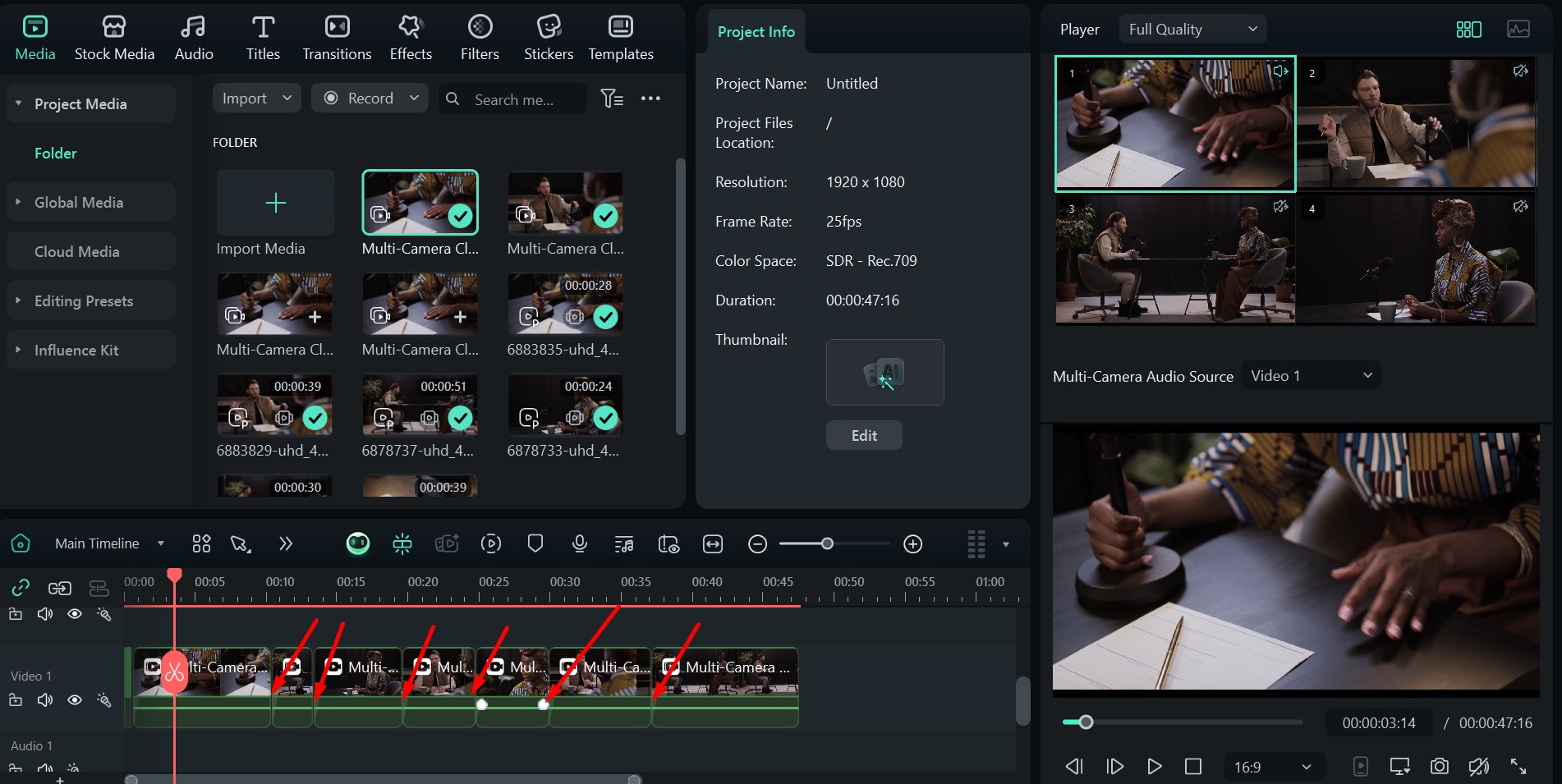
Here's a simple GIF to give you an idea of what the final results look like with a little bit of editing using several angles.
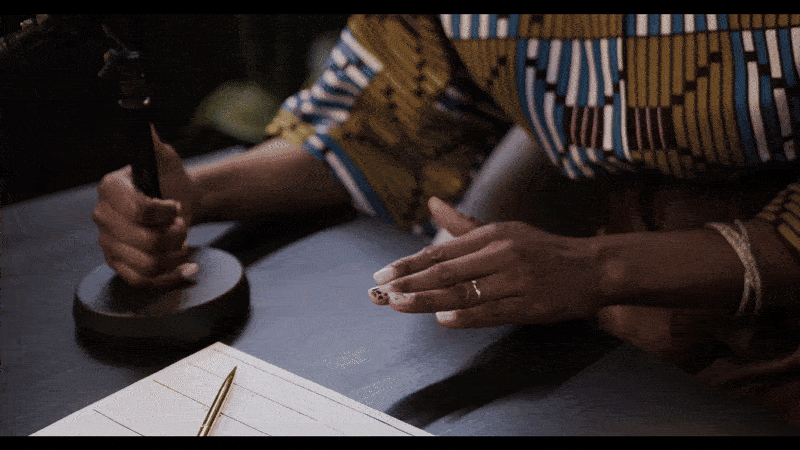
Go ahead and download Filmora right now, and start your multicam editing journey on the right foot. It will save you a lot of time and effort, all while helping you skyrocket your video quality.




