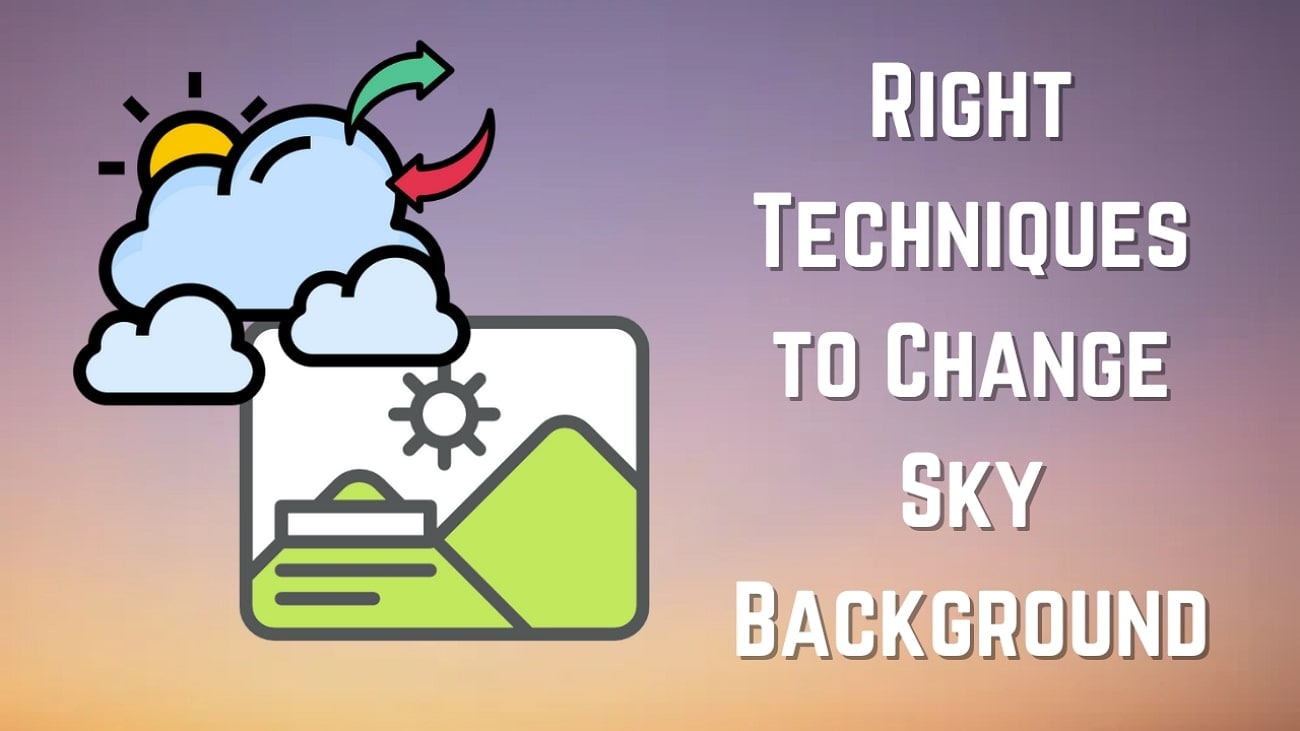Have you imagined Taylor Swift wishing a happy birthday to you? Try Parrot voice generator if you want to see how it looks like! This tool is known for its AI celebrity voices, which is a big hit for anyone who loves creating funny content or just having a good laugh with friends.
But what exactly is Parrot, and how does it work? Check out our Parrot voice generator review below. Our guide will also explain how to use it and even offer a great alternative if it doesn't meet your needs.
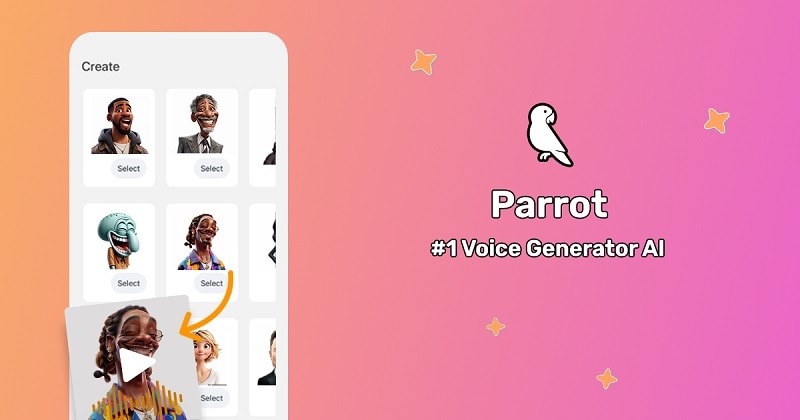
In this article
Part 1. An In-Depth Look at Parrot Voice Generator
Parrot AI is a voice generator that lets you create the voices of celebrities, public figures, and famous characters from the text you input. Just type in your text, and the app will turn it into a video where it looks like your chosen character is speaking those words.
You can have fun with the Parrot voice changer online and through its mobile app, which is available on iOS and Android. On the website, you can even create your own custom voice by uploading an audio sample.
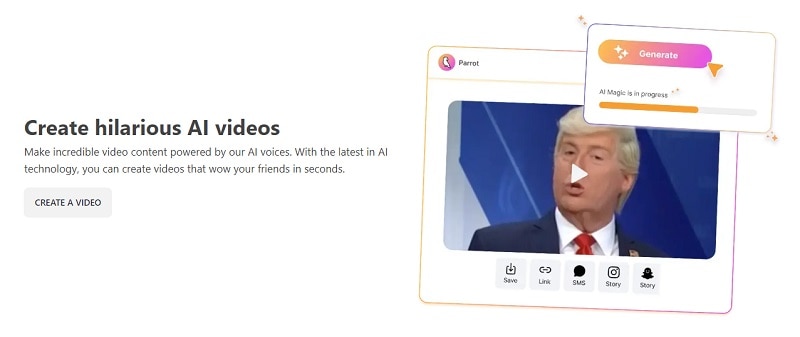
Available Voices in Parrot Voice Changer
| Celebrity | Cartoons | Public Figures | Musicians |
| Kim Kardashian, Will Smith, John Cena, Michael Jordan, Keanu Reeves, Morgan Freeman, Kylie Jenner, Nicholas Cage, Tom Cruise, Leonardo DiCaprio, and more | The Grinch, Peter Griffin, Spongebob, Squidward, Sandy Cheeks, Joker, Eric Cartman, Goku, Patrick Star, Deadpool, Sonic the Hedgehog, Super Mario, Homer Simpson, King Julien, Robot, and more | Mr. Beast, Martin Luther King Jr., Oprah Winfrey, Joe Biden, Donald Trump, Elon Musk, Barack Obama, Kamala Harris, Mark Zuckerberg, Bill Gates, Jeff Bezos, iShowSpeed, and more | Drake, Kanye West (Ye), Snoop Dogg, Eminem, Ariana Grande, Stevie Wonder, Shakira, 50 Cent, Tyler The Creator, Taylor Swift, Miley Cyrus, and more |
To get started with the Parrot voice generator, you’ll need to pick a subscription plan. Prices start at $21 for a weekly plan, with a regular lifetime option available for $79 (without special promotion). These plans, however, have some limits like 100 generations per month and standard-quality audio and video.
For unlimited access to all features in the best quality, you need to consider choosing the lifetime premium plan at $99.
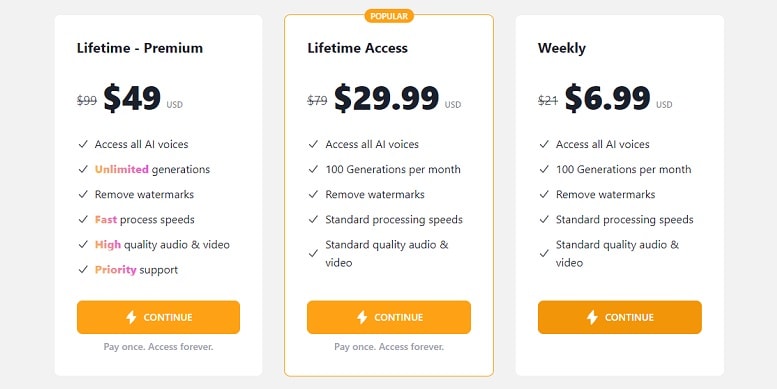
Parrot AI Voice Generator Review: Pros and Cons
Based on our hands-on experience, the voice changer in Parrot AI is simple to use and delivers good results in a short time. However, the most prominent drawbacks of this tool are its subscription model and limited customization options.
Part 2. How to Change Voices Using Parrot Voice Changer
Once you’ve subscribed to Parrot voice changer, you can start creating voice clips right away. All you need to do is prepare the text you want, get your account ready, and follow the steps below.
How to Use Parrot Voice Changer Online
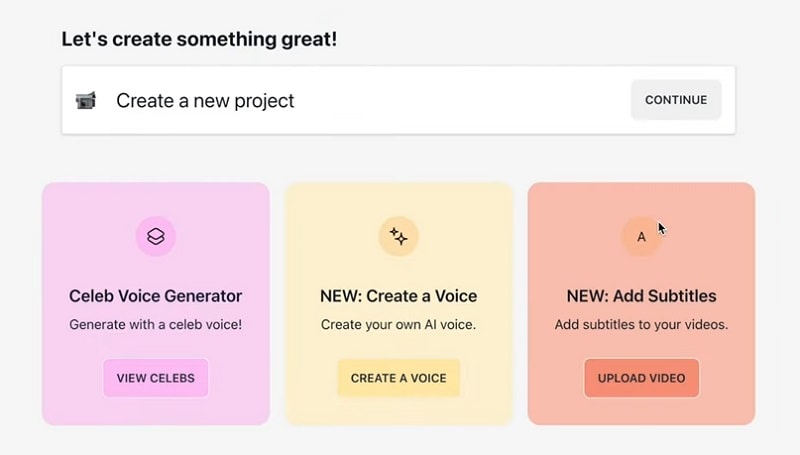
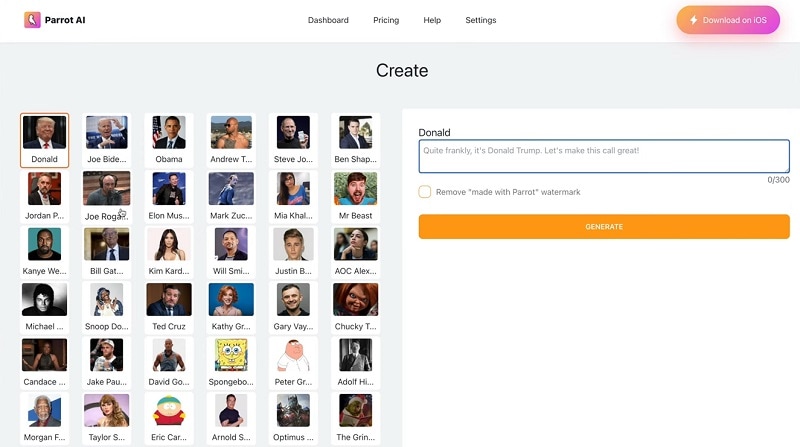
How to Use Parrot Voice Changer App on Mobile
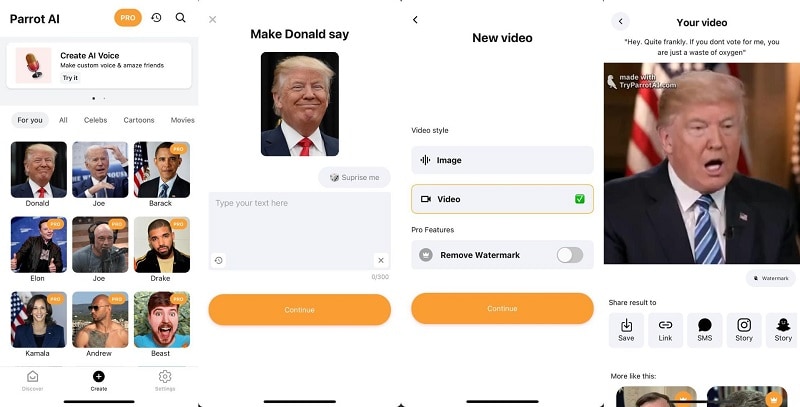
Part 3. Best Voice Changer and Generator Alternative to Parrot
If you're looking for a more flexible and budget-friendly alternative to Parrot voice generator, Wondershare Filmora is your best bet. Filmora is a powerful video editing tool available on both mobile and desktop. It comes with a built-in voice changer and voice generator as part of its extensive editing features.
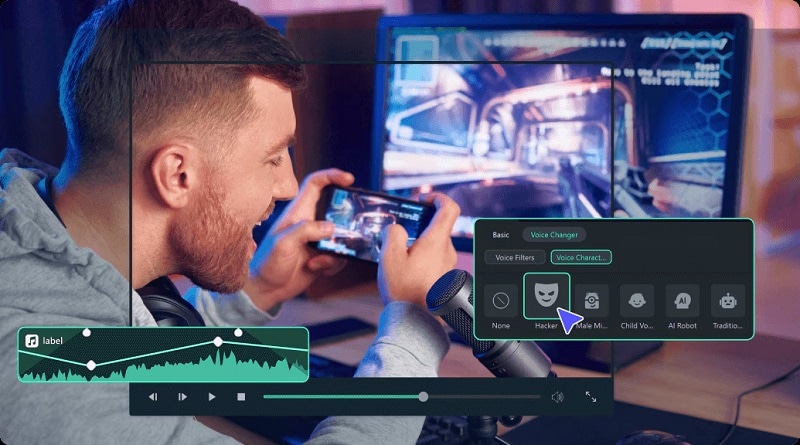
But unlike Parrot voice generator, Filmora focuses on generating voices for various practical uses rather than mimicking specific celebrities. Although Filmora does include a few character voices such as Patrick Start and Morti on its desktop version, it mostly offers voice styles suited for narration, news, ads, children’s content, and more.
Alternatively, you can use voice effects like robot, child, chipmunk, and radio in Filmora if you want to change your voice into something more fun or unique.
- Vast video/audio effects and creative assets.
- Powerful AI for effortless content creation.
- Intuitive, professional yet beginner-friendly.
- Works on Mac, Windows, iOS, and Android.

Comparing Filmora and Parrot Voice Changer
| Parrot | Filmora | |
| Available Voices | 100+ celebrity voices | Various AI voices for narration, ads, news, and more |
| Voice Effects | No | Yes |
| Generate Voice from Text | Yes | Yes |
| Change Voice from Audio | No | Yes |
| Free Trial | No | Yes |
| Platforms | Online, iOS, Android | macOS, Windows, iOS, Android |
| Customization | No | Adjustable speed and pitch (on Desktop), with built-in audio and video editing tools |
You can get started with Filmora for free to explore its features before committing to a paid plan. Even if you decide to buy the plans later, you’re not just paying for the voice changer. You can also enjoy more features that Filmora offers, including advanced effects, transitions, and audio enhancements.
How to Change Voice Using Filmora (on Mobile)
To change your voice using Filmora, you need to open the app first and create a new project. Import a video or an image as your background for the voiceover. Then, follow the steps below.
- Change Voice from a Voiceover Recording
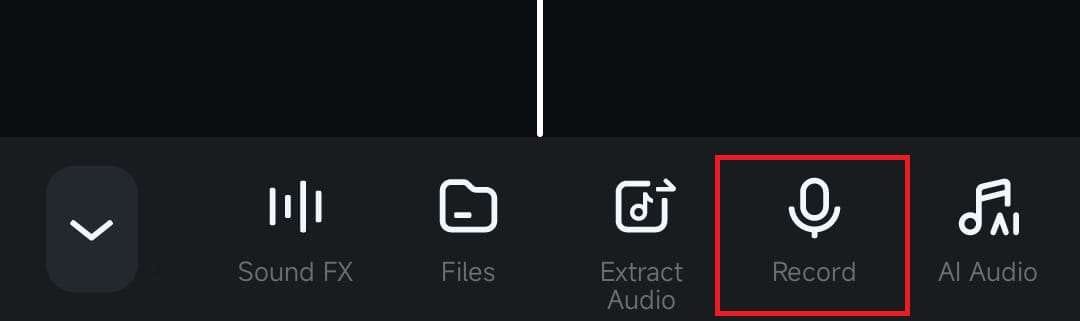


- Change Voice from Existing Audio
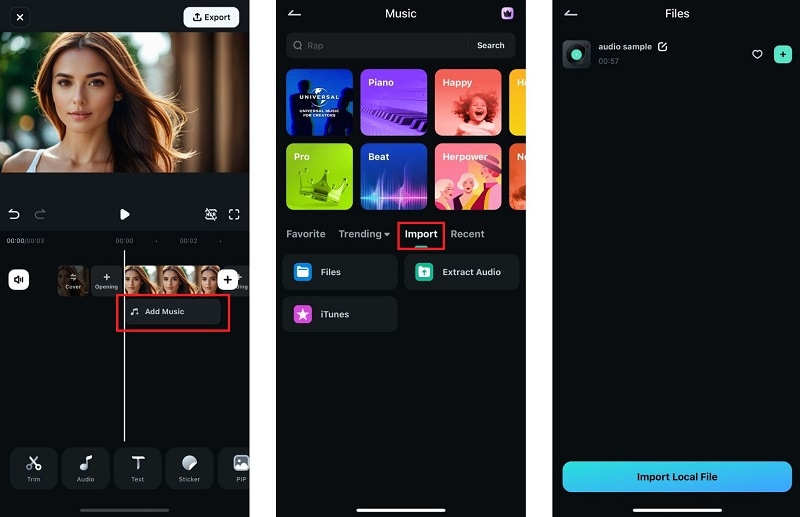
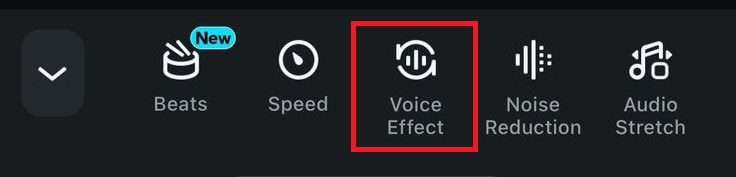
How to Change Voice Using Filmora (on Desktop)
If you're using Filmora on a desktop, you can edit your audio only and export it as an audio file. Plus, you'll have access to more voice effect options, giving you greater flexibility.
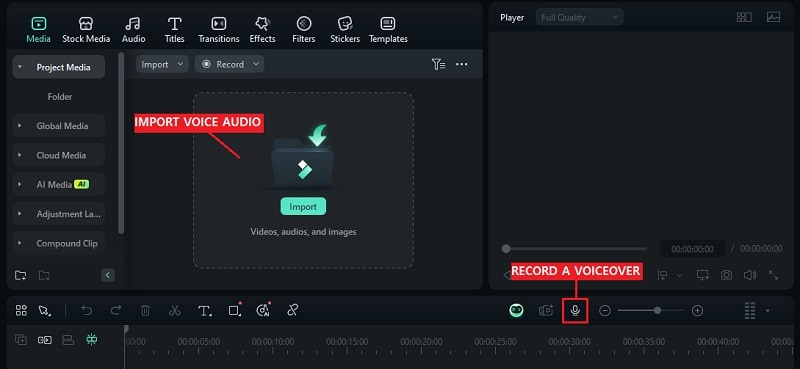
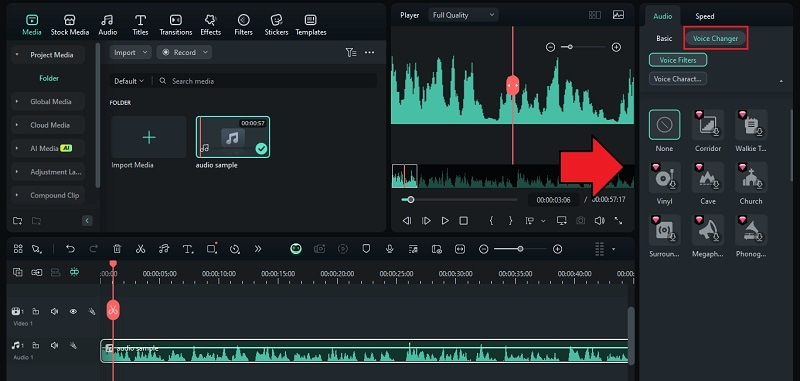
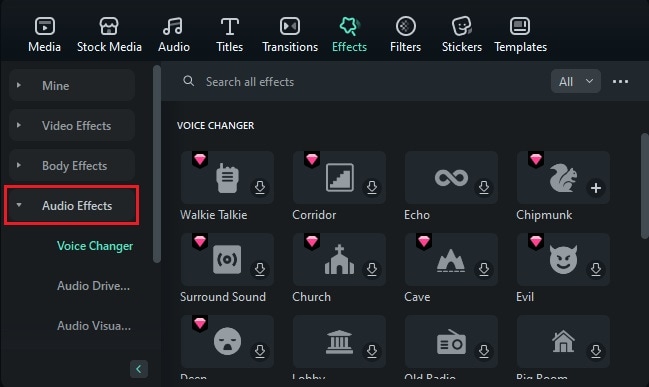
How to Generate Voice Using Filmora
Generating voice in Filmora is accessible through the Text to Speech feature, which is available on both the mobile and desktop versions. Here’s how to do it.
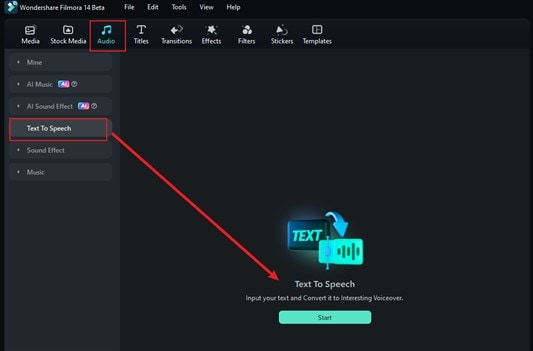
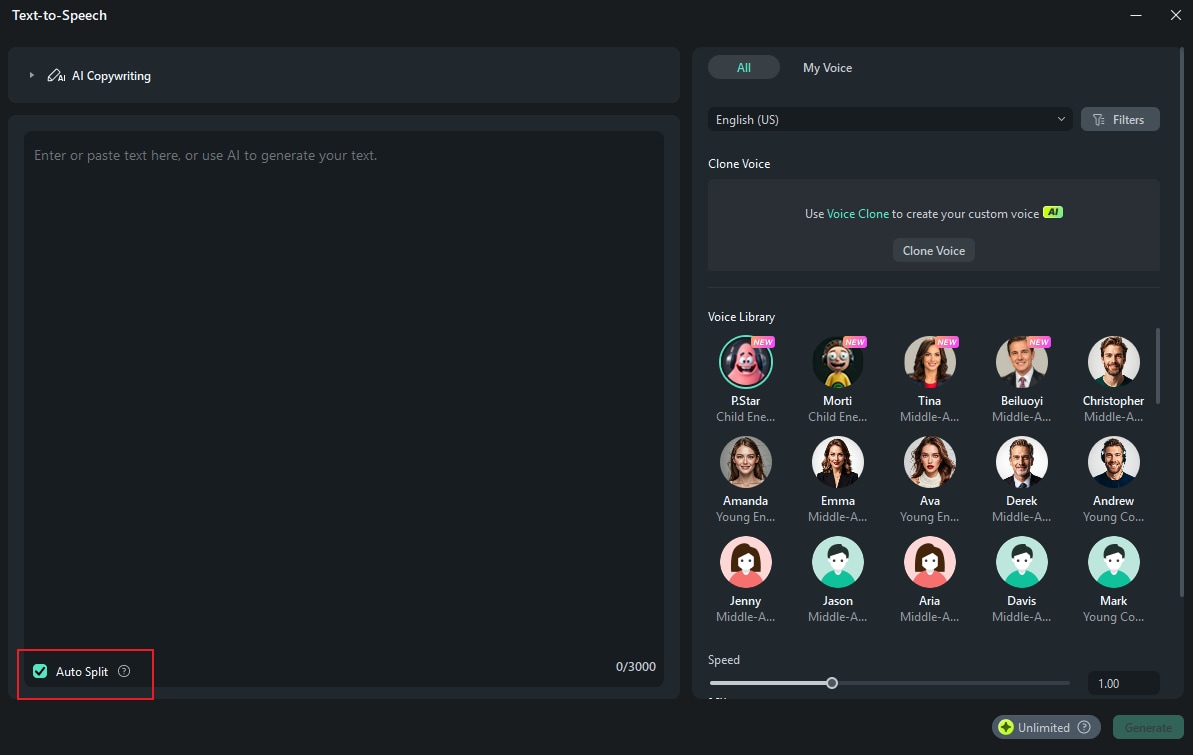
- Open Filmora Toolbox. Then, find and select Text to Speech.
- Upload your video or an image. Then, choose a voice and tap Generate.
- Edit and enter the text you want to convert to speech.
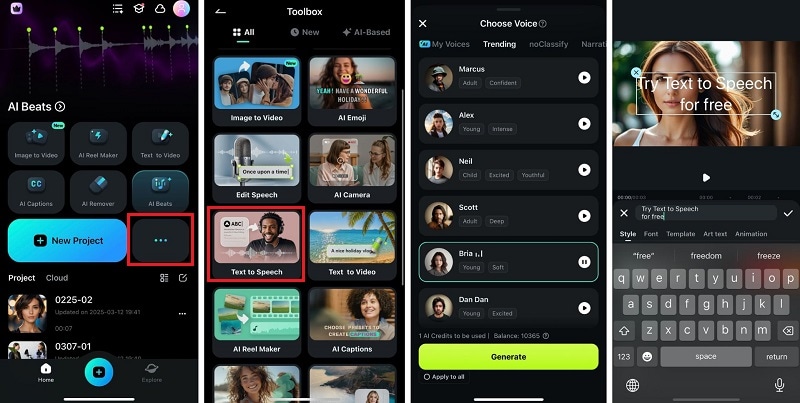
Conclusion
To sum up, Parrot AI voice generator is a fun tool for creating content with celebrity voices. Imagine having Keanu Reeves calling out your name or having your favorite cartoon characters speak your mind. This tool makes it all possible.
While it’s definitely interesting and amusing, it might not be for everyone due to the subscription costs and limited customization options. Those who are looking for more flexibility and features might want to give Filmora a try as an alternative to Parrot AI voice changer. It offers a range of voice effects and more control over your projects.



 100% Security Verified | No Subscription Required | No Malware
100% Security Verified | No Subscription Required | No Malware