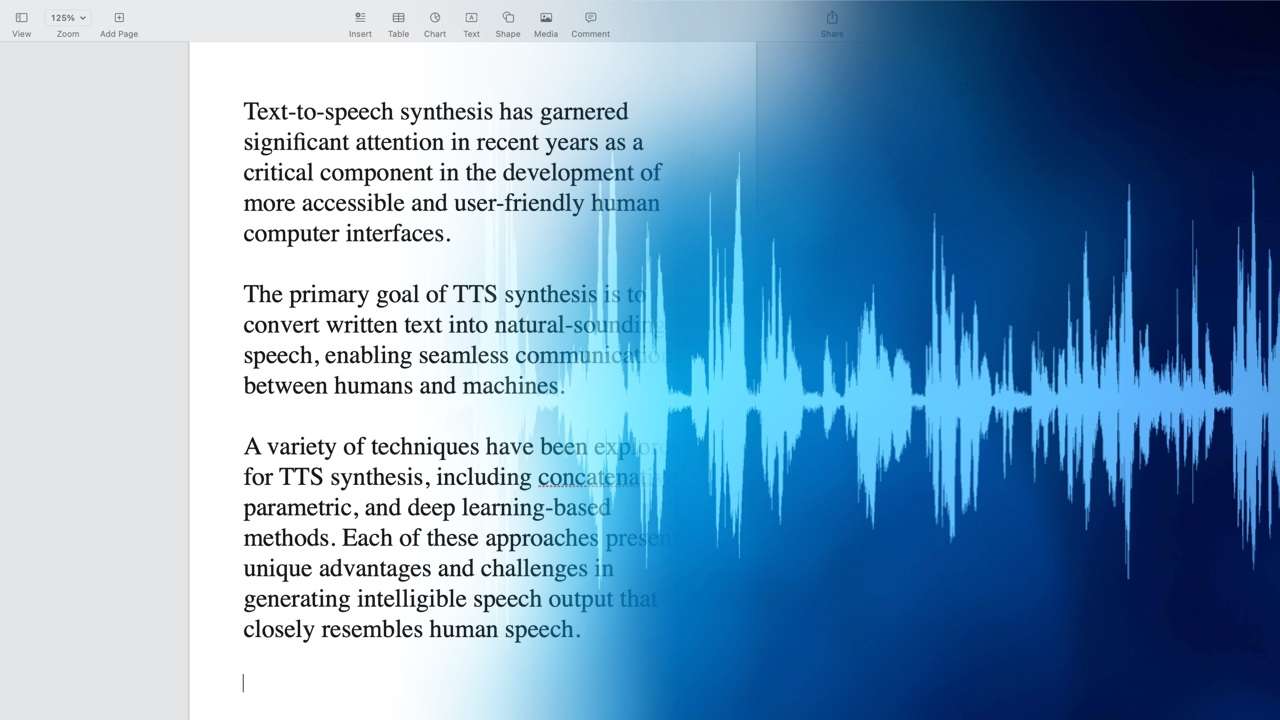
Reading hundreds of PDF pages can be a pain in the neck, primarily if you cannot focus on the content or your eyes hurt from staring at the screen all day. If you have such issues, we’re here to help. We’ve researched the market and discovered the best PDF text-to-speech readers to help you reach your goals faster.
Let’s see what these solutions are about and how to enable them on your device. Keep reading for a bonus tip to help you maximize productivity and get the best content.
In this article
What Are PDF Text-to-Speech Readers?
PDF text-to-speech readers are specialized software solutions that can turn written/typed words into speech within seconds. They are handy in numerous scenarios and industries and can automate some parts of your life. Most of these readers have standard features, such as the following:
- Highlighting – You can highlight the vital parts of the text and refer to them when needed.
- Bookmarks – Remember specific pages while reading your PDF aloud.
- Customizations – You can choose from different voices, accents, and speed levels to get a custom reading experience.
As you can see, these solutions allow you to get the best reading journey possible and cut the reading time in half while getting better engagement.
Benefits of Using Text-to-Speech With PDF Files

PDF text-to-speech readers can be beneficial in numerous scenarios. We’ll list several benefits below to give you insight into your future experience:
- Accessible reading – Text-to-speech applications can help people who are blind or have low vision. They can read books and learn more thanks to such solutions.
- Multitasking – While a TTS app reads your PDF aloud, you can complete other tasks and get the ultimate multitasking experience at home.
- Focus – You won’t have to strain your eyes anymore and can dedicate yourself to a PDF file. Text-to-speech readers will help you eliminate all distractions and improve your focus.
- Language learning – People can use text-to-speech readers to learn a language, practice pronunciation, and improve their reading skills.
These are only some scenarios that prove the power of PDF text-to-speech readers.
Top PDF Text-to-Speech Readers
Here’s our selection of the best PDF text-to-speech reader applications.
Microsoft Edge
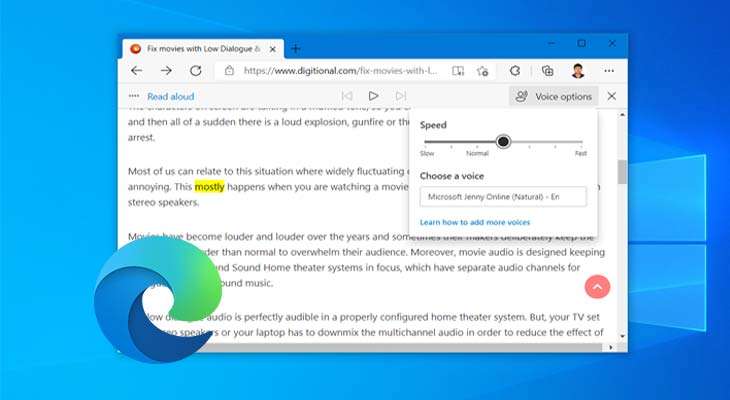
Although primarily a web browser, Microsoft Edge has many more capabilities, such as turning PDF files into spoken words. Many Windows and Mac users worldwide love this easy-to-use TTS feature for its convenience, practicality, and simplicity.
Thus, Microsoft Edge may be your ideal choice if you’re looking for a fast, efficient, and intuitive solution. The best part about it is that it’s entirely free.
Key Features
- Languages – convert text to speech in over 20 languages;
- Voices – choose from over 50 voices with different accents, pitches, and more;
- Customization – adjust the speed according to your preferences and increase your focus accordingly.
ElevenLabs
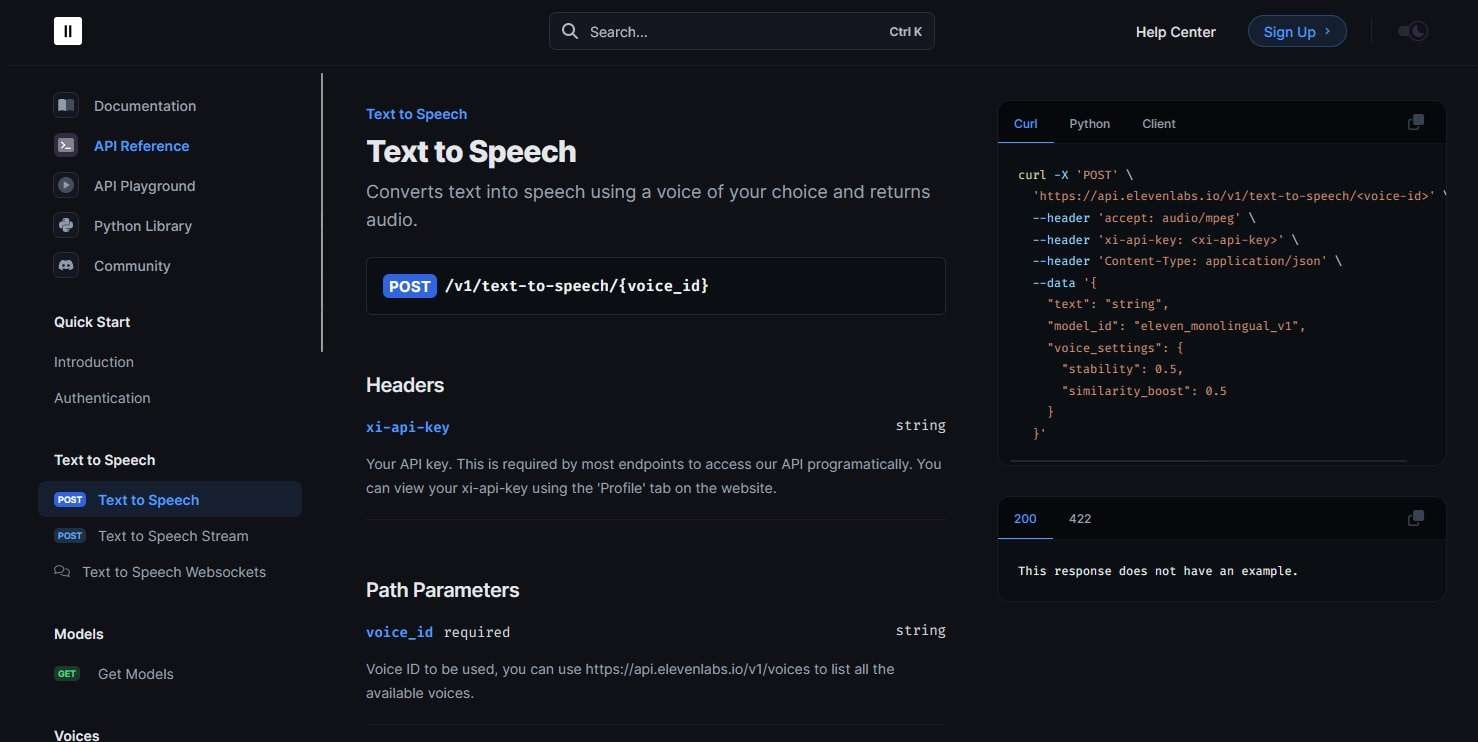
ElevenLabs is an advanced TTS tool ideal for everyone, regardless of their needs and preferences. One of the best parts about this platform is that you can categorize your voices and choose the one that fits the tone of your PDF best. ElevenLabs is easy to use, and you can even use the free online version for shorter PDF texts (up to 500 characters).
Key Features
- Languages – turn text into speech in over 30 languages;
- AI voices – use voices that respond to emotional cues, leaving you with realistic and human-like results;
- Compatibility – download the ElevenLabs app on all devices (mobile and desktop) and enjoy your experience wherever you are.
Speechify
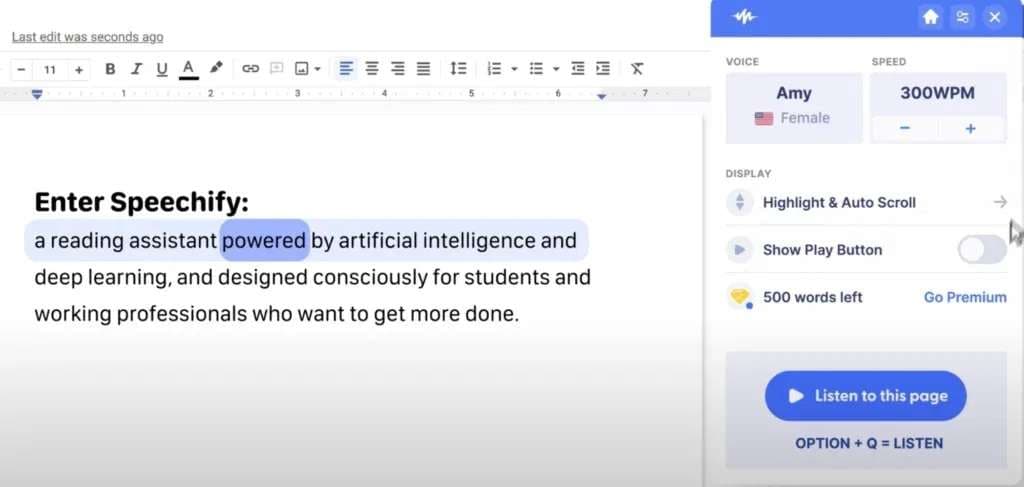
Speechify is among the most universal and entertaining PDF readers. The user interface is clean and easy to navigate, boosting your experience. Aside from that, the platform supports numerous file formats, meaning you can read all your files besides PDFs. The best part is you can customize the voices and create a unique PDF reading platform.
Key Features
- AI summary – quickly summarize your PDF to get the message across and memorize the content better;
- Customizations – customize the available voices for a unique experience;
- Compatibility – use Speechify across macOS, iOS, Android, and Windows devices and try the web app for free to get insight into your future experience.
Adobe Acrobat Reader
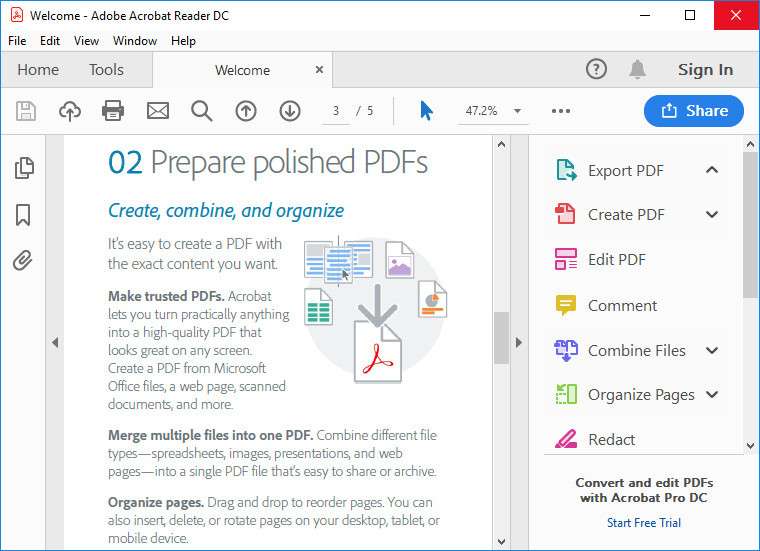
Adobe Acrobat Reader is a designated software solution for reading PDFs aloud. It has all the essential features to turn text into speech and help you improve focus. The user interface is easy to navigate, so you can master your experience in minutes and start making your visions come to life. It’s perfect if you need a lightweight, free tool.
Key Features
- Bookmarks – add a bookmark to the most vital pages in your PDF for the best experience;
- Annotations – add highlights, comments, and other elements to remember the essential parts;
- Customizations – adjust the speed, page size, and other parameters to create a comfortable reading environment.
Murf
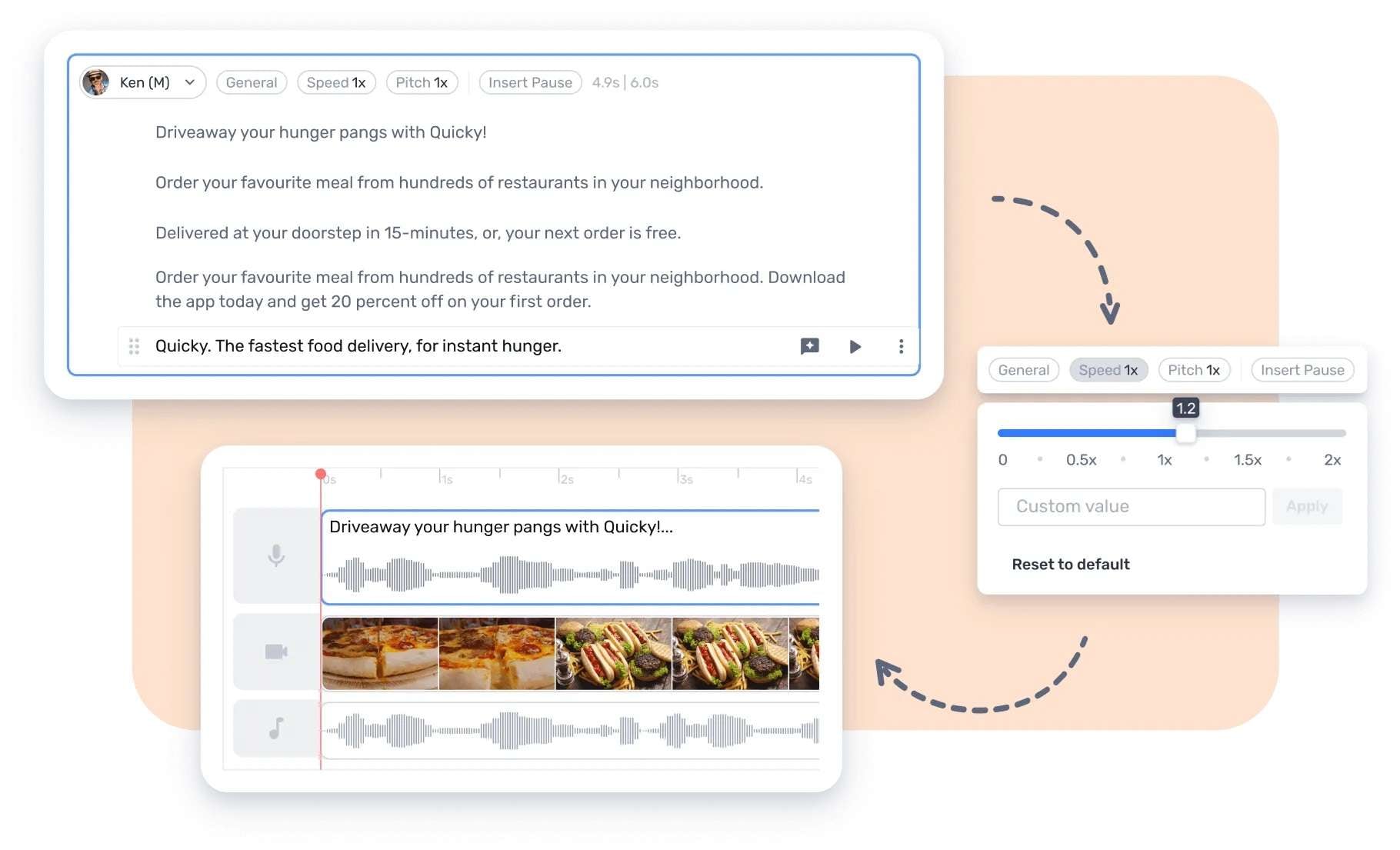
Murf is among the most customizable and entertaining TTS platforms. It provides various voices, tones, and languages, giving you the ultimate experience. The user interface is clean and easy to use, so you can instantly jump into your PDF reading experience and increase your focus. You can also try the free online version to learn what the platform offers.
Key Features
- Customizations – adjust the speed of the voice, add timestamps, and much more;
- Languages – turn text into speech in over 20 languages;
- Voices – access a library of around 120 realistic voices to enhance your experience.
How to Use a PDF Text-to-Speech Reader
PDF text-to-speech readers should be intuitive, and you shouldn’t have issues using the platforms. However, if you’re new to the game, we’re here to help. We’ll provide a detailed step-by-step guide to starting your reading experience. We’ll use Microsoft Edge as an example since many other PDF readers function similarly.
Here’s how to use a PDF text-to-speech reader:
Step 1: Right-click your PDF file and select Open With > Microsoft Edge from the drop-down list.
Step 2: Click the Read Aloud button.

Step 3: Customize the experience by clicking Voice Options in the top right corner.
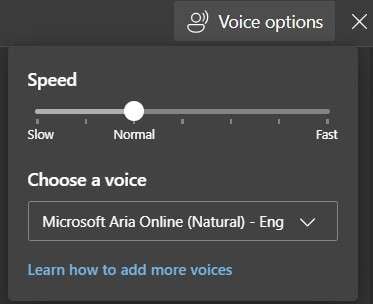
After completing these steps, you can enjoy the automatic PDF reading experience.
Bonus: How to Use Text-to-Speech to Enrich Video Content
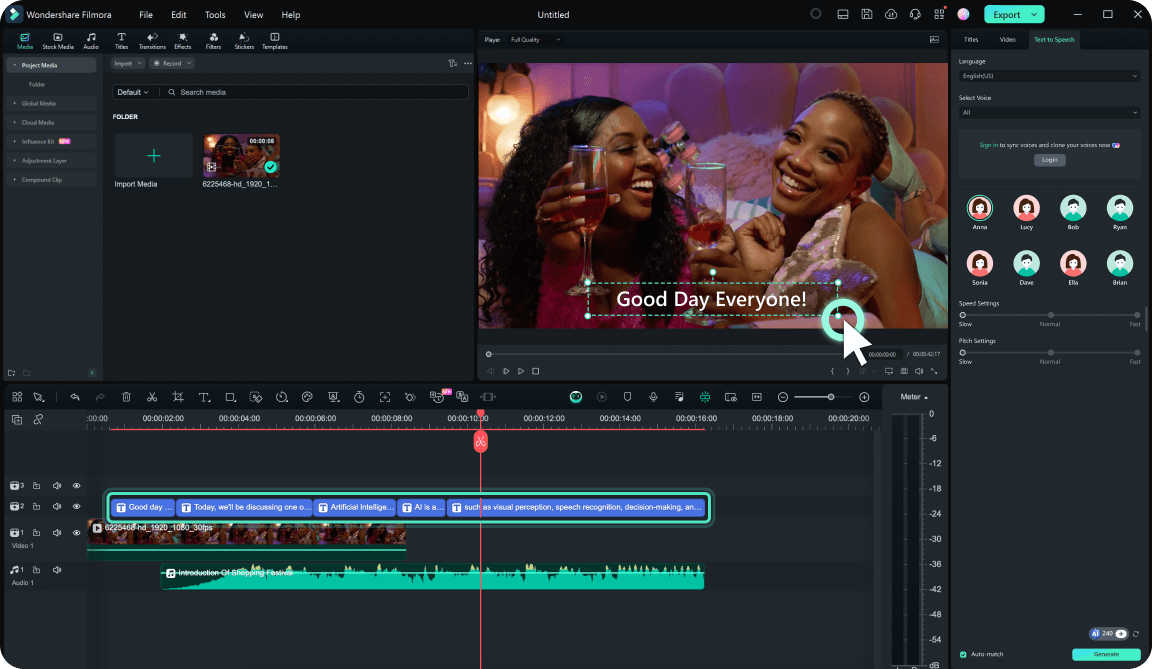
Not all PDF readers have the same purpose, so find specialized professional tools to make your experience smooth and effortless. For instance, you can enrich your video content with intuitive software like Wondershare Filmora. This professional solution has everything you need to turn your PDF into speech and enjoy accurate results.
Wondershare Filmora is perfect for all video creators, regardless of skill level. You can create professional content and share it on social media platforms with a few clicks. The best part is that AI systems power most features, meaning you can increase efficiency and productivity.
Check out some of the most valuable PDF text-to-speech features this platform provides:
- Human-like AI voices – Wondershare Filmora currently counts over 40 realistic voices.
- Voice cloning – You can clone your voice and read PDF files accordingly.
- Automatic sentence segmentation – The AI automatically detects and segments sentences for a seamless listening experience.
These are only some advanced features you can enjoy on the platform when adding speech to your videos. Check out the guide below to see how to use the solution.
How to Use Filmora’s Text-to-Speech
Wondershare Filmora is an intuitive solution. Download it to your desktop device and start your text-to-speech experience by following the steps below:
Step 1: Open Filmora and click New Project on the startup panel.
Step 2: Import your video file into the platform.
Step 3: Drag and drop the video onto the timeline.
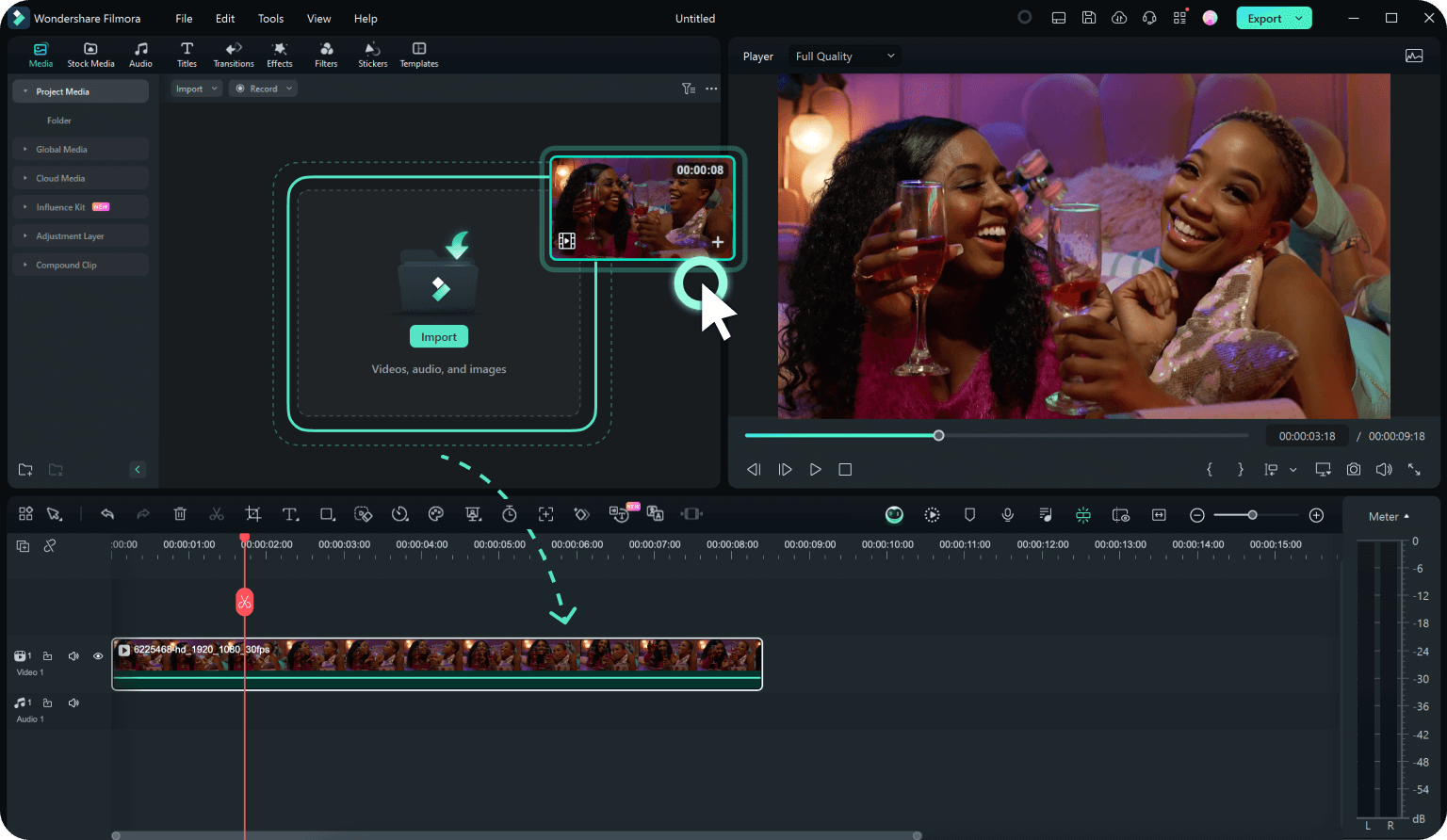
Step 4: Head to the Tools section in the top bar and select Text-to-Speech.
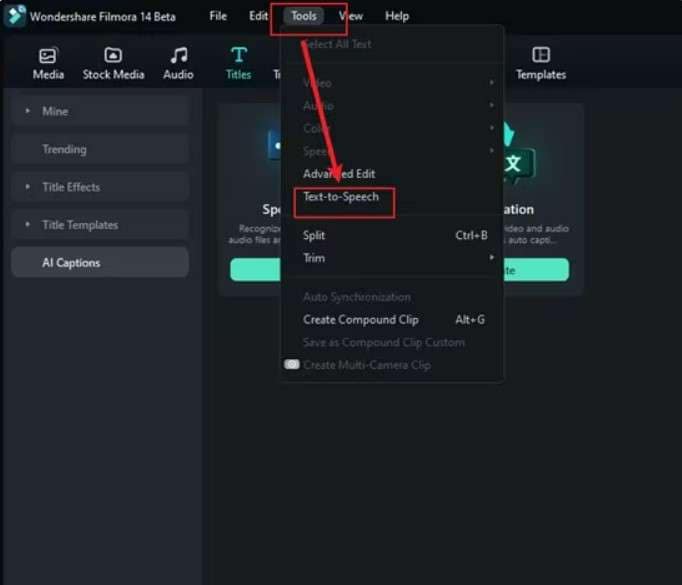
Alternatively, click the Text-to-Speech button in the timeline toolbar.

Step 5: Paste your text into the designated box and customize the settings, including the language, voice, speed, and pitch. Click Generate.
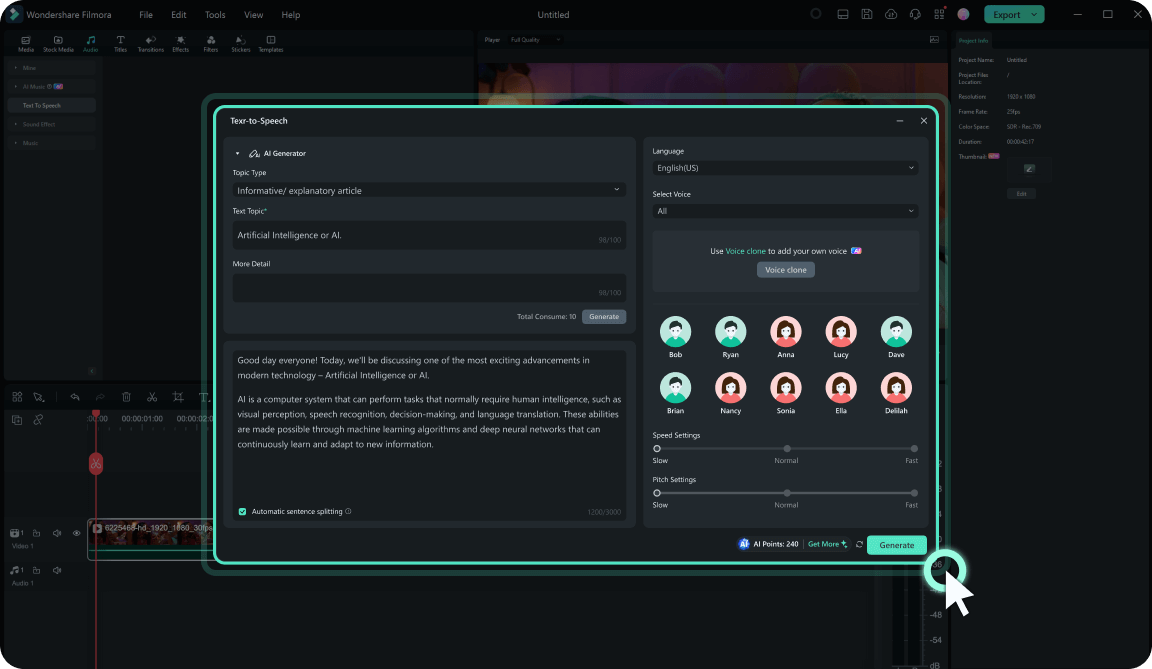
Step 6: Edit the speech and text and click Export to save your video.
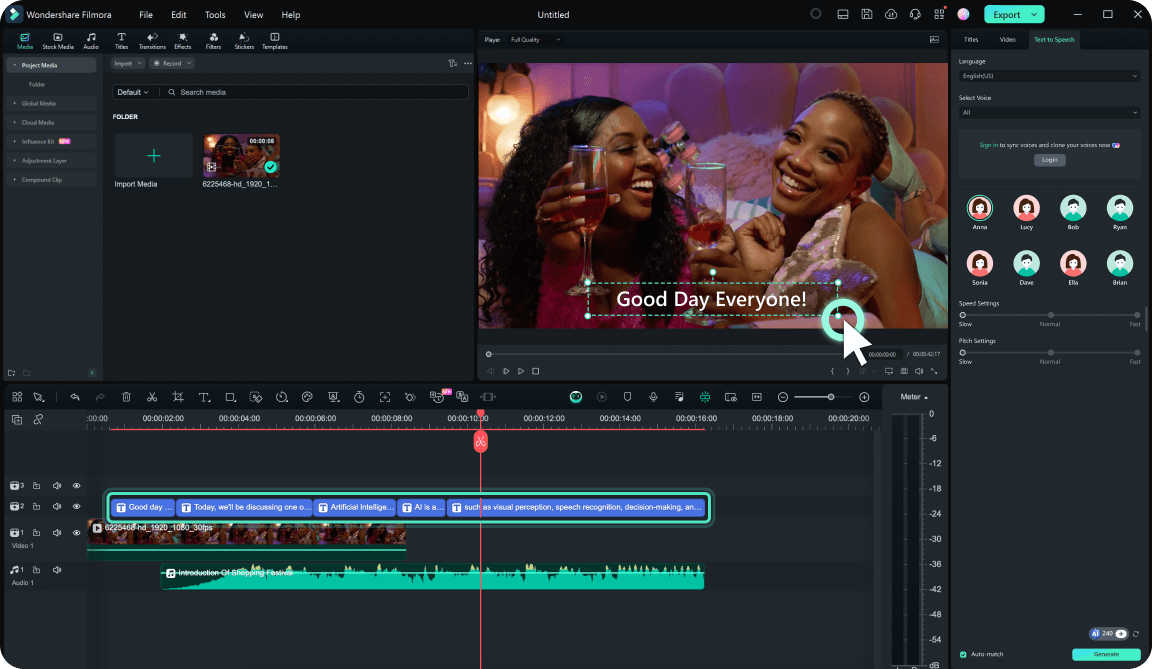
As you can see, mastering your text-to-speech skills takes only a few seconds in Wondershare Filmora. Once you do, the options will be limitless, and you can create professional content even without experience.
Conclusion
Text-to-speech platforms can be beneficial in numerous scenarios. They can increase your focus, help you learn a language, and enjoy other benefits, so it’s crucial to choose wisely. We’ve presented some of the best platforms for your PDF reading experience, including Microsoft Edge, Speechify, ElevenLabs, Adobe Acrobat Reader, and Murf. Try them today and watch your PDF experience transform.
However, check out Wondershare Filmora to become a video editing professional and cut production time. It provides an advanced, AI-powered text-to-speech solution to help you get the message across and reach the desired video results.



 100% Security Verified | No Subscription Required | No Malware
100% Security Verified | No Subscription Required | No Malware

