You pick up the phone and say hello, and the person on the other end laughs—your voice sounds like a robot or a high-pitched cartoon character. Or maybe you're either in a game, speaking in a deep villainous tone, throwing off your opponents, or creating a video and want to add a cool voice effect to match the mood. Changing your voice isn't just fun; it adds creativity, privacy, and a unique touch to calls, recordings, and content creation.
In a Samsung phone, you can modify your voice in real time using Samsung’s Voice Changer. Whether you’re recording, making calls, or just having fun, it’s a simple way to sound completely different.
In this guide, we're gonna talk about the built-in voice changer in Samsung, how to use it, and what it can do. Plus, we'll check out the voice changer in Game Turbo if you're into gaming. And if you want to do more with your voice in videos, especially for social media? We'll show you how to use the Filmora voice changer.
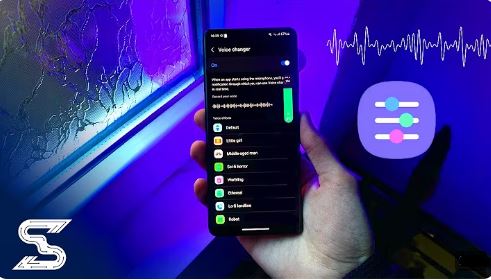
In this article
Part 1. Built-in Samsung Voice Changer for Calls & Voice Recordings
Alright, so you're curious about changing your voice directly on your Samsung phone, right? You might be thinking, "Does my phone actually do that?" Well, in some cases, yes! Samsung has built-in voice-changing capabilities, and Samsung voice changer is a fun and creative feature designed for select newer Samsung devices. It lets you instantly transform your voice during calls, recordings, or while creating social media content—all without the need for additional apps. It's integrated into Samsung’s One UI via the Sound Assistant module.
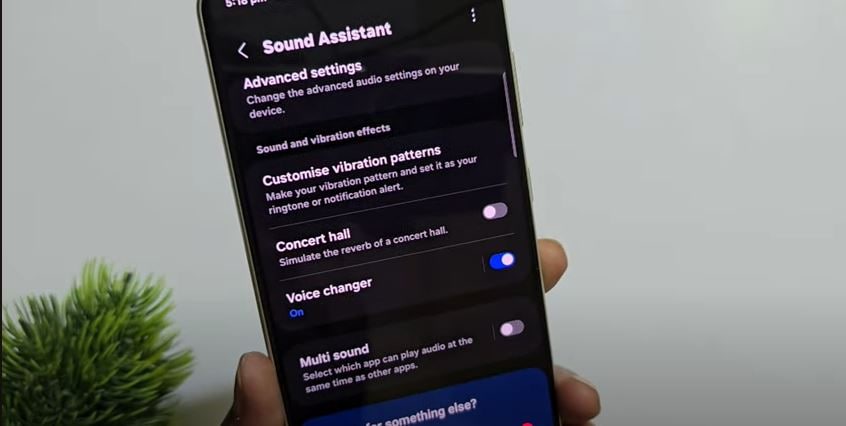
Features
- The core feature is real-time voice alteration. That means while you're talking, the phone changes your voice on the fly.
- You'll find a few pre-set voice effects, like making your voice sound robotic, higher-pitched, or even a bit like a cartoon character.
- It's designed for easy access through your device's settings. No need to download a ton of extra apps just for a few fun voice tweaks.
Use Cases
- You may use it for a lighthearted prank on a friend during a call.
- If you want to keep your voice private during voice recordings or calls, a voice effect can help mask your identity.
- It’s great for creating short, fun videos for social media content. You can add a silly voiceover to your TikTok or Instagram Reel, making it more engaging.
Supported Devices
Not every Samsung device includes this feature. It is usually available on the latest flagship models, such as the Galaxy S and Galaxy Note series of newer phones that run the latest One UI version. To verify if your phone has this functionality, check for the Good Lock app or browse your device’s settings for Sound Assistant options.
How to Use Samsung Voice Changer for Calls
Let's get down to actually using the Samsung voice changer on your phone.
Step 1. Open the Galaxy Store and search for the Good Lock app. Download and install it on your device.
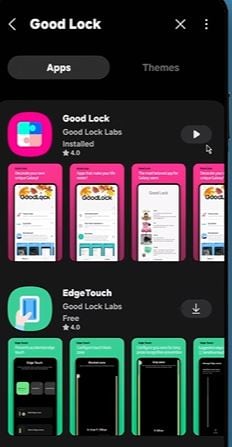
Step 2. Launch Good Lock and navigate to the “Life Up” section.
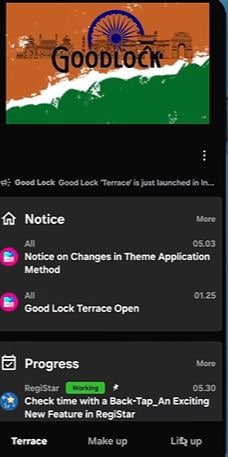
Step 3. Within Life Up, find and open the Sound Assistant module, which integrates various sound features, including the Voice Changer.
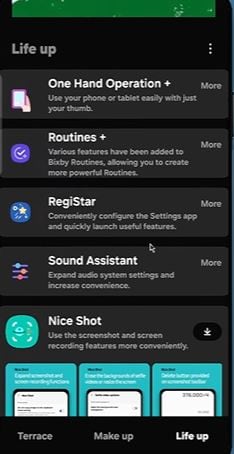
Step 4. Scroll down in the Sound Assistant until you see the “Voice Changer” option. Toggle the switch to enable it.
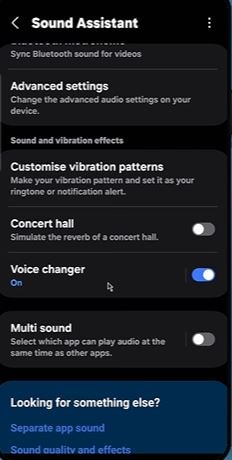
Step 5. Tap the Voice Changer option to view the list of available voice effects. Listen to the samples provided and select the one that best fits your needs.
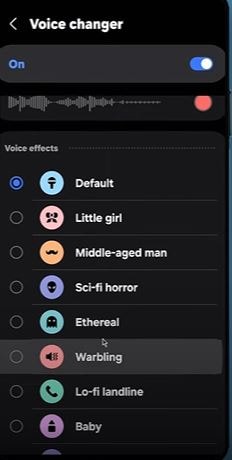
Once activated, the chosen voice effect will be applied automatically whenever you use your microphone in supported apps—be it during recordings, voice messages, or even calls (where compatible).
Part 2. Why is My Samsung Voice Changer Not Working? Fix the Problem
Samsung’s Voice Changer is a fun feature, but several factors could be at play if it’s not working as expected.
- If your microphone is obstructed, damaged, or simply not functioning properly in other apps (like a voice recorder), then the voice changer won’t be able to capture your input correctly.
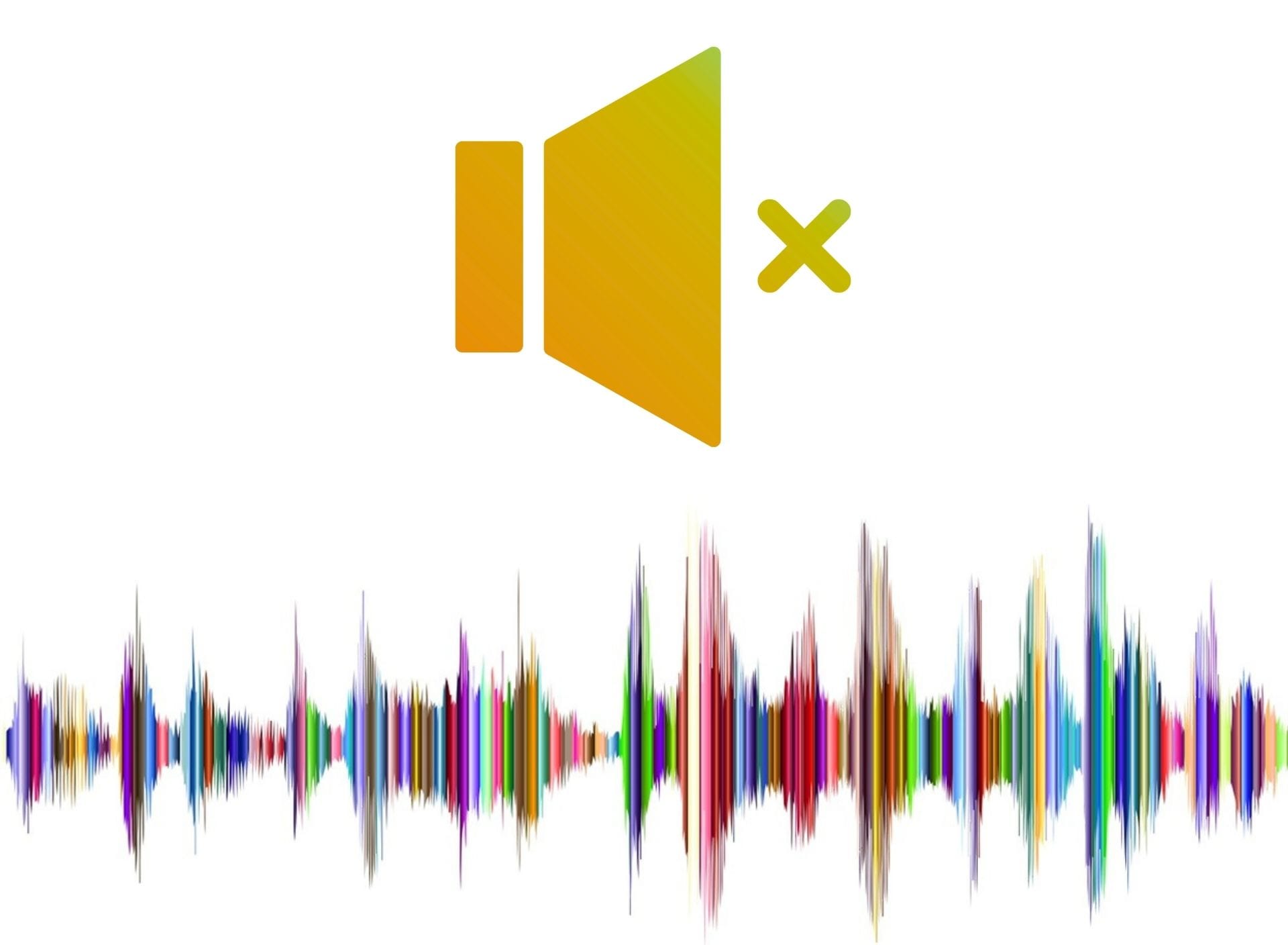
- The voice changer may fail to activate if you haven’t granted the necessary app permissions. Review your device’s settings to ensure that the Sound Assistant (and any related Good Lock components) has full access to your microphone and storage.
- Incorrect app settings can also lead to issues. For instance, if the toggle for the Voice Changer isn’t turned on, or if related settings like “Control Media Volume” aren’t enabled, you might not experience any changes to your voice. Check the configuration in both the Good Lock and Sound Assistant apps to confirm everything is set up correctly.
- Outdated software can be another culprit. Ensure your phone's operating system and the Sound Assistant app are the latest.
- A faulty app installation or conflicts with other software may also cause the voice changer to malfunction. Try disabling recently installed apps to see if that resolves the issue.
Samsung's Voice Changer Limitations
The Voice Changer in Samsung comes with its own limitations. A big one is device compatibility. The voice changer only works on specific Samsung models, generally the newer ones with the latest One UI.

Even if your phone is compatible, the voice effects are basic. There are only a few pre-set voices, and they lack variety. If you're looking for advanced voice manipulation, you'll be disappointed. There are also no pitch or tone adjustments, meaning you can't fine-tune the effects. These inherent limitations might make it seem less versatile compared to third-party alternatives.
Part 3. Advanced Alternative to Samsung Voice Changer with No Device Limitations
When the built-in voice changer in Samsung falls short, especially with its device limitations and basic effects, Wondershare Filmora steps in as a powerful and versatile solution. It's an advanced video editor equipped with many versatile features and AI tools_ one of which is a voice-changing feature. This feature is available on both mobile and desktop.
Filmora, as a voice changer app for Samsung, isn't just limited to Samsung models_ it works on every device, no matter if you’ve an older or newer model. Its voice-changing feature truly sets it apart because it offers a wide array of voice effects, far beyond the basic options found in Samsung's native tool. Whether you're aiming for comedic effect, dramatic impact, or anything in between, Filmora has you covered.
Unlike the pre-set effects of the Samsung voice changer, Filmora allows you to fine-tune each effect to your exact specifications. You can adjust parameters like pitch, speed, and tone, giving you complete control over your voice transformation. This customization is invaluable for content creators who need precise audio manipulation.
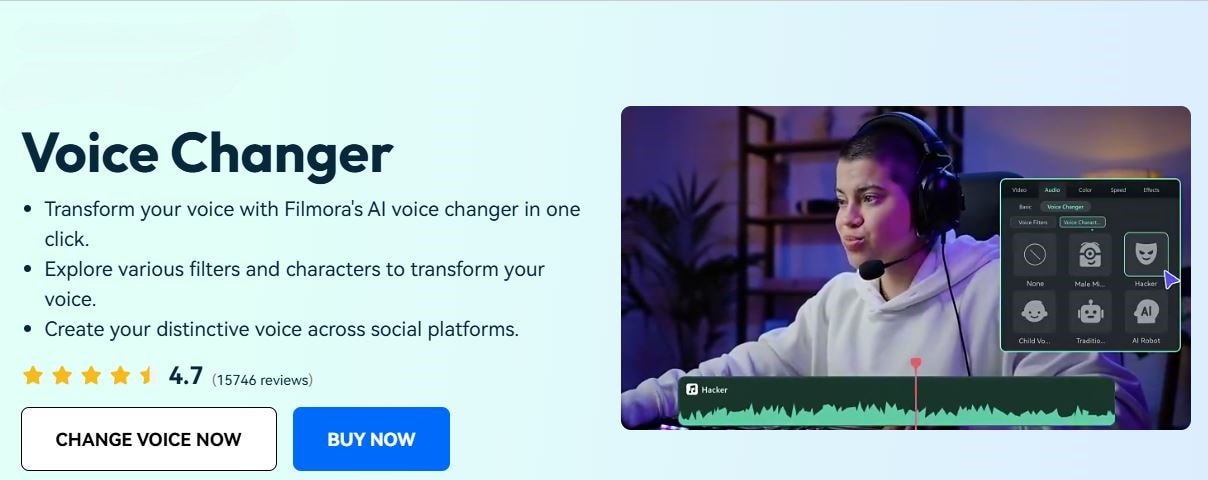
How to Use the Filmora Voice Changer Feature?
Let's walk through the steps of using this best voice changer app for Samsung on your mobile phone (Android/iOS):
Step 1. Download the Filmora app from the Google Play Store or Apple App Store. Open the app and create a new project.
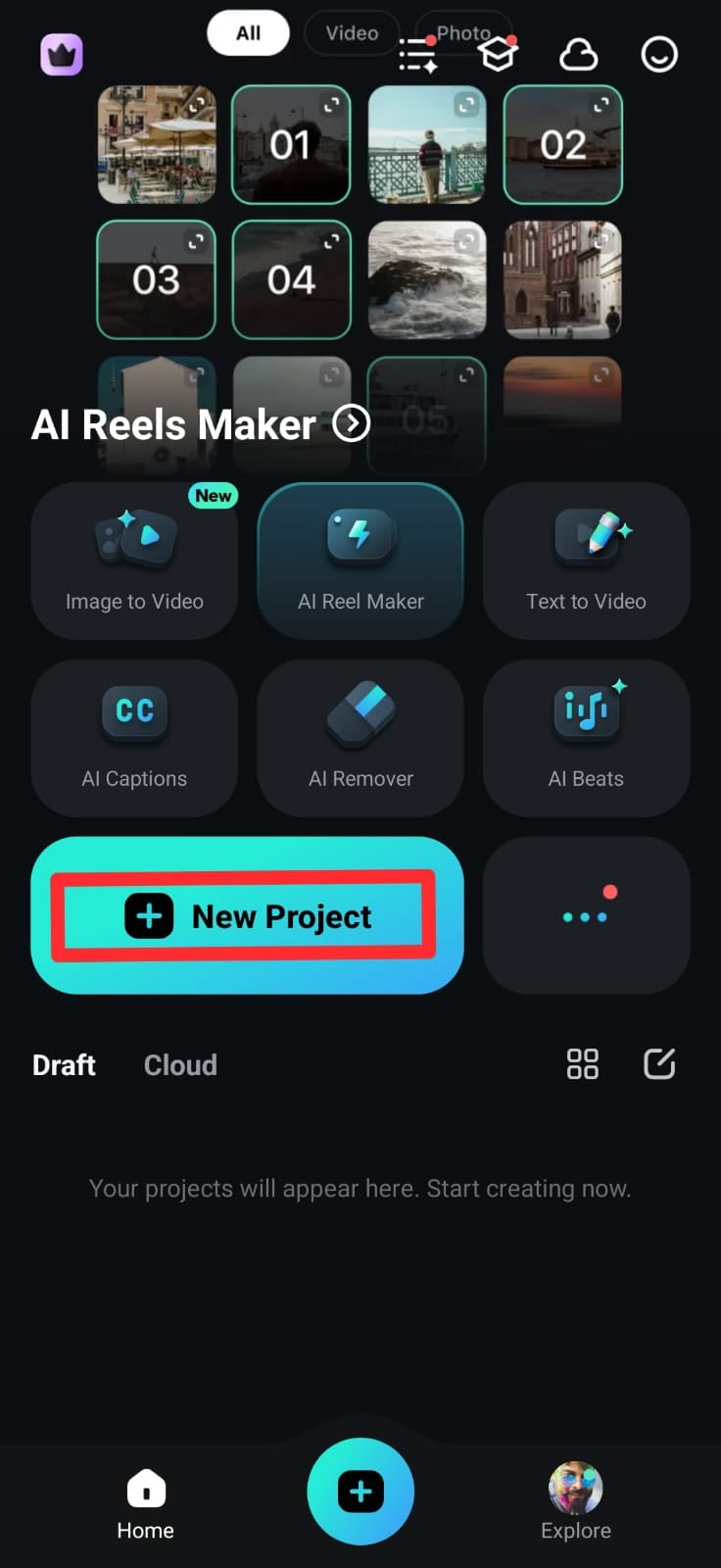
Step 2. Import the video or audio clip you want to edit.
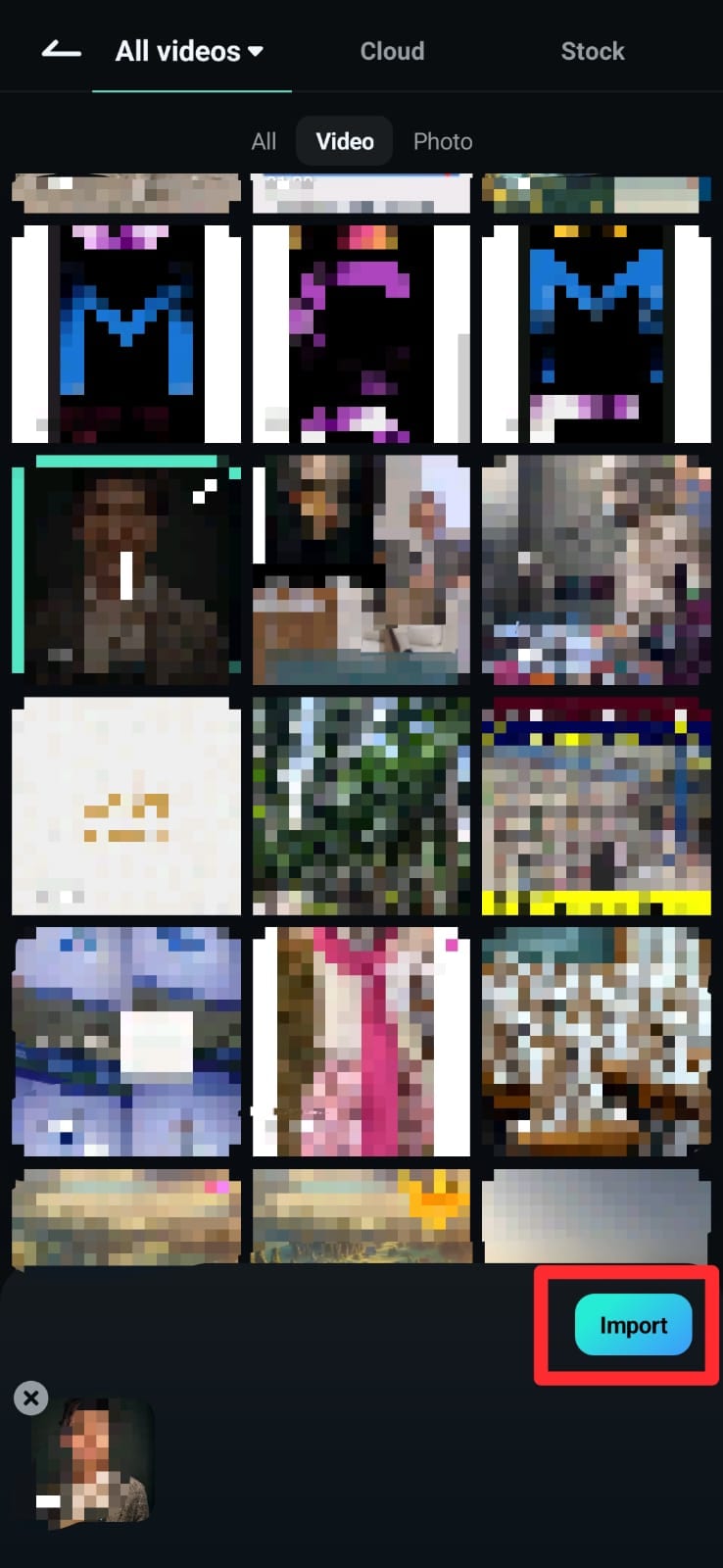
If you’ve imported a video, then click on the video file in the editing timeline and select the Extract Audio option.
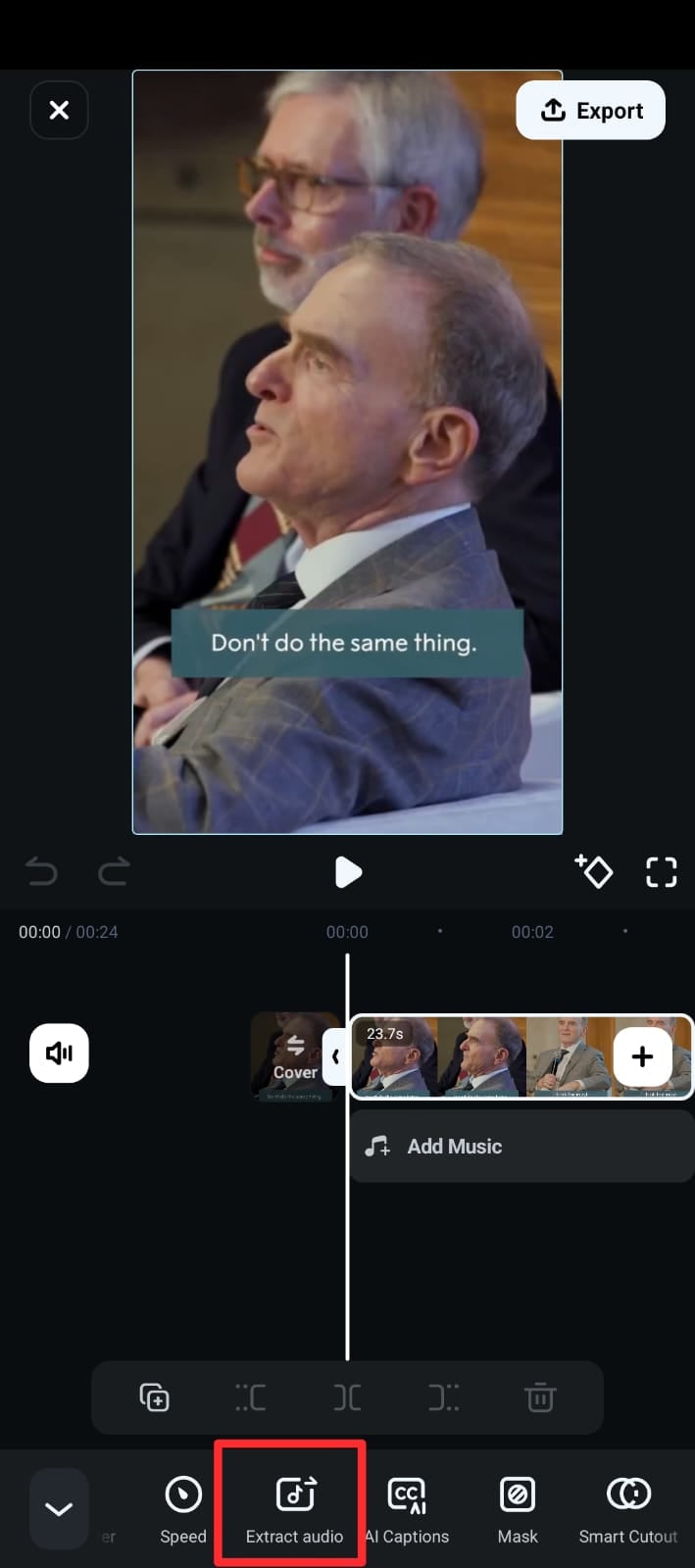
Step 3. Select the audio track in your timeline and tap on the voice effects option below.
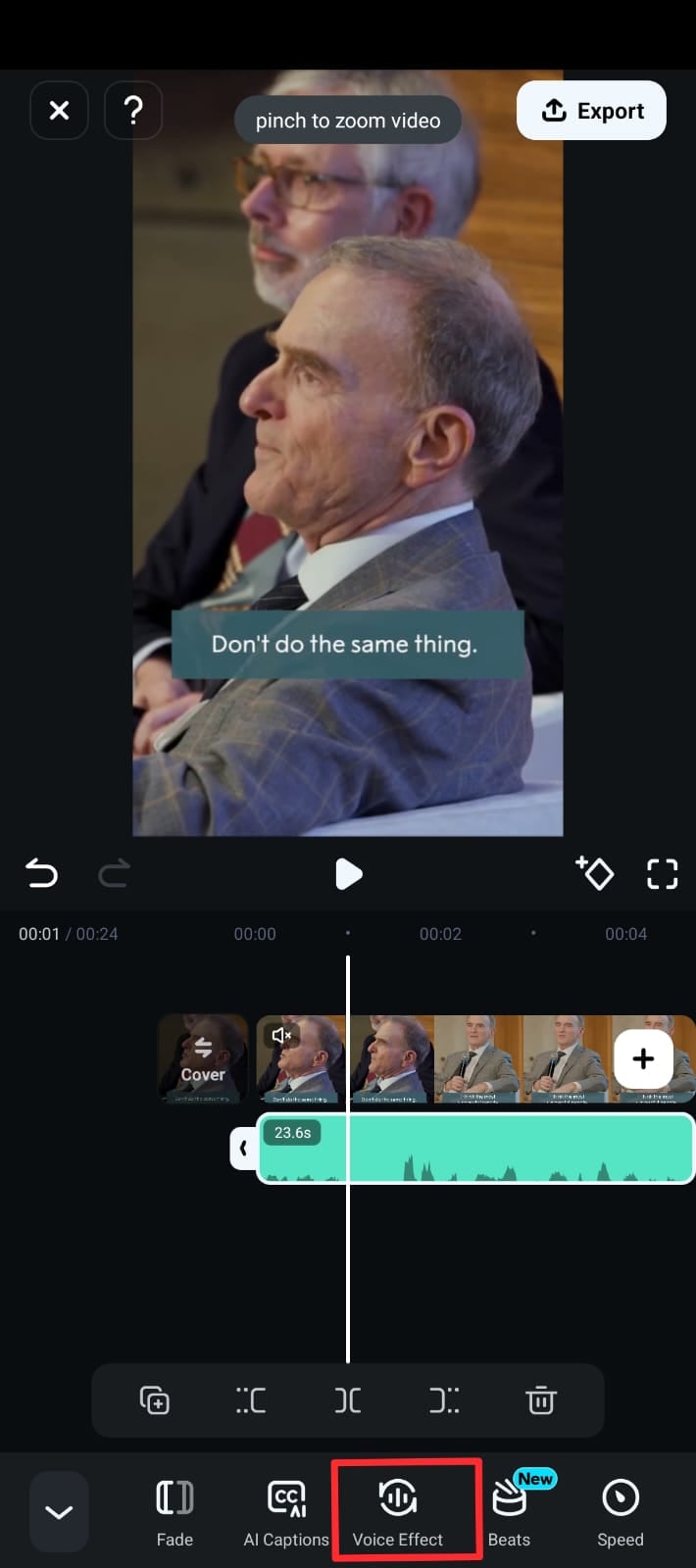
Step 4. Browse the available effects and select the one you want.
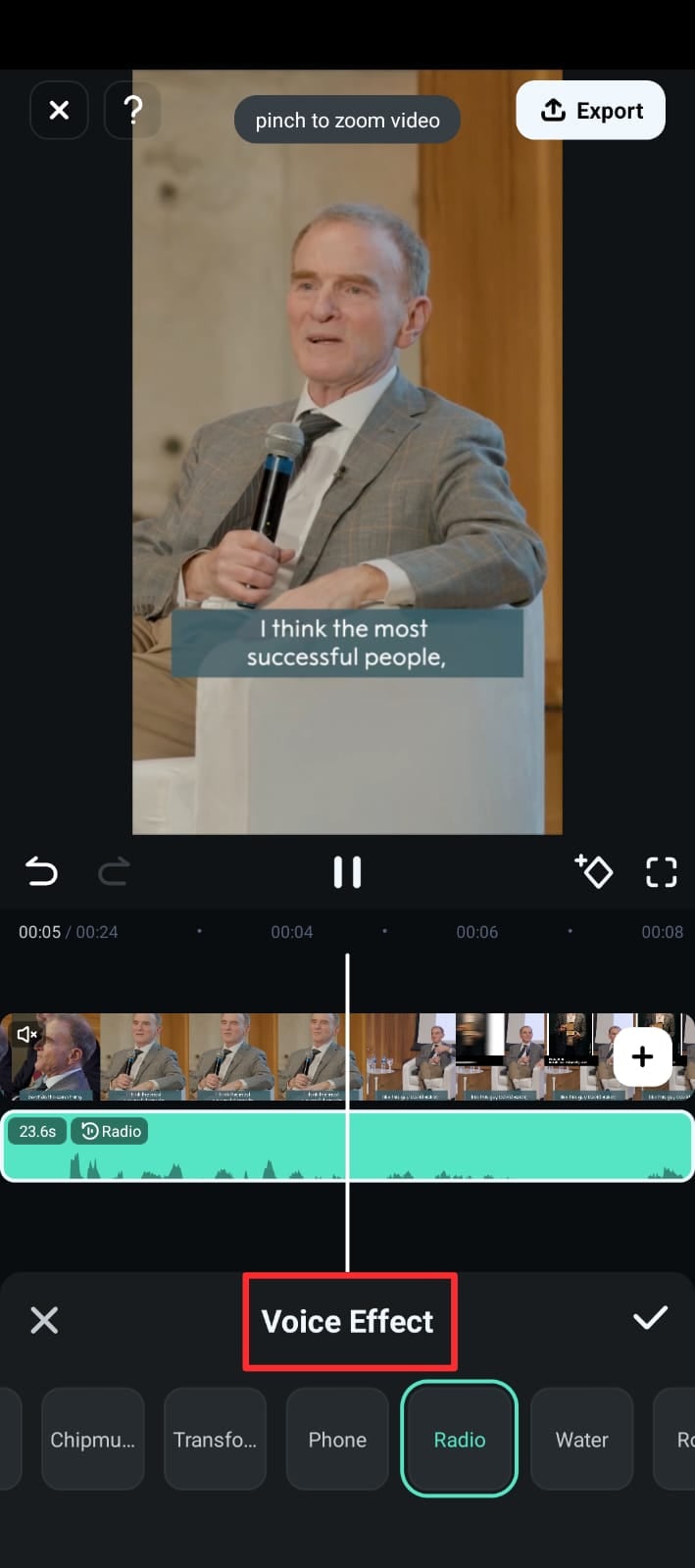
Step 5. Once you're satisfied with your voice transformation, export your project.
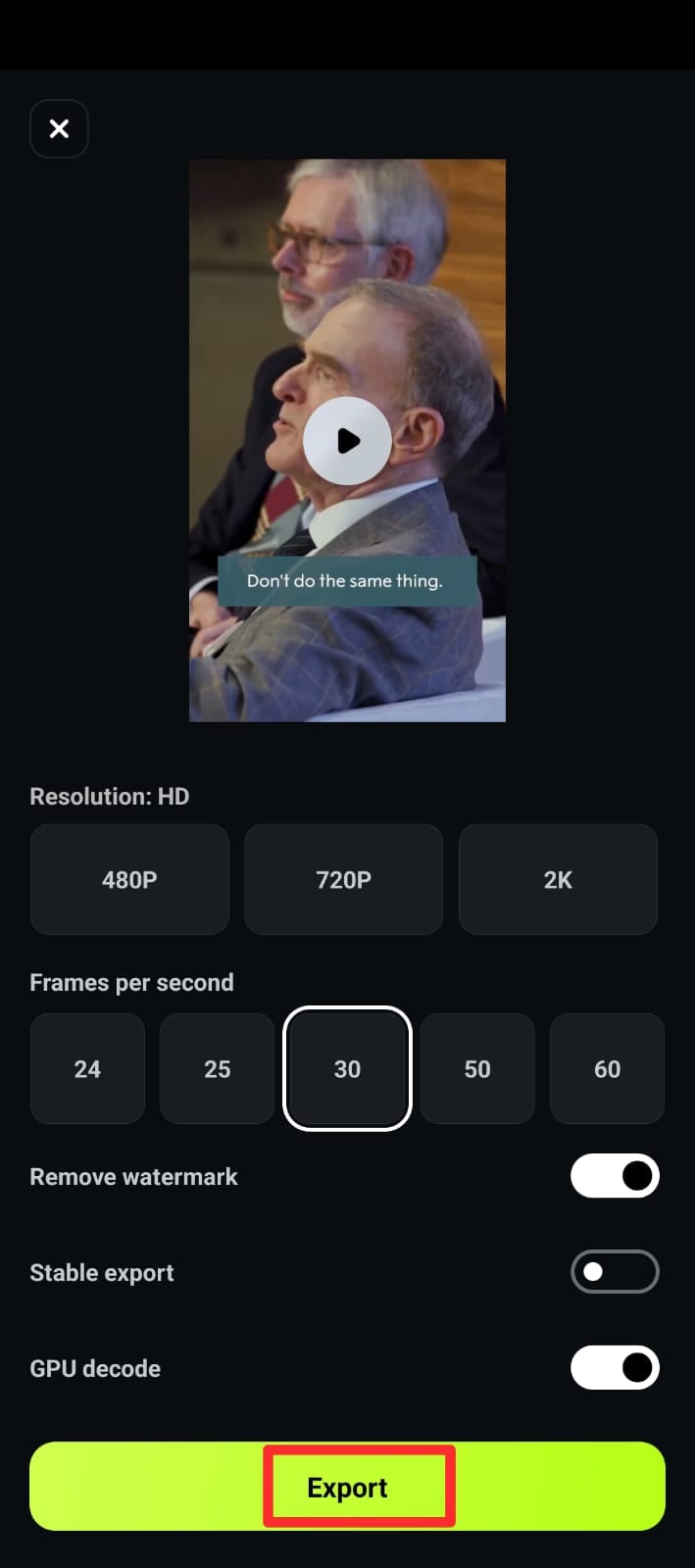
Here’s the audio that’s been modified using the child voice effect in Filmora.
Part 4. Bonus:How to Use Samsung Voice Changer for Any Game
Samsung devices don’t have a built-in Samsung Game Turbo voice changer that optimizes your gaming experience and lets you alter your voice in real-time during gameplays. However, you can access the voice changer through the Good Lock app on your Samsung device. You can disguise your voice during online multiplayer games to protect your identity or add a layer of anonymity. This is useful in competitive games or when playing with strangers. You can also add comedic effects to in-game chat, creating hilarious moments with your teammates.
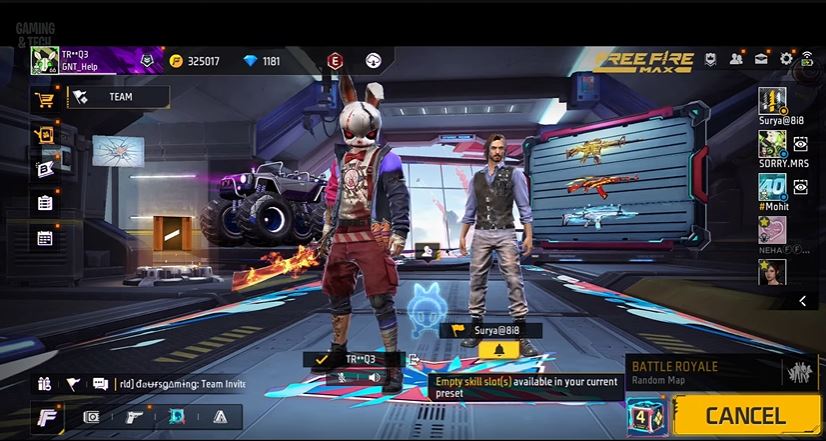
Steps to Access the Voice Changer While Playing a Game
Make sure you’ve already installed the Good Lock app and enabled the voice changer, as we showed in part 1 of this article. After that, follow these steps to use the Samsung voice changer in your gameplays:
Step 1. Go to the device settings and search for “edge”. Then, click on the Edge Panel option and enable it.
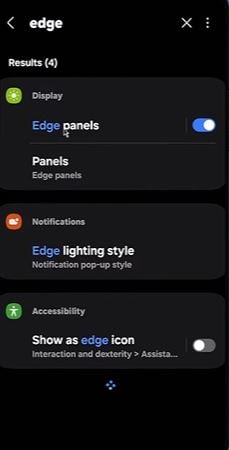
Step 2. Now select the edge panel option and enable it. Go to the Panels to access the voice changer.

Step 3. Enable the voice changer and choose any of the pre-designed voice effects that work alongside your game’s audio. These effects are applied directly to your microphone input, letting you sound like a robot, a high-pitched character, or even something more outlandish.
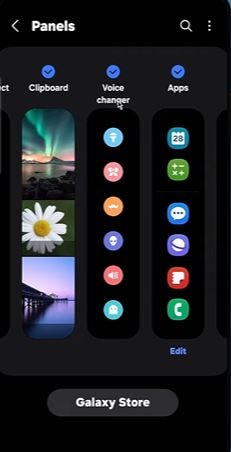
Step 4. Before you launch a game, swipe in from the edge of the screen to bring up the voice changer panel. Simply choose the desired voice effect to change your voice during in-game voice chat.
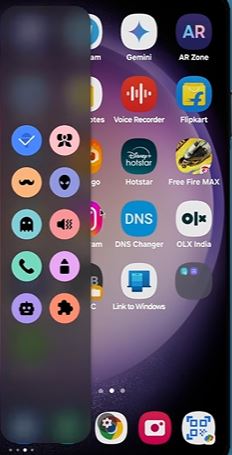
Conclusion
Samsung voice changer offers a fun, simple way to change your voice, but it's limited by device compatibility and basic effects. For those needing more, Filmora is an excellent alternative. It offers advanced customization and a wide range of effects; that’s why it's the best option for content creators, gamers, and anyone demanding a more versatile voice-changing experience.
Plus, Filmora has no device limitations_ you can access its voice changer on Android, iPhone, and desktop. It not only possesses extensive voice effects but also fine-tuning options. So, try it to create social media content or enhance your video projects_ you’ll achieve unique and professional-sounding results.



 100% Security Verified | No Subscription Required | No Malware
100% Security Verified | No Subscription Required | No Malware


