Imagine editing an interview or hours of vacation footage and needing to separate sequences rapidly. Modern video editing programs automate scene cut recognition, saving hours of manual work. Choosing the correct software for this essential phase can dramatically affect your productivity.
This article compares Filmora and DaVinci Resolve scene cut detection. Professional-grade capabilities make resolve scene cut detection popular, but its complexity can be a turn-off for others. Filmora is more user-friendly and provides strong scene identification features. We'll discuss each program's pros and cons and give a step-by-step tutorial on utilizing Filmora's scene cut detection to speed up editing. After this comparison, you'll know which video editing software is better for accuracy, convenience, or cost-effectiveness.

In this article
Understanding Scene Cut Detection
Scene cut detection in video editing software automatically detects shot transitions. The program detects these cuts and splits longer videos into smaller pieces, speeding up editing. Manual editing might take hours for a documentary or multi-angle interview with hundreds of transitions.
Scene cut detection resolve, and Filmora cut detection automatically recognizes these transitions, letting editors concentrate on creativity rather than repetition. Consider these parameters while picking scene cut detection video editing software:
- Accuracy: The program should recognize scene changes without missing critical transitions or misdetecting cuts. Avoid significant manual correction with high-accuracy detection.
- Ease of Use: Simple software can make a big difference for newcomers. Automatic detection technologies that don't need technical skills speed up procedures.
- Customization: Complex editors can alter scene markers or detect settings manually. In complex projects, switching between automated and manual modifications is useful.
- Integration with Other Features: Scene cut detection can seamlessly integrate with other editing capabilities like color grading, audio synchronization, and effects to streamline the editing process.
DaVinci Resolve: A Professional-Grade Tool
DaVinci Resolve is one of the most capable and adaptable video editing software systems. Film and TV professionals utilize DaVinci Resolve as an all-in-one post-production suite originally developed for color grading. The entire range of editing, visual effects, color correction, and audio post-production capabilities makes it excellent for difficult and high-end productions.

Key Features of DaVinci Resolve:
- Using tiny frame and shot transition changes, DaVinci Resolve detects scenes accurately.
- Users can manually adjust scene markers after the software's automated detection for more editing flexibility.
- Resolve scene cut detection works smoothly with color grading and visual effects tools in professional workflows.
- Resolve's sophisticated timeline simplifies major project administration, including scene editing.
Strengths
- For professional editing, its scene cut detection tool is accurate.
- Editors can manually change cuts to improve scene identification.
- Resolve's color grading, audio post-production, and visual effects complete the package for large-scale productions.
- DaVinci Resolve's free edition has excellent editing capabilities for all levels.
Weaknesses
- DaVinci Resolve's extensive toolset and complexity make learning difficult.
- Smaller projects or casual users cannot benefit from its precision, which may slow improvements.
- High-resolution video demands a powerful workstation, particularly with DaVinci Resolve.
Filmora: A User-Friendly Alternative
Wondershare Filmora is a user-friendly video editing application designed for producers who desire fast results without requiring extensive technical knowledge. Its simple interface, straightforward structure, and drag-and-drop functionality make it ideal for users of all skill levels, from beginners to casual video producers. Filmora has key video editing features, allowing users to improve their movies without the steep learning curve of more powerful tools such as DaVinci Resolve.Filmora's Scene Cut Detection Features
Filmora's scene cut recognition is a remarkable feature that automatically detects transitions between distinct views in a film, enabling users to divide footage quickly. Key features include:
- Ease of Use: Filmora simplifies scene recognition with a one-click tool that scans and separates sequences automatically, saving valuable time.
- Accuracy: While not as exact as more professional tools, Filmora's detection is adequate for most informal editing tasks, such as vlogs or home films.
- Integration: Filmora combines scene cut detection with other tools such as trimming, effects, and transitions, allowing users to modify sequences without having to edit each transition manually.
- Customization: Users can manually evaluate and alter recognized scenes, providing flexibility for those who want more control over the finished result.
When comparing filmora's scene cut detection to DaVinci Resolve, differences and benefits become apparent:
| Feature | Filmora | DaVinci Resolve |
| Complexity | Simple and beginner-friendly | Advanced, professional-grade |
| Customization Options | Limited adjustments | Extensive manual customization |
| Accuracy | Adequate for casual edits | Highly accurate |
| Time Efficiency | Fast with automatic detection | Time-consuming |
| Skill Level Required | Beginner to intermediate | Professional |
Follow the steps below to use the scene cut detection feature to edit videos:
Step 1. Launch and Import Video in Filmore
Import your ""video" " into Filmora. To get your video into the media library, click Import or drag and drop it. This is a simple tool for editing videos. After you upload the file to your project, scene cut detection will be available.
Step 2. Enable scene cut detection feature
Locate the video you uploaded to the media library and right-click on it. From the submenu, choose ""Scene Detection"" or go to ""Tools > Scene Detection."" To change detection, open a new window.
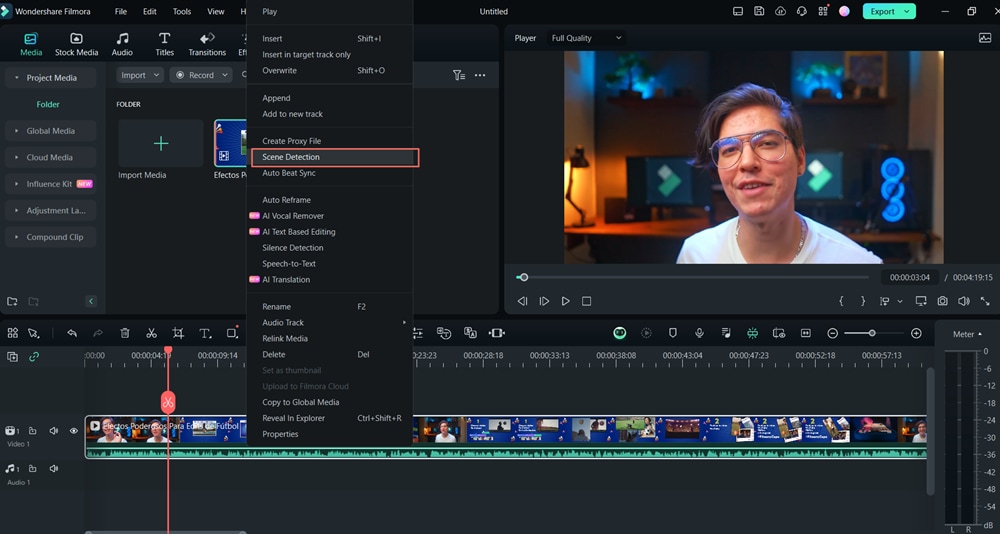
Step 3. Set Detection Options
Press ""Detect"" in Scene Detection. Filmora automatically creates scenes by detecting transitions and cuts. Despite Filmora's emphasis on user-friendliness, this stage allows for manually adjusting scene recognition sensitivity and cut points.
Step 4. Edit Detected Scenes
To preview segments after scene detection, double-click on them. Ensure the scenes are properly divided by splitting, merging, or manually adjusting them. To add all of the scene clips to the timeline for editing, click ""Add to Timeline"" after finishing.
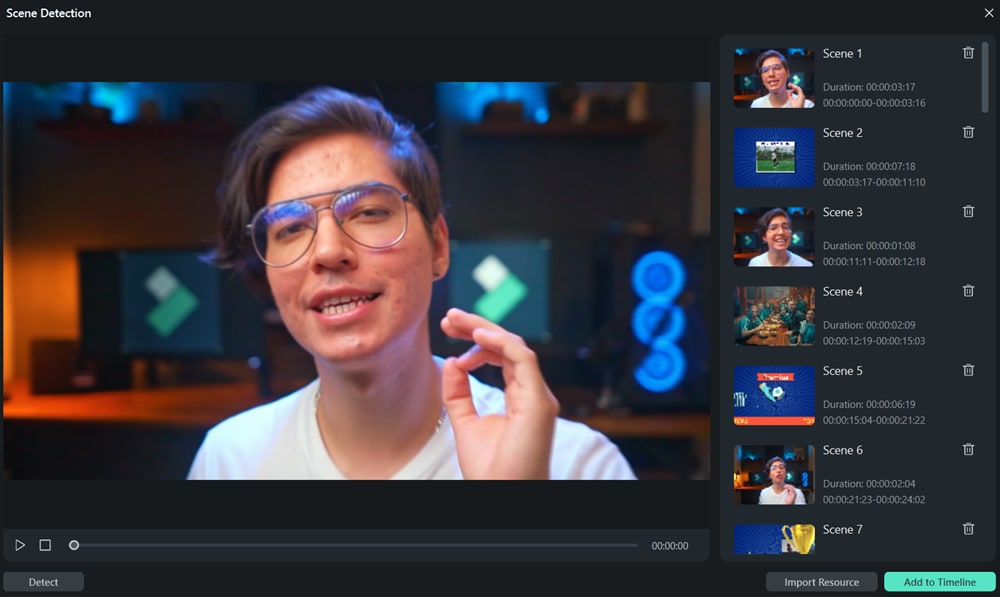
Feature Comparison: DaVinci Resolve vs. Filmora
Here is a detailed comparison of Resolve Cut Detection and Filmora cut detection:
| Feature | DaVinci Resolve | Filmora |
| Accuracy | Highly accurate due to advanced algorithms and professional-grade detection. | Accurate for casual editing but less precise for complex cuts compared to Resolve. |
| Ease of Use | A steeper learning curve is designed for professionals with more advanced tools. | Extremely user-friendly, intuitive interface, perfect for beginners. |
| Customization Options | High level of customization with manual adjustments and extensive settings. | Limited customization options but offers automatic scene detection with basic controls. |
| Integration with Other Tools | Integrates seamlessly with other tools in the Blackmagic ecosystem (e.g., Fusion, Fairlight). | Integrates well with other Wondershare tools but is limited compared to Resolve cut detection professional-grade ecosystem. |
| Pricing | Free version with limitations; full studio version is expensive ($295 one-time purchase). | More affordable with subscription options, starting at $9.99/month to $29.99/year. |
Choosing the Right Software for Your Needs
When using DaVinci Resolve or Filmora for scene cut detection, evaluate your project requirements and various factors:
1.Complexity of Project
DaVinci Resolve is best for sophisticated projects like professional films and TV. Its sophisticated scene identification, editing tools, and manual adjustments provide fine cut and transition control.
Filmora is an easy process for editing YouTube videos, vlogs, and social media material. It suits producers who value speed and simplicity over customization.
2.Budget Considerations
DaVinci Resolve has a free and $295 studio version. The free version is strong enough for most people, but the studio version unlocks advanced capabilities. This is for people wanting to buy a professional tool.
Filmora's $29.99/year price makes it affordable for amateurs and casual editors who don't require professional features.
3.Experience Level
The steep learning curve of DaVinci Resolve is geared toward experienced editors who want manual fine-tuning and high-end functionality.
Filmora is better for novices. Its clear layout and basic, automated tools make video editing simpler for beginners.
4.Evaluate Workflow
DaVinci Resolve's sophisticated toolset, including color grading, effects, and strong scene cut recognition, makes it an ideal choice for post-production processes that demand precision.
Filmora is ideal for fast-paced content production that prioritizes efficiency and usability. Its easier process lets you swiftly clip scenes, create transitions, and polish your movie.
5.Additional Features
DaVinci Resolve's professional-level color correction, special effects (Fusion integration), and audio editing (Fairlight) give you full post-production control.
Filmora provides several themes, effects, and titles for video artists who wish to beautify their work without technical editing. Built-in AI algorithms generate music and thumbnails, boosting productivity.
Tips for Effective Scene Cut Detection
Below are important tips to improve detection accuracy and video editing efficiency:
1.Video quality.
Scene cut detection accuracy depends on video quality. The program can identify cuts better in 1080p or 4K films with finer scene distinctions. Videos with excessive compression or lower quality can hide scene transitions, resulting in missing or erroneous cuts.
2.Frame Rate.
Scene cut detection performance depends on frame rate. The program can better recognize transitions at 60fps since it has more data per second. For projects with a lower frame rate (e.g., 24fps), the cut detection davinci resolve may struggle with rapid cuts or transitions, requiring manual correction.
3.Codec Compatibility.
Some video codecs are incompatible with scene cut detection. H.264 and ProRes are widely supported and function well, but less popular codecs can cause or detect software errors. Choose a codec compatible with cut detection DaVinci resolve or Filmora for best results.
4.Manual adjustments.
Automated scene cut detection is efficient, but human inspection is necessary. Certain tools may miss transitions in complicated situations with slight lighting or motion changes. Adjust cuts manually to ensure video flow.
5.Keyboard shortcuts.
Keyboard shortcuts accelerate editing. Ctrl+Shift+C activates scene cut detection in DaVinci Resolve, while Alt + arrows navigate frame-by-frame. Similar shortcuts in Filmora let you rapidly evaluate and improve scene edits.
Conclusion
Scene cut detection is a useful function in contemporary video editing, as it helps to simplify processes and save time. The accuracy of automatic detection may be influenced by factors such as video quality, frame rate, and codec. However, manual adjustments are still necessary to fine-tune your creation. Consider your project objectives and personal process while deciding between scene detection davinci resolve and Filmora Scene Detection. You may choose the program that best meets your editing requirements by weighing these variables.



 100% Security Verified | No Subscription Required | No Malware
100% Security Verified | No Subscription Required | No Malware

