In today’s social media landscape, clean and professional videos are essential. If you want to delete video backgrounds or erase background video distractions, a good video background eraser can make all the difference. These tools let you easily cut out video backgrounds—no advanced skills are needed. Whether you're a beginner or a pro, there are options to suit your needs, from free apps to powerful editing software.
In this guide, we’ll highlight the best background video eraser tools, compare features, and help you choose the right one to make your content cleaner and more engaging.
In this article
Part 1. Why You Should Remove Video Backgrounds: Key Benefits Explained
Removing video backgrounds can transform your content, making it more engaging and professional. But why exactly should you consider using video background eraser tools?
Video background eraser tools make editing much more manageable, even for beginners. Instead of dealing with complicated software and techniques, these tools often provide simple, user-friendly interfaces that allow you to remove or change backgrounds with just a few clicks. This means you can focus more on your content and less on technical details.

With the ability to remove and replace backgrounds, you can easily adapt your videos to different themes and contexts. Want to appear in a tropical paradise for a travel vlog or a sleek office for a business presentation? Background eraser tools make this possible without needing a physical location change.
Finally, video background eraser tools help you maintain a high-quality, consistent visual standard, which is crucial for building a recognizable and professional image, especially for brands and influencers.
Part 2. Best Tool to Remove Video Background from Videos: Step-by-Step Guide
Now that we've explored the importance and benefits of removing video backgrounds, let's dive into the tools that make it all possible. We'll take a closer look at some of the best video background eraser tools out there that offer a range of features to suit various needs and skill levels.
Wondershare Filmora
Wondershare Filmora is a go-to video editing software for many, thanks to its easy-to-use interface and powerful features. You can separate the portrait from the background in your videos. No need for always having green screens around you—just let the AI detect and remove the background quickly.
Key features
- AI Portrait Cutout: Automatically delete video background, focusing on portrait videos or human subject
- AI Smart Cutout: Select and remove people, objects, icons, or items from videos accurately
- AI Video Masking: Automatically detects objects to be masked, making it easier to remove backgrounds or keep selected elements
- Body Effects: Improve, modify, or customize the appearance of the subject. You can add borders, glitches, pixelated, and noise effects to make your video truly stand out
Best for
- Beginners: Ideal for newbies looking for an easy-to-learn editing tool.
- Content creators: Great for YouTubers, influencers, and anyone wanting to create engaging content quickly
- Professionals and educators: Useful for making tutorials, presentations, and polished videos for work or school.
How to use Wondershare Filmora AI Portrait Cutout
Step1Import Media
Import your media files into the timeline. Once imported, drag and drop the media file onto the timeline to begin editing.

Step2Enable AI Portrait
To enable the AI Portrait feature, double-click on the clip in your timeline to open the editing panel. Check the box next to AI Portrait or choose the video in the timeline and click the AI Portrait icon on the toolbar to enable this feature automatically.
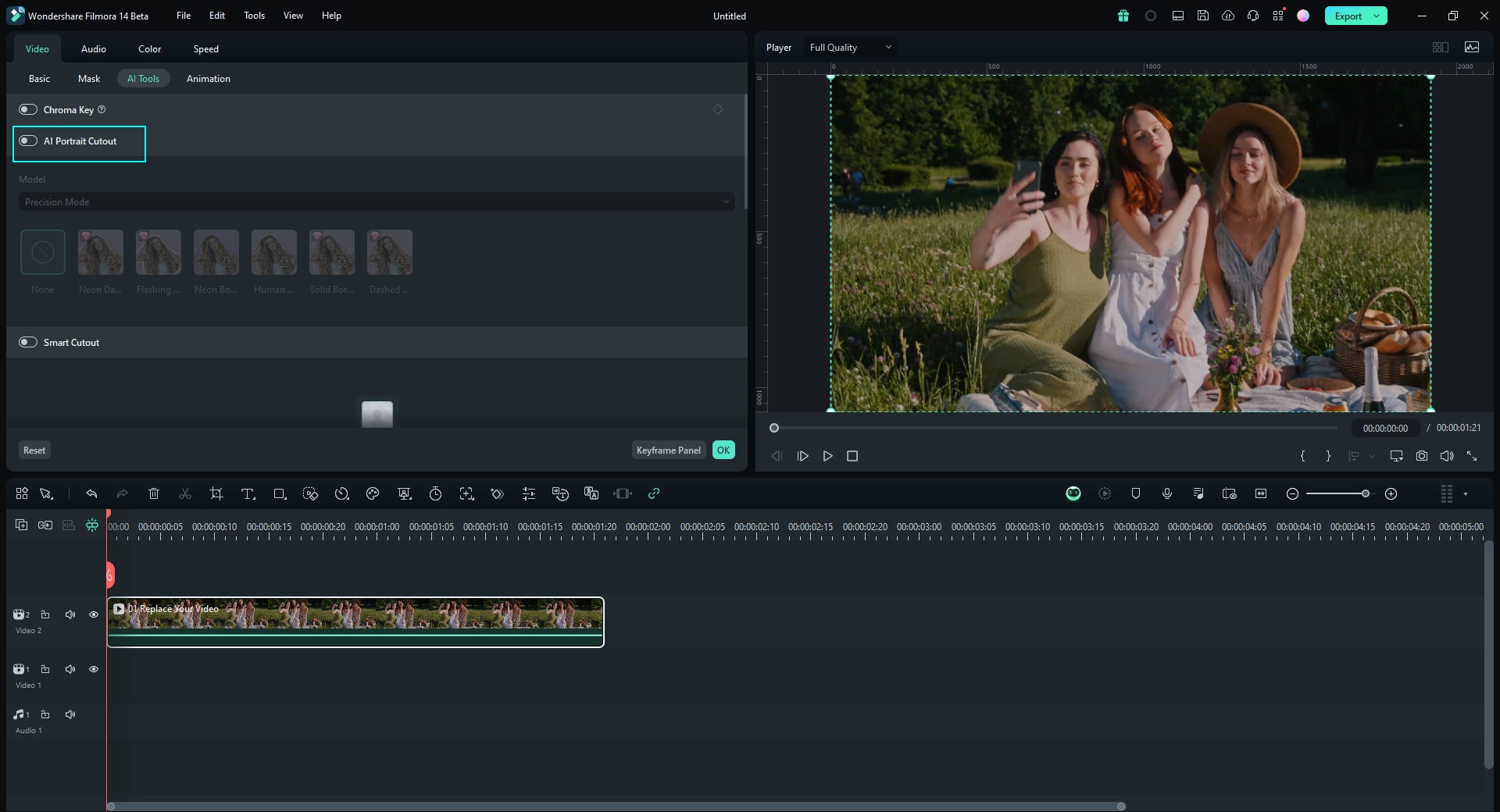
Step3Replace the Background
Next, import the image you want to use as the new background from the media library or your local gallery. Drag this image down to the timeline, placing it under the portrait track.
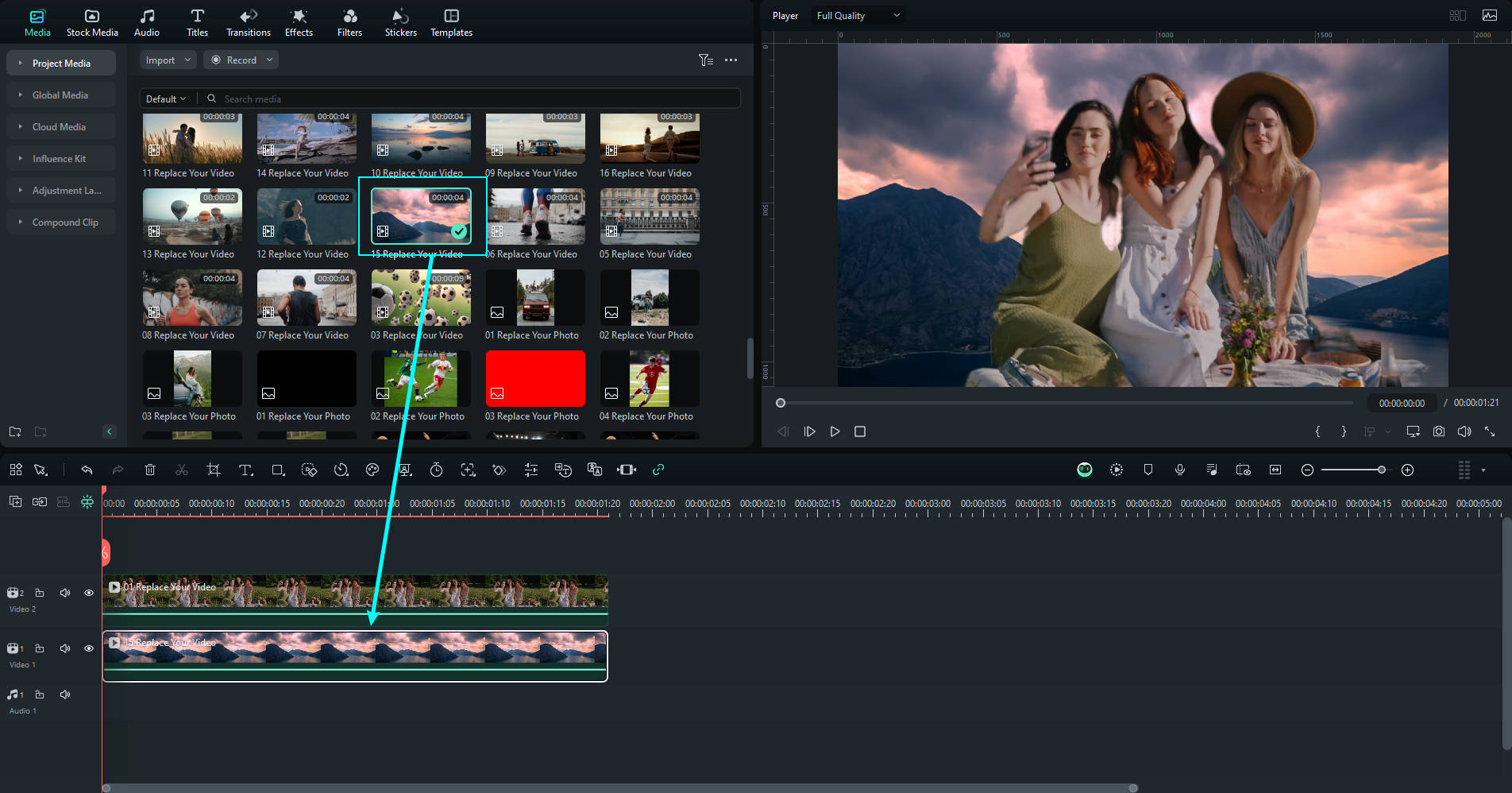
Step4Add Body Effects
To further enhance your video, you can add body effects. Here's how:
- Add Body Effects: Go to Effects > Body Effects, preview by clicking thumbnails, then drag to the timeline or click the Add icon.
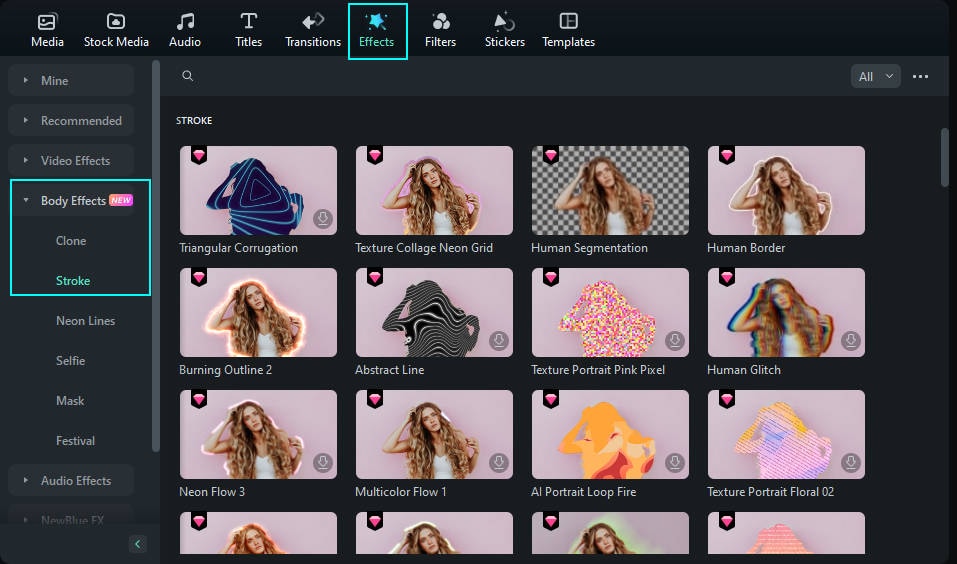
- Adjust Effects: Double-click the effect in the timeline to open settings. Scroll to Video Effects to tweak values. Click Reset to revert changes.
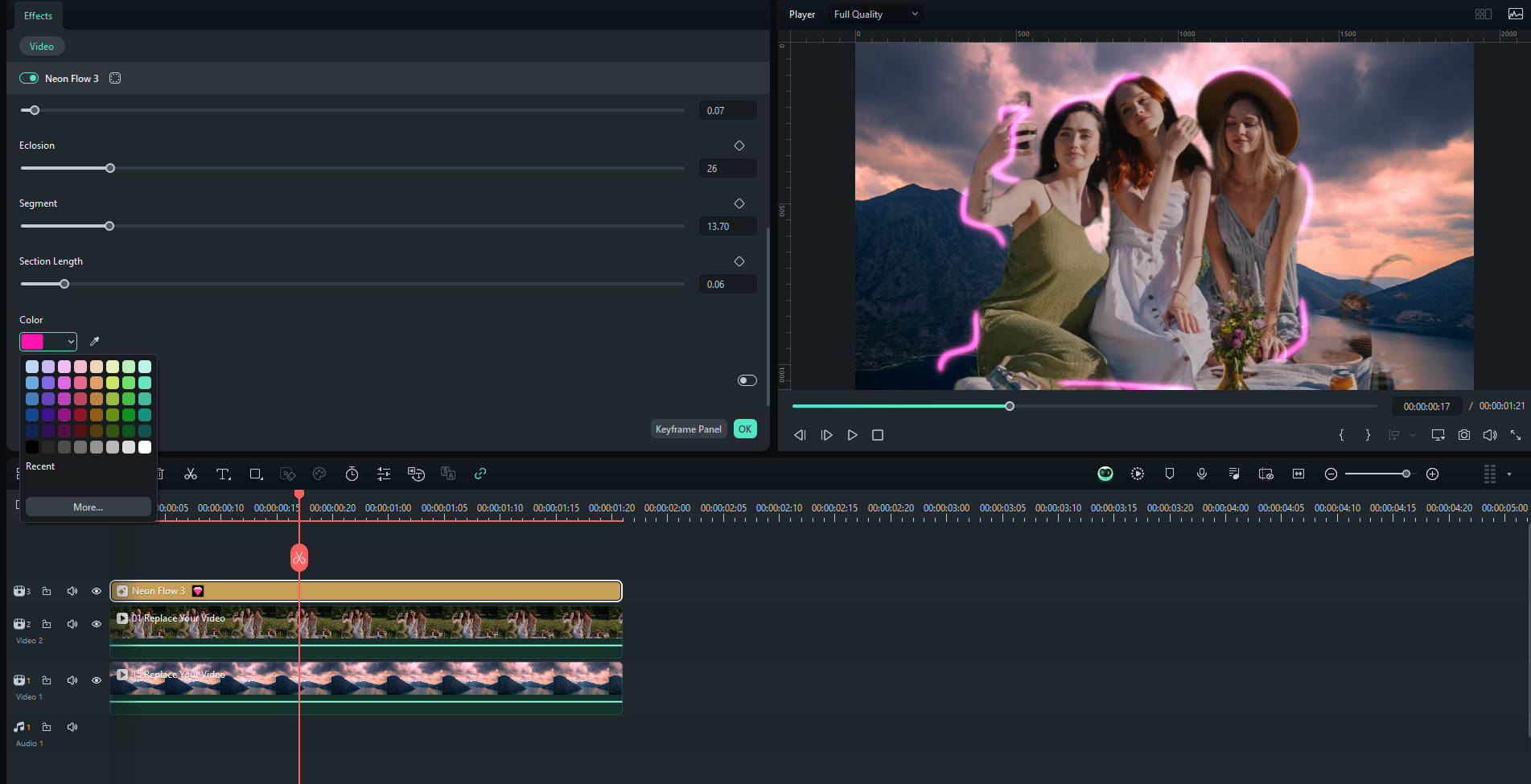
- Delete Effects: Select the effect and press Delete. For multiple effects, hold Ctrl, select, then delete. You can also right-click and choose Delete.
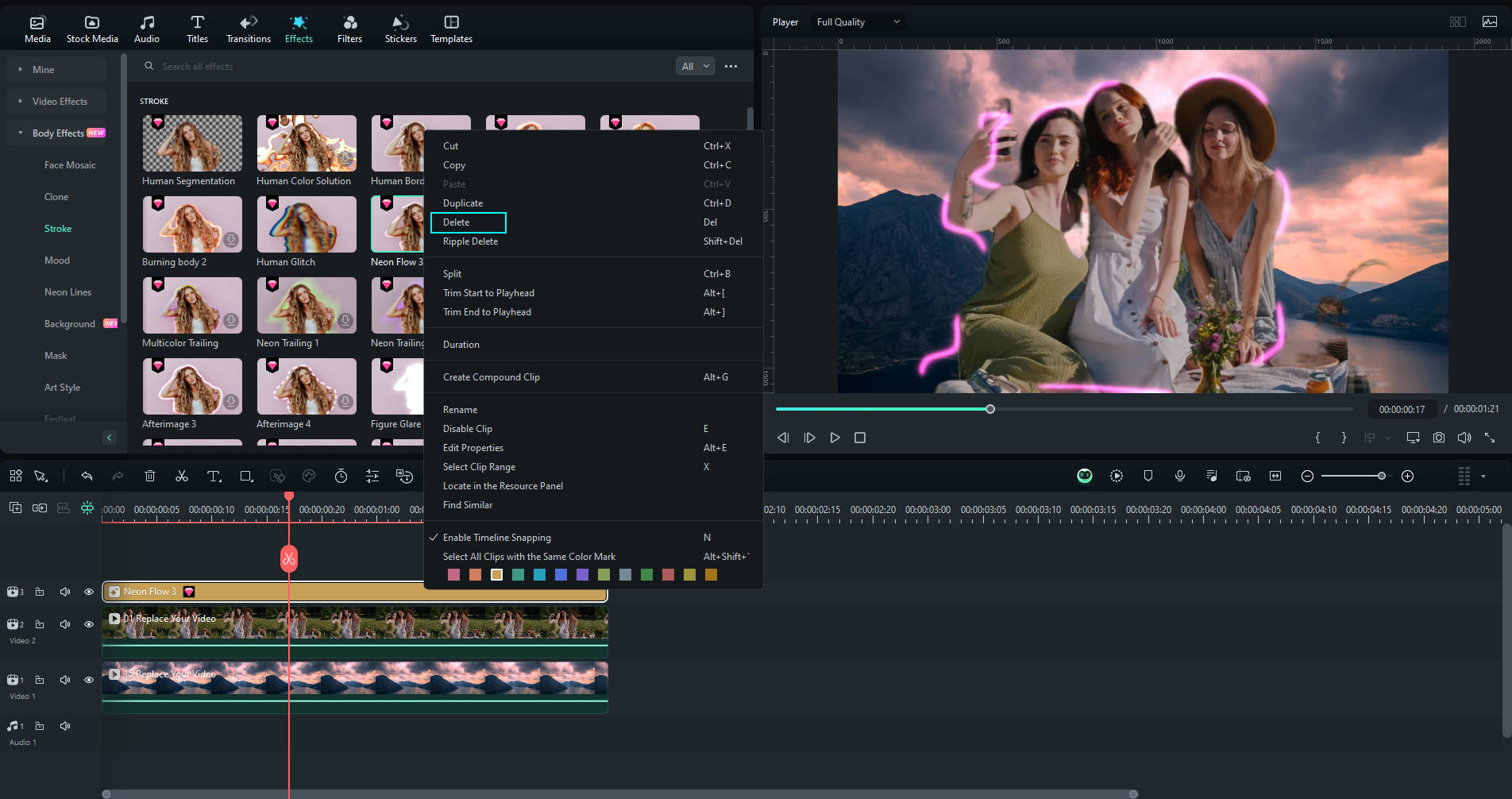
Part 3. Alternatives to Remove Video Background: Tools Compared in Full
The comparison chart below highlights the strengths of each tool, and it's clear that Wondershare Filmora stands out for many users. Thanks to its AI Portrait tools, Filmora offers a perfect balance of powerful features, user-friendliness, and cost-effectiveness. Let's look at how it compares to other options.
| Efficiency | Pricing | Best For | Free Download | |
| Wondershare Filmora | High efficiency with powerful features and AI tools |
● Free with limitations ● Paid starts from $19.99 |
Beginners, content creators, educators, professionals | |
| Cutout.pro | High efficiency but limited free usage |
● Free with limitations ● Paid starts from $.0125/credit |
Casual users, content creators, cross-platform users | Download |
| Adobe Premiere Pro | Very high efficiency with advanced features | $22.99/months | Professional editors, serious hobbyists, large projects | Download |
| Kapwing | Moderate efficiency, good for basic edits |
● Free with limitations ● Paid starts from $16 |
Casual users, content creators on a budget, teams | Download |
| Vmaker AI | High efficiency with AI-driven tools |
● Free with limitations ● Paid starts from $20 |
Professional video editors, content creators, business | Download |
| VEED.IO | Moderate efficiency, good for manual edits |
● Free with limitations ● Paid starts from $9 |
Casual users, content creators, business | Download |
| Canva | High efficiency with user-friendly tools |
● Free with limitations ● Paid starts from $12.99 |
Beginners, content creators, small business | Download |
| OpenShot | Moderate efficiency, good for beginners | Free | Beginners, budget-conscious users, cross-platform users | Download |
| Unscreen | High efficiency but can be costly | Starts from $4.99 | Quick edits, cross-platform users, supplementary tool | Download |
1. Cutout.pro
Cutout.Pro is a handy online tool for erasing video backgrounds without the need for a chroma key. It's super easy to use—just upload your video clip, and the software does the rest, automatically removing the background for you.
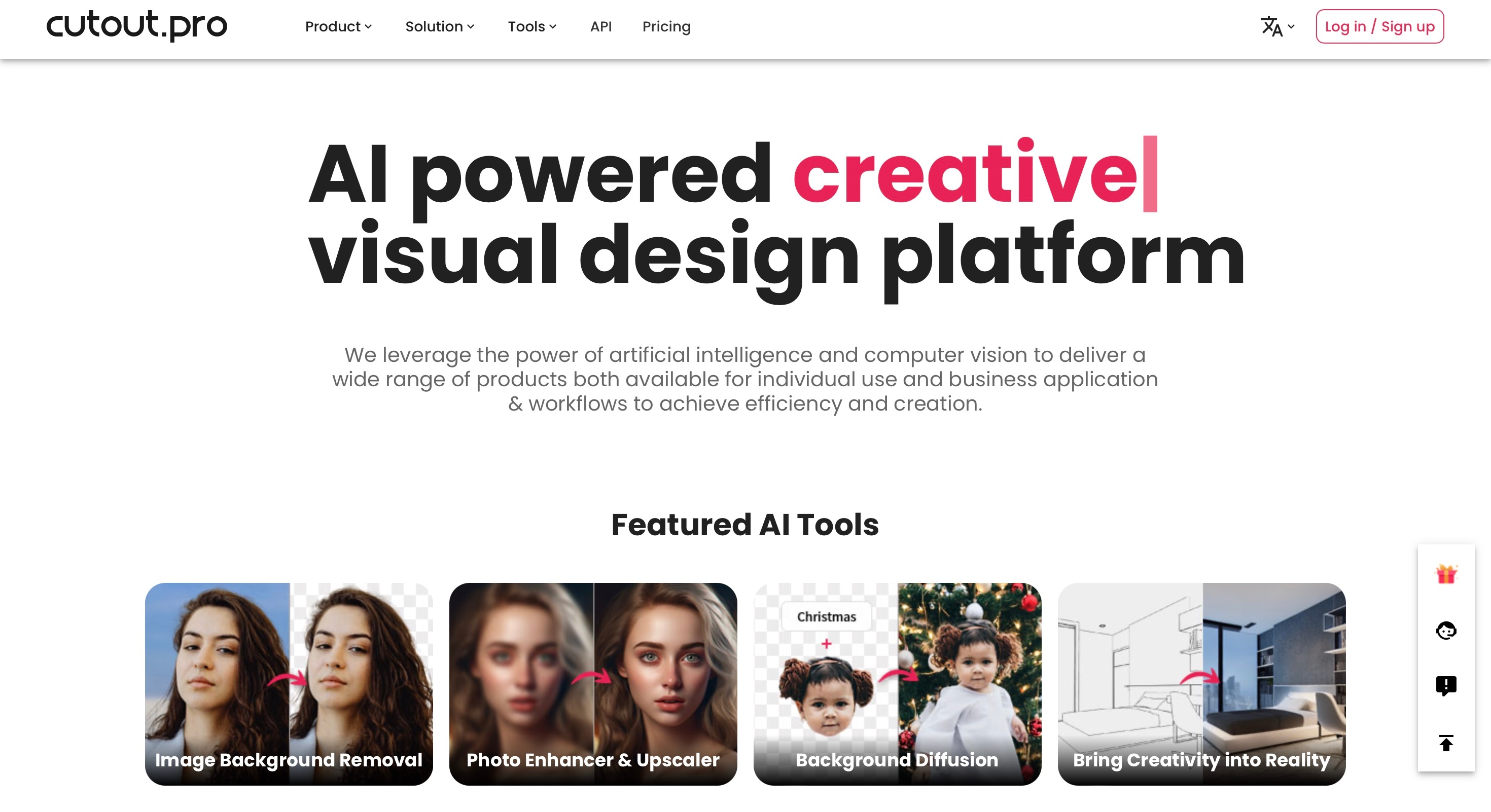
Key features
- One-Click Background Removal: Quickly and easily delete backgrounds from your videoswith a single click.
- Change to solid background: Change the background to available options in various solid colors.
Best for
- Casual Users: Perfect for those who need to remove backgrounds from a few videos each month without requiring advanced editing features.
- Content Creators: Ideal for creators looking for a quick and easy solution to enhance their video content by removing backgrounds.
- Cross-Platform Users: Great for anyone who wants a tool that works on any operating system without needing to install software.
2. Adobe Premiere Pro
Adobe Premiere Pro has been the go-to software for video editing pros for years. It's packed with powerful features that can handle just about any editing task you throw at it. However, it's not the easiest tool to master. New users might find it a bit daunting at first, but once you get the hang of it, you'll see why it's so popular among professionals.
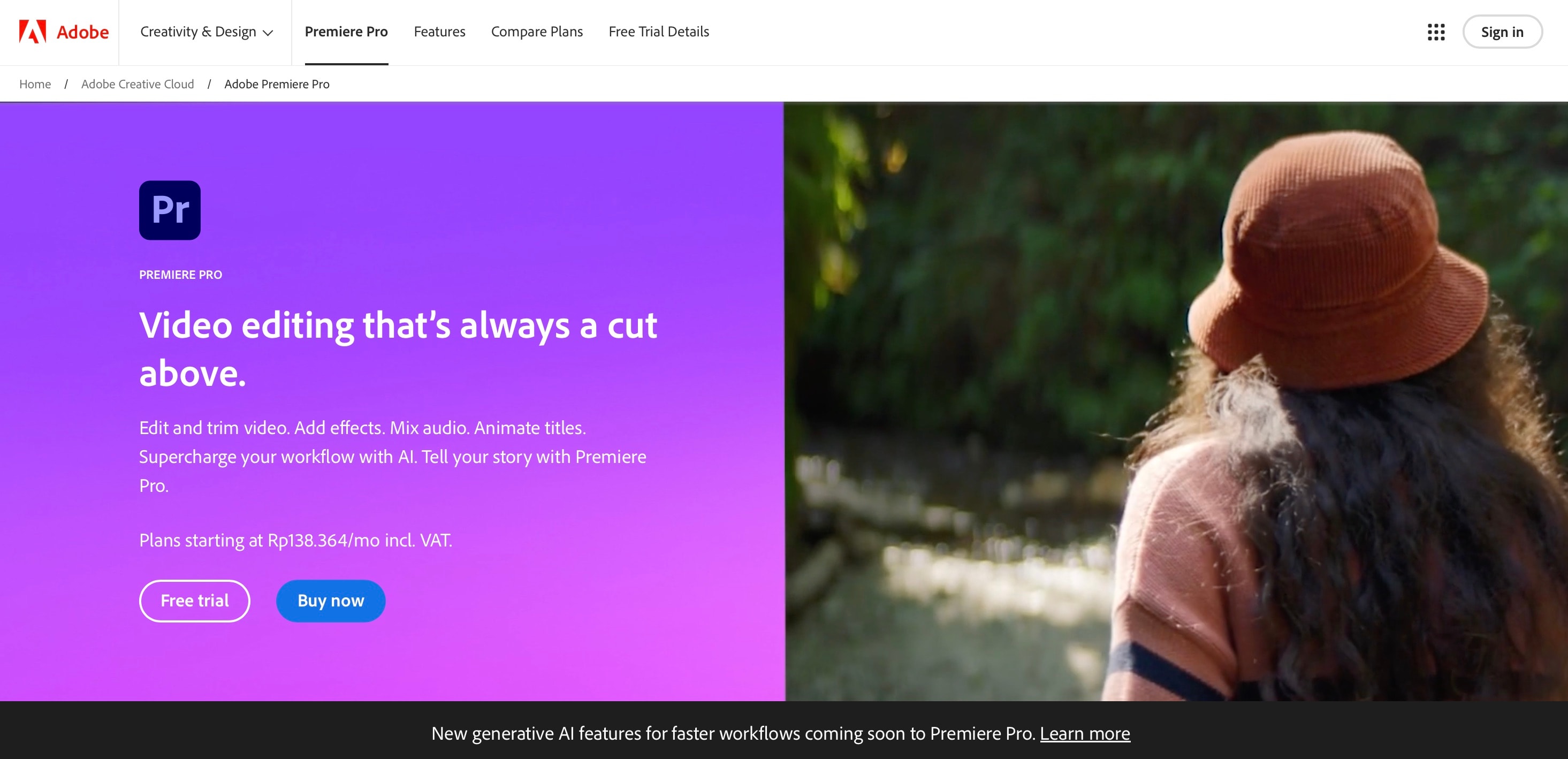
Key features
- Frame-by-Frame Masking: Get precise control over every single frame for detailed edits.
- Chroma Key: Easily remove and replace backgrounds with chroma key technology.
- Unlimited Tracks: Add as many video and audio tracks as your project needs.
Best for
- Professional Editors: Perfect for professional film editors and experienced content creators who need a powerful editing platform.
- Serious Hobbyists: Great for dedicated video editing enthusiasts who are willing to invest time in learning the software.
- Complex Projects: Ideal for large projects that require unlimited video and audio tracks and detailed, frame-by-frame editing.
3. Kapwing
Kapwing is a versatile online video editing tool that offers a convenient way to change video backgrounds. It provides both free and paid subscription options, making it accessible to a wide range of users.
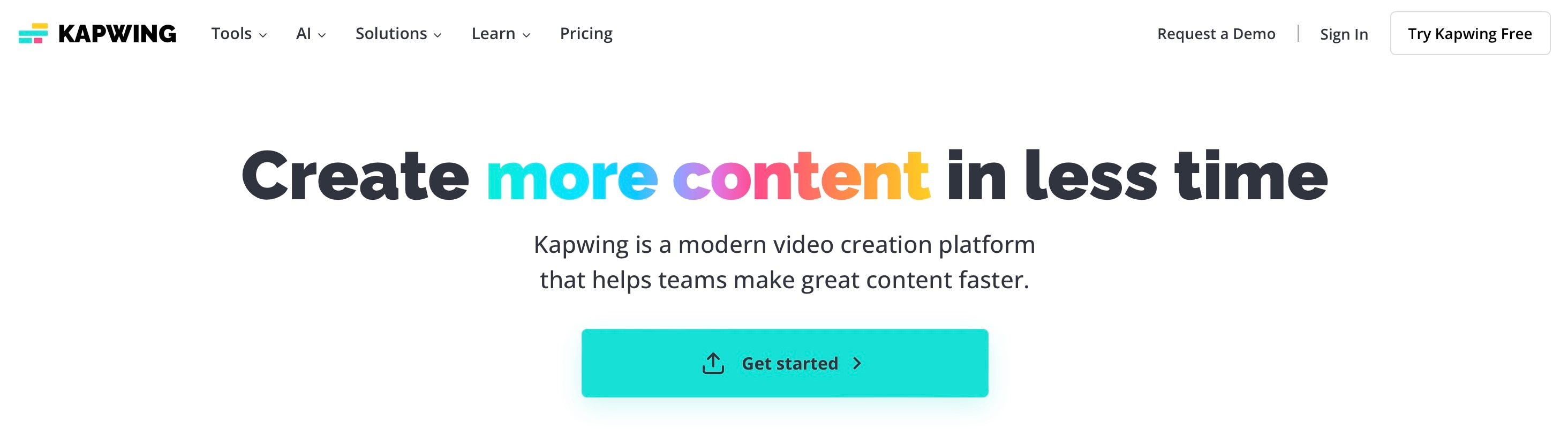
Key features
- Automated Video Background Removal: Easily remove backgrounds from your videos with a few clicks.
- AI Editing Tools: Enhance your videos with AI-powered editing features.
- Auto Subtitler: Automatically generate subtitles for your videos.
Best for
- Casual User: Ideal for users who want to quickly remove backgrounds from videos without needing advanced editing features.
- Content Creators on a Budget: Great for those who need free editing tools and don't mind a watermark.
- Teams and Collaboration: Suitable for teams needing a collaborative tool with cloud storage and AI editing features.
4. Vmaker AI
Vmaker AI is a cutting-edge online video editor that uses AI to make video editing a breeze. One of its standout features is the built-in AI video background remover, which can detect and erase backgrounds even if they weren't shot with a green screen. This makes it incredibly versatile and user-friendly.
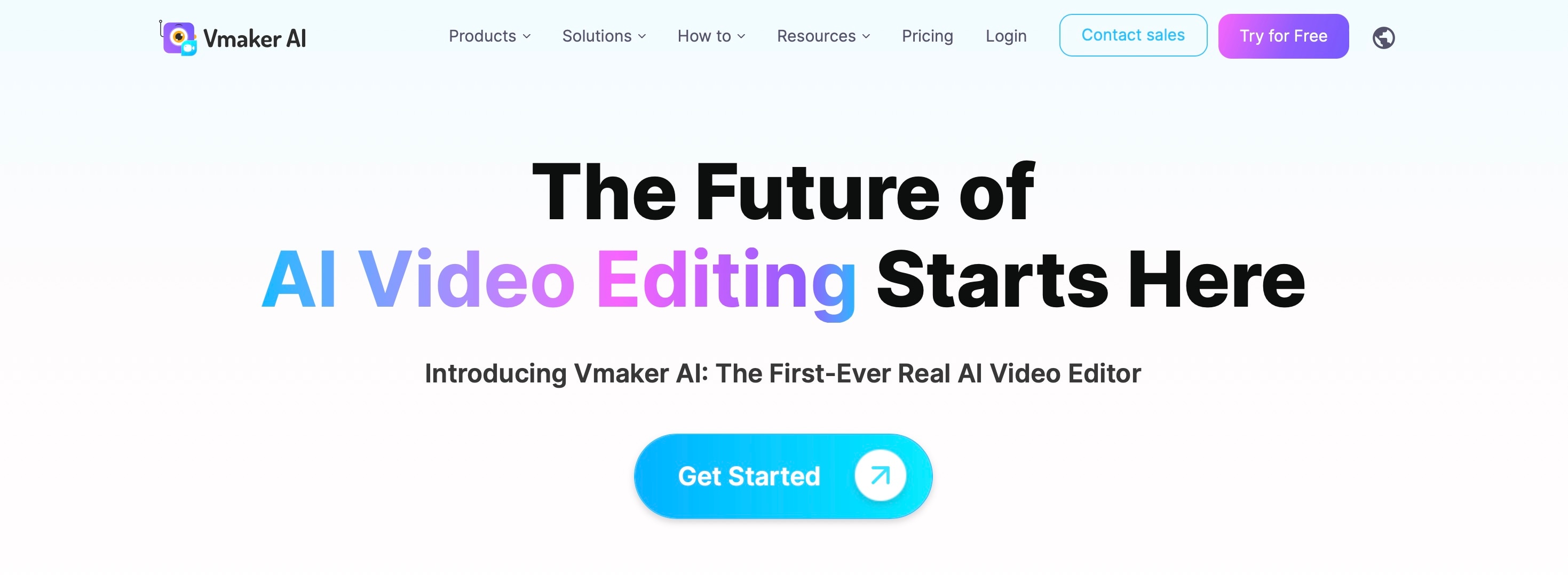
Key features
- One-Click AI Background Removal: Easily erase video backgroundswith just one click.
- No Green Screen Needed: Detects and removes backgrounds without needing a green screen.
- Chroma Key Feature: Includes a traditional chroma key option for those who prefer using a green screen.
Best for
- Professional Video Editors: Ideal for professionals who need a robust and versatile video editing tool.
- Content Creators: Great for YouTubers, influencers, and social media creators who want quick and easy background removal.
- Businesses and Teams: Perfect for businesses that need high-quality video editing tools for marketing, training, and presentations.
5. VEED.IO
VEED.IO is a versatile online video editing platform that offers a range of features, including background removal. It caters to both personal and professional use, with various subscription options to fit different budgets.
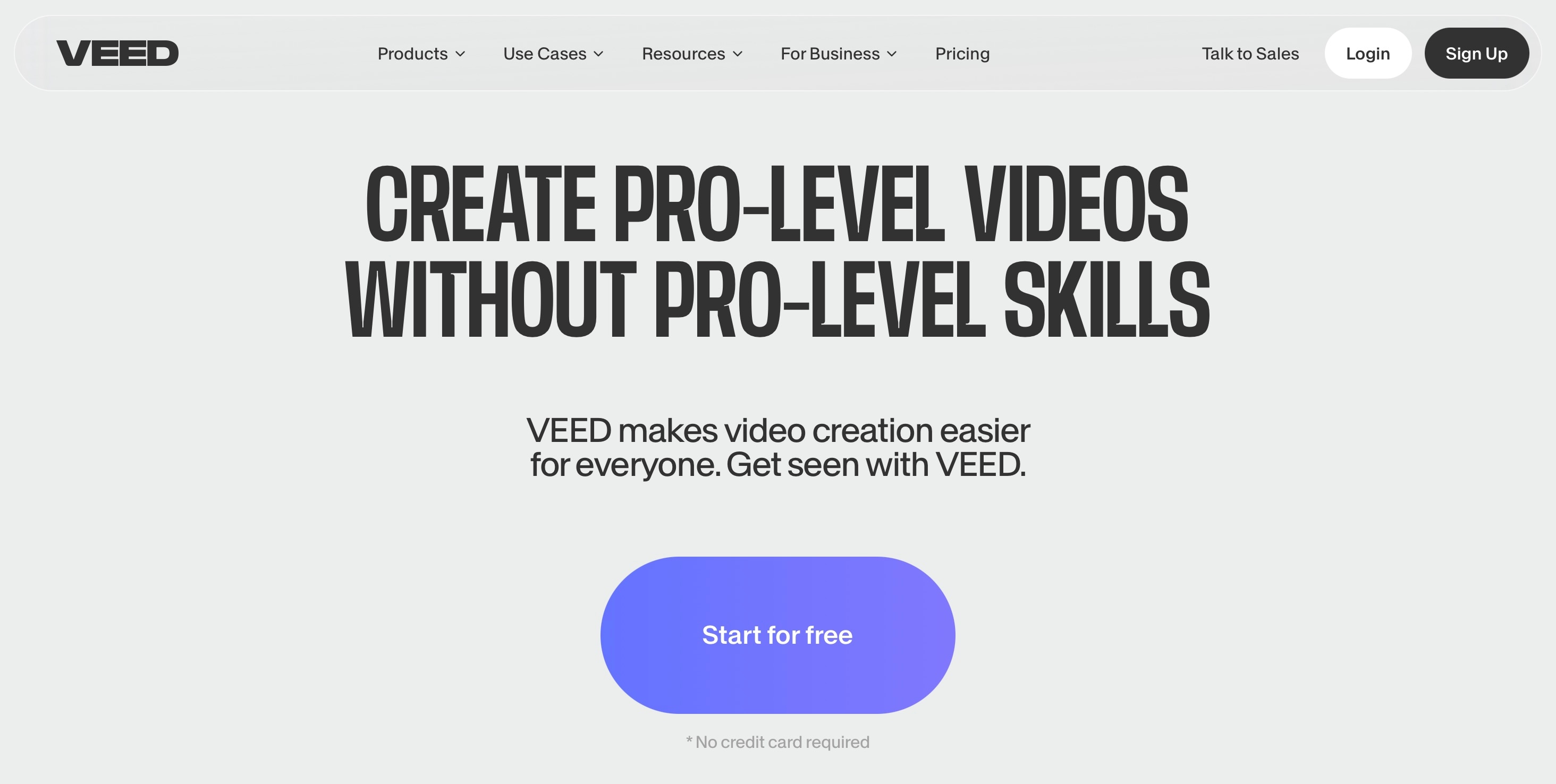
Key features
- Dropper Background Masking Tool: Manually mask out backgrounds with an easy-to-use dropper tool.
- Automatic Subtitles: Generate subtitles automatically for your videos.
- Stock Video and Audio Libraries: Access a variety of stock video and audio assets to enhance your content.
Best for
- Casual Users: Great for those who need basic video editing tools and don't mind watermarks on their personal projects.
- Content Creators: Ideal for YouTubers, influencers, and social media creators looking for affordable, versatile editing tools.
- Businesses: Suitable for businesses that need advanced video editing features and higher resolution exports for professional projects.
6. Canva
Canva is a versatile online design platform that's widely popular for creating graphics, presentations, and videos. It has recently introduced a video background removal feature, making it even more powerful for content creators.
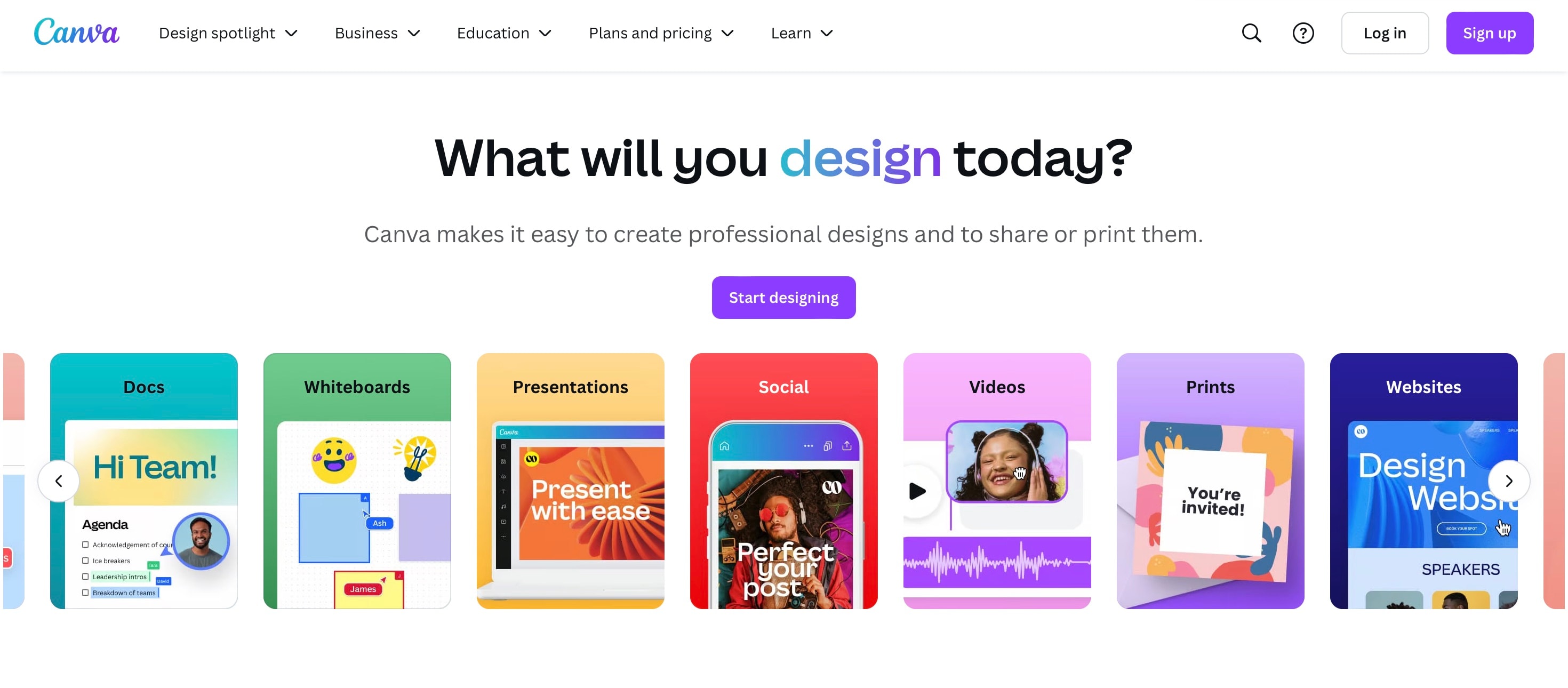
Key features
- Video Background Removal: Easily delete video backgroundswithout the need for a green screen.
- Drag-and-Drop Interface: A User-friendly interface allows for simple and intuitive editing.
- Extensive Media Library: Access to a vast collection of stock images, videos, and audio to enhance your projects.
Best for
- Beginners: Ideal for those new to video editing and design, thanks to its easy-to-use interface.
- Content Creators: Great for social media influencers, YouTubers, and marketers who need a versatile tool for creating engaging content.
- Small Businesses: Perfect for small businesses looking to create professional-quality graphics and videos without hiring a designer.
7. OpenShot
OpenShot is a powerful, open-source video editing program that works on Windows, macOS, and Linux. It's designed to be user-friendly, making it a great choice for beginners who want to dive into video editing without spending a dime.
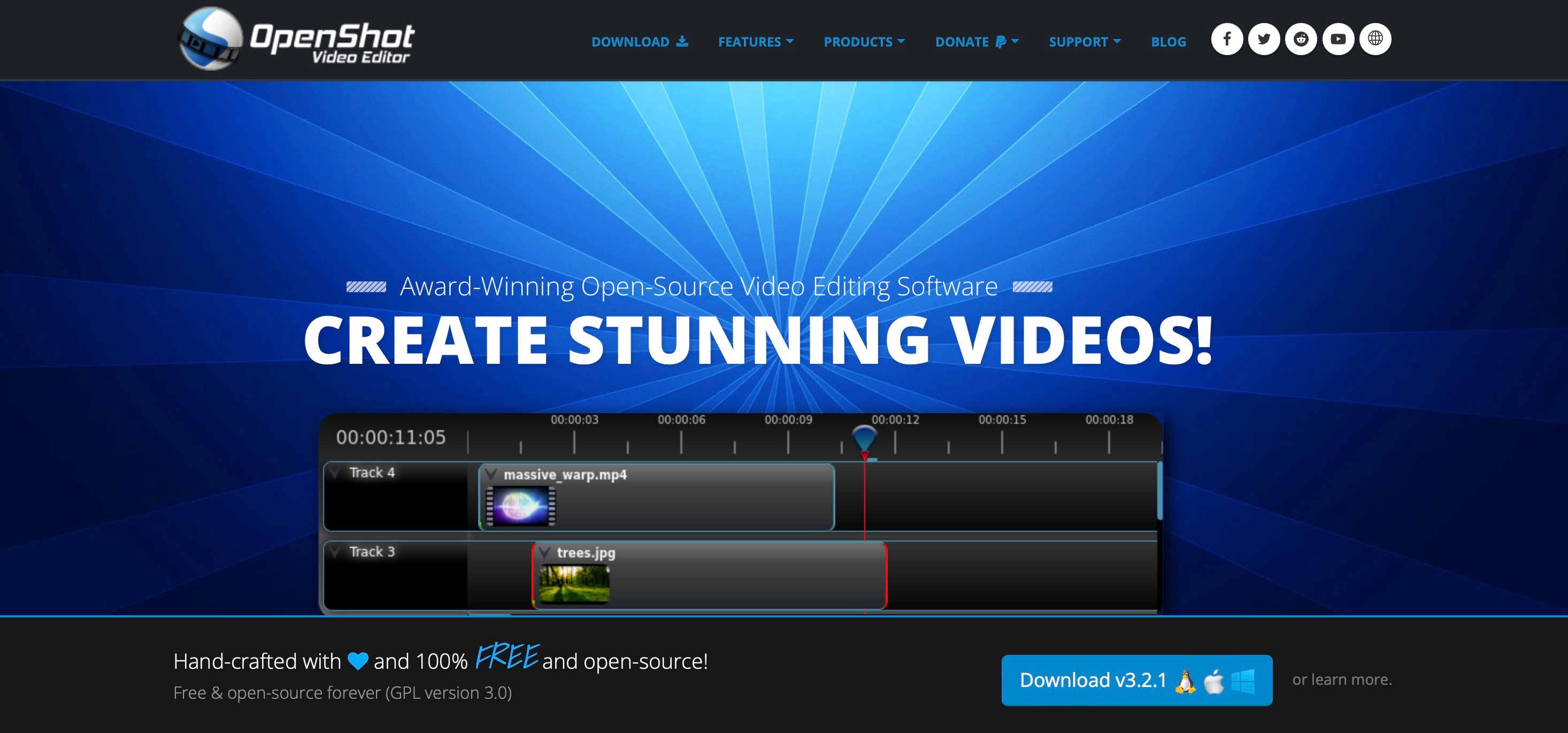
Key features
- Unlimited Video and Audio Tracks: Add as many layers as you need for complex projects.
- Slow Motion and Time Effects: Easily create slow-motion videos and adjust the speed of your clips.
- Drag-and-Drop Editing: Simple drag-and-drop functionality makes editing intuitive and fast.
Best for
- Beginners: Ideal for those new to video editing who need a straightforward, easy-to-use tool.
- Budget-Conscious Users: Great for anyone looking for a robust video editor without any cost.
- Cross-Platform Users: Perfect for users who need a video editor that works across different.
8. Unscreen
Unscreen is a handy web application designed for users who need to remove video backgrounds online without the hassle of using a green screen. Since it works directly in your browser, there's no need to download any software. Simply upload your video to the Unscreen site, and it will automatically remove the background for you.
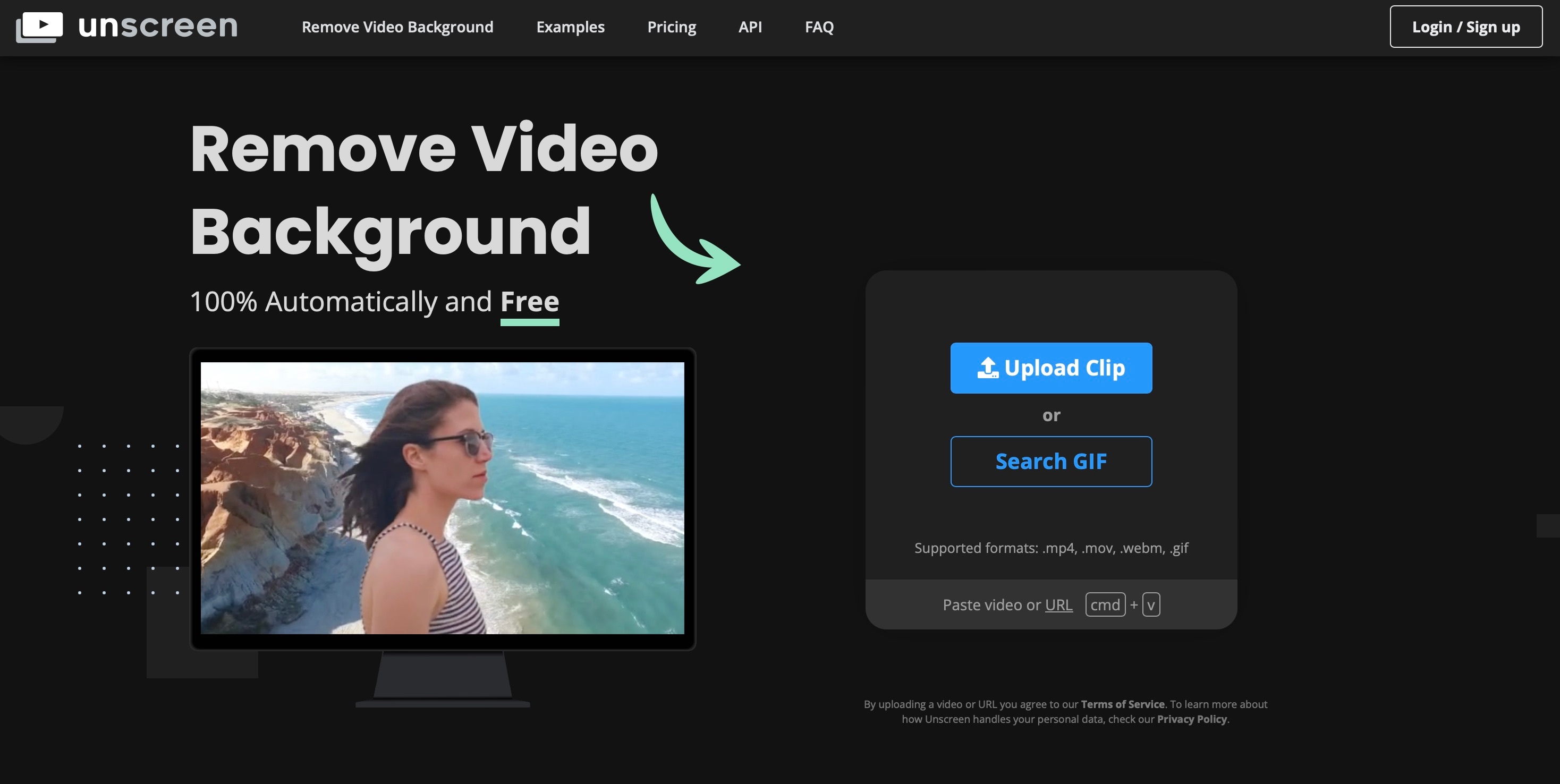
Key features
- Automatic Background Removal: Effortlessly remove backgrounds from your videos with a single click.
- Third-Party Integration: Compatible with various editing programs through a downloadable plug-in.
Best for
- Quick Edits: Ideal for users who need a fast and easy way to remove video backgrounds without additional editing.
- Cross-Platform Users: Perfect for those who want a tool that works on any operating system.
- Supplementary Tool: Great for users who need a background removal tool to complement their existing video editing software.
Conclusion
Delete background from a video is essential for making your content look professional and engaging. We have listed the top tools for deleting video backgrounds in the market, and among these, Wondershare Filmora is the best option. It offers powerful features, an easy-to-use interface, and great value for money. It's perfect for both beginners and pros, making it the go-to choice for video background removal.



 100% Security Verified | No Subscription Required | No Malware
100% Security Verified | No Subscription Required | No Malware


