Creating voiceovers means recording your voice or hiring a voice actor. It can take time, equipment, and a good speaking voice. But not everyone has all three. Now, using AI voiceover for videos gives content creators, businesses, and educators an easier way to add narration from text.
Filmora AI voice generator can create realistic narration and even clone your voice in one app. It can convert your text into natural-sounding voiceovers in seconds. This guide will show you how to create an AI voice for your videos and give you some ideas on where to use it. So, if you're interested to learn, keep reading below.
In this article
Part 1. How To Create an AI Voiceover for Videos Using Filmora
Recording voiceovers can be time-consuming. You need a quiet space, clear delivery, and editing skills. For many creators, that’s hard to pull off consistently.
Wondershare Filmora's AI voice generator can convert text prompts to realistic voiceovers. It's easy to use; just record a short sample of your voice and let the app create an AI clone. The tool captures your voice's tone, pace, and emotion, turning it into a reusable AI video narrator.Key Features
- Clone your own voice in seconds with a short 30-second recording.
- Generate voiceovers in 16 languages.
- Choose from tones like formal, friendly, excited, and more to fit your video.
- Convert text into speech or turn text into videos, then add the AI voice.
- Automatically match AI voice segments with your video timeline.
Steps on Creating AI Voiceovers for Videos Using Filmora
Now, you can add AI voiceover for videos that sound natural and match your video's message. Follow these steps:
Step 1: Download the Filmora mobile app. Go to the Toolbox and select AI Voice Cloning.
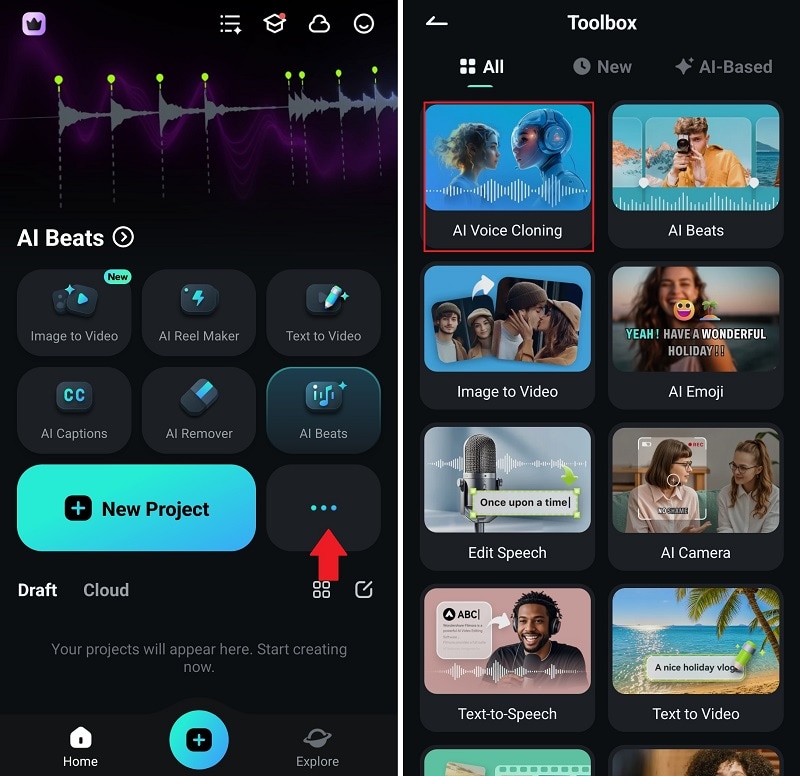
Step 2: Tap the red record button and read the provided script. Keep the default tone or tap Tone to pick from options like formal, excited, or friendly.
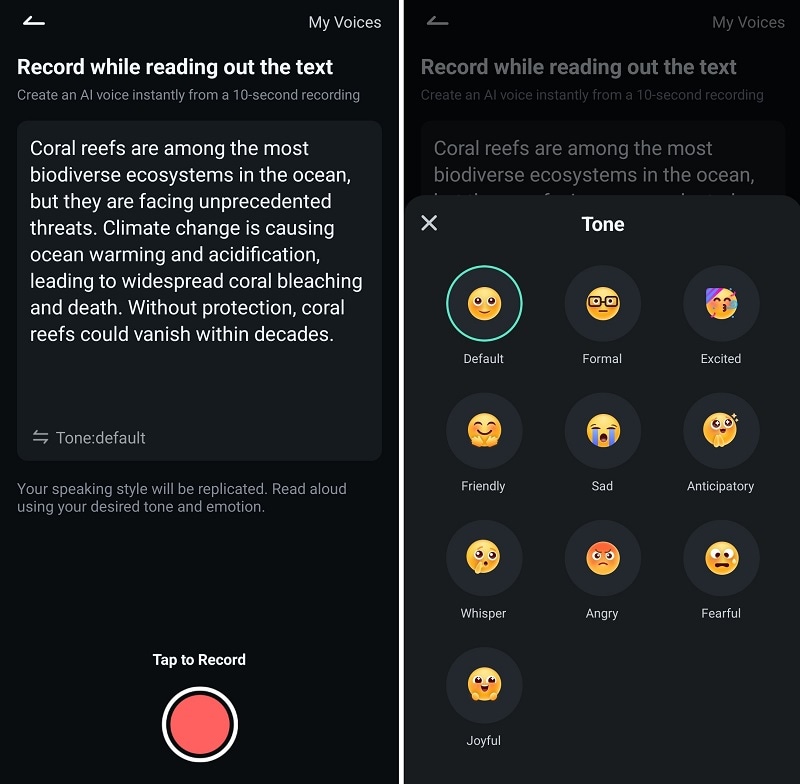
Step 3: Review the recording. Tap Create to generate your cloned voice for voiceover. You can tap Record Again if needed.
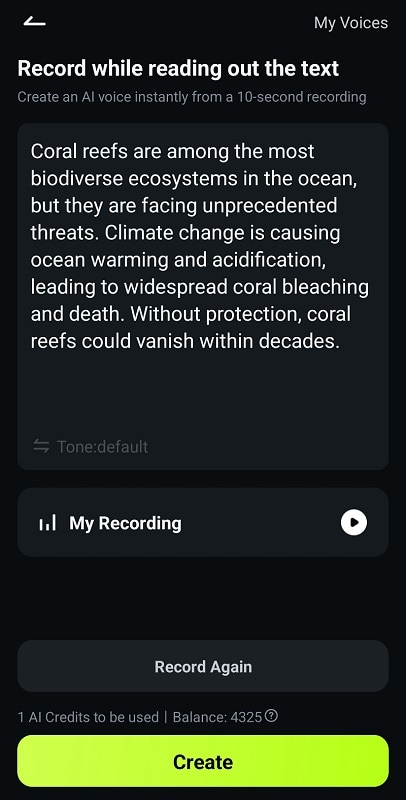
Step 4: Tap Create Video once the AI voice cloning is successful. You can choose between two modes:
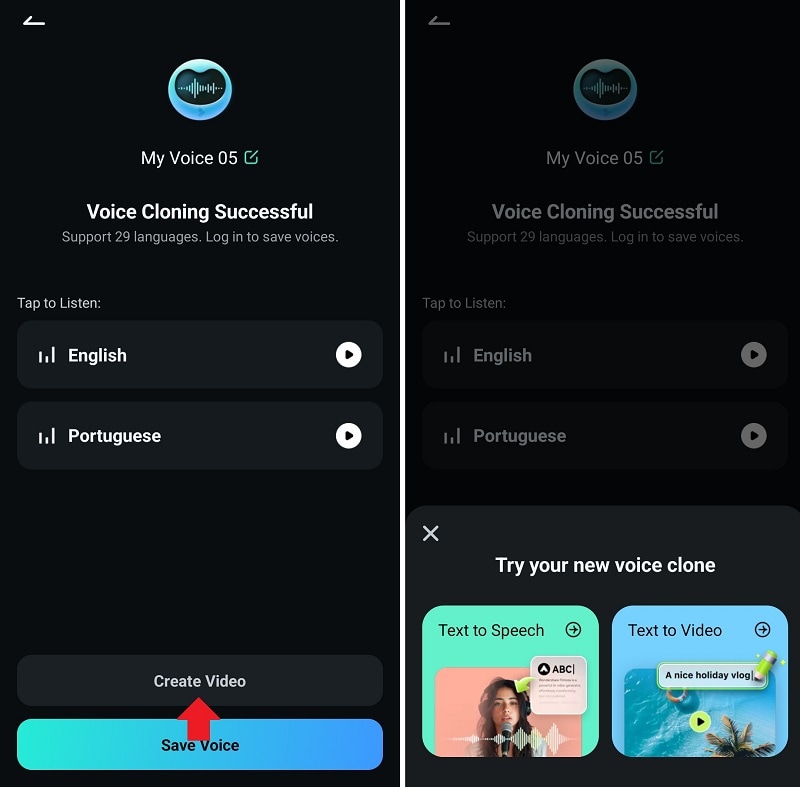
- Text to Speech: Import your video files, then edit the placeholder text in the timeline. Tap Text to Speech in the lower menu, then choose your cloned voice from the My Voices tab. Tap Create to turn text into voiceover. Tap Update in the dialogue box if you’ve changed the script.
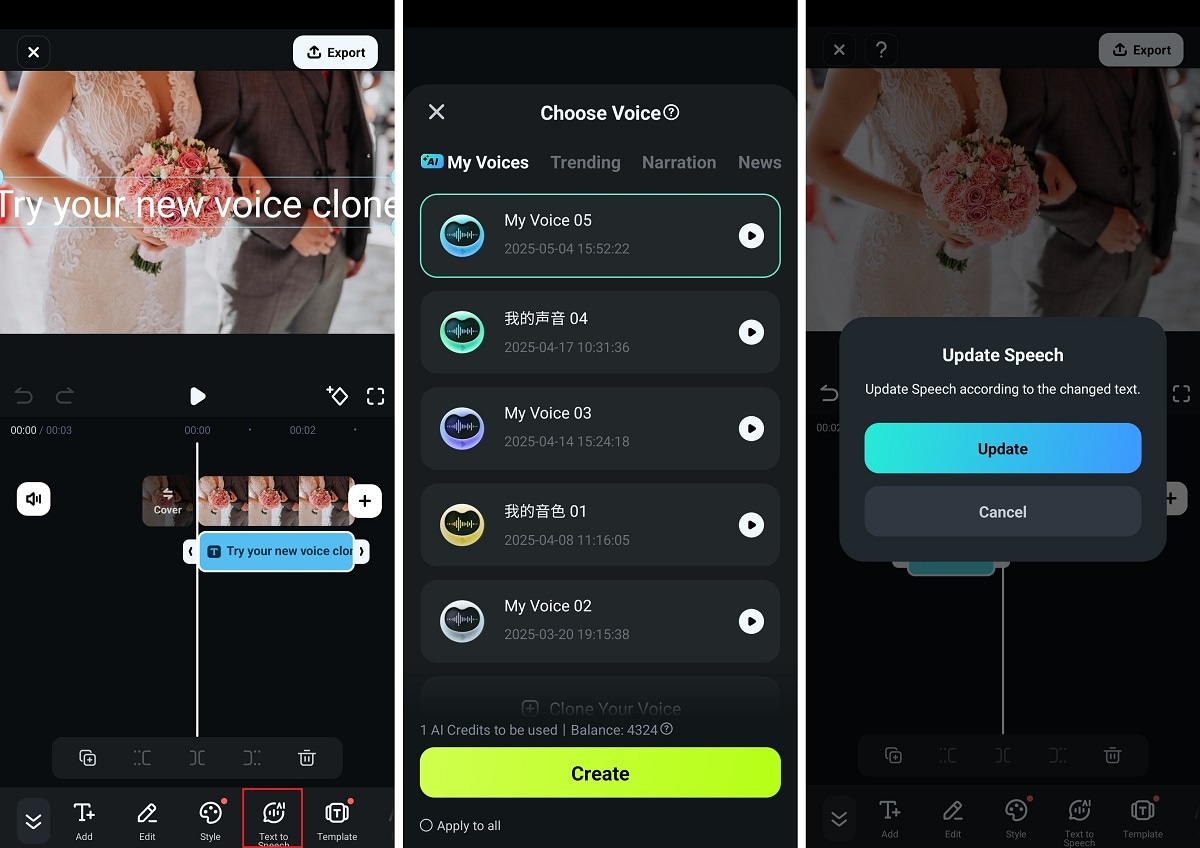
- Text to Video: Enter a text prompt describing the video you want to make. Set the Aspect Ratio, Duration, and Music. Pick an AI voiceover from the list, then double-check the script and tap Generate Video.
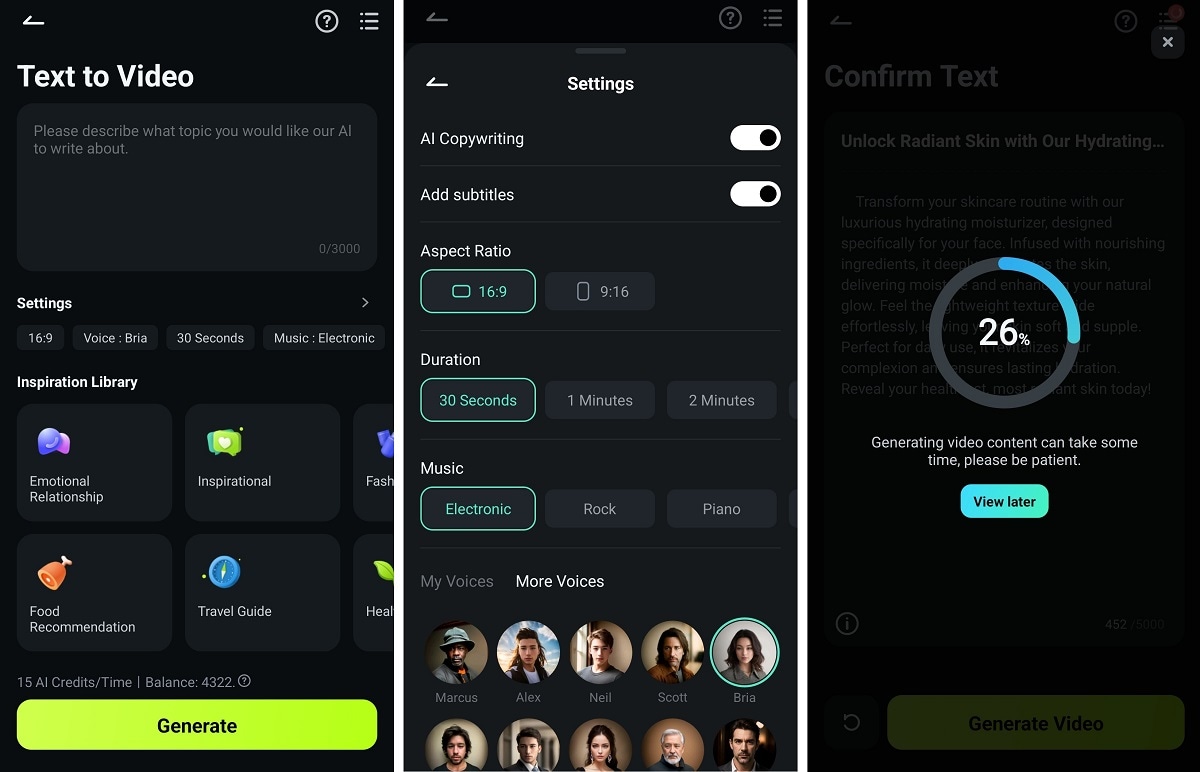
Step 5: Listen to the AI voiceover and preview the video result. Make changes if needed, then export and share your file.
Filmora supports content creators at every level. You can explore Filmora’s AI text-to-speech tool for more AI voice for your videos. It includes 48 realistic AI voices in 33 languages. Whether you want something cheerful, calm, or formal, you’ll find an option that fits your style. So, even if you're not ready to clone your voice, you can still use the built-in AI voiceover options to create professional content easily.
Part 2. Popular AI Voiceover Video Ideas for Content Creators
An AI voiceover for videos makes it easier to produce content across different platforms. You can use it to turn scripts into natural speech, speed up production, and maintain a consistent tone. Below are video ideas on how generating an AI voice can make a real difference.
Announcements
Make product launches or promotions more exciting with a quick AI voiceover. It sounds more personal than text alone.
Tutorials and How-To Videos
Guide your audience through each step using a natural-sounding AI video narrator. These voiceovers keep the tone consistent and easy to follow, especially for tech, makeup, or DIY tutorials. You can update your videos anytime by editing the script and generating a new AI voiceover in seconds.
Social Media Content
Use AI-generated voiceovers to narrate Instagram Reels, TikTok videos, or YouTube Shorts. It’s perfect for travel recaps, gaming highlights, and fun reactions.

Product Demos
Highlight product features or show how something works using a friendly AI voiceover on video. It helps explain your offer without needing to re-record every version. It's great for eCommerce brands, app developers, or service providers.
Narrated Presentation
Insert a voiceover to your slideshows for school, work, or events. Adding an AI voice is a good way to keep your presentation engaging, even when you’re not there to speak.
Educational Videos
Add an AI voice to video lessons to explain complex topics in simple terms. These videos are useful for teachers, students, and learning platforms. You can choose a calm, formal, or upbeat voice depending on the subject and audience.
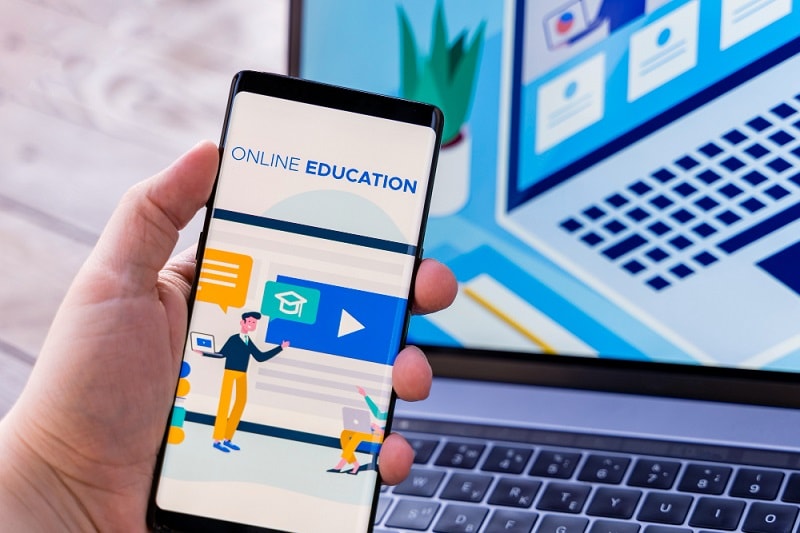
Business Explainers
Use AI narration to describe your services, answer FAQs, or onboard new users. It gives your brand a consistent sound without recording the same script repeatedly. It’s helpful for teams who need quick voiceovers.
Case Studies
Turn written testimonials into videos that people will watch. A realistic AI voiceover for videos makes your story sound more relatable. It’s easier for your audience to connect when there’s a voice telling the story.
Part 3: Benefits of Using an AI Video Narrator in Filmora
Recording your own voiceover isn’t always fun. You stop, redo lines, adjust the tone, and still end up re-recording. It eats up time and energy. Now, let’s look at how AI voiceovers can make it easier:
Sounds Like a Real Person
Filmora gives you AI voiceover for videos that sound human. The tone feels right. Not too robotic. It doesn’t pull viewers out of the moment. That means they’ll listen longer and understand better. Great for videos that need to hold attention.
Less Stress, More Focus
You don’t need to record your voice every single time. Just type your script and pick an AI voice. That’s it. You can spend less time doing retakes and more time fixing edits, colors, or pacing. And if you're working with tight deadlines, this can save your day.
Reach More People
Need to reach someone who speaks a different language? The AI voice-to-video tool supports different accents and languages. You can switch voices in a few taps and make your video easy to understand for global viewers. You can even dub meeting recordings or training videos for your team.

Works for Any Kind of Video
Making presentations, product walk-throughs, short ads, quick announcements? Using an AI voice generator can create a voiceover for them. Got a brand video to finish? Need a narration for a promo? There are AI voices that sound calm, smart, and confident. That’s what you want for business videos. You get a clean result fast, even without a studio.
Quick and Simple
Filming at home? Editing during the commute? The AI voice generator works on desktop and mobile. Choose an AI voice, then add it to your project. Done. It saves time without cutting quality.
Conclusion
Creating content gets easier when you’re not stuck recording voiceovers over and over. With AI voiceover for videos on Filmora, you can focus on your ideas instead. Have an AI clone of your voice, or choose from the pre-set realistic AI voice options in the app.
You can also try other tools like AI copywriting if you have no script yet and AI audio to video for a smoother flow. It’s all in one place. So go ahead and try Filmora for free today. It makes the content feel less stressful and way more doable.



 100% Security Verified | No Subscription Required | No Malware
100% Security Verified | No Subscription Required | No Malware


