Creating social media content doesn’t end after you’ve recorded videos or taken photos. Raw footage often goes through editing processes to be posted online. This can include adding filters, texts, or even voiceovers. Voiceovers are a popular way for creators to communicate with their audience.
However, some people are shy enough not to record their voice, or they know that they don’t have the right skills for speaking. Luckily, AI is advanced enough to create compelling and natural-sounding voiceovers for creators. In this article, you’ll go through the steps on how to make them, as well as some tips when using AI voiceovers for Reels or other short-form videos.
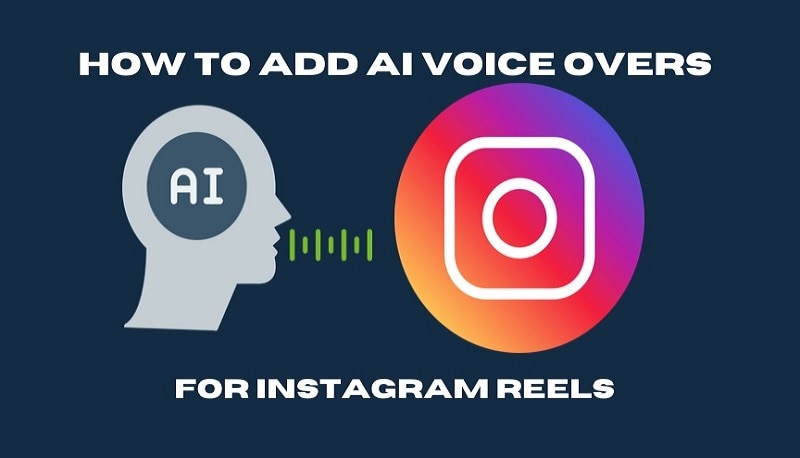
In this article
Part 1: How To Use Filmora To Add AI Voices To Reels
Adding voiceovers to videos involves more than just recording content and adding your voice recording. It requires a dedicated video editor tool where you can also make essential adjustments like audio balancing, noise reduction, and more. Also, if you’re making videos, you need something to add filters and improve them.
So, it’s time to use tools like Wondershare Filmora (mobile) to create videos and AI voices for Reels. This tool offers AI voiceovers and provides dynamic text editing features, filters, effects, and more. It’s a complete package designed to create content to grow social media accounts like Instagram or Facebook via the Reels platform.
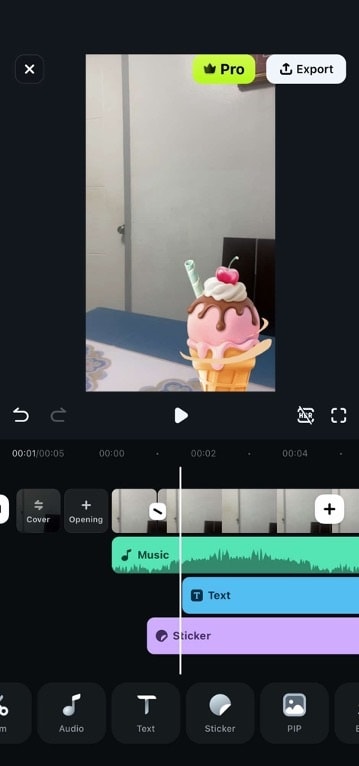
It offers the following key features:
- AI text-to-speech. The main function you will work with to create AI voices is Filmora’s text-to-speech feature. You can feed it a script, and it will speak naturally, with over 20 voice styles or personalities to choose from.
- AI clone. Want to use your voice but are too lazy to record the content? You can ask Filmora to clone your voice for the text-to-speech feature. You’ll be surprised at how much it can capture your accent and the nuances of your voice.
- AI reel maker. Another standout feature of Filmora is its AI reel maker. Upload photos and videos, and it will automatically generate a fully edited Reel that you can share instantly to your social media apps.
- Speech-to-text. Aside from text-to-speech, you can instantly generate dynamic captions based on your AI voice.
- Audio editing tools. Enjoy basic to advanced audio tools such as AI denoise, voice improvement, and mixer controls.
- Music/sound library and AI generator. Filmora allows you to improve your Reels for free with the help of its vast music and sound library – all royalty-free. Alternatively, you can ask it to generate music based on your desired mood and style.
How To Use Filmora’s AI Text-to-Speech for Voiceover
Next, use Filmora’s text-to-speech features to make AI voiceovers for Reels. You’ll find that the steps are easy to follow. Just prepare the video you’ll use and follow the steps below:
Step 1: Download Wondershare Filmora from the App Store (iOS), Play Store (Android), and App Gallery (Huawei).
Step 2: Create a New Project, then import the video to which you want to add a voiceover.
Step 3: Add the text that you want the AI to read.
Tip: The text you add here can be used as your subtitles for the video. Or, you can drag them to the black portion of the player if you don’t want the reference text to be seen throughout the video.
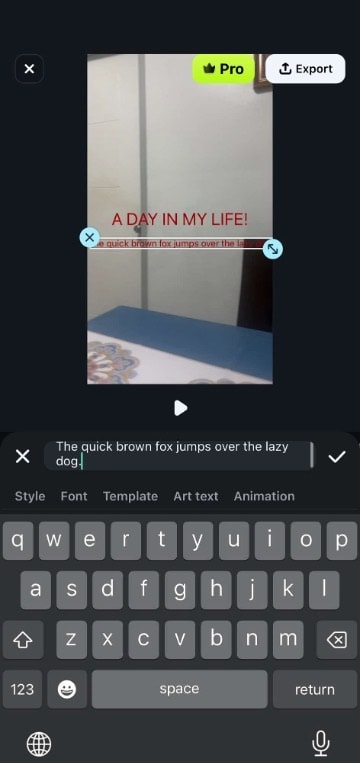
Step 3: Select the text from the timeline and tap Text to Speech.
Step 4: From here, choose the AI voice you like under Trending, Narration, etc. (listen to the voices by pressing the Play button beside them). Alternatively, you can clone your voice under the My Voices tab. Once done choosing, press Generate.
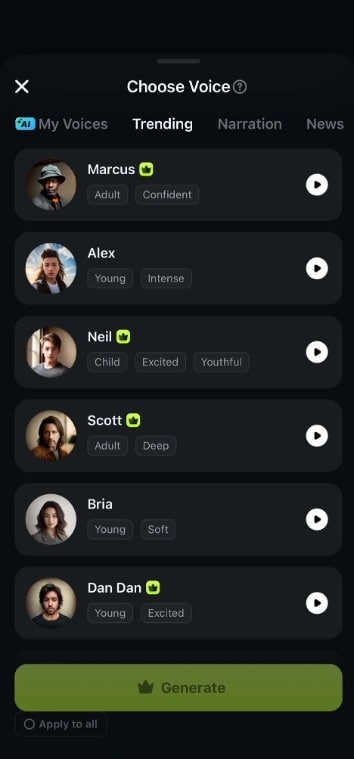
Part 2: How To Make Reels With Filmora’s AI Reel Maker
Have fun learning how to add AI voices in Instagram Reels with the help of Filmora? As mentioned earlier, Filmora has more to offer. This includes its powerful AI Reels Maker function to make Instagram-worthy videos instantly. You won’t have to worry about editing because this function covers you.
The process for using the AI Reels Maker function goes like this: you upload media, set the parameters that the AI generator will follow, and generate. Wait for a while, and your fully edited video will be available for further editing (should you wish to). Filmora’s AI features make it easy to create and edit Reels through an easy-to-navigate interface.
This means that you can create your videos through the AI Reels Maker and then add the voiceovers through Filmora’s text-to-speech function. Neat, right? Meanwhile, as you explore the tool, here’s a quick guide to using the AI Reels Maker function in Filmora:
Step 1: Select AI Reel Maker from the homepage. Then, Import your videos.
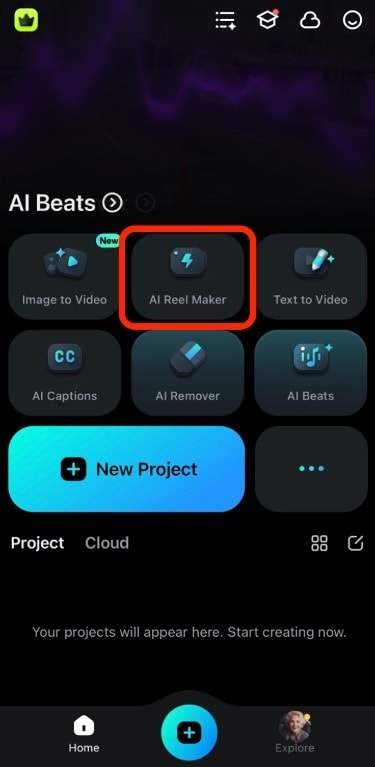
Step 2: Set the parameters for the to-be-generated video. Tinker with the different settings like Video Theme, Mood, Sound, Aspect Ratio (set to 9:16 for Reels/TikTok), Music Style, and Musical Instrument.
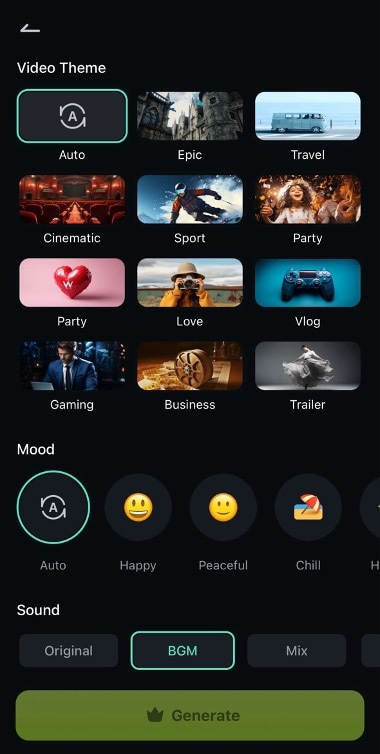
Step 3: Once done, tap Generate. Wait for the AI to generate the video and edit it if needed.
Part 3: Tips To Improve AI Voiceovers
Making Reels with AI voices can speed up your content creation workflow, especially if you're not comfortable recording your voice or don’t have access to a quiet recording space. But like most AI-generated content, the results often need a bit of refining to truly connect with your audience. Voiceovers should sound natural, engaging, and easy to listen to.
Here are a few innovative ways to improve AI-generated voiceovers and make them work better with your reels or videos:
Choose the Right Voice Style
Voice AI tools now offer various styles, from energetic narrators to calm, clear explainers. You’ve seen earlier that you can select from different AI-generated voices depending on the tone you want with Filmora.
Adjust Pitch and Speed as Necessary
Filmora allows pitch and speed adjustments after generating a voiceover. These small changes can make a big difference. If the AI voiceover for Reels sounds too robotic or fast, slow it down slightly or reduce the pitch to create a warmer tone. Play around with these settings until the voice matches the flow of your video. This is especially important for emotional or storytelling content, where pacing sets the tone.
Break Long Sentences Into Shorter Phrases
AI narrators tend to sound more natural when reading shorter lines. Long blocks of text can cause unnatural pauses or rushed delivery. Break your script into smaller sentences or phrases before pasting it into the AI tool. Filmora’s voiceover generator handles short inputs more cleanly, and you'll get better inflection and more precise pronunciation.
Use Human Voice Clips If Possible
Sometimes, the best way to improve an AI voiceover is to mix it with a bit of your own. Filmora Mobile lets you record voiceovers directly in-app, so you can easily add a short intro, reaction, or call to action in your voice. Just use the AI Cloning feature to make this process a lot easier.
Add Background Music or Ambient Sounds
Even with good use of AI voice for Reels, the audio can feel too empty without background elements. Filmora comes with a rich library of royalty-free music and ambient tracks. Use them to layer under your narration and make it feel more dynamic. Keep the volume low so it doesn’t compete with the voice but enough to fill in those awkward silent gaps and create a fuller audio experience.
Conclusion
Using AI voiceovers for Instagram Reels can be game-changing for content creators, helping you narrate videos quickly without needing a recording setup. But like most AI tools, they’re best used with care. Choosing the right voice, adjusting tone and speed, and adding personal touches like music or voice clips can make a big difference.
Tools like Filmora Mobile make this process simple and flexible. With built-in AI voice generation, editing controls, and royalty-free soundtracks, it’s one of the most beginner-friendly yet powerful options for refining your audio. If you’re serious about improving your voiceovers, Filmora is worth trying.



 100% Security Verified | No Subscription Required | No Malware
100% Security Verified | No Subscription Required | No Malware


