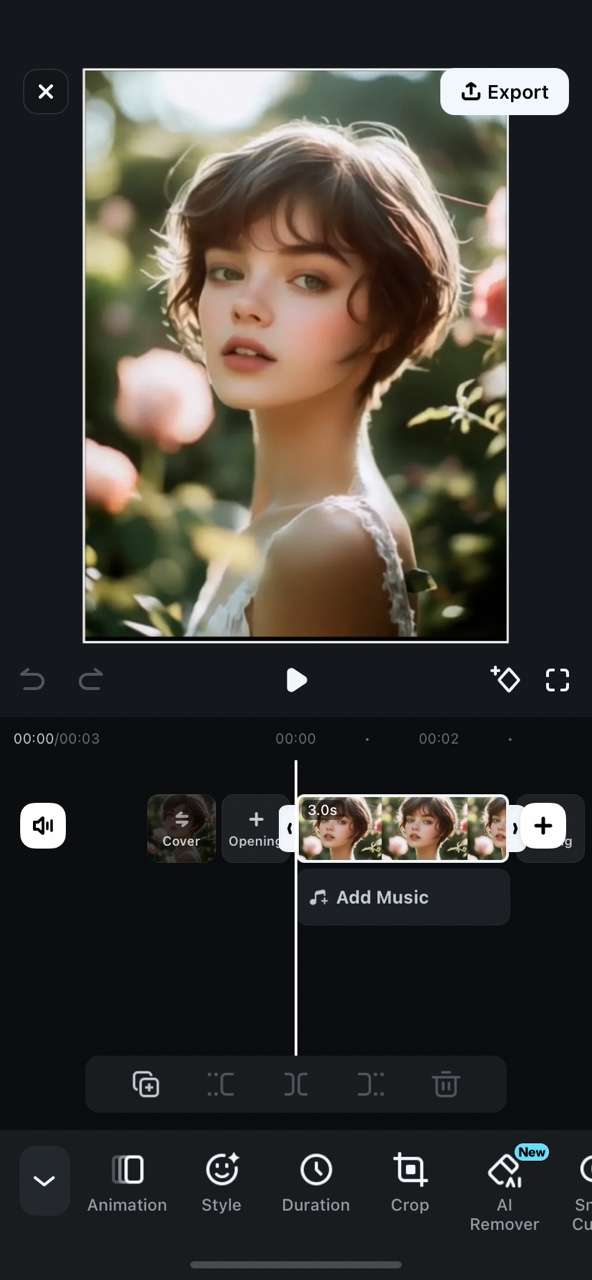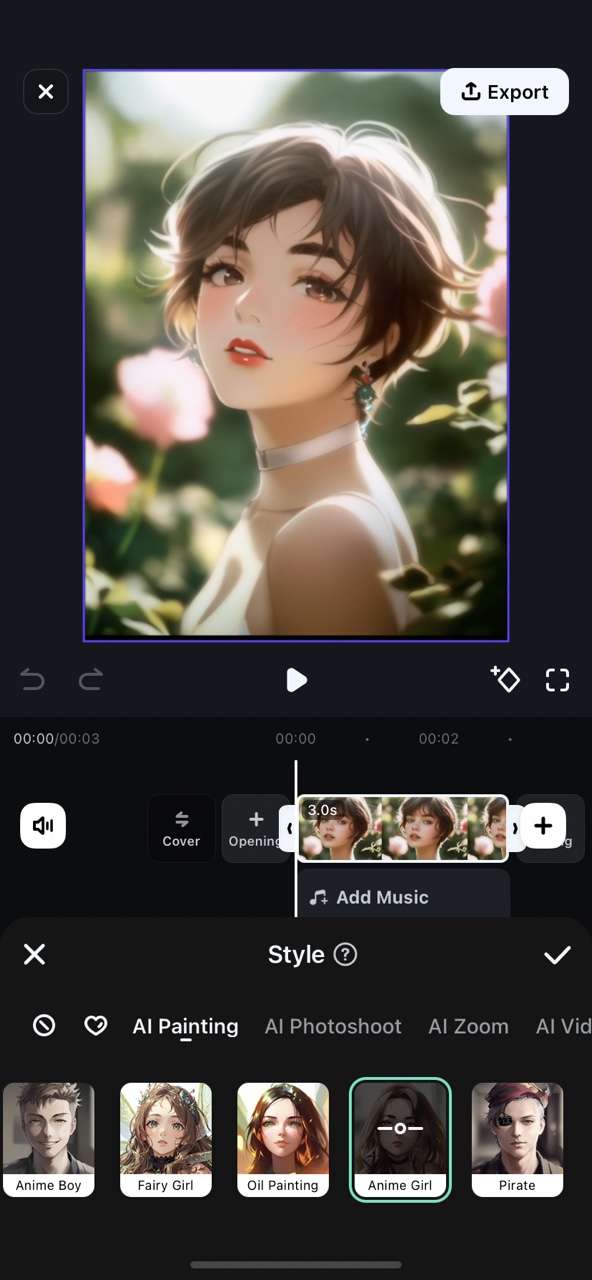The Anime culture is spreading like wildfire. Ever since shows like Pokémon and Dragon Ball became popular in the West, people have been drawn to anime art, and there are no signs that this trend will pause anytime soon. All anime fans want to be a part of the culture, and to that end, they want to create their very own anime character.
All you need is an AI anime character generator! Stick around to learn more about how to create anime characters from texts and photos.
In this article
What is the Best Anime Character AI Art Generator?

Filmora is the best anime character maker with AI features. It is primarily a video editing tool packed with all sorts of easy-to-use features that can serve to edit videos, images, and audio.
What sets Filmora apart is its extensive library of AI features. For now, we would like to introduce you to three AI features that can serve as AI anime character generators.
- AI Image: Generate AI anime characters from text prompts.
- AI Image Stylizer: Convert existing images into AI anime art.
- AI Image to Video: Generate AI anime videos from your photos.
How to Use an AI Anime Character Maker?
When it comes to being an AI anime character maker, Filmora allows you to generate anime characters from descriptions with its AI image generator. In addition to that, you can easily apply AI photo filters to turn portraits into anime characters or even generate anime videos, such as Ghibli, from images with its AI image-to-video generator. Let's see the details.
1. Generate Anime Characters from Text
Filmora allows you to generate anime characters from scratch with your texts; you can easily generate four anime character images simultaneously, type in up to 500-word descriptions, and choose from various preset styles and image ratios. Here are the steps to generate your first AI anime character.
- Download and install Filmora on your Windows or macOS desktop or laptop.
- Run the program, and as soon as it opens up, go to Toolbox > AI Image. This will open a new project in Filmora.
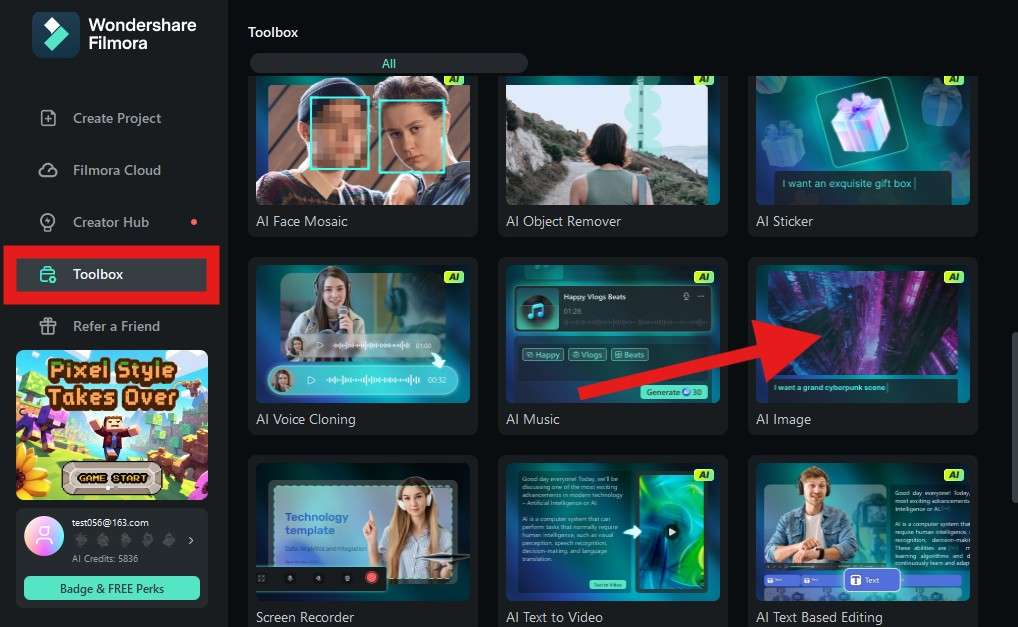
- The first thing you need to do now is to add a text prompt. Try using an AI language learning model like ChatGPT to help you create a descriptive prompt.
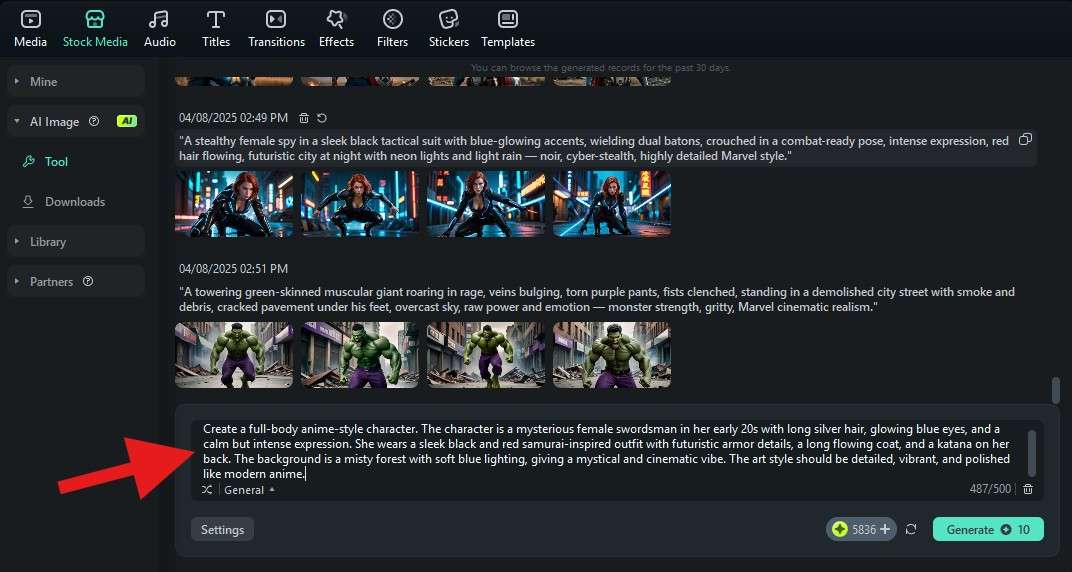
- Click on General to select an art style that will guide the AI Image algorithms to create the image just like you imagined it. We suggest that you go with ACG or ACG 2.
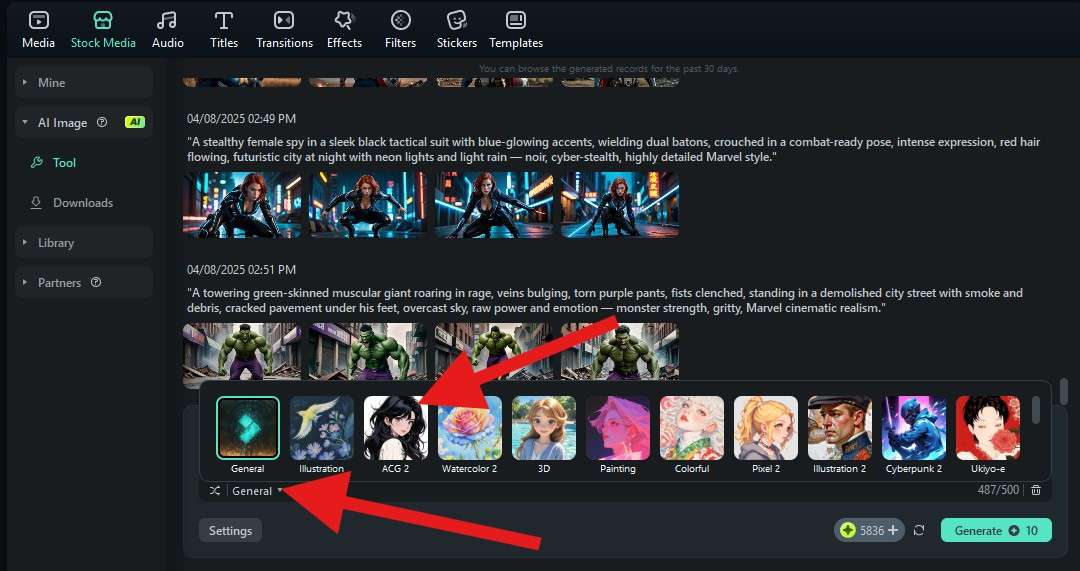
- You're almost done. Click on Settings to select the aspect ratio of the generated image. We have selected 16:9 because our goal is to create a portrait image, but you can experiment with different options.
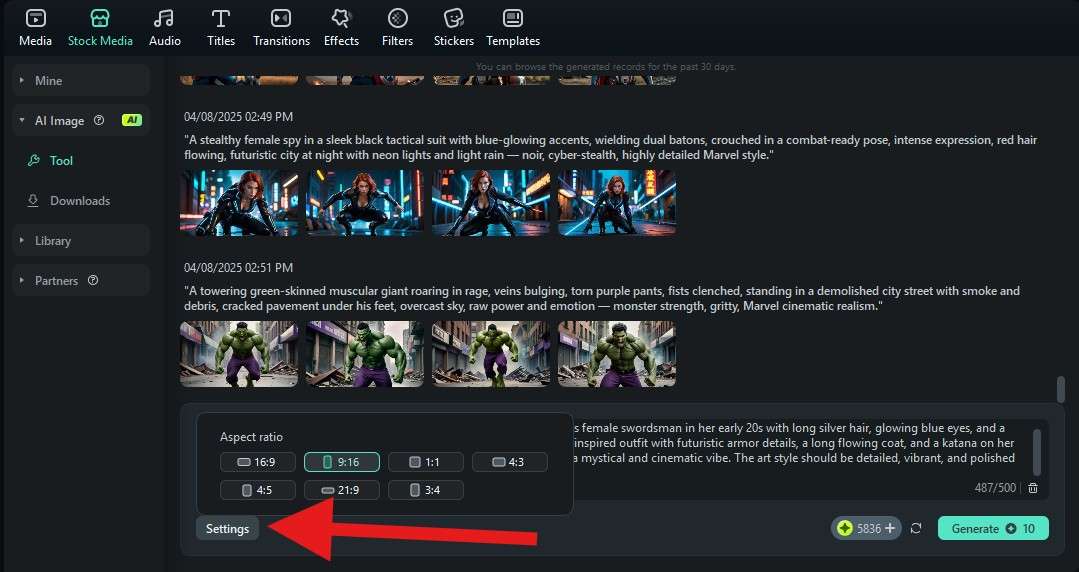
- After everything is set up, click on Generate.
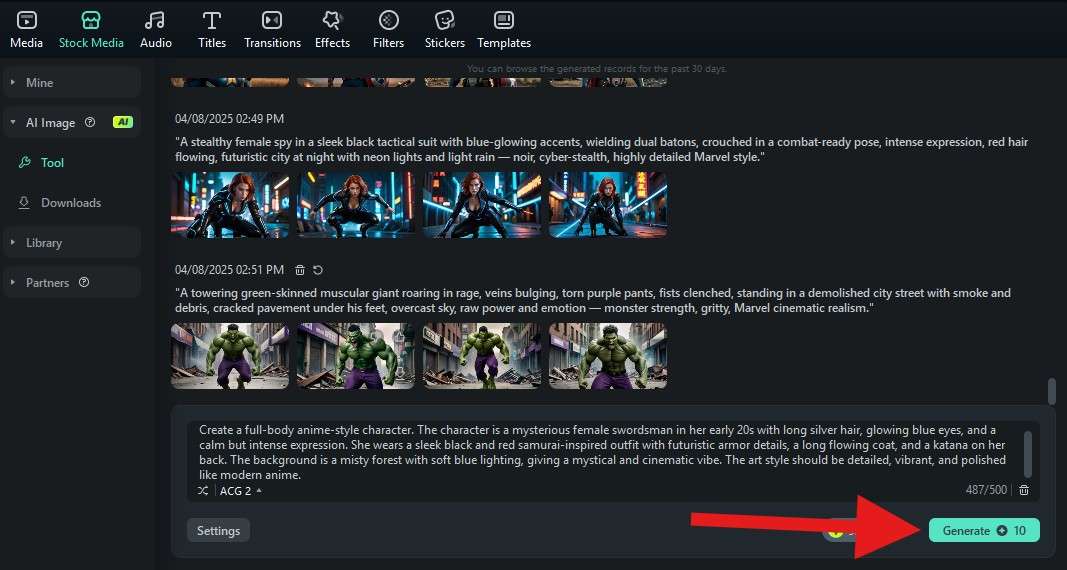
- This will initiate the AI anime art generation process, and you will need to wait for less than two minutes.
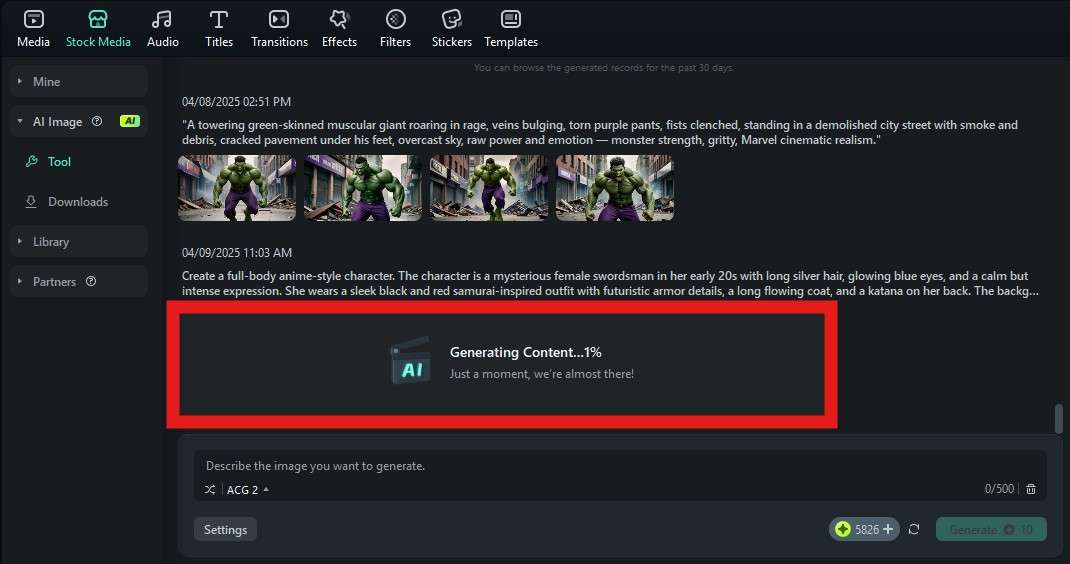
- Filmra will generate four different images for you to review. Click on each to see it better in the video player.
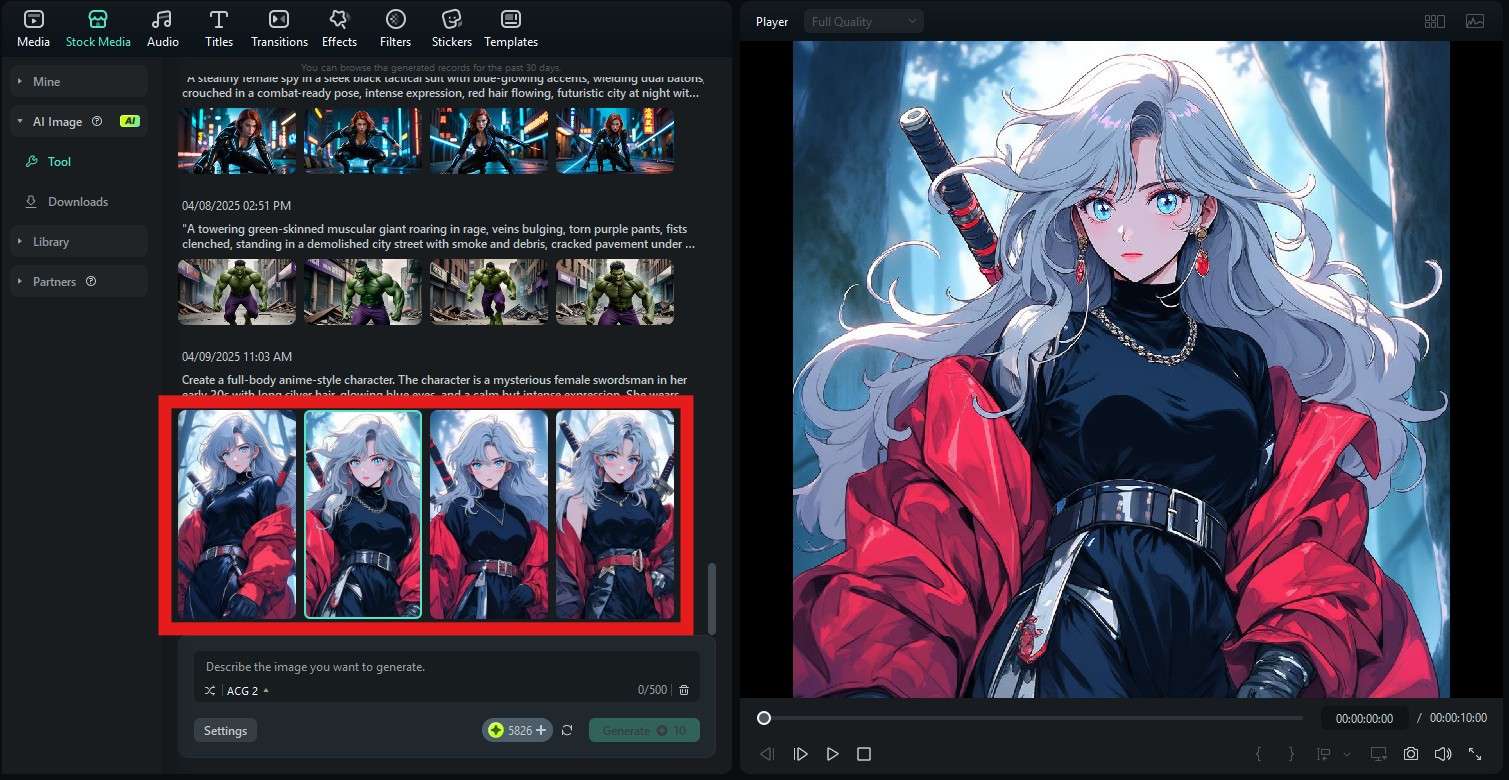
All four images are simply brilliant, in our humble opinion, and it really looks like a character from a real anime show.
2. Turn Portraits into Anime Avatars

To apply an AI anime filter to photos, you can use Filmora's AI image stylizer on PC or mobile. It supports 45+ AI image filters and allows you to change image styles in seconds. Here's a quick tutorial on how to turn portraits into anime avatars on a PC.
- Open Filmora and click on New Project.
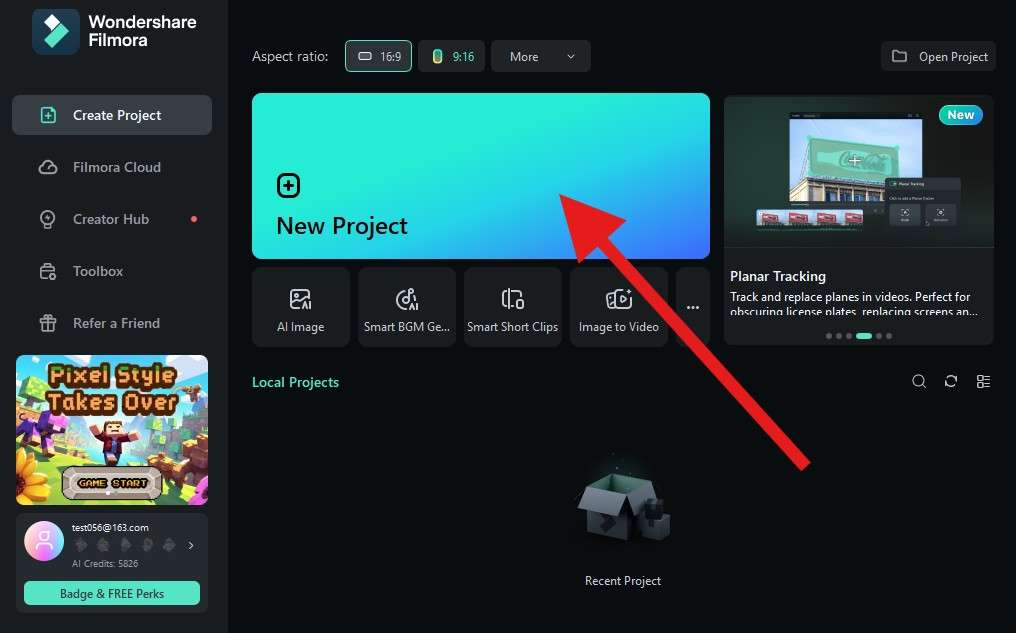
- Click on Import and select a file from your hard drive. If you have a portrait image, choose that.
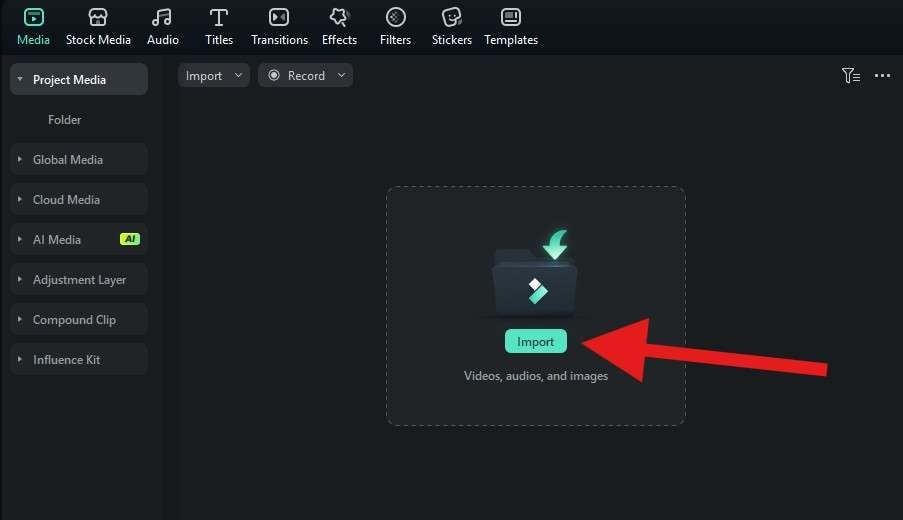
- Drag the image to the timeline to add it to the project.
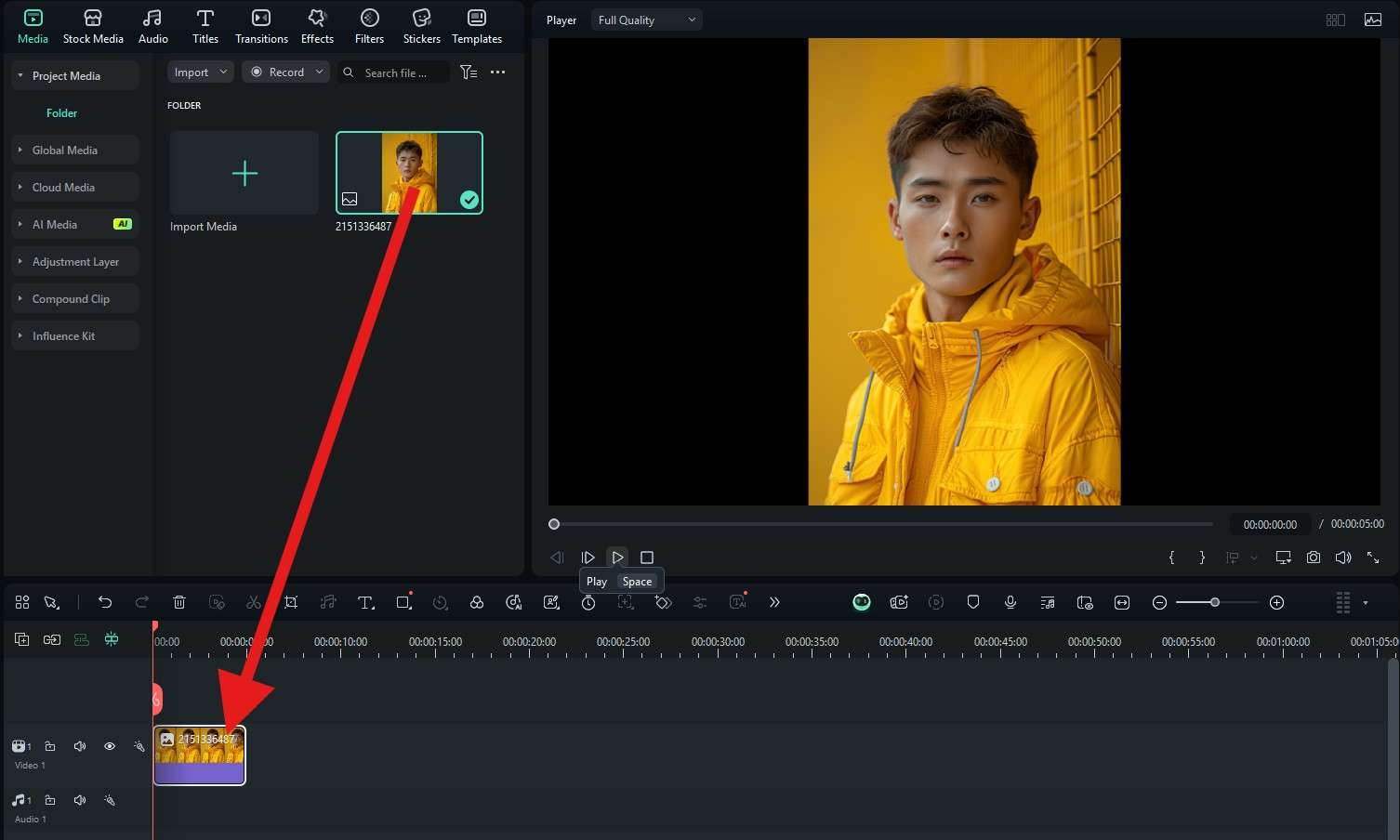
- Click on the image in the timeline to select it, and then go to Image > AI Tools. Then, activate the AI Image Stylize feature and pick an anime style. The image transformation process will happen really fast.
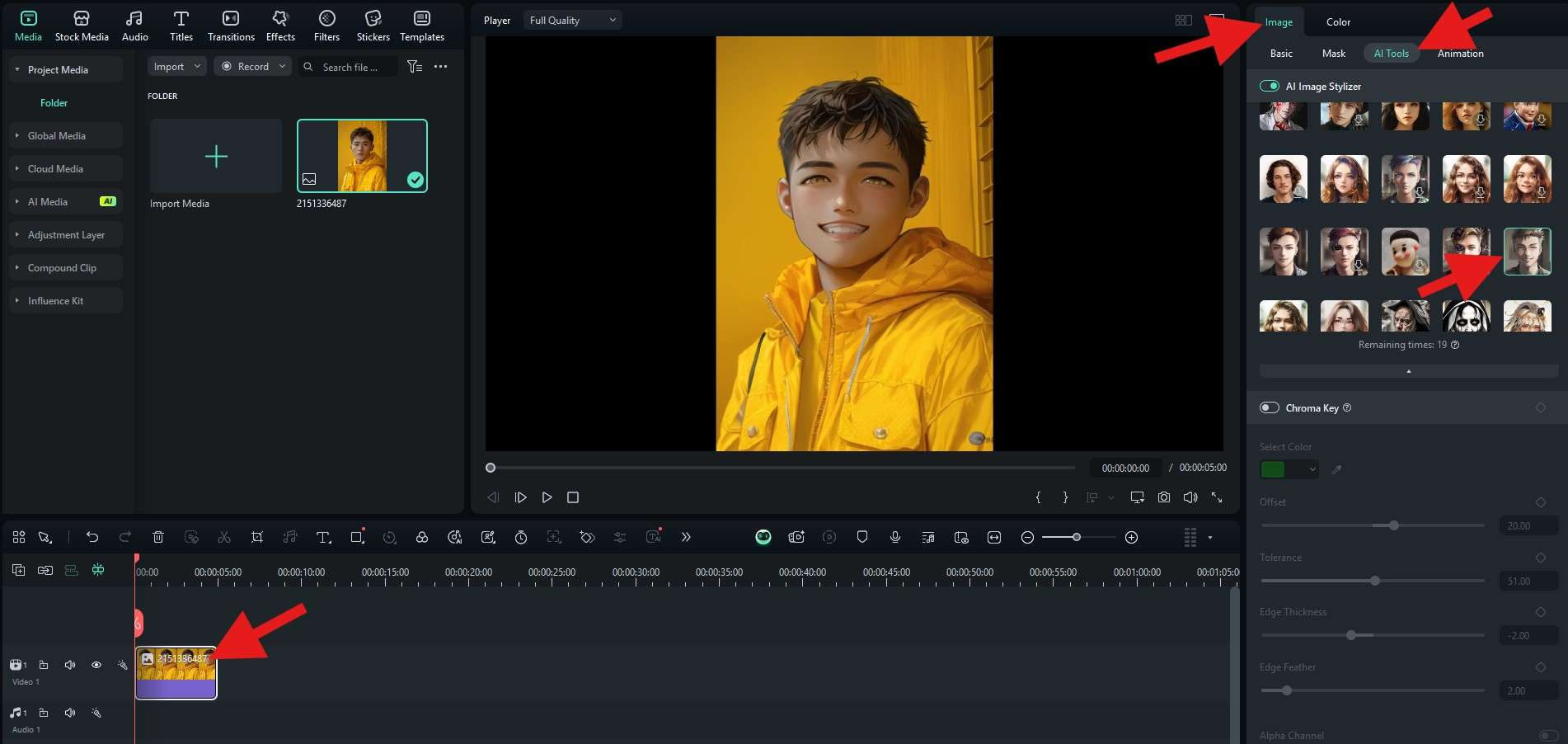
If you prefer to use it on a mobile, here are the simple steps:
- Open the app and tap on New Project.
- Import an image.
- Tap on the image to select it and find the Style feature at the bottom of the screen.
- Select an anime image style.
- Confirm your changes. Then, snapshot or export to save the result.
3. Convert Photos into Popular Anime Videos

This is actually one of Filmora's most exciting features. With it, you can actually follow the new Studio Ghibli filter trend that has been ruling the internet in the past months, but you can do it with style. Let's see how to convert photos into popular anime videos with the Filmora app.
- Download and install Filmora on your Android or iOS device.
- Open the app and tap on the three dots to go into the AI Toolbox section.
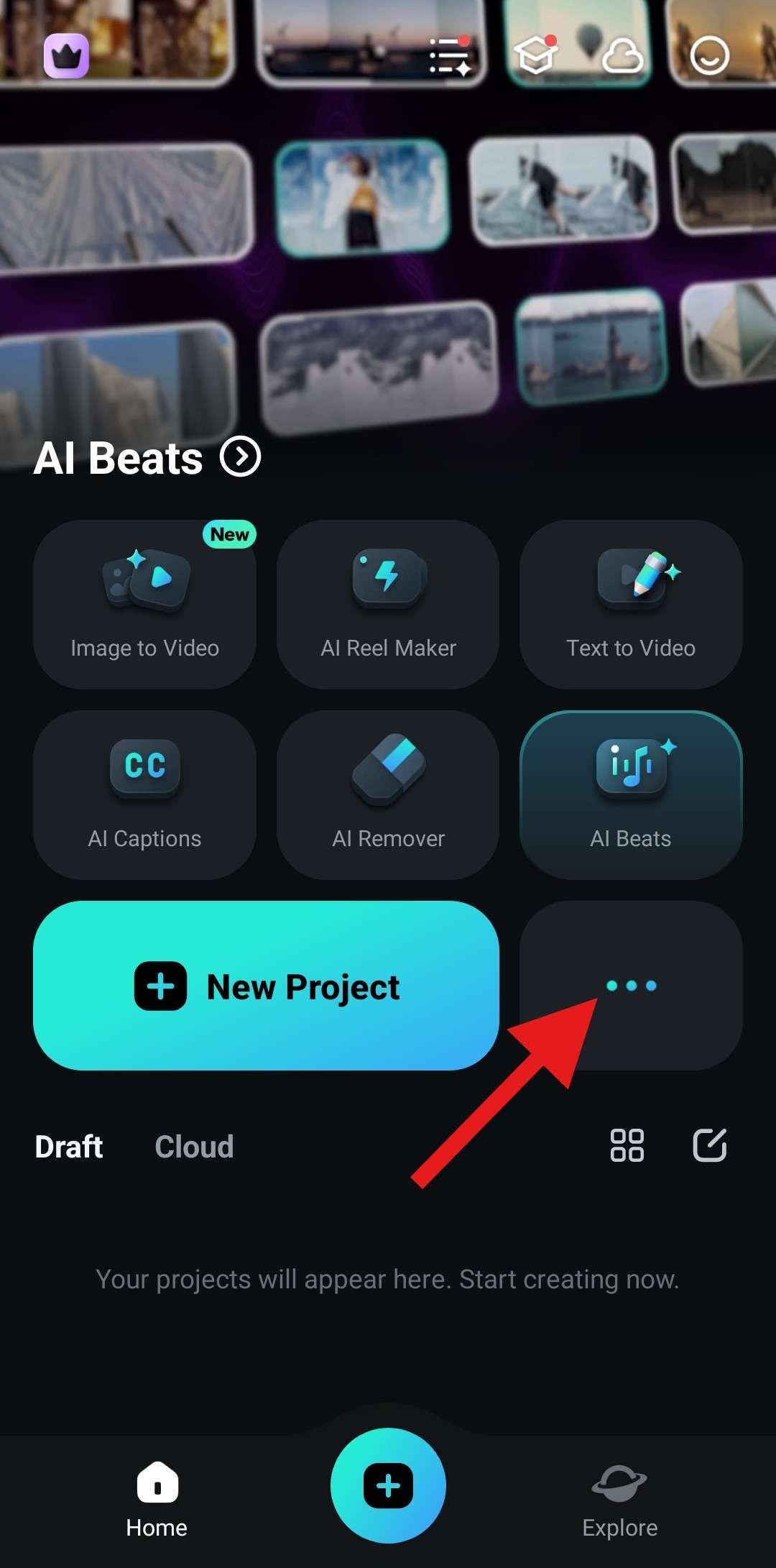
- Tap on Image to Video to activate the feature.
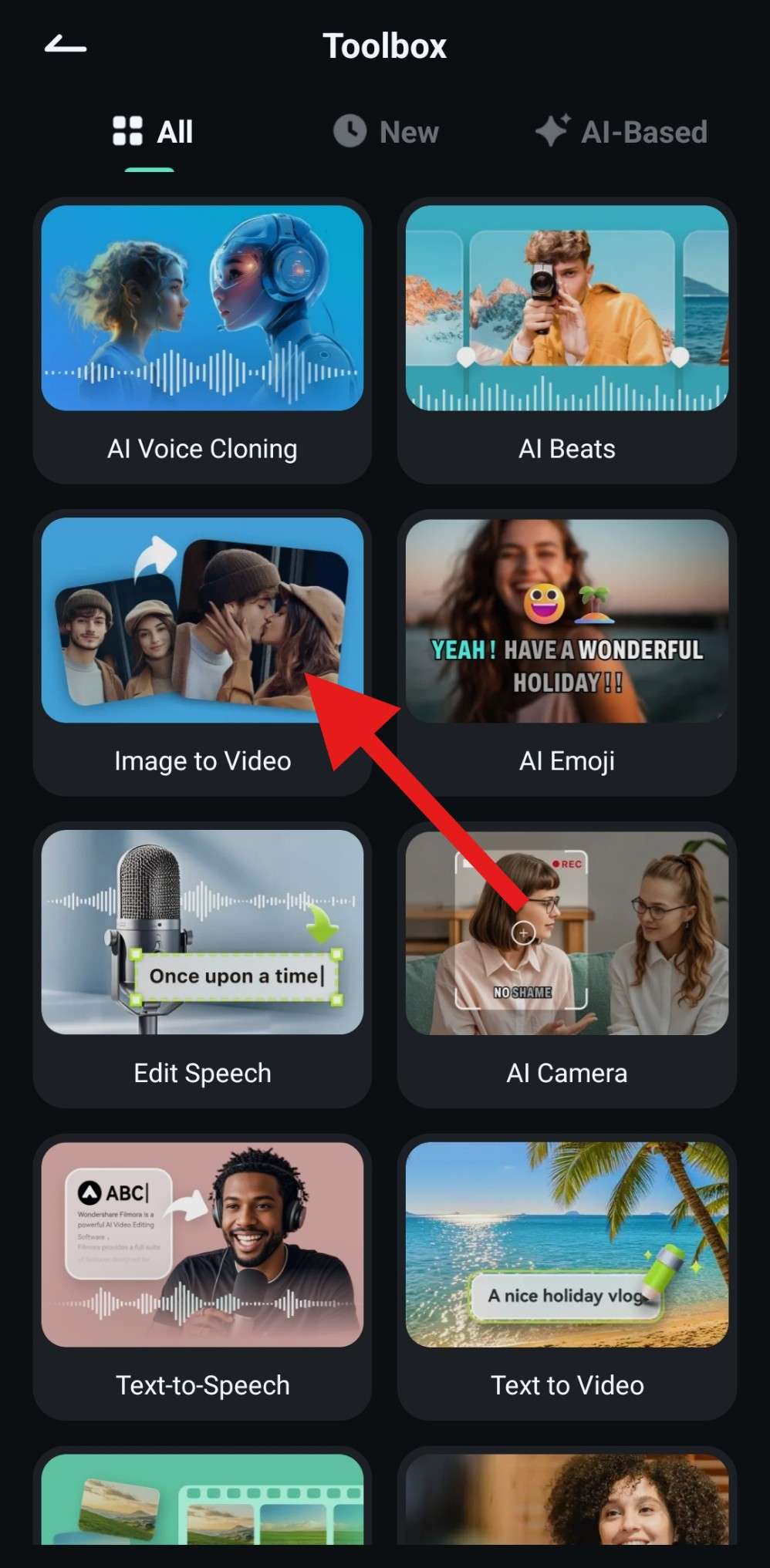
- Tap on More Templates to see how many cool templates you can choose in Filmora.
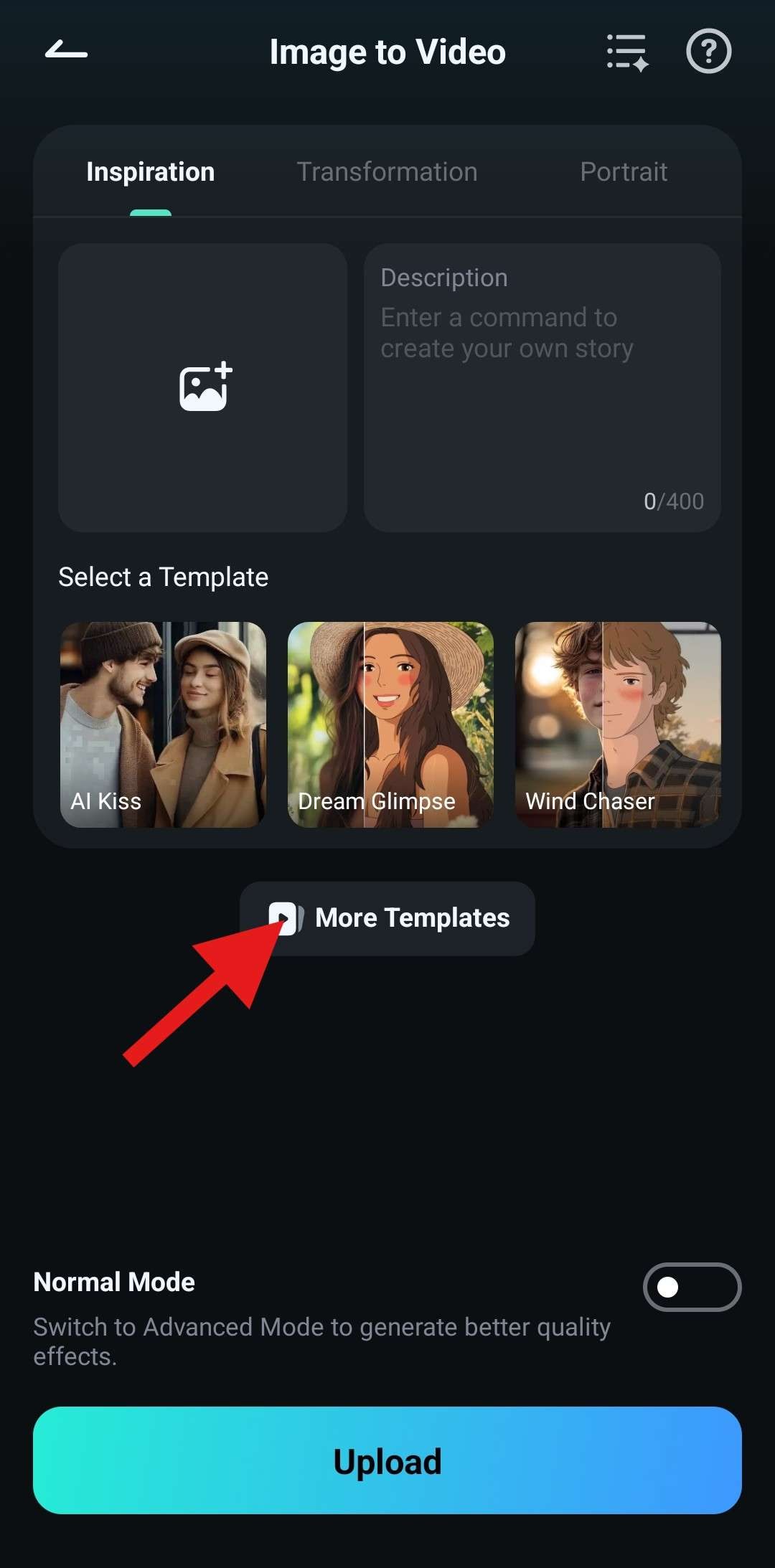
- Right in the New Action, you will see the Wind Chaser and Dream Glimpse emplates. Tap on either one, depending on your gender identity. Also, notice how closely they resemble cartoons coming from Studio Ghibli.
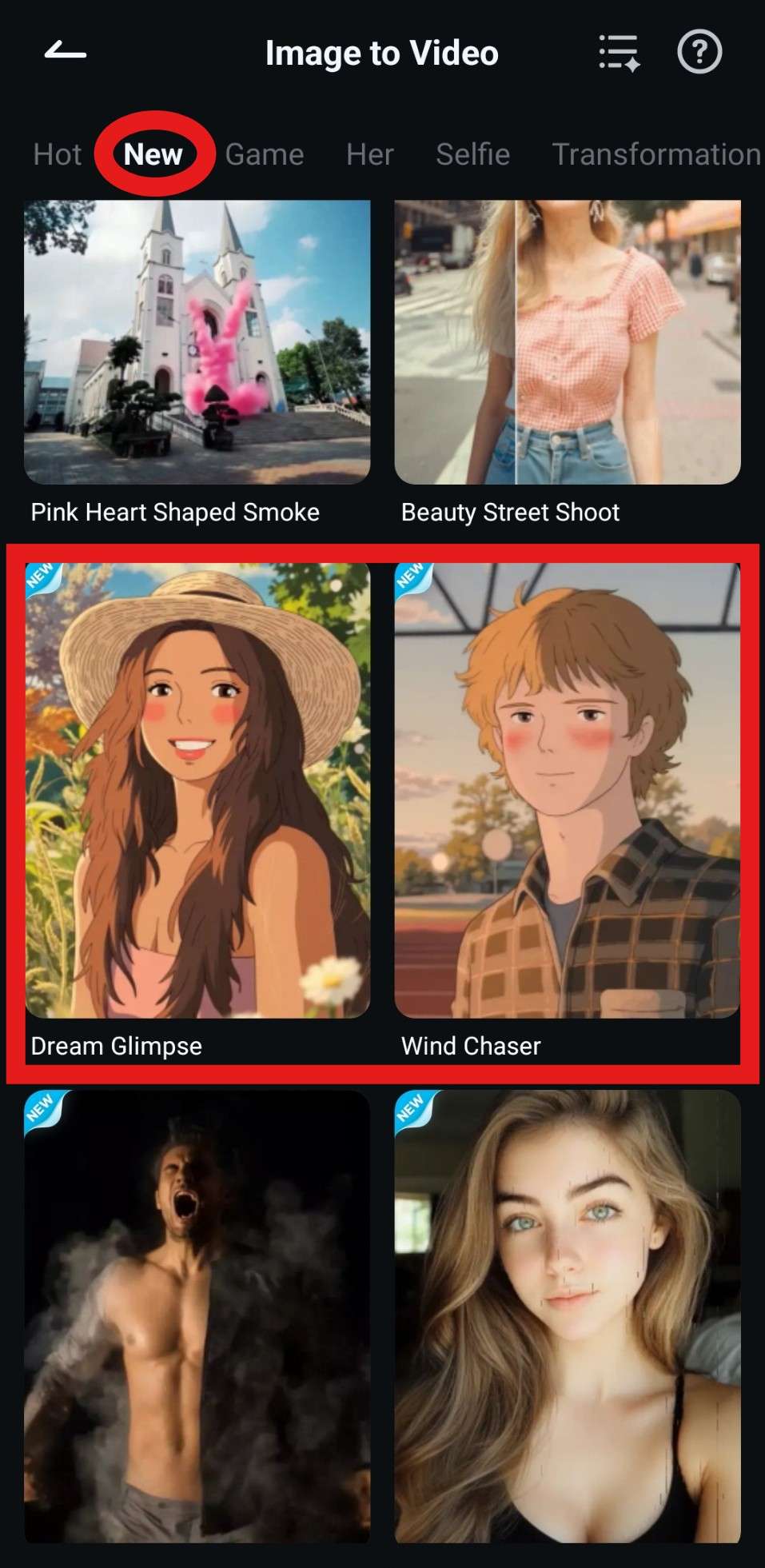
- Review the template animation and click on Generate.
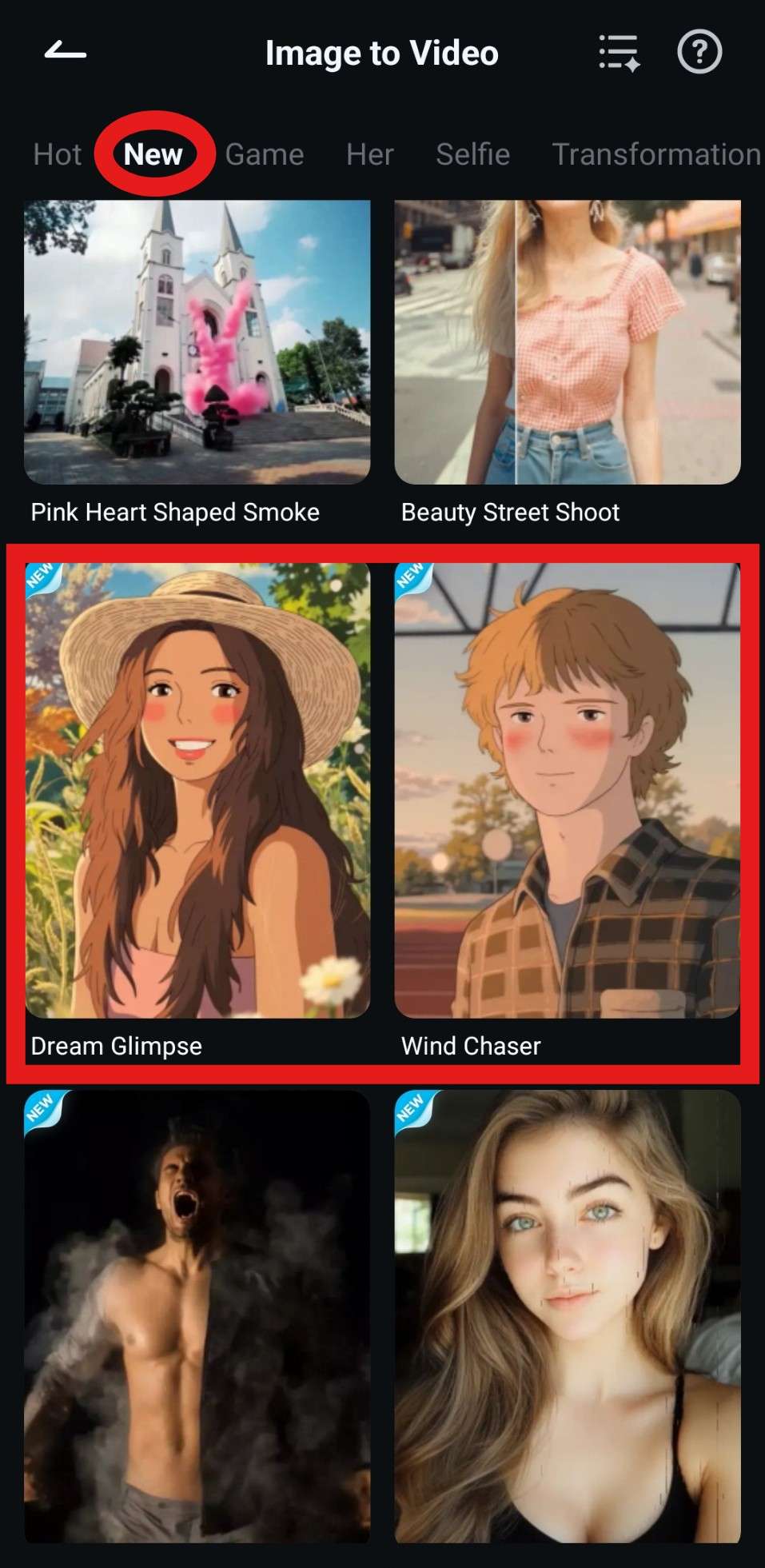
- Select an image that more or less resembles the image you have seen at the beginning of the animation in the previous step and tap on Import.
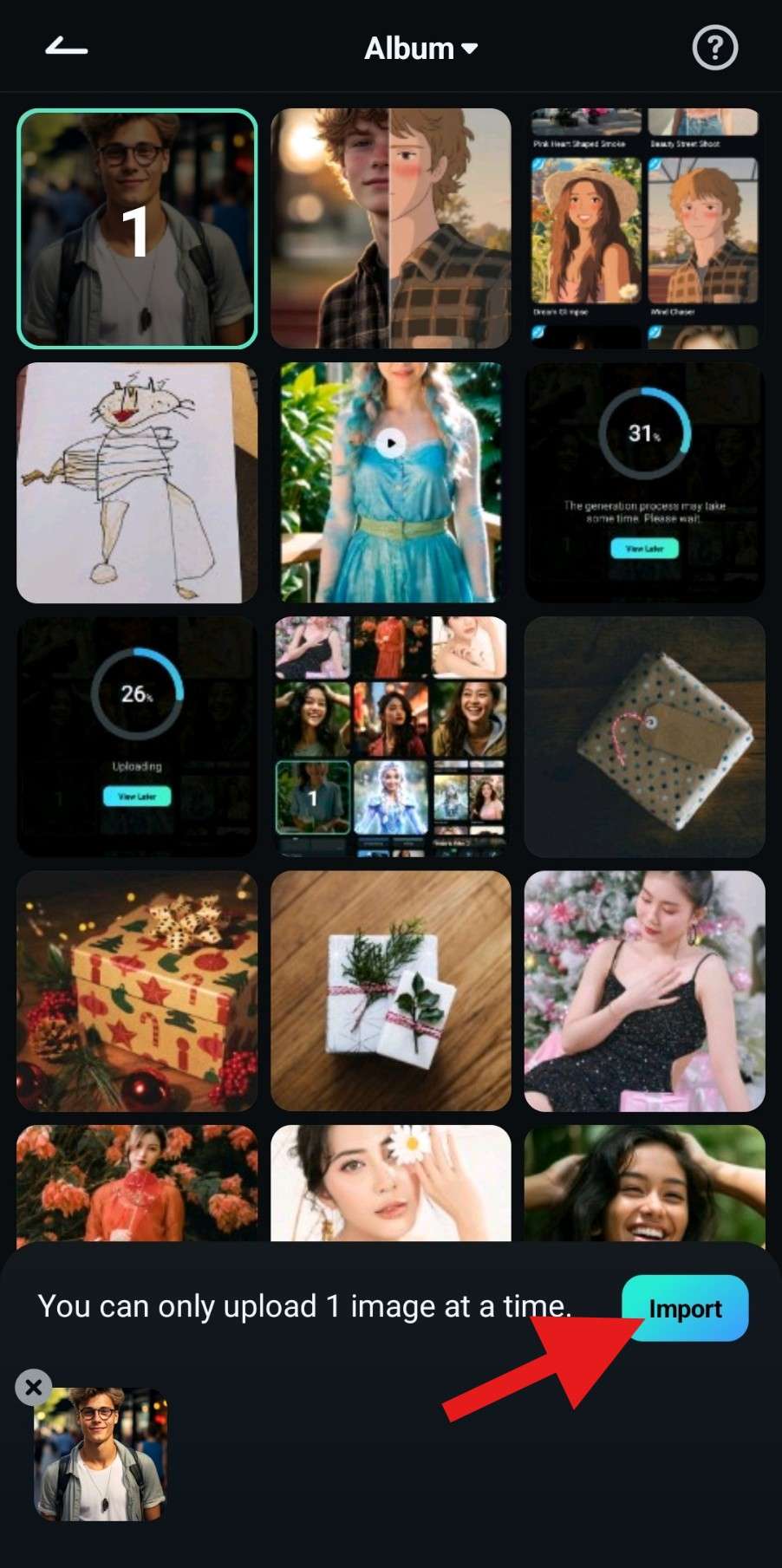
- Wait for the AI tool to finish the generation process.
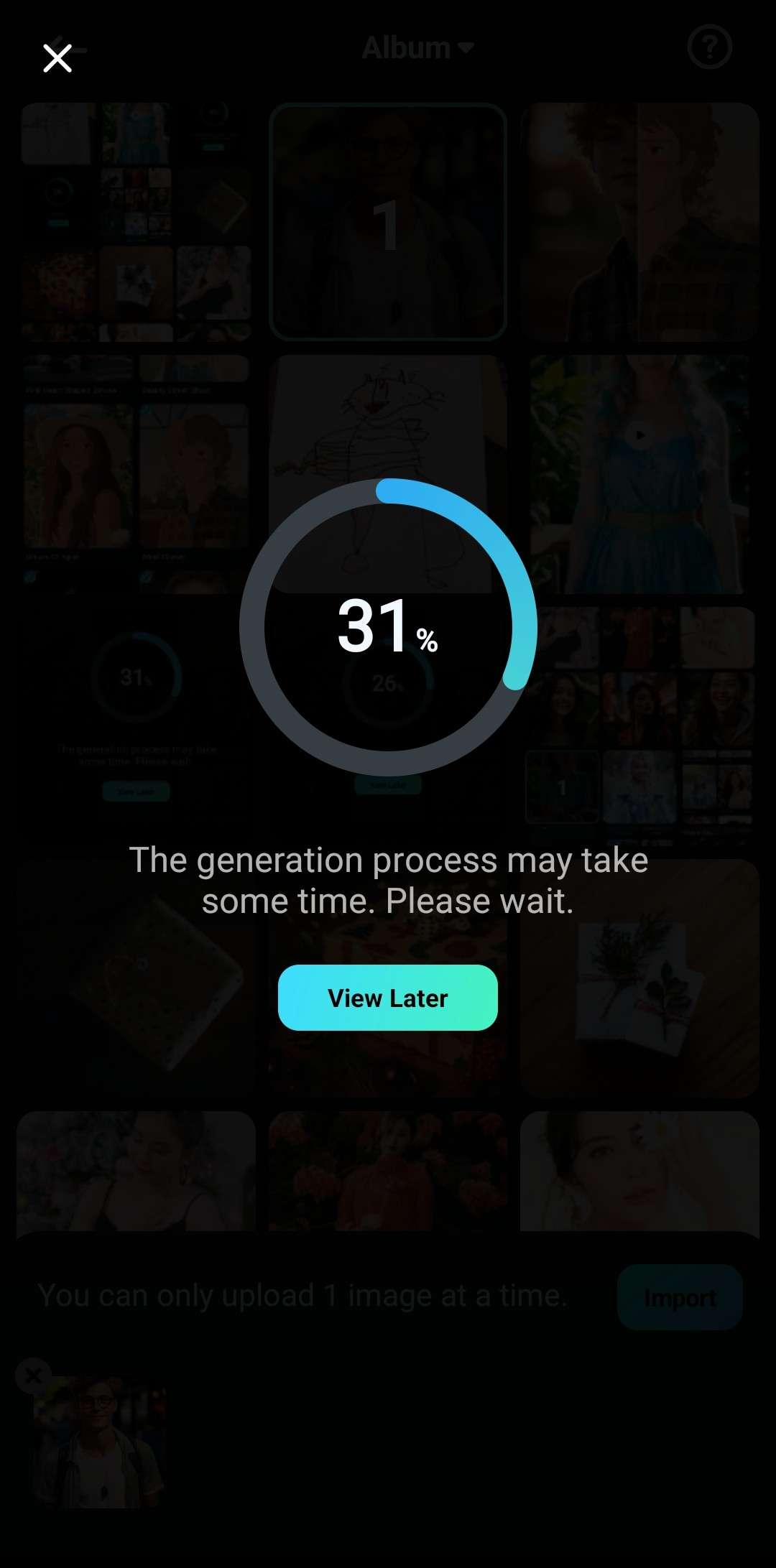
- Review the results and tap on Save. This will automatically save the video to your device.
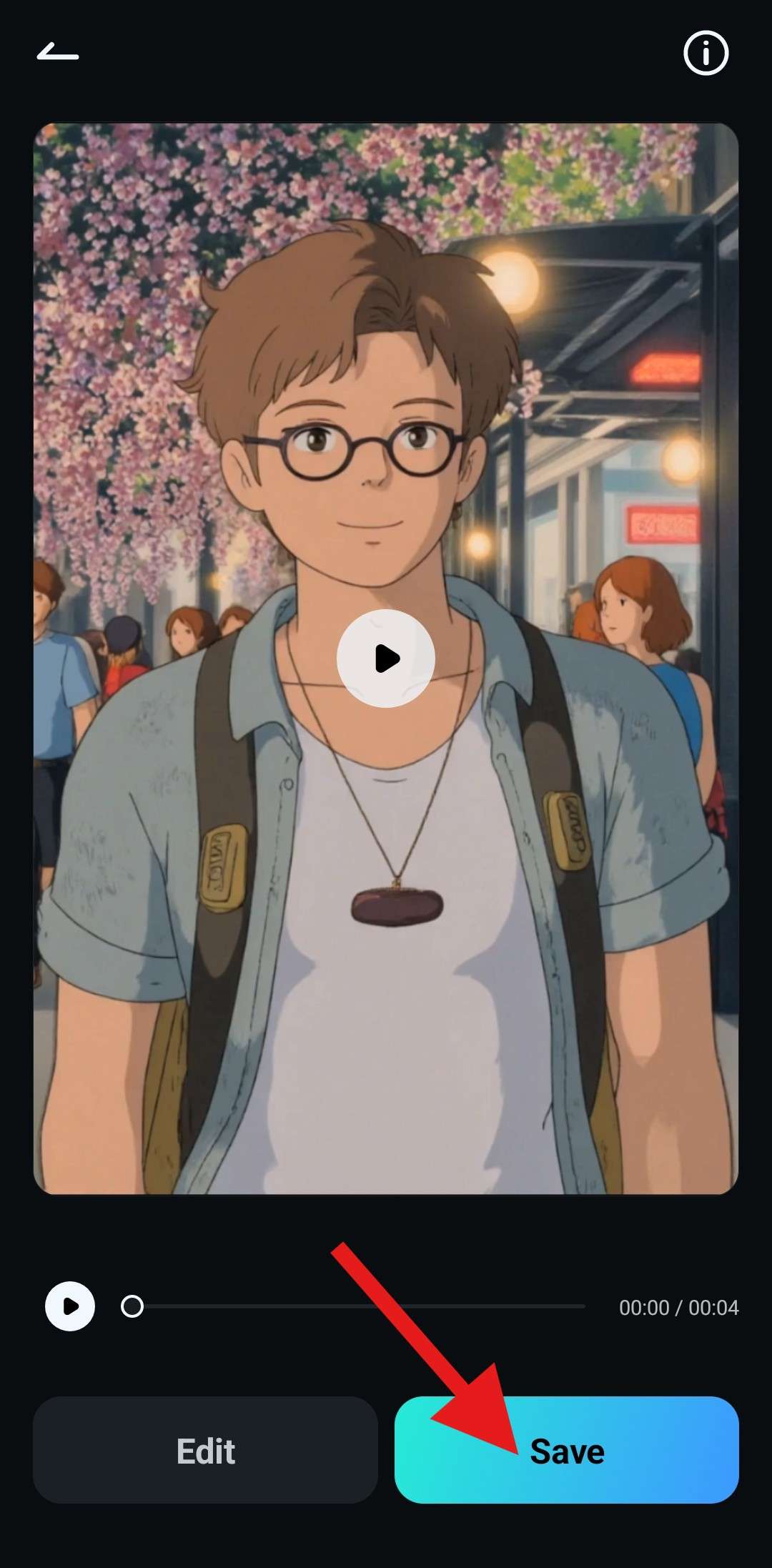
And now, take a look at the video that was generated using Filmora.

Conclusion
In this article, we have discussed the best AI anime character generator and learn how to use it. Filmora can create high-quality AI anime character images with the AI feature, transform your photo into anime with the Image Stylizer, and generate anime videos from photos with the Image to Video feature.
Just download Filmora and see the magic of creating anime characters in seconds.



 100% Security Verified | No Subscription Required | No Malware
100% Security Verified | No Subscription Required | No Malware