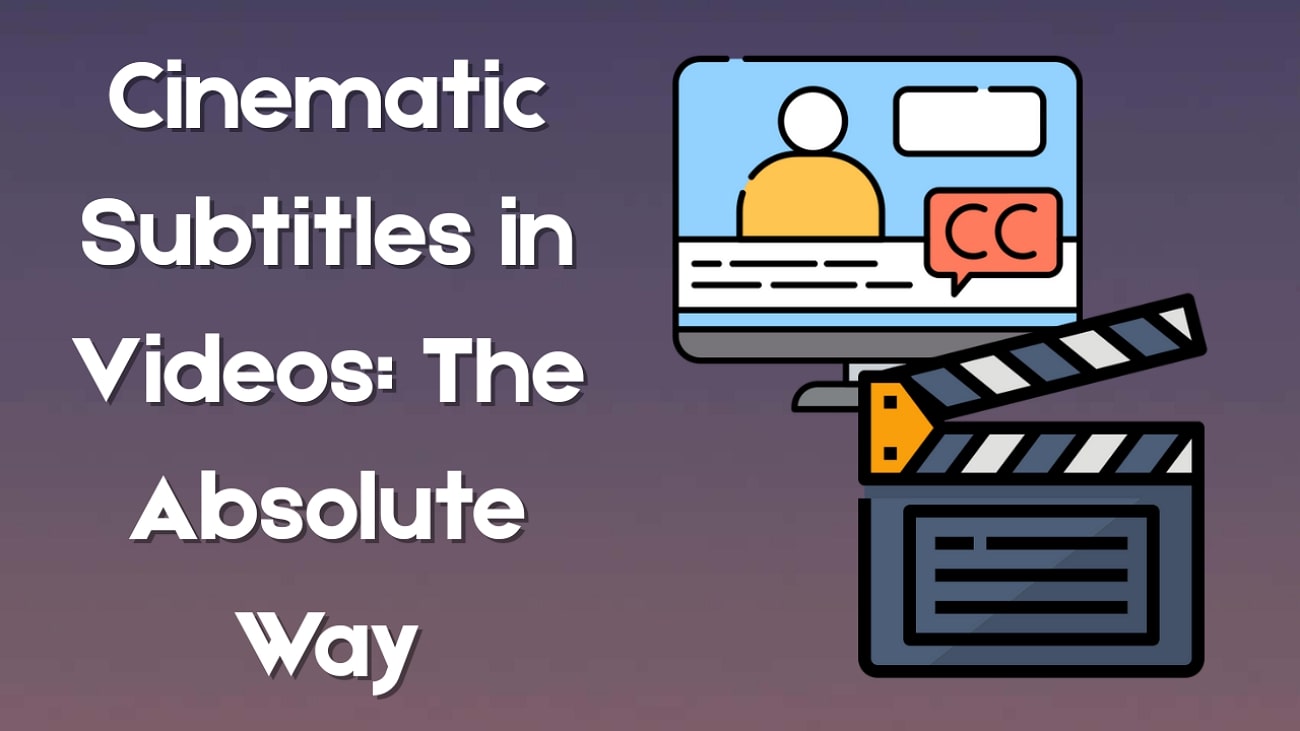Recently, Artificial Intelligence has changed from being used to create random, tacky videos to more precise ones that are great for engaging an audience. AI ice slicing videos are a perfect example of this, as they are used not just to make the audience interested but to calm them down with ASMR too.
These videos have become quite popular lately because many creators are resorting to AI to create them. Fortunately, you don’t need any technical knowledge or experience to create your own. In this guide, you will learn how to create these ice-cutting ASMR videos, right from a mobile phone. Read on to find out all about it!

In this article
Part 1: How to Design Your Prompt for an AI Ice Slicing Video
Prompts are the foundation of every AI ASMR cutting ice video. The clearer and more specific your prompt, the better your results, because your video outcome depends heavily on what you tell the AI to create.

A well-written prompt includes key visual details, including:
- mentions of style (realistic, cartoon, cinematic),
- the material being sliced (clear block ice, colored cube, frosted sculpture),
- the slicing object (knife, laser, wire), and
- the background setting (studio, nature, abstract).
The goal is to give the AI enough context to generate a visually satisfying, smooth ice slicing scene that fits the ASMR trend. Below is a side-by-side comparison of good vs bad prompts to guide your creation process:
| Bad Prompt | Good Prompt |
| Ice cutting | Ultra-realistic 4K video of a sharp knife slicing a clear ice cube on a black background |
| Cutting pink ice | Cinematic close-up of pink-tinted ice being sliced slowly by a hot wire in a white studio |
| Slow ice slicing | Transparent block of ice being cut in slow motion with glowing blade, ASMR style |
| Slicing blue cubes | ASMR-style video of ice sculpted into cubes and sliced cleanly on marble |
| Ice melting and slicing | Detailed macro view of a melting ice block being sliced in half by a metal blade |
Part 2: How to Create AI Ice Slicing Videos with the Best AI Tools
Once you’ve crafted a strong prompt, the next step is choosing the right AI tools to bring your idea to life. Two of the best options for generating AI ice slicing videos are Google Veo 3 and Wondershare Filmora, each offering easy-to-use features with strong output quality, even for beginners. These tools allow you to generate high-resolution visuals from text prompts or static images to create ice cutting videos like these trending ones:
Sample video:
@aismrfanatic Satisfying Ice Cube Cutting #ai #asmr_tingles #aismr #icecube #satisfyingvideo #oddlysatisfyingasmr ♬ original sound - AiSMR
Sample video:
@mycravess Real or Ai? #RealOrAi #satisfying #glassfruit #veo3 ♬ vertigo - insensible & énouement
Aside from generating soft ASMR-style clips, both platforms can also help you execute the concept without requiring animation skills or editing experience. In this section, we will go over how to use them effectively:
Create AI Ice Slicing Videos with Google Veo 3
Google Veo 3 is one of the most powerful AI video generators today. It creates smooth, realistic videos using natural language prompts and supports motion consistency, slow-mo effects, and audio syncing.
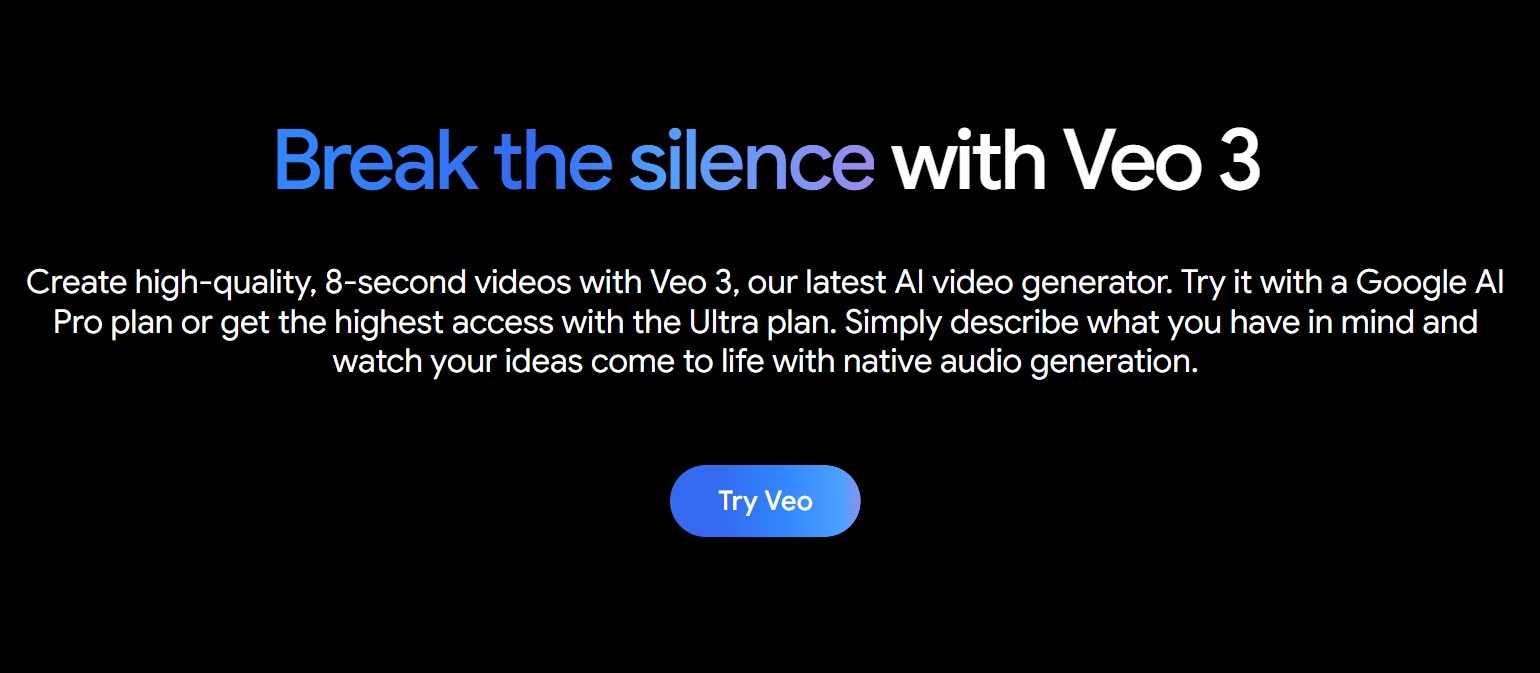
It’s especially good for short-form content like ASMR slicing, different-shaped ice cutting, TikTok-style ice slicing shorts, and cinematic slow-motion cuts for reels. While it has undeniable benefits, it’s only accessible on paid subscription plans like AI Pro and AI Ultra.
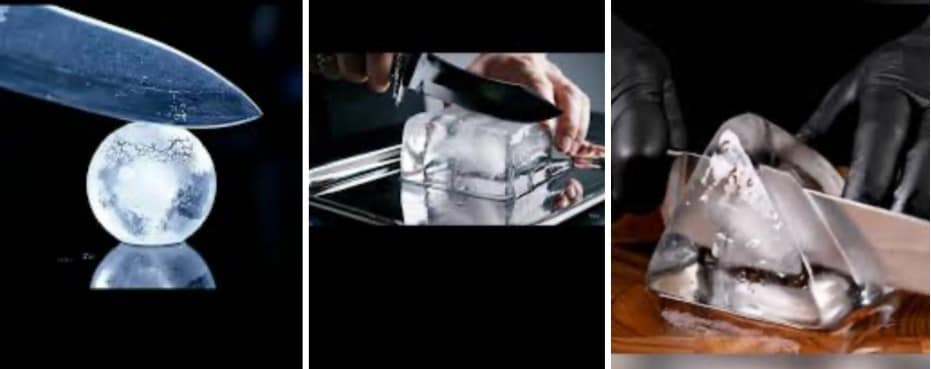
Here are some easy steps for using Google Veo 3 to create AI ice slicing videos:
- Visit the official Google Veo 3 site and click on Try Veo.
- If you’re using a mobile phone, you would need to download the Gemini app from your local app store.
- Enter your detailed prompt in the text box.
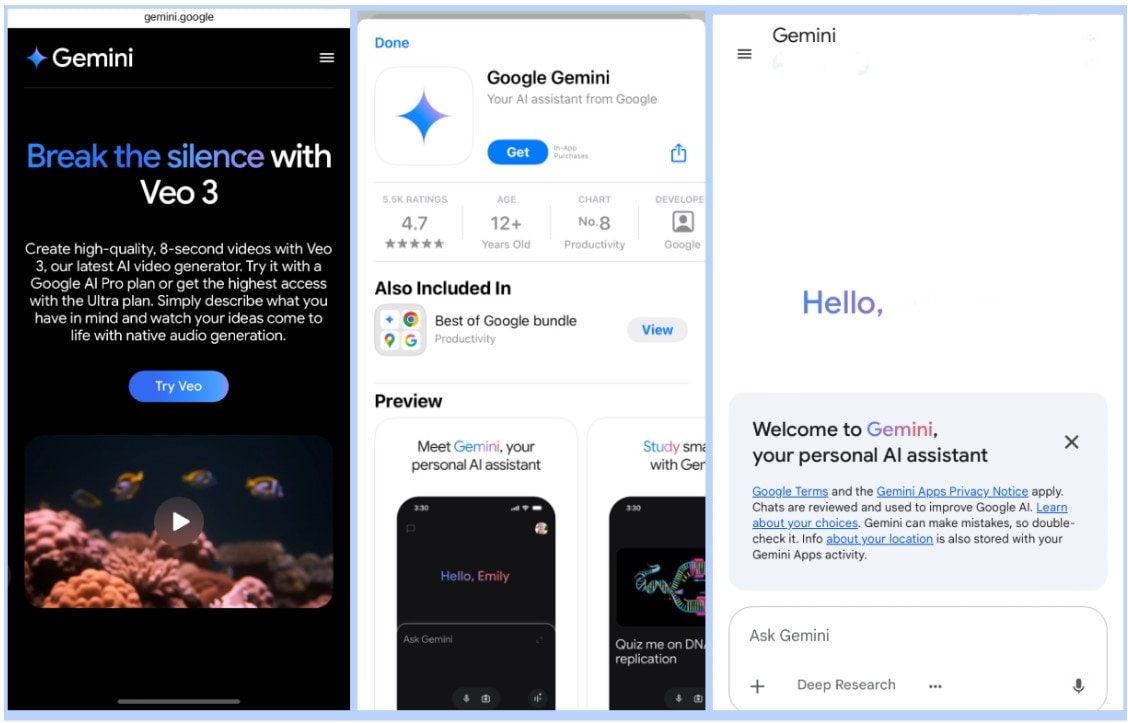
- Click on Send to generate the video.
- Preview the result.
- Download it to your device once you are satisfied.
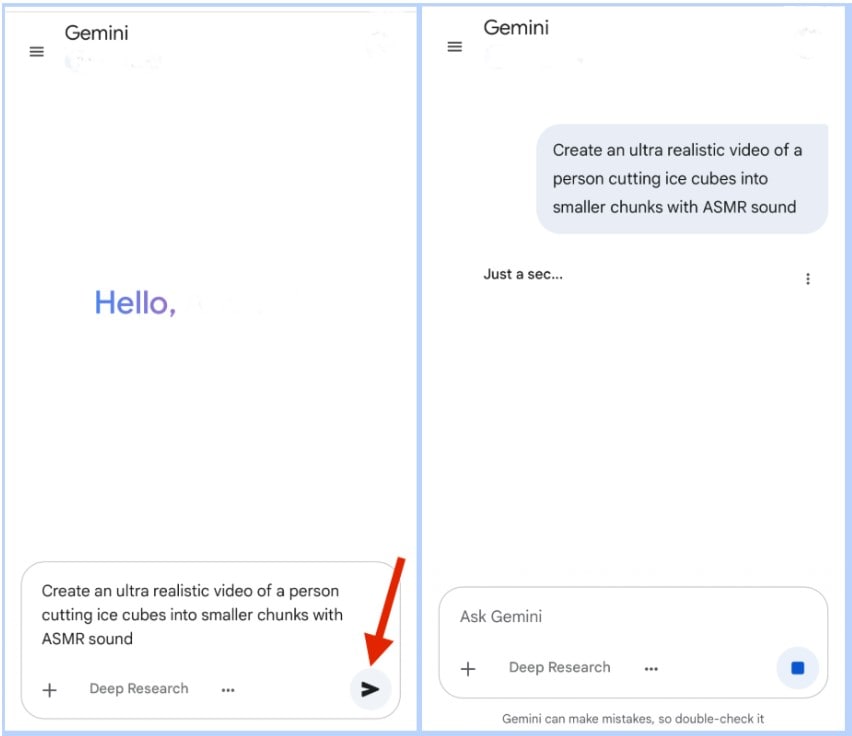
The video below is an ice slicing sample generated with Veo 3:

Sample video:
@zara.ai_official Ice Slice 🧊🔪🥶 #asmr #ai #veo3 #veo3 #asmrsounds ♬ original sound - Zara.AI
Create AI Ice Slicing Videos with Wondershare Filmora
Wondershare Filmora comes with an Image to Video feature that is ideal if you want more control over the aesthetics of your ice-cutting ASMR video. It allows you to input a static ice-slicing image (generated with AI or taken manually) and turn it into a dynamic video with transitions, effects, and ASMR audio edits—all from your PC or mobile phone.
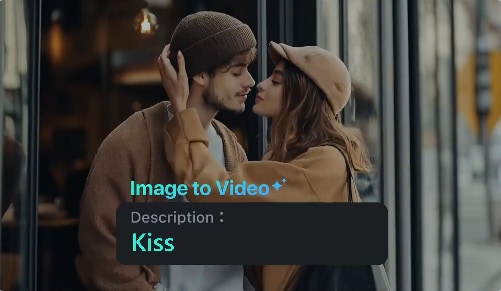
With Filmora, you don’t need any coding or technical experience, yet it offers precise image-to-video conversion. All you need is:
- A realistic ice slicing image (AI-generated or custom)
- The latest version of the Filmora app.
- The ASMR ice slicing sound (if you want to add sound to your video).
Once all of this is set, follow these steps to create your AI ice slicing Video on your mobile:
- Open Filmora and select the Image to Video
- Tap the upload button and select your image
- Click on Import.
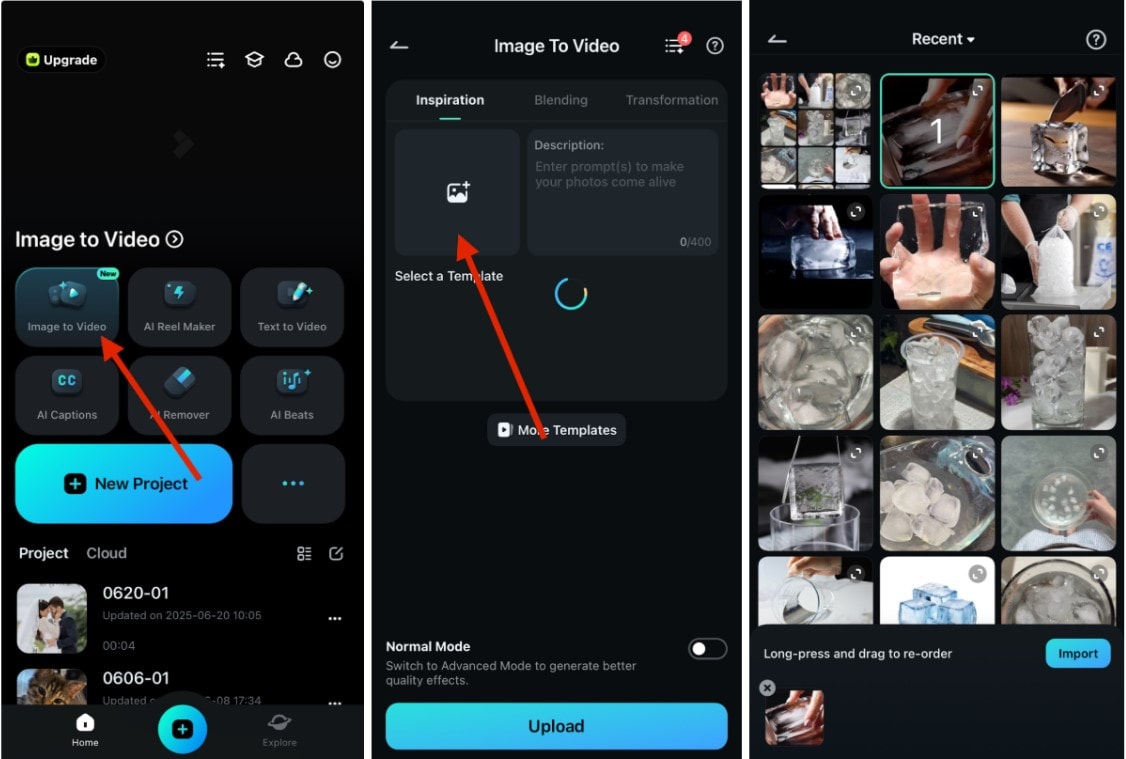
- From the prompt text box, type in a detailed prompt for your video
- Turn on Advanced Mode.
- Tap Generate
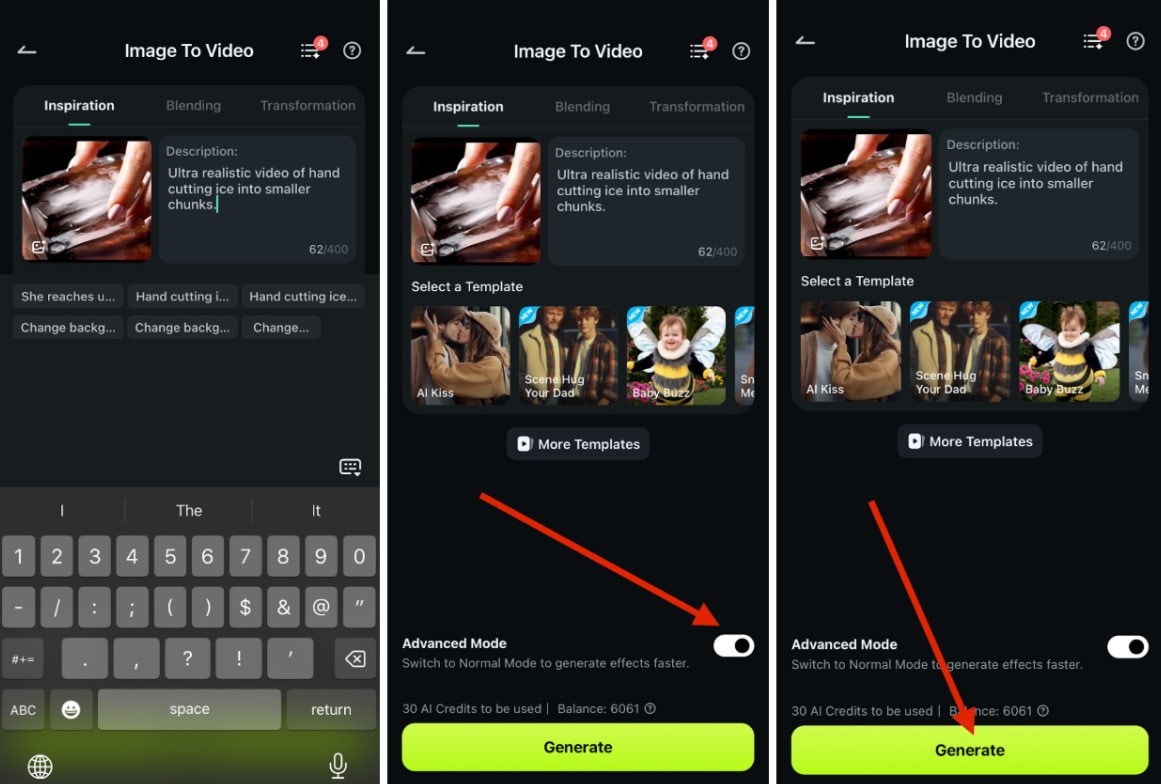
- Wait for the video generation to complete so you can preview the video
- To edit the final result, tap on Project Edit.
- Tap on Save to download the video to your device.
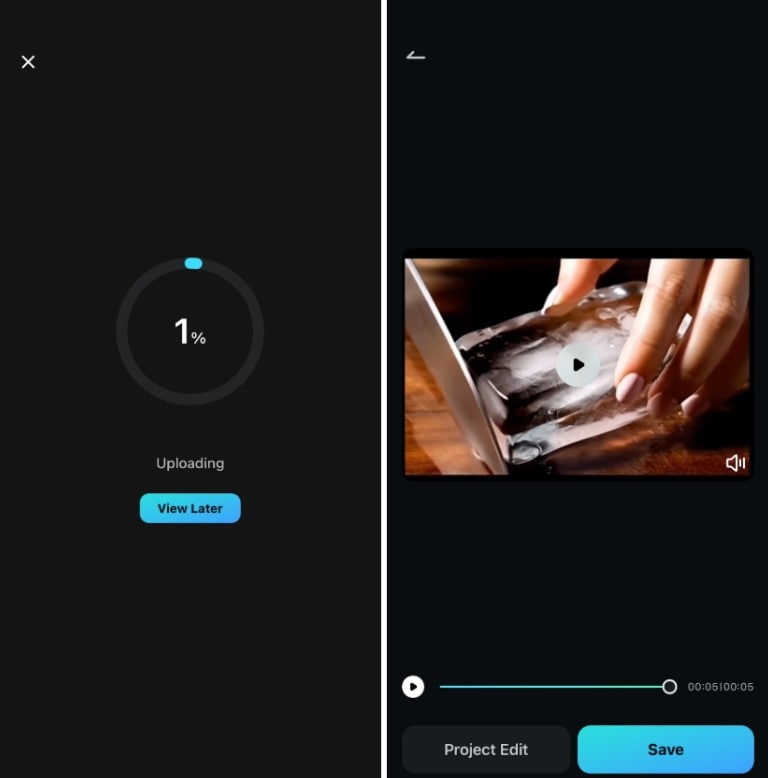
The final result should look like this:

Part 3: Add Different ASMR for Ice Slicing Videos
Once your AI-generated visuals are ready, the final and most crucial step is adding ASMR audio. This is what gives your ice-slicing video its calming, sensory-rich appeal. ASMR enhances the viewer’s experience by mimicking the crackle, crunch, or subtle hum of slicing through ice.
When your sound is ready, Filmora makes it easy to import and sync these sounds, especially using its mobile version. Here’s a breakdown of how to get ASMR sounds for your AI ice slicing videos generated in Filmora:
- Use your phone or a mic to record ice slicing or crunching sounds.
- Extract from existing videos using Filmora’s video editor directly.
- Download from sound libraries and free resources like Pixabay, Freesound.org, or YouTube Audio Library.
Now that your sound is ready, follow along with these steps to add ASMR to ice slicing videos in Filmora for mobile:
- If your video has been generated before, tap the corresponding thumbnail in your project’s library.
- If you just generated the video, tap Project Edit on the preview page.
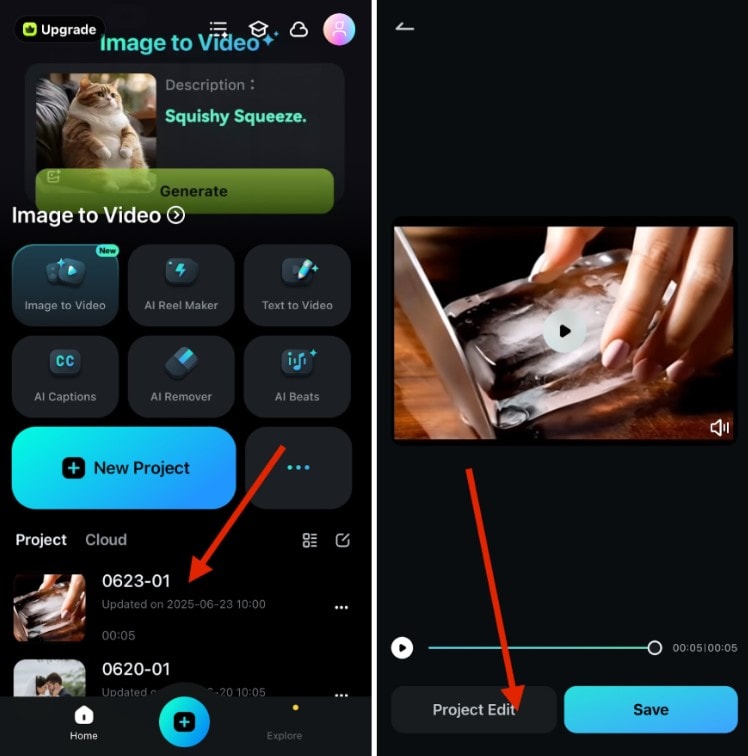
- Tap Audio at the bottom of your screen
- Choose Record.
- Tap the Red Button to start recording your ASMR sound to go with the AI ice slicing
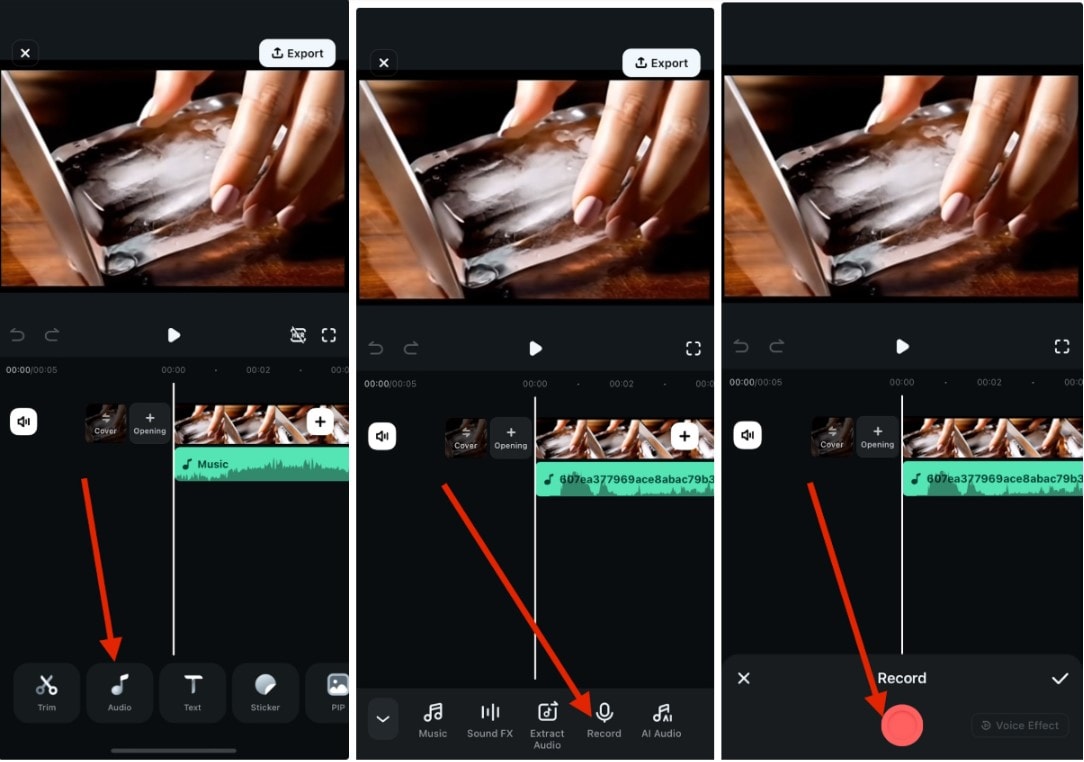
- From the Audio panel, choose Music or Sound FX.
- If you choose Music, you can either browse a selection of sounds or tap Import to add your own.
- If you choose Sound FX, search Crunching Sound or Ice to add the relevant sound effects.
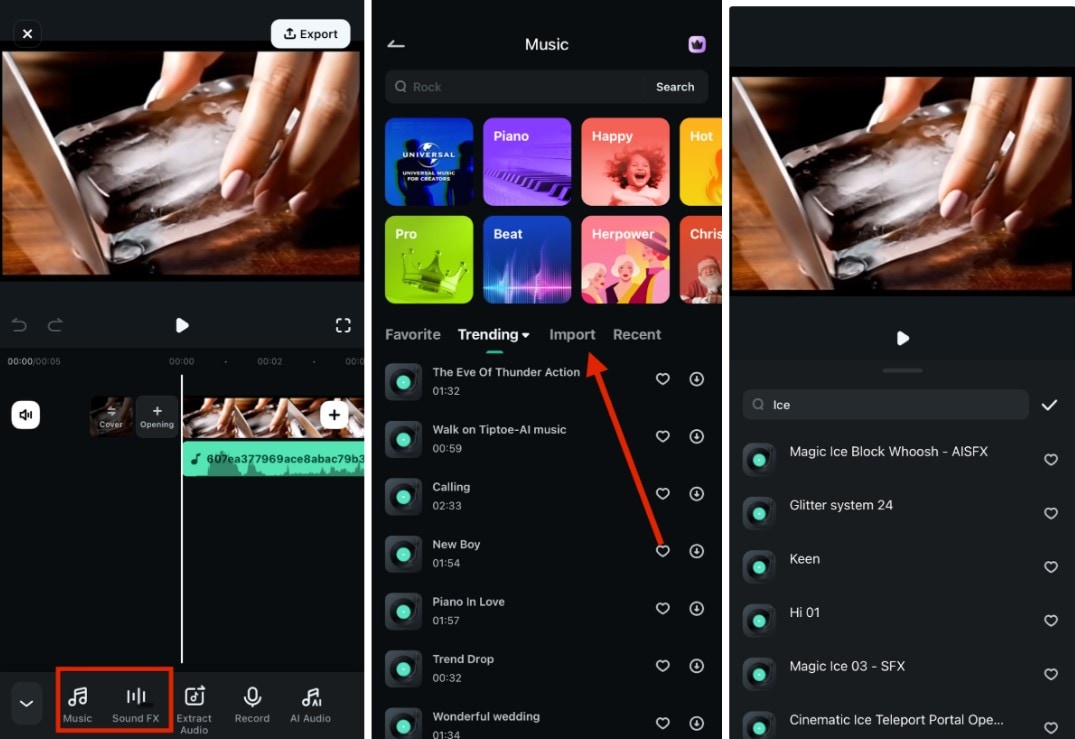
- If you have another video with the ice crunching sound you want, tap on Extract Audio from the Audio
- Tap Extract Audio on the next page and choose the video.
- When you’re done, tap Export at the top of the editing suite to save the video.
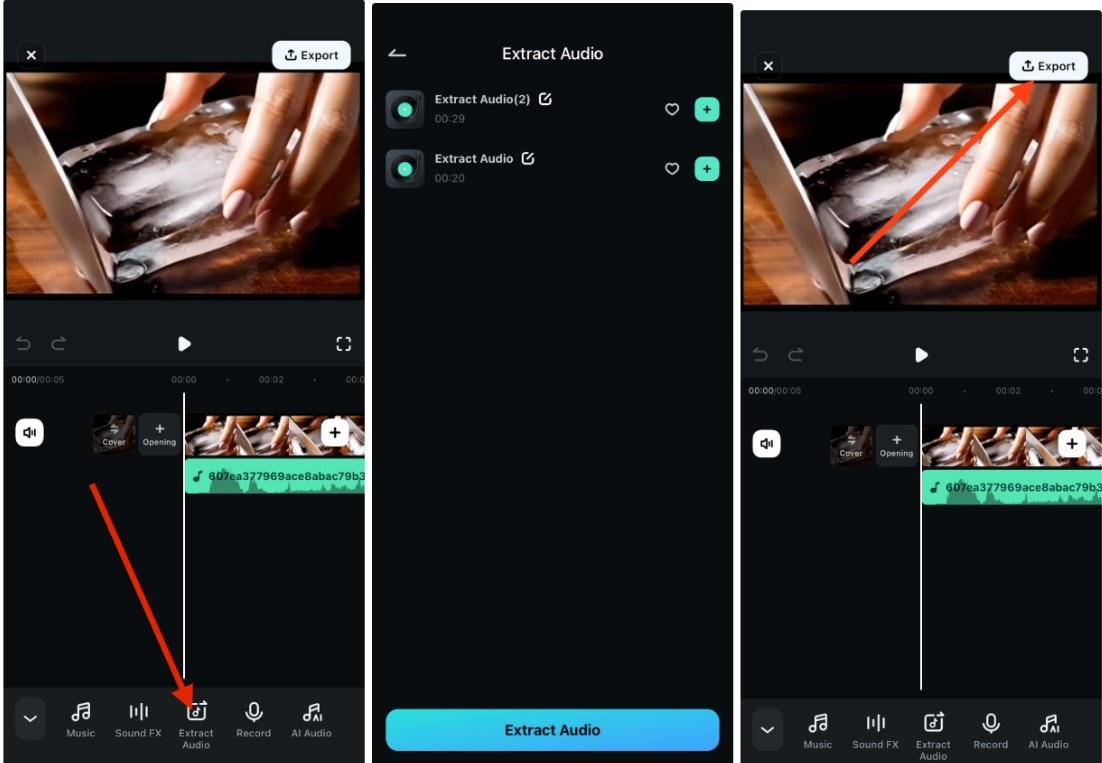
Note: If the generated video comes with a sound already, you’d have to delete the generated sound to add yours. To do this, tap the audio clip and tap Delete. The result should look like this:
You can also add sound effects to make the video more attractive, like the samples below:
Conclusion
Creating AI ice slicing videos that capture attention and deliver that crisp ASMR satisfaction doesn’t have to be complicated. With the right visuals, layered sound design, and a tool that ties it all together, anyone can produce content that stands out.
On one hand, you can apply Google Veo 3 for edits synced with your video, or if you’re interested in prompt-based video generation. However, if you’d like more control, Filmora is a better pick for you.
Filmora simplifies the ice slicing process with its Image-to-Video feature, giving you full control over pacing, audio for ASMR, and visual prompts in one streamlined platform. If you’re ready to make AI ice slicing content that gets noticed, download Filmora to get started.



 100% Security Verified | No Subscription Required | No Malware
100% Security Verified | No Subscription Required | No Malware