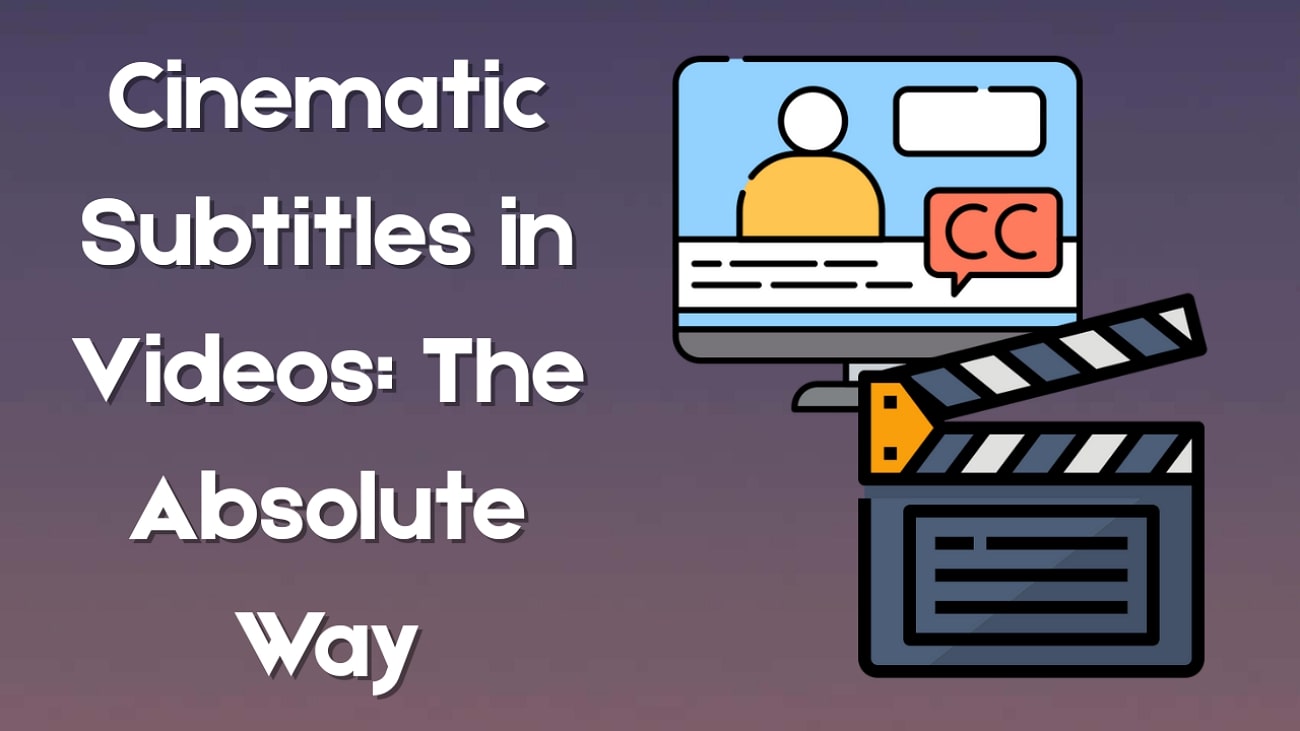Did you know the AI Sway Dance filter is going viral on social media? You’ve probably seen it even if you didn’t realize it. It’s those short clips where people or animals sway side to side in a looping dance move.
These clips use AI to animate a photo with a swaying motion, turning a still image into a dance video. That’s the AI Sway Dance effect, and people love it for how fun and simple it is.
If you want to join the trend, this guide will show you how to make AI sway dance videos using your photos. It’ll also share tips on choosing the right photos and help you try other fun AI effects. Let’s get started!

In this article
Part 1. What Is the AI Sway Dance Filter?
The AI Sway Dance filter is one of the latest viral trends on social media platforms. It’s a fun AI-powered effect that turns a single photo into a short dance video. It creates the illusion of movement without needing an actual video.
This filter is not like the most regular filters that add overlays or basic animations. The AI sway dance effect works by detecting the shape of a subject in your photo. Then, it maps that image onto a preset dance motion, usually a rhythmic sway from side to side.
Here’s why people love using it:
- No need for video clips. Just one photo is enough to create a moving, dance-like animation.
- It gives your image smooth, dynamic movement like a real video. It feels alive, even though it started from a still image.
- Perfect for Reels, Shorts, and TikTok. Creators can turn selfies, pet photos, or fan art into quick, scroll-stopping content.
- It’s beginner-friendly. No editing skills required. You just need to upload a photo, and the AI will do the job.
Content creators started using the filter for everything from selfies to pet portraits. For them, the sway dance filter is a fun way to stay on-trend and get more engagement. With just one photo and the right tool, you can be part of the trend too!
Part 2. How to Make AI Sway Dance Videos
If you’re wondering how to make AI Sway Dance videos, all you need is a good photo and an editing tool. One of the easiest ways to create this effect is by using Wondershare Filmora for mobile. It offers several Image to Video templates that create the side-to-side swaying motion that’s trending on social media.

Follow these simple steps to use the AI sway dance filter in Filmora for Mobile:
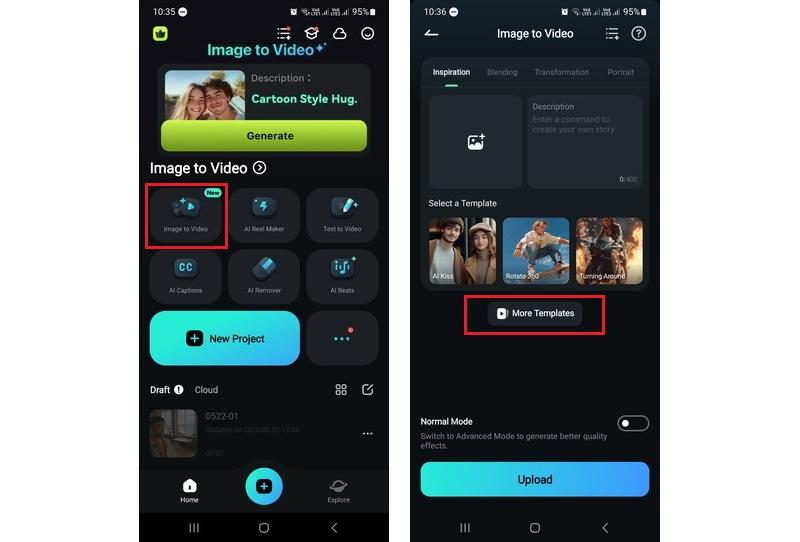
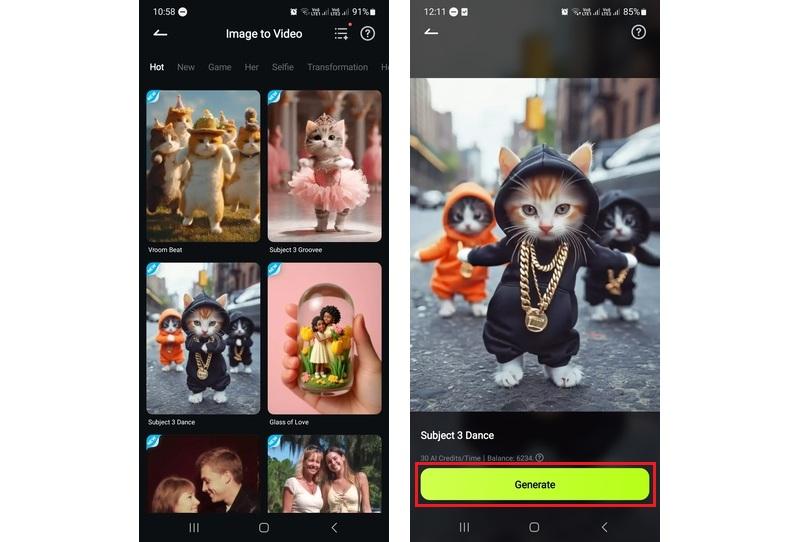
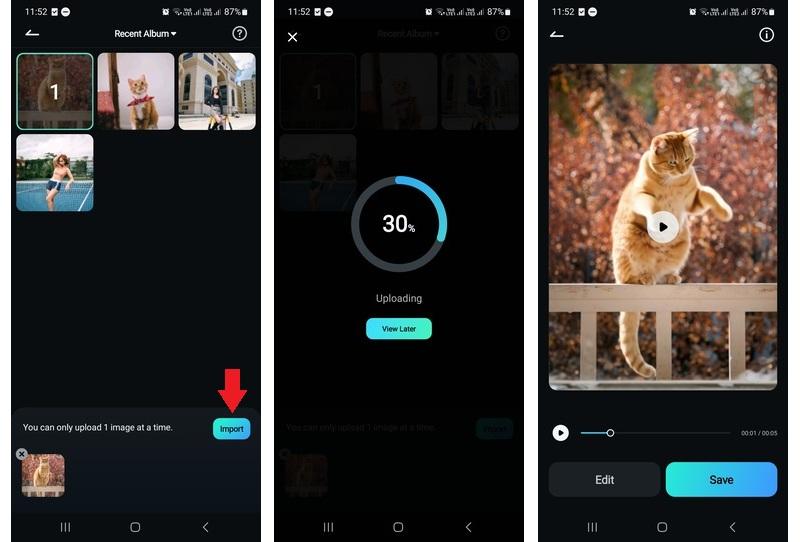
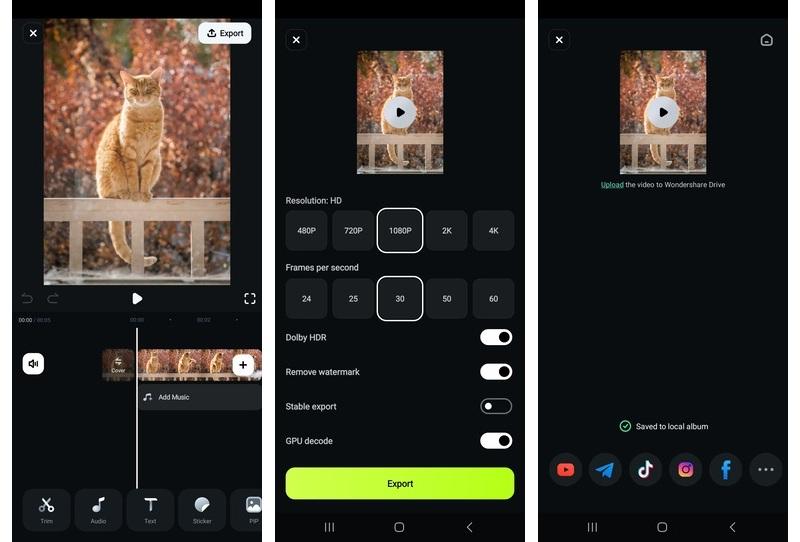

Once the video is saved, your AI sway dance filter video is ready to share on Instagram, TikTok, or wherever you post your content!
Part 3. Tips on Selecting the Right Photos for the Best Results
The AI Sway Dance filter can create impressive dance videos. However, choosing the right photos will greatly impact how well the animation turns out. Since the AI needs to detect and animate your subject, the quality and composition of your photo really matter.
Not every photo produces equally good results. To get the smoothest, most realistic AI sway dance effect, keep these simple tips in mind:
- Use Full-Body or Mid-Shot Images
Photos that show the full body or at least from the waist up give the AI more to work with. This makes the sway motion more natural and balanced.
- Make Sure the Subject Is Clearly Visible
Choose pictures where the subject stands out from the background and isn’t blocked by objects or shadows. The AI needs a clear view of the subject’s shape to animate the movements properly.
- Choose High-Resolution Photos
Blurry or pixelated images confuse the AI, resulting in choppy or distorted movement. Stick with crisp, clear pictures for the best animation quality.
- Avoid Cluttered Backgrounds
Busy backgrounds can interfere with subject detection. Choose photos with simple or clean backgrounds so the focus stays on the swaying animation.
By carefully selecting your photo, you’ll help the AI sway dance filter produce the best-looking animations.
Bonus: Exploring Other AI Effects with Filmora for Mobile
Once you’ve learned how to make AI Sway Dance videos, why stop there? Filmora for Mobile offers even more AI effects to help you turn your photos into fun content that people will love to share.
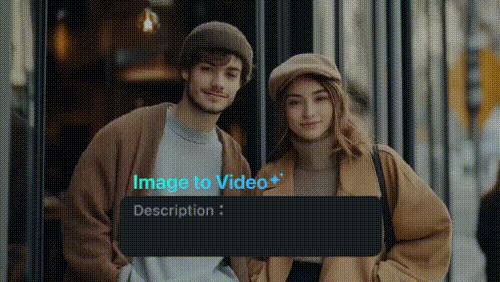
Here are some other creative AI Image to Video effects in Filmora for Mobile that you can try:
Create a heartwarming animation of two people hugging, even from separate photos.
Create a sweet and affectionate kiss animation from your favorite images. You can make two people kissing in a single or separate photo.
Animate old photos of family members or historical figures with subtle head or body movements. This effect can help relive precious memories.
With this AI effect, you can transform yourself or your friends’ photos into animated collectible figures.
Use AI to reimagine your photo with male or female features in a fun transformation clip.
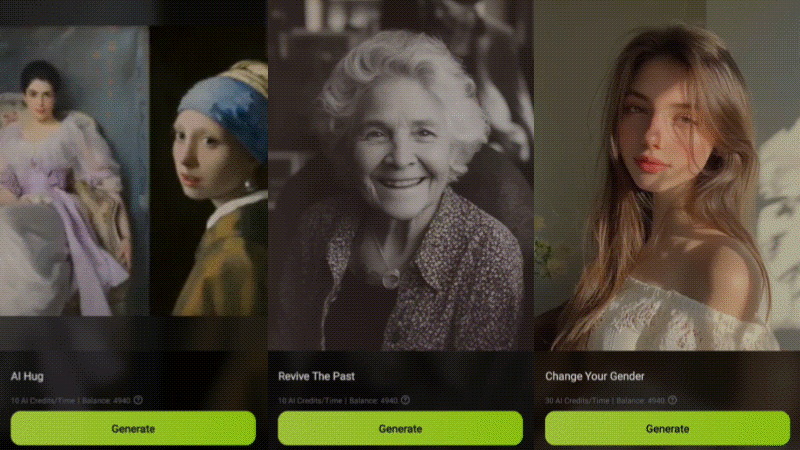
These templates are just as easy to use as the AI sway dance filter. They open up endless possibilities for creative short videos. With AI Image to Video in Filmora for Mobile, you can animate a selfie, a pet photo, or a throwback family photo.
So, if you’re ready to go beyond the trend and try more effects, don’t be afraid to experiment.
Conclusion
The AI Sway Dance filter is a simple yet fun way to animate your photos into short dance videos. With just a single image, you can instantly create a captivating looping clip that’s perfect for social media.
This guide has shown you everything you need to know about the AI Sway Dance effect. Including how to choose the right photo and the tools you need to easily make AI sway dance videos.
Ready to create your own sway dance video? Grab your best photos, open Filmora for Mobile, and join this trending AI dance today!



 100% Security Verified | No Subscription Required | No Malware
100% Security Verified | No Subscription Required | No Malware