Struggling to make your video content accessible to a global audience? You're not alone. For a content creator, business owner, or educator, translating videos can be time-consuming and expensive.
Thankfully, DeepL Video Translator offers an efficient solution. With DeepL's advanced AI technology, you can now translate videos seamlessly, breaking language barriers and expanding your reach. Imagine being able to convey your message clearly to audiences worldwide without the hassle of hiring translators or spending hours editing.
In this guide, we'll walk you through how to use DeepL Video Translator, saving you both time and effort while ensuring accurate translations that resonate with diverse audiences. Let's dive in!
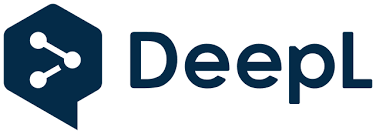
In this article
Part 1: Using DeepL for Video Translation: Two Scenes
Let's explore how to use DeepL for video translation in two common scenarios: when your video already includes subtitles and when it doesn't. Both processes are relatively simple, but they do require the use of additional tools like video editing software to make your translations truly effective.
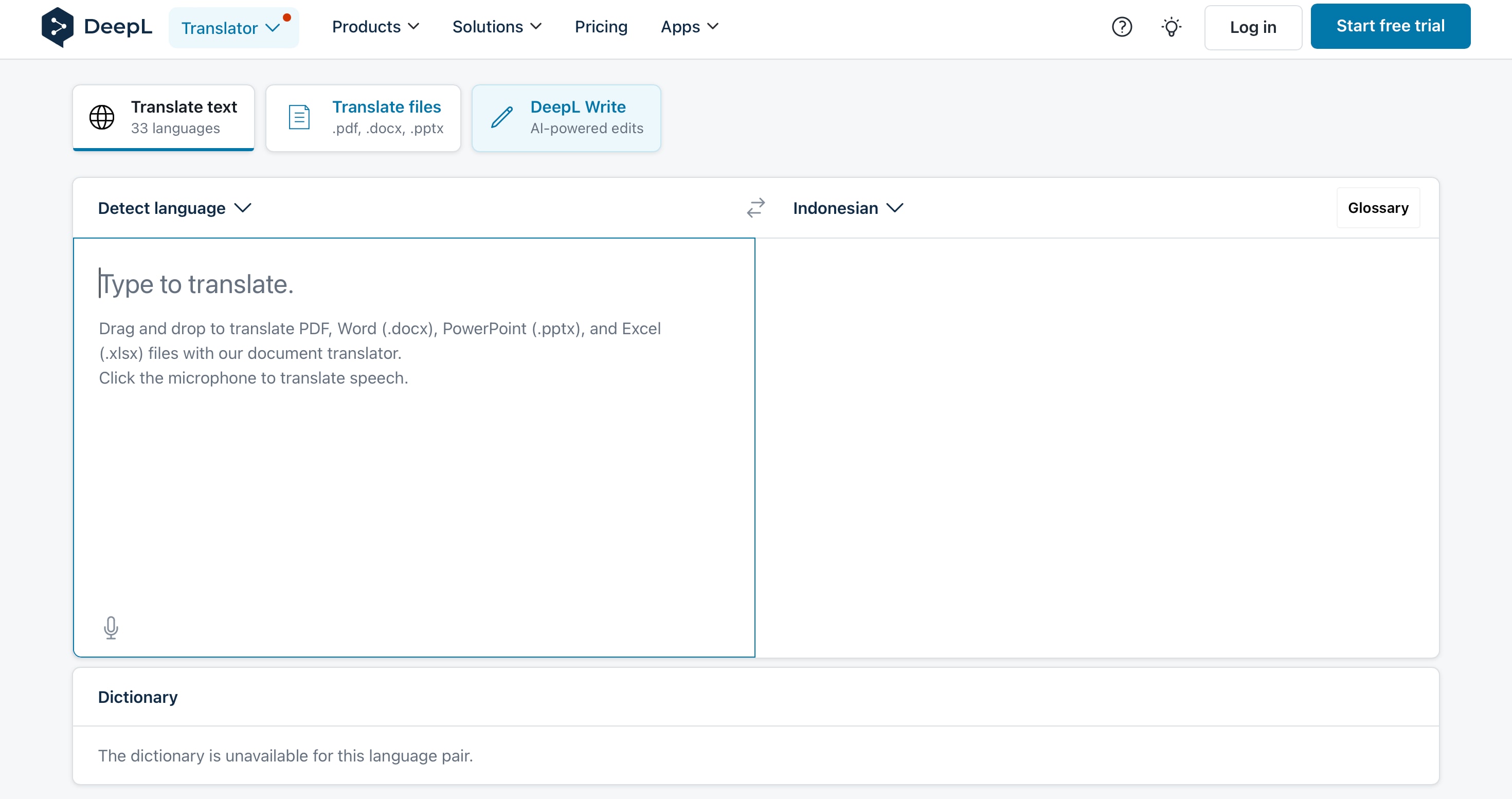
Scene 1: If the Video Has Subtitles
If your video already comes with subtitles, translating it with DeepL is a quick and efficient process. Here's how it works:
- Extract Subtitle Files – First, extract the subtitle file (usually in .srt format) using any video editor or dedicated software.
- Translate with DeepL – Upload the subtitle file to DeepL Translate, and let its AI handle the translation into your desired language.

- Reintegrate Subtitles – After translation, reintegrate the subtitles into the video using a video editor like Filmora, which makes it easy to adjust timing and format.
Scene 2: If the Video Has No Subtitles
When your video doesn't have subtitles, the translation process requires a few extra steps:
- Transcribe the Audio to Text – Since there are no subtitles to work with, the first step is to transcribe the audio to text. You can use transcription services or video editing software like Filmora. With Filmora's Speech-to-Text feature, you can easily convert spoken dialogue directly into text, simplifying the process without the need for external transcription services.
- Translate the Text with DeepL – Once the audio has been transcribed, upload the text to DeepL for translation into the target language. DeepL excels at translating written content, so you can expect a high degree of accuracy.
- Create New Subtitles – With the translated text in hand, you'll need to create new subtitles for the video. Using a video editor, you can add these subtitles to your video, making sure they're correctly timed to match the dialogue.
In both scenarios, DeepL offers a powerful translation tool that can significantly streamline the video translation process. However, it's important to note that DeepL currently doesn't handle video files directly, meaning you'll need to rely on subtitle files or transcripts.
Whether your video has existing subtitles or not, the end result requires the use of video editing software to integrate the translated text into the video. While DeepL handles the language part efficiently, the process of adding translated subtitles still depends on external tools like Filmora to complete the task.
Part 2: Filmora: Your All-in-One Solution for Video Translation
As mentioned earlier, manually translating videos by using separate tools for transcription, translation, and subtitle syncing can be a cumbersome process. That's where Filmora's AI Video Translation comes in, simplifying the entire workflow. With Filmora, you can transcribe, translate, and sync subtitles automatically—all within one platform. Plus, advanced features like voice cloning and lip-syncing preserve the authenticity of your content. Let's explore how Filmora makes video translation effortless.
Key Features of Filmora for Video Translation
- Multiple Language Support: Filmora supports translation into 23 languages, such as Hindi, Spanish, German, and Chinese, with over 95% accuracy.
- Voice Cloning: Filmora replicates your voice in the translated language, preserving the original tone, emotion, and personality of your voice.
- Lip Syncing: AI ensures that the translated audio is perfectly synced with the speaker's mouth movements, making it look natural in any language.
- Subtitle Editor: The built-in subtitle editor allows you to tweak and refine the translated subtitles for accuracy and clarity.
- Audio Translation: You can upload an audio file, have it translated, and download a subtitle file (SRT) to use in your video.
- Translate videos into multiple languages.
- Add emotion and clarity with multilingual AI voiceovers.
- Create accurate, synced subtitles for better accessibility.
- Intuitive, professional yet beginner-friendly.
- Works on Mac, Windows, iOS, and Android.

Steps to Translate Your Videos in Filmora
Now, let's see how Filmora can be used in the two scenarios we discussed earlier.
Scenario 1: If the Video Has Subtitles
Step 1Launch Filmora and Start a New Project
Open Filmora and click "New Project." Import your video with subtitles by selecting the "Import" option in the media panel.
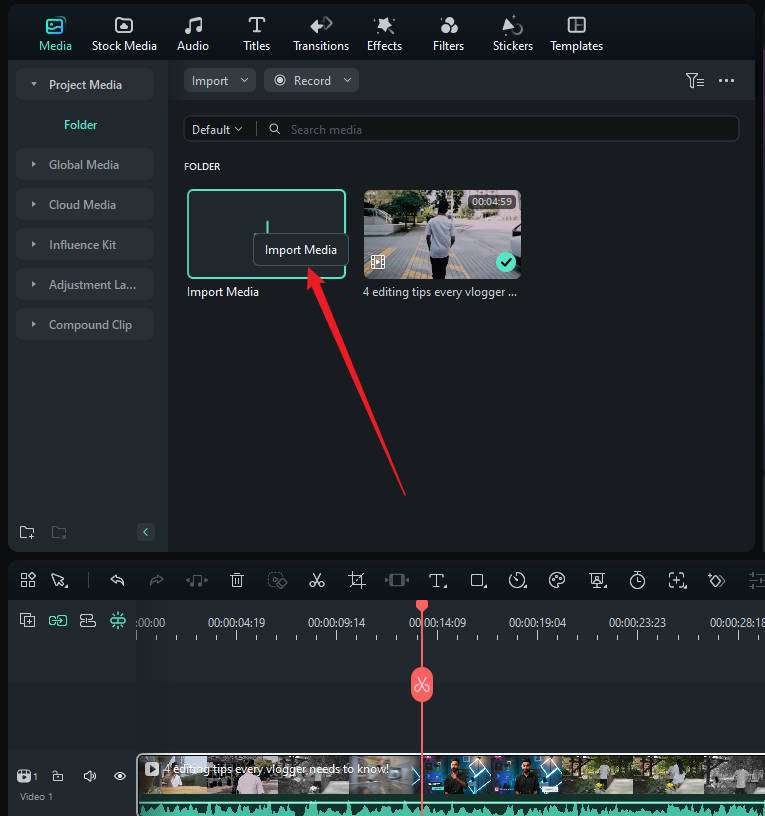
Step 2Add Video to Timeline and Access AI Translation
Drag the video to the timeline. Right-click on the video and select "AI Translation" from the dropdown, or access it via the toolbox.
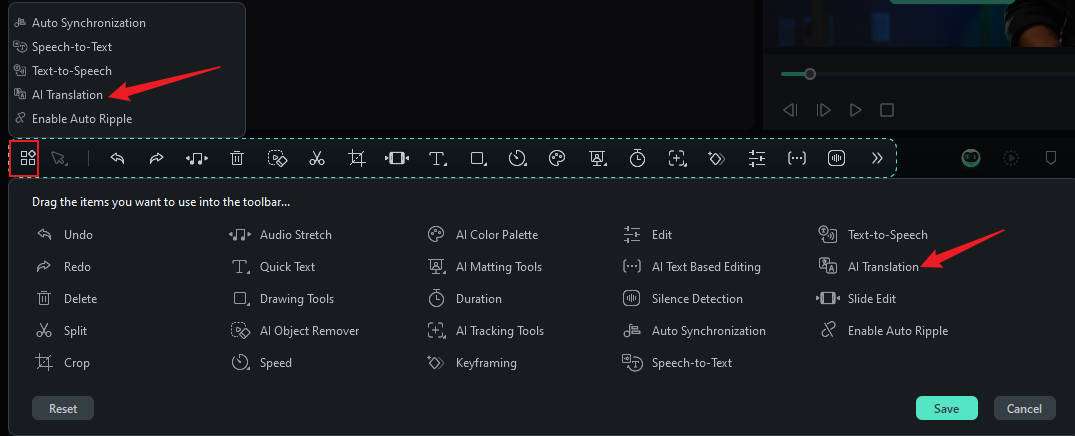
Step 3Set Translation Parameters
In the dialog box, select "Translate text only" to translate your subtitles. Choose the source and target languages.
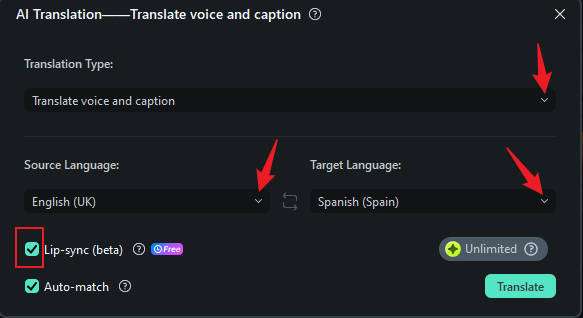
Step 4Sync Subtitles
Filmora will automatically sync the translated subtitles with the video. Use the Subtitle Editor to make any necessary adjustments.
Step 5Export Your Translated Video
When you're satisfied with the result, click "Export" to save the video with the translated subtitles.
Scenario 2: If the Video Has No Subtitles
If your video doesn't have subtitles, no need to worry! You can easily translate the audio first and then use speech-to-text to automatically generate subtitles—all with Filmora AI-powered tools. Filmora makes voice translation and subtitle creation simple with just a few steps.
Step 1Import and Add Video to Timeline
Open Filmora, import your video, and drag it to the timeline.
Step 2Activate AI Translation for Voice
Right-click on the video and select "AI Translation." In the dialog, choose "Translate voice only." This will translate the audio into the target language, with the option to enable Lip Sync to match the speaker's lip movements with the translated voice.
Step 3Generate Subtitles from Translated Audio
Once the voice translation is complete, use Filmora's speech-to-text feature to automatically generate subtitles from the translated audio.
Step 4Set Language Parameters and Adjust
Choose the source and target languages for both the voice translation and subtitles. After Filmora generates the subtitles, review and adjust them for accuracy and timing to ensure they align with the video.
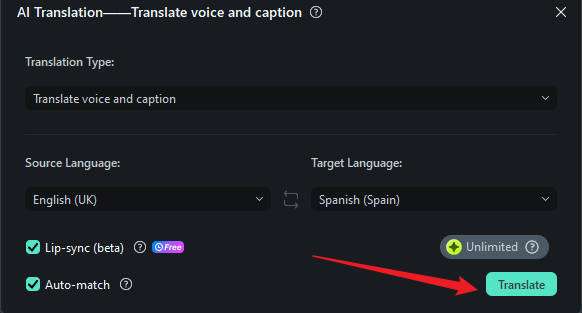
Step 5Export the Final Video
After reviewing the subtitles and syncing, click "Export" to save the translated video.
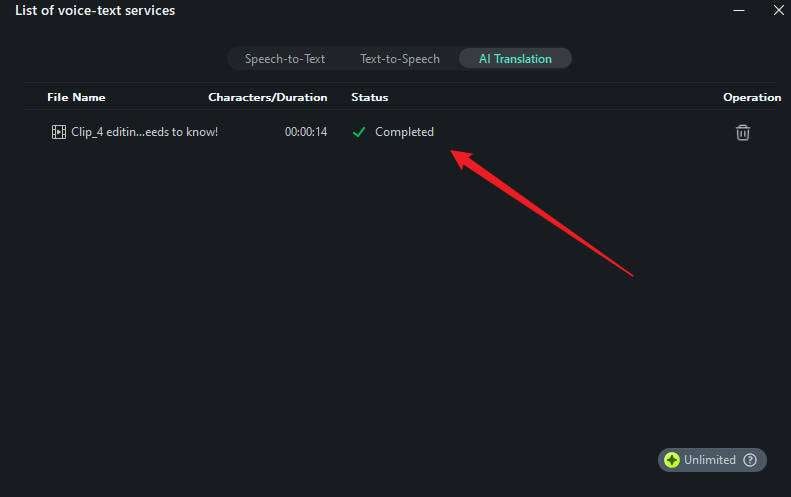
You can watch the video below to grab more information about this feature!
Part 3: Comparing DeepL and Filmora for Video Translation
When it comes to video translation, both DeepL and Filmora offer unique solutions to help you reach global audiences. However, the tools differ in their approach and capabilities. While DeepL focuses primarily on translating text with exceptional accuracy, Filmora provides an all-in-one solution, integrating AI-powered voice and subtitle translation, voice cloning, and lip-syncing.
Let's dive into a side-by-side comparison of these two tools to help you decide which one suits your needs best.
Comparing Spes:
| DeepL | Filmora | |
| Primary Function | Text and subtitle translation | Full video translation (audio, subtitles, voice) |
| AI Video Translation | ❌ | ✅, including voice and subtitle translation |
| Voice Translation | ❌ | ✅, with voice cloning for natural sound |
| Subtitle Generation | ❌(requires external tools) | ✅, automatically generates subtitles from audio |
| Lip Syncing | ❌ | ✅, AI syncs audio with speaker's lip movements |
| Language Support | 33 languages for text translation | 23 languages for voice and subtitle translation |
| Accuracy | Very high for text translation | High, with over 95% accuracy for voice and subtitles |
| Usability | Requires manual integration with video editor | All-in-one platform for video editing and translation |
| Cost | Free with premium options | Subscription-based with a free trial |
Author's Verdict:
Both DeepL and Filmora are powerful tools for translation, but they serve different purposes. DeepL excels at translating text. It's great for projects with documents, scripts, or subtitles. However, when it comes to comprehensive video translation, Filmora stands out as the superior option. Its AI tools streamline the workflow. They handle subtitle generation, voice translation, and lip-syncing. So, it's an all-in-one solution for creators.
If you're looking for a simple, text-based translator, you can use DeepL. But, if you need to translate entire videos, use Filmora. It has accurate voice cloning and synced subtitles. It is the better option. For anyone serious about making multilingual videos, Filmora's AI offers a better, easier solution.
Conclusion
Translating videos for a global audience can be a challenging task, but with the right tools, it becomes much simpler. DeepL is an excellent choice if you primarily need text or subtitle translation with high accuracy. If you need to translate, sync, and subtitle full videos, consider a tool like Filmora.
Filmora's AI Features, like voice cloning and lip-syncing, make it easy to create polished, multilingual videos. They will keep the flow and emotion of your original content. Filmora simplifies the entire translation process while ensuring a professional and authentic result.
If you need a tool for seamless video translation, use Filmora. It is user-friendly and powerful. It will help you break language barriers and reach a wider audience.



