Wondering how to overcome the language barrier between Hindi and Tamil? Whether you’re a content creator, educator, or a business looking to expand your reach, Hindi video to Tamil translation can unlock plenty of new opportunities.
However, this can be easier said than done, especially if you don’t have a thorough grasp of both Hindi and Tamil. When translating, you must ensure that both Hindi- and Tamil-speaking audiences easily understand your message without losing the original meaning.
Fortunately, there are solutions that make this process simple, quick, and reliable. Through this guide, you’ll learn the best way to convert Hindi video to Tamil, using Filmora—a powerful tool that gets translation done perfectly in just a few clicks. We’ll explore the benefits, step-by-step instructions, and additional tips to ensure effortless translation.
In this article
Part 1: Why Convert Hindi Video To Tamil?
Hindi and Tamil are two of the most widely spoken languages in the world, and speakers of these two languages predominantly prefer to consume content in their native language. When you translate Hindi video to Tamil, you’ll be tapping into a huge new market. Here are a few more reasons why you should highly consider translating Hindi videos to Tamil:
Expand Your Audience
Did you know that Tamil is spoken by more than 80 million people? In fact, Tamil Nadu, an Indian state, has the most Tamil speakers, and it’s also one of the most economically advanced states in India. Whether you’re a startup or a large business, translating your marketing and promotional materials into Tamil opens up a new market.
Educational Content
If you’re an educator or a content creator, investing in YouTube video Hindi to Tamil translation can be fruitful, as you can support more students by making learning more accessible. For instance, online courses, tutorials, or even educational webinars will reach a broader audience if presented in both languages, as many Tamil speakers might not speak Hindi.
Cultural Sensitivity
India is one of the largest and most diverse countries. When you localize your video content, you show that you’re sensitive to and value your audience’s language and culture, which can boost engagement and brand loyalty.
By addressing these needs, you’ll increase your content’s reach and make it more relatable to different audiences.
Part 2: Wondershare Filmora - Top Tool for Hindi Video to Tamil Translation
If you want a quick and seamless Hindi video to Tamil translation, there’s no tool quite like Wondershare Filmora. It’s not your ordinary video translation tool. In fact, it’s a powerful blend of AI-based translation and innovative features, making the process smooth for both beginners and professionals.
With Filmora, you can convert subtitles or perform voiceover translation with just a few clicks. It’s the perfect tool if you want fast and accurate translations without the hassle of manual work.
Key Features of Filmora AI Video Translation
Now that you know why Filmora is the best Hindi-to-Tamil video translator, let’s dive deep into its features that make translation smooth and easy such as voice cloning, lip-sync, and powerful AI-driven translation tools:
- Voice Cloning: Filmora video translator utilizes advanced and cutting-edge cloning technology that's essential in replicating your unique voice into another language and keeping the natural appeal and timbre of your voice.
- Lip Sync: This feature allows you to accurately translate the voice and text of a video in real time. You can choose to automatically translate Hindi video to Tamil, and the software will sync the voice and subtitles to match the original content’s timing.
- Subtitle Editor: After your video is translated, Filmora allows you to easily fine-tune the subtitles, edit the style of the text, or even add additional audio tracks.
- Multi-language Support: Another key feature of Filmora is its support for over 20 languages, including Spanish, German, and French, with an accuracy rate of over 95%. Therefore, whether you're translating from Hindi to Tamil or any other language, this tool can handle it.
- Audio translation: Do you want to translate audio files? Filmora’s AI translation feature accurately translates text and ensures smooth playback.
In a nutshell, the main advantage of using a tool like Filmora is that it’s much faster and more accurate than manual translation—efficiently taking care of the translation so that you can focus on more important things.
Pros and Cons of Using Filmora
Having gone through the key features of Filmora, you must also understand the advantages and disadvantages of this tool so that you can make the right decision. Here are its pros and cons:
Part 3: How To Translate Hindi Video To Tamil Using Filmora Video Translator
In this section, we’ll show you exactly how to do a Hindi video to Tamil translation using Filmora. Here’s an easy-to-follow step-by-step guide:
Step 1. Firstly, visit Filmora’s official website and download the software. Filmora is compatible with both mobile and PC systems. However, the AI translation function only works on computers. So, ensure that you’re using the software on your PC or laptop.
Step 2. After downloading the file, install it on your computer. This process can take a few minutes. Once it’s done, launch the software.
Step 3. When you open the software, you’ll see the Filmora interface. Click on the “New Project” option, then import the material you want to edit.
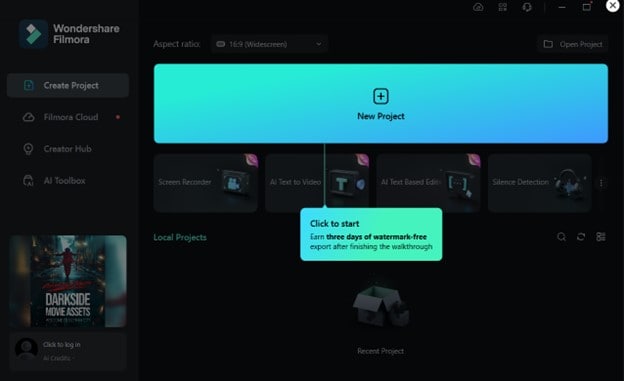
Step 4. Now, you need to start the translation. For this, you need to,
- Locate the “AI Translation” icon on the toolbar above the timeline, as shown in the image, and click on it.
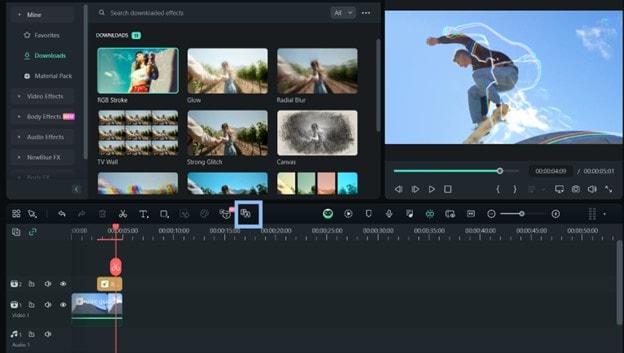
- Alternatively, you can right-click on the video and choose "AI translation".
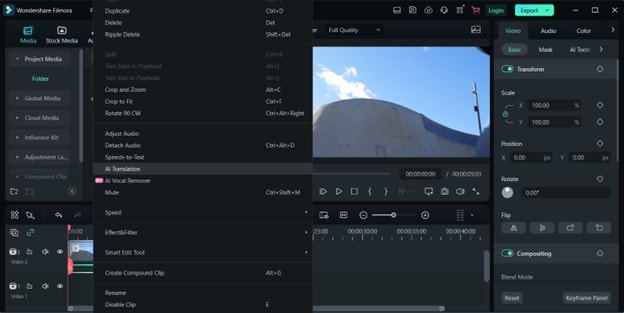
Step 5. Once you’ve chosen AI translation, select ‘Hindi’ as the source language and “Tamil” as the target language. Make sure the “Auto-match” box is checked. After that, click on the “Try Free” button and wait for the translation to complete. However, please note that Hindi to Tamil translation only supports text translation.
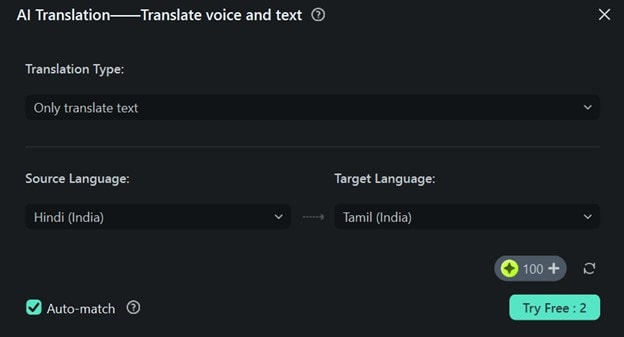
Step 6. After the translation is complete, preview the video to ensure the quality of the subtitles or voiceover. If needed, make final adjustments, then export your translated video in your desired format.
That’s it! You’ve just used Filmora as a Hindi-to-Tamil video translator.
Bonus Tip: Understanding Dubbing and Subtitling in Hindi to Tamil Video Translation
When converting Hindi videos to Tamil, you have two options: dubbing or subtitling. Both have their benefits, but each is suitable for different types of content.
Method 1. Dubbing Your Videos
This method requires recording a Tamil voiceover for your video. It’s particularly suitable for content where you want the audience to focus on the visuals without reading subtitles. However, dubbing can be time-consuming, and you may need to hire professional voice actors to ensure the quality matches your original video.
For quick and precise results, you can use the Voiceover feature of Filmora to dub your videos. Check out the video for a step-by-step video tutorial.
Method 2. Inserting Subtitles to Your Videos
This option adds translated text at the bottom of your video. It’s a more cost-effective and faster approach than dubbing, making it ideal for educational content and tutorials. However, subtitles can sometimes distract viewers from the visuals, especially if they’re not used to reading subtitles or need to focus on complex images.
Choosing between dubbing and subtitling largely depends on your audience and the type of content you're presenting. Both approaches have their merits, and it’s essential to choose the one that fits your needs best.
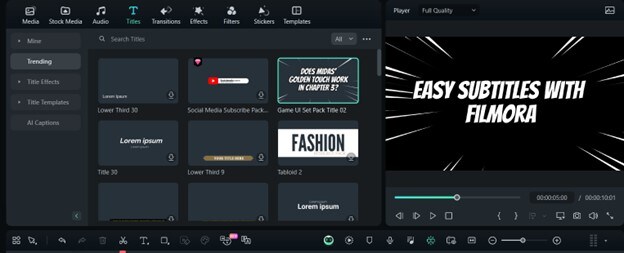
For an easy-to-follow tutorial on adding subtitles to your videos using Filmora, check out our detailed video below.
On Filmora, here’s how you can dub your video:
Step 1. Firstly, you need to connect your microphone to your computer. For best results, we highly suggest investing in a high-quality external microphone.
Step 2. On the user interface, click "New Project" to start a new one. After that, you need to start recording. To do this,
- Select the "Record" tab, and then click "Record a Voiceover." The Record Audio window will then pop up.
- Alternatively, you can click on the mic icon and you’ll have 3 seconds to start talking. When you're done, click the icon again, and a new recorded file will automatically appear on the audio track.
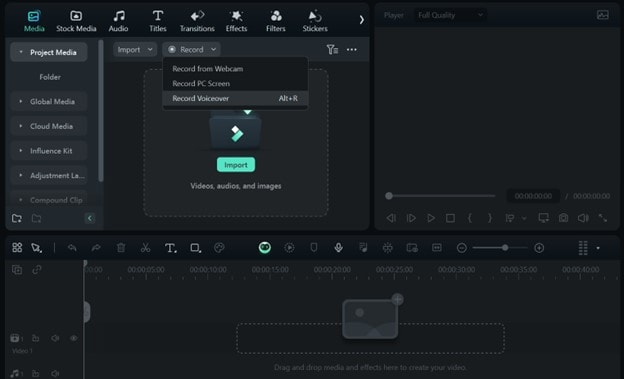
Step 3. If you want to edit your recording, click on it, and there will be a toolbar on the right side through which you can make audio adjustments, such as changing the volume, pitch, speed, and more. Filmora offers tons of editing options.
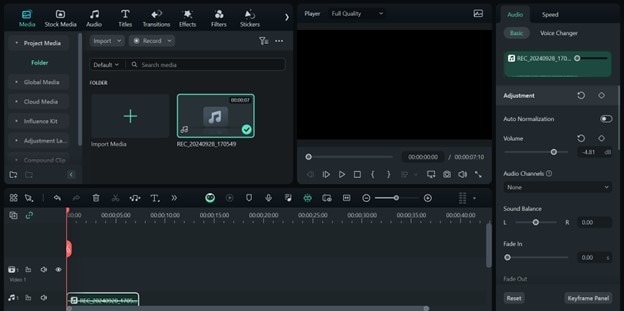
Step 4. Now, sync the recorded voiceover to the video. Filmora supports over 100 audio tracks, so you can also add some cool background music to enhance your video. After that, import and drag the audio file into the timeline, and adjust it to align with the video. If needed, you can also ensure that the audio and video lengths are the same.
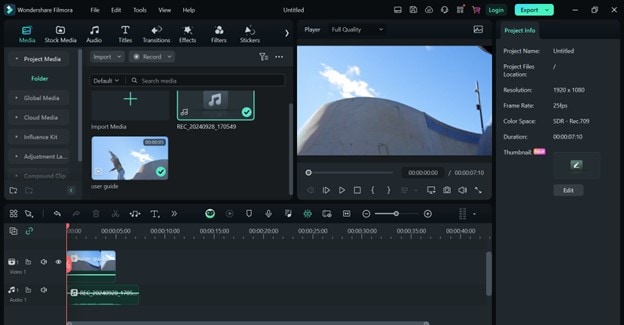
Step 5. Before exporting, make sure to review your video in the preview window on the right. If you’re satisfied with the result, click "Export" to create your newly dubbed video file. Filmora allows you to save the video in multiple formats, and you can also share it to YouTube and other social media platforms. Additionally, you can burn it to a DVD in just a few minutes and watch it on TV.
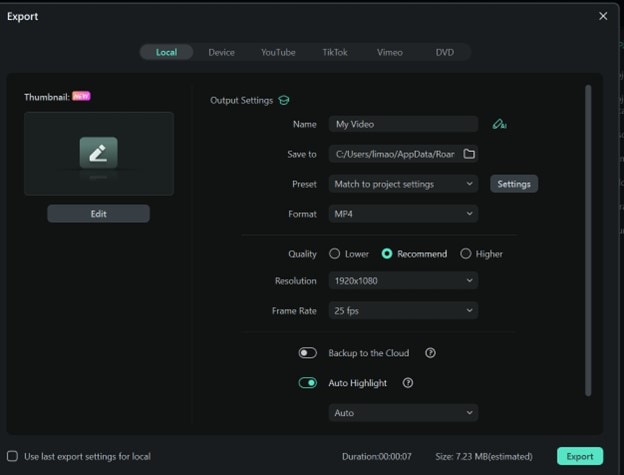
That’s all it takes to dub your video. With Filmora, you don’t need to worry about spending long hours just to add your voiceover to your video.
Conclusion
Hindi video to Tamil translation has become quicker and easier thanks to tools like Filmora. There’s no need to spend several hours going through every word and text manually, as Filmora can provide results with just a few clicks.
Moreover, with the option to dub or subtitle your videos, you can customize your translation to fit your audience’s needs. Whether you’re looking to expand your audience, create educational content, or cater to Tamil speakers, Filmora offers a reliable solution to bridge the language gap.
By taking advantage of Filmora’s AI-powered features, you’ll be able to produce professional-quality translations, save time, and engage with a broader audience in a meaningful way.




